How to get to desktop mode on Steam Deck
 Dexerto
DexertoNeed to access desktop mode on the Steam Deck? There’s a simple way, and this guide will help you through the process.
The Steam Deck is a high-powered piece of tech. Not only is the PC gaming handheld capable of playing your Steam library on the go, but it also dabbles as a desktop PC that you can customize as you see fit.
Accessing desktop mode on the Valve handheld unlocks the full potential of the device. In desktop mode, you can have access to web browsers, and the tools required to remote play PS5 games on Steam Deck, set up EmuDeck, or add non-Steam games to your device.
By following our simple steps, you’ll be able to get to desktop mode at a moment’s notice on the Steam Deck.
Before you get going, we recommend using a mouse and keyboard before accessing desktop mode. Picking up one of the best Steam Deck docks will make connecting any peripherals and navigating through desktop mode a breeze.
How to get to desktop mode on Steam Deck
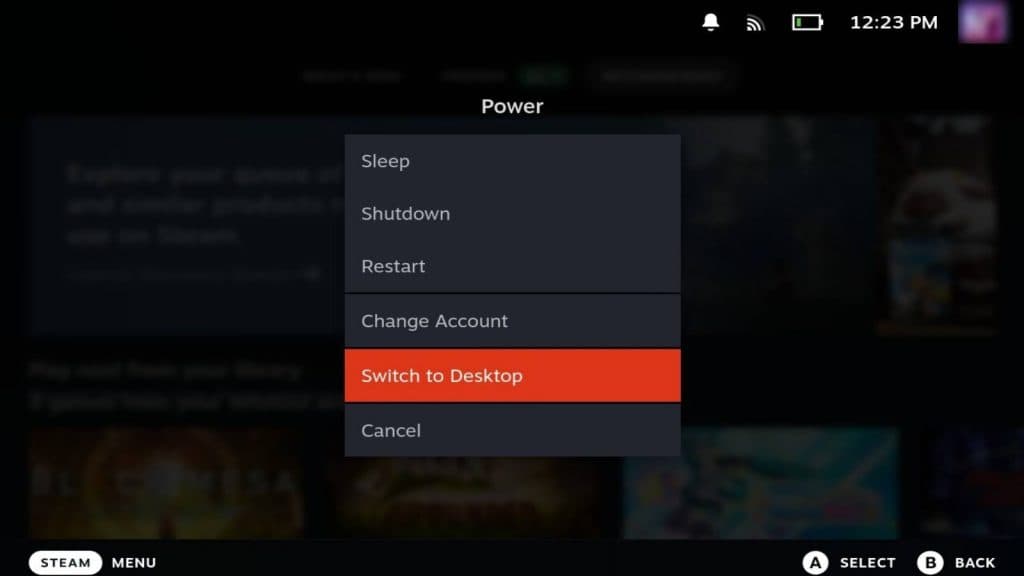 Dexerto
Dexerto- Press Steam button
- Navigate to and select ‘Power’
- Scroll down to ‘Switch to Desktop’
It’ll take the Steam Deck a few moments to switch to desktop mode. Afterward, you’ll be greeted with the default Deck PC wallpaper and a plethora of icons on the bottom toolbar.
We recommend picking up one of the best Steam Deck docks to connect a mouse and keyboard to your handheld. This will make navigating through desktop mode more straightforward. However, you can also use the touch-screen, thumbsticks, right trackpad and built-in keyboard in desktop mode.
How to return to gaming mode on Steam Deck
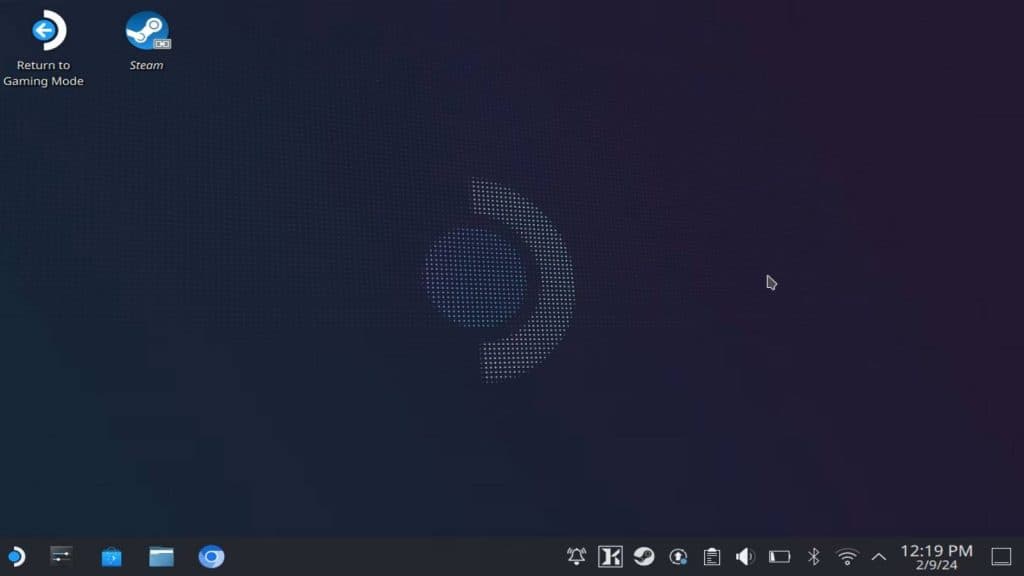 Dexerto
DexertoIf you’ve done all you’ve set out to do in desktop mode on the Steam Deck, you can return to gaming mode. Returning to gaming mode is just as straightforward as getting there in the first place.
You can find the ‘Return to Gaming Mode’ icon in the top-left corner of the desktop. Clicking on this with the right track-pad, or with a connected keyboard via a Steam Deck dock, will take you right back to the Steam Deck gaming mode.
It may take a few extra moments to return to gaming mode, especially as the Steam Deck will reboot. Including playing any assigned custom start-up movie.
Looking for more Steam Deck guides? We have you covered with our ultimate starter guide.