How to equip Steam Deck startup movies

Valve is regularly stocking its points store with fresh Steam Deck startup movies, and we’re here to tell you how to get them and customize your Steam Deck.
Since its debut, the Steam Deck has been the ultimate playground for modders. Fast forward over two years later and Valve has been steadily adding several startup movies into the mix in the Steam Points store.
You can get up these snazzy startup movies for around 3,000 points a pop, featuring everything from Portal turrets, Ranni the witch from Elden Ring, to a hands-on demo of crafting the Steam logo—an excellent way to kick off your gaming session.
Startup movies can open up a new realm of customization for Steam Deck, and Steam Deck OLED users, allowing them to stamp their personality on their devices.
With that in mind, we’ve outlined all the steps needed to customize your Steam Deck with its very own startup movie, whether it’s directly from the Steam Points Shop, or a custom startup movie.
Where to download new startup movies from the Steam Points store
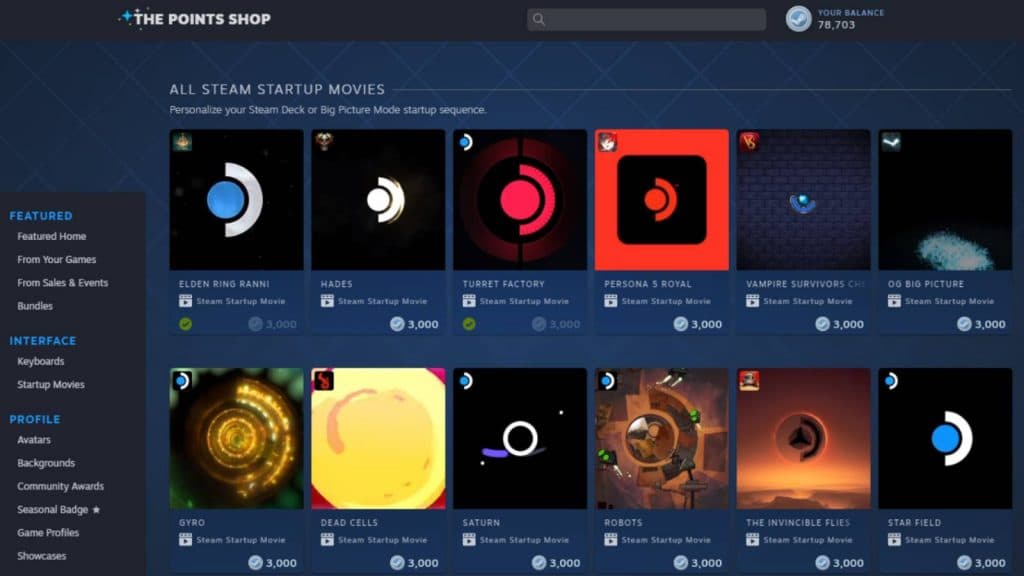 Dexerto
Dexerto- Head into Settings
- Navigate to ‘Customization’
- Scroll down to the end of the menu
- Press the ‘Visit the Points Shop’ button
You can access the Steam points store directly from your Deck, or through the Steam app on your gaming PC. When it comes to your Valve handheld, scrolling down to the bottom of the ‘customization’ settings will reveal a ‘Visit the Points Shop’ button which will take you directly to the Points Shop storefront.
If you’re on your gaming PC, the Points shop will be listed as one of the clickable options under the ‘Store’ menu option. Even if you purchase one of the startup movies from your desktop PC, you can access it from your handheld.
The Points Shop has a wide variety of startup movies to choose from, with each movie costing 3,000 Steam points. Once you’ve picked out your favorite startup movies and spent your points, you’ll be able to select them in the customization settings menu.
How to change Steam Deck startup movie
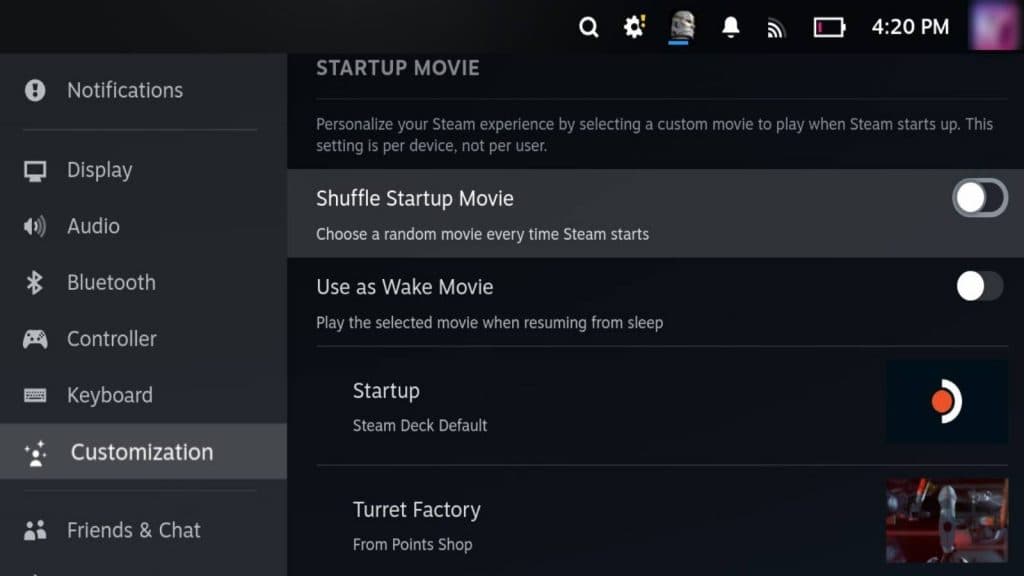 Dexerto
Dexerto- Head to Settings
- Navigate to Customization
- Scroll down to preferred startup movie
- Press ‘A’ and select the required startup movie
Any and all startup movies you download to your Steam Deck will be available in the customization settings. Here, you can toggle on the option to shuffle every startup movie you’ve downloaded, which will mean a randomized animation will play every time you boot up your handheld.
You can also preview any startup movie you’ve downloaded, which is helpful if it’s been some time since you purchased it on the Steam Points Shop. Any custom startup movies will also be listed alongside any you’ve purchased from Steam.
How to get custom boot animations onto the Steam Deck
 Rodent Liberty
Rodent Liberty- Switch to desktop mode
- Open Dolphin file browser
- Select the menu button and tick ‘show hidden folders’
- Find ‘config’ folder
- Create a folder named ‘uioverrides’ and place in config folder
- Create a folder named ‘movies’ and place in uioverrides folder
- Download custom movies into ‘movies’ folder
Having your own boot animations on the Steam Deck is really easy and just requires you to create a series of folders. With the wide variety of fun, and nerdy custom startup Steam Deck movies to choose from, it can be one of the best ways to customize your handheld.
First, go into Desktop mode. You can do this by going to Power > Desktop mode. Once there, you’ll need to open the file browser (Dolphin) and in the top right-hand corner, choose the menu button. This should let you tick “Show hidden folders”.
Now, head to the following folder via this path:
Home/.steam/root/config/
In this folder make a folder called uioverrides and another inside the new folder you just made called movies.
After this, you can start putting boot animations inside. The latest update also lets you choose custom animations in the Customization menu now too. This should let you select and randomize it with the official Valve ones.
What file type do Steam Deck startup videos have to be?
To get the Steam Deck to recognize your startup videos, they need to be in the .webm file format.
Steam Deck Repro, a site dedicated to startup Steam Deck movies, hosts several movies matching the ideal file type.
Looking to get started with the Steam Deck? Follow our ultimate guide for more.