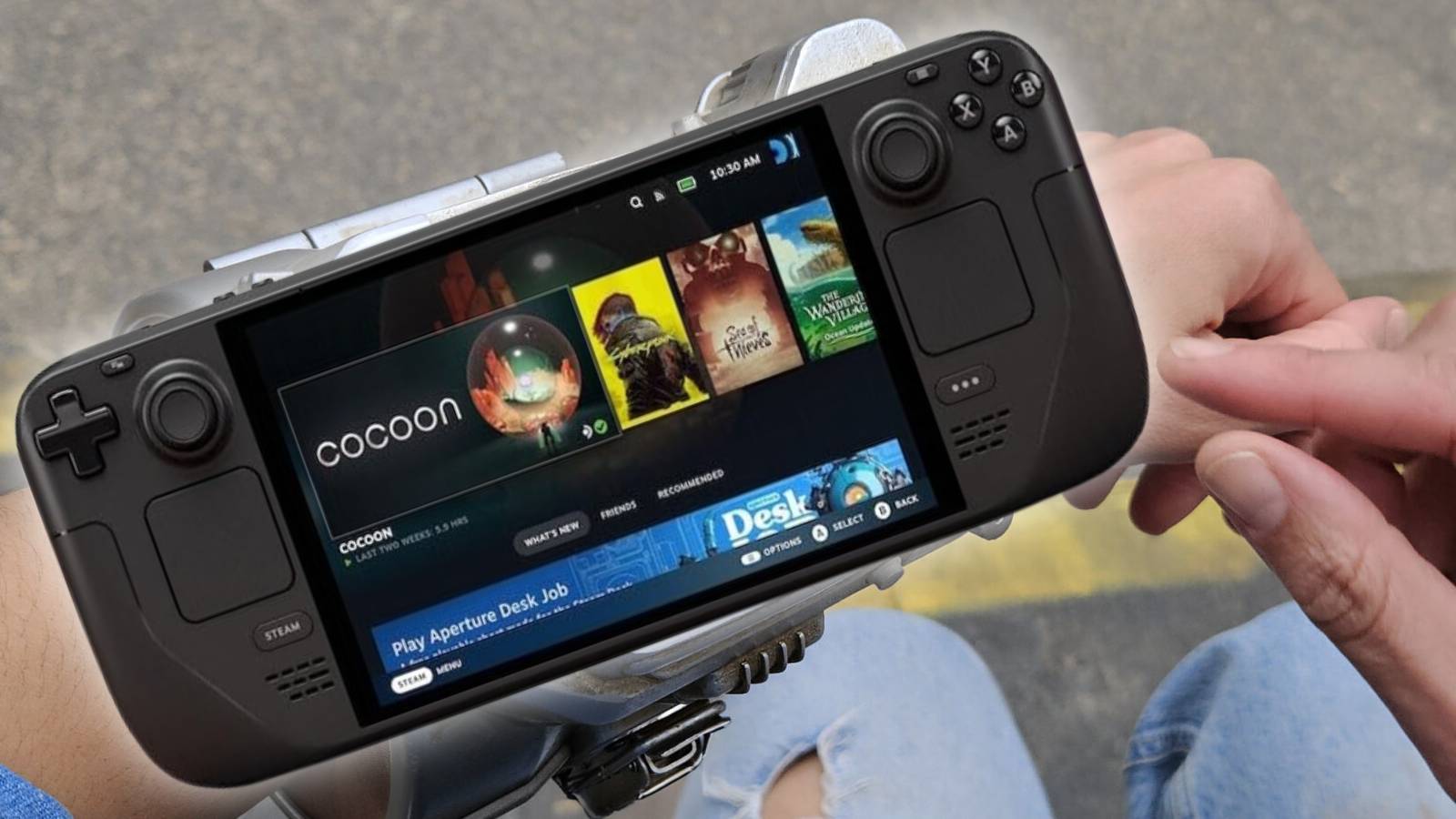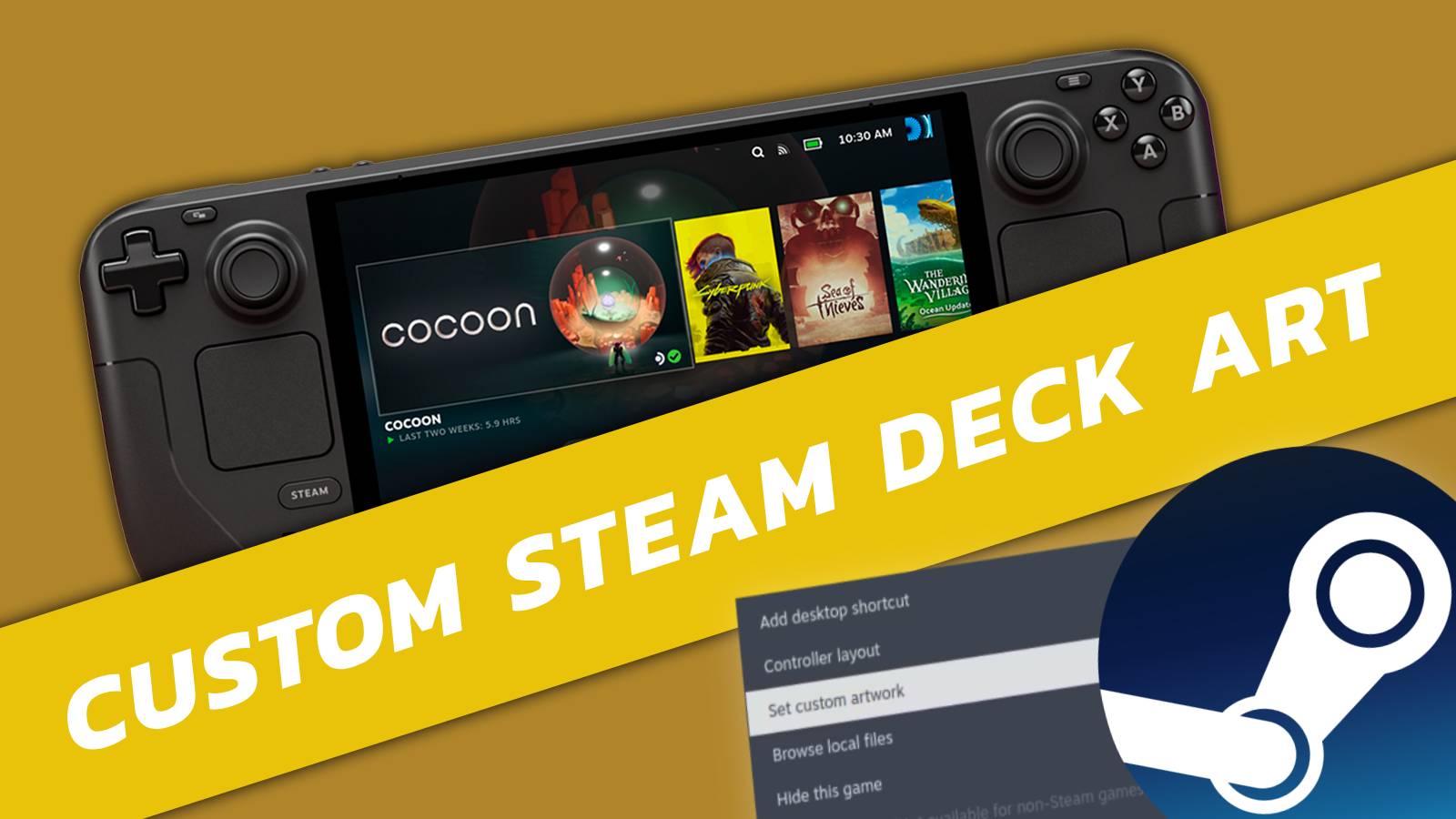How to remote play PS5 games on Steam Deck
 Dexerto
DexertoThe Steam Deck is capable of a great deal, including remotely playing your PlayStation 5 games thanks to an app named chiaki4deck, and we’re here to tell you how to get PS5 remote play set up on your handheld.
The Steam Deck isn’t just capable of playing your Steam library games on the go, but so much more. The high-powered gaming handheld can become your alternative desktop PC, emulation machine, and even an ideal way to play your PS5 games.
Sony now has its own remote-play device with the PlayStation Portal. Yet why fork out hundreds of dollars to play your PS5 games remotely, when your Valve handheld can already do just that.
Setting up PS5 remote play on the handheld isn’t as straightforward as the PS Portal. Yet by following our simple steps, you’ll realize playing PS5 games on the Steam Deck is the next step to unlocking the full potential of your device.
Looking to get started with the Steam Deck? Follow our ultimate guide for more.
How to remote play PS5 games on Steam Deck with chiaki4deck
Setting up remote play on the Steam Deck is done through the chiaki4deck app. Since it has received a big upgrade, it’s never been easier to get setup with playing your PS5 games on the Deck.
This guide requires navigating desktop mode, which can be tedious with the built-in keyboard on the Steam Deck. We recommend picking up one of the best Steam Deck docks and connecting a mouse and keyboard to the handheld before getting started with this guide.
1. Download chiaki4deck
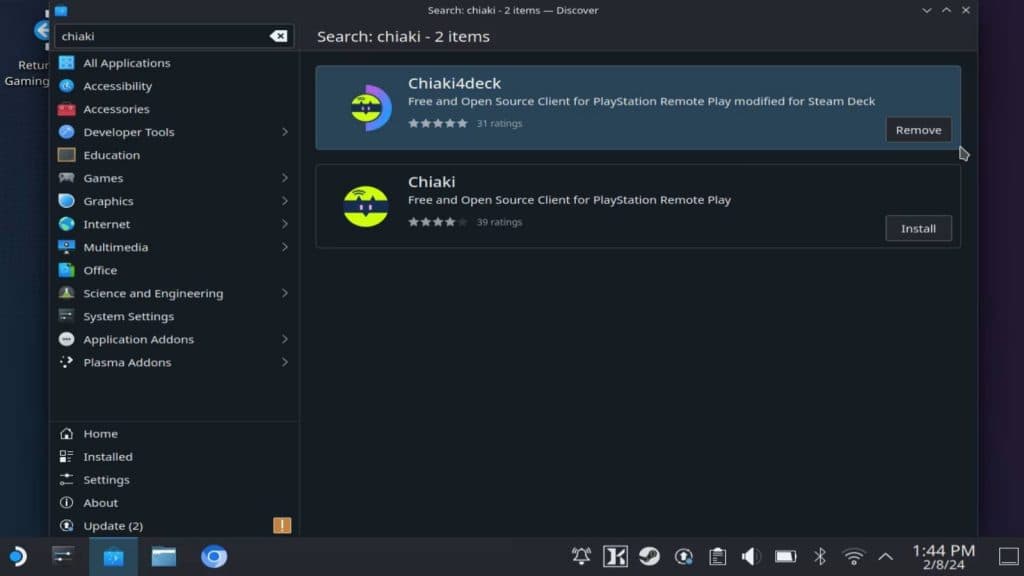 Dexerto
Dexerto- Switch to desktop mode
- Select the ‘Discover’ app
- Search for ‘Chaiki4deck’
- Install Chaiki4deck app
When searching for ‘Chiaki4deck’, occasionally past versions of the remote play app will appear. While that can be confusing, make sure you’re downloading the top result.
Once chaiki4deck has been installed, launch the app by finding its newly added icon within your Steam Deck application library.
2. Enable remote play on PS5
You won’t be able to connect your Steam Deck to the PS5 without remote play enabled. Here are the steps:
- Turn on PS5
- Go to ‘Settings’
- Navigate to ‘System Settings’
- Scroll down to ‘Remote Play’
- Toggle on ‘Enable Remote Play’
Once remote play has been enabled, your PS5 console will provide you with a code to link the two devices. This can be generated later, so ignore it for the time being.
3. Register your PSN details
- Go to psn.flipscreen.games
- Enter your PSN username
- Copy encoded ID
With remote play on the PS5 now enabled, the chiaki4deck app will now display your PlayStation 5 console, represented by a white graphic of the PS5. By double-clicking on the PS5 image, a text box will appear asking you to register using your PSN information.
The chiaki4deck app will require your PSN online ID, your PSN account ID coded in base64, and a remote play PIN. To get your encoded ID, access the psn.flipscreen.games website and enter your PSN username.
Your account will need to be searchable on the database to get this information. Once your new encoded ID has been generated, copy and paste this newly acquired encoded ID into the chiaki4deck login page.
To get another PS5 code, select ‘Link Device’ from the remote play settings of the PlayStation 5 console. This will generate a new code that will be active for 300 seconds.
5. Add chiaki4deck to your Steam library
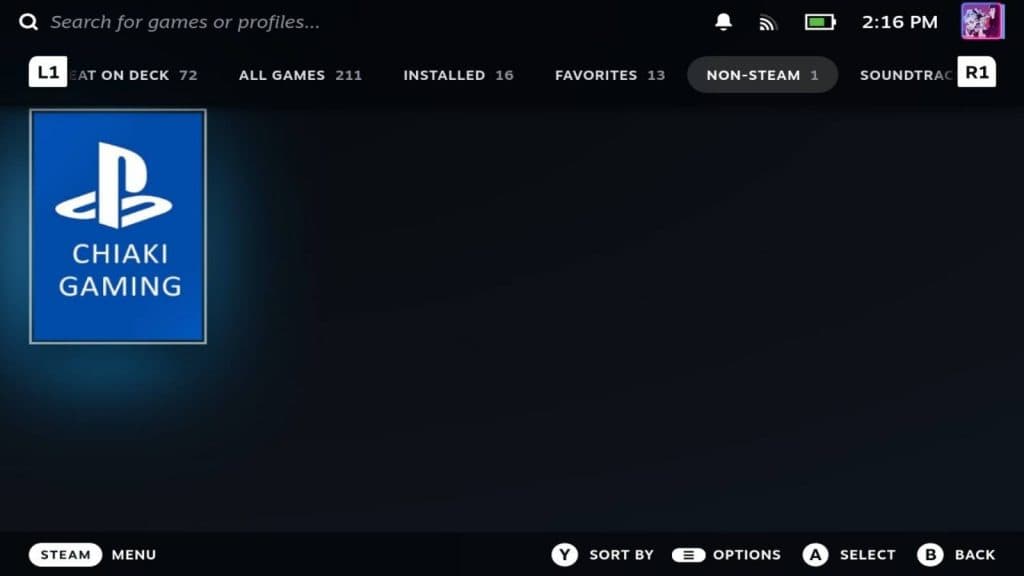 Dexerto
DexertoThe chaiki4deck app will now be listed in your applications on desktop mode. Hovering over the app, and right-clicking with the L2 trigger will bring up a sub-menu.
Here, navigate to ‘add to Steam’ and select it using your connected mouse and keyboard, or the Steam Deck’s right trackpad. This will add the chaiki4deck app as a non-Steam game, so you can easily access it in gaming mode.
That’s it. Now, so long as you have a stable Wi-Fi connection, you’ll be able to remote play your PS5 from the comfort of your Steam Deck.
From here, you can add custom art to make the Chiaki4deck app in your Steam library look more unified, like the rest of your games.