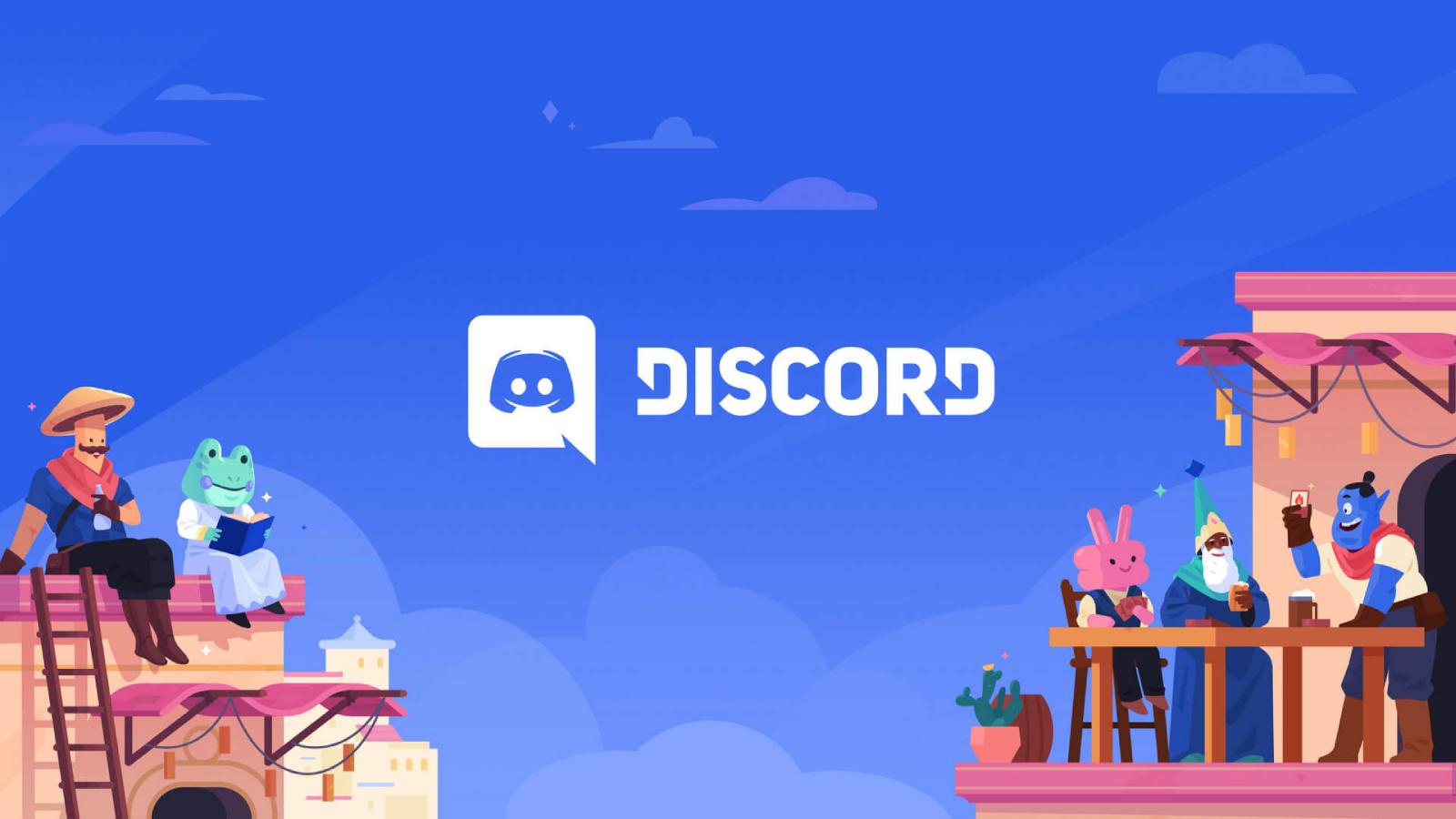How to connect a keyboard & mouse to Steam Deck
 Valve
ValveWondering how you can pair a keyboard and a mouse wirelessly with your Steam Deck? Don’t worry. This quick guide takes you through the entire process.
The Steam Deck, Valve‘s handheld gaming device, is more than a portable console. Its versatile design also allows it to function as a desktop gaming system.
While the Steam Deck offers a built-in game controller, many gamers prefer the precision of a mouse, especially for FPS games. Additionally, the keyboard provides numerous key bindings for titles that initially require a PC setup.
The Steam Deck’s versatility is one of its standout features. Whether you’re gaming on the go or at a desk, the option to connect a keyboard and mouse ensures an optimal experience.
We’ve compiled this guide to pair these peripherals with your Steam Deck.
How to connect keyboard and mouse to Steam Deck
 Valve/FromSoft
Valve/FromSoftBefore we dive into the steps, it’s essential to understand the Steam Deck’s connectivity options. The Steam Deck supports various peripherals since it comes with a USB-C port. This means you can connect wired and wireless devices, ensuring flexibility for all gamers.
Connecting a Wired Keyboard and Mouse
For those with wired peripherals:
- Locate the USB-C port on your Steam Deck.
- You’ll need a USB-C to USB adapter if your devices use a standard USB connection. Plug this into your Steam Deck’s USB-C port.
- Connect your keyboard and mouse to the adapter. The Steam Deck should automatically recognize them.
Connecting a Wireless Keyboard and Mouse
If you’re a fan of wireless peripherals, the process of pairing them using Bluetooth is just as straightforward:
- Navigate to the Steam Deck’s settings menu.
- Choose the Bluetooth option.
- Set your keyboard or mouse to ‘pairing mode.’ On the Steam Deck, you’ll see the device listed. Select it to pair.
Optimize the Steam OS Experience
Once connected, navigate to the settings and adjust the key bindings and sensitivity settings to match your preference. Steam OS is highly customizable, ensuring a tailored gaming experience.
Use the Steam Deck Dock
For a more streamlined connection process, Valve offers the Steam Deck Dock. This dock provides additional USB ports, making it easier to connect multiple peripherals without needing an adapter. You can check out a list of the best Steam Deck docks here.