Discord is allegedly assigning gender to users with machine learning AI
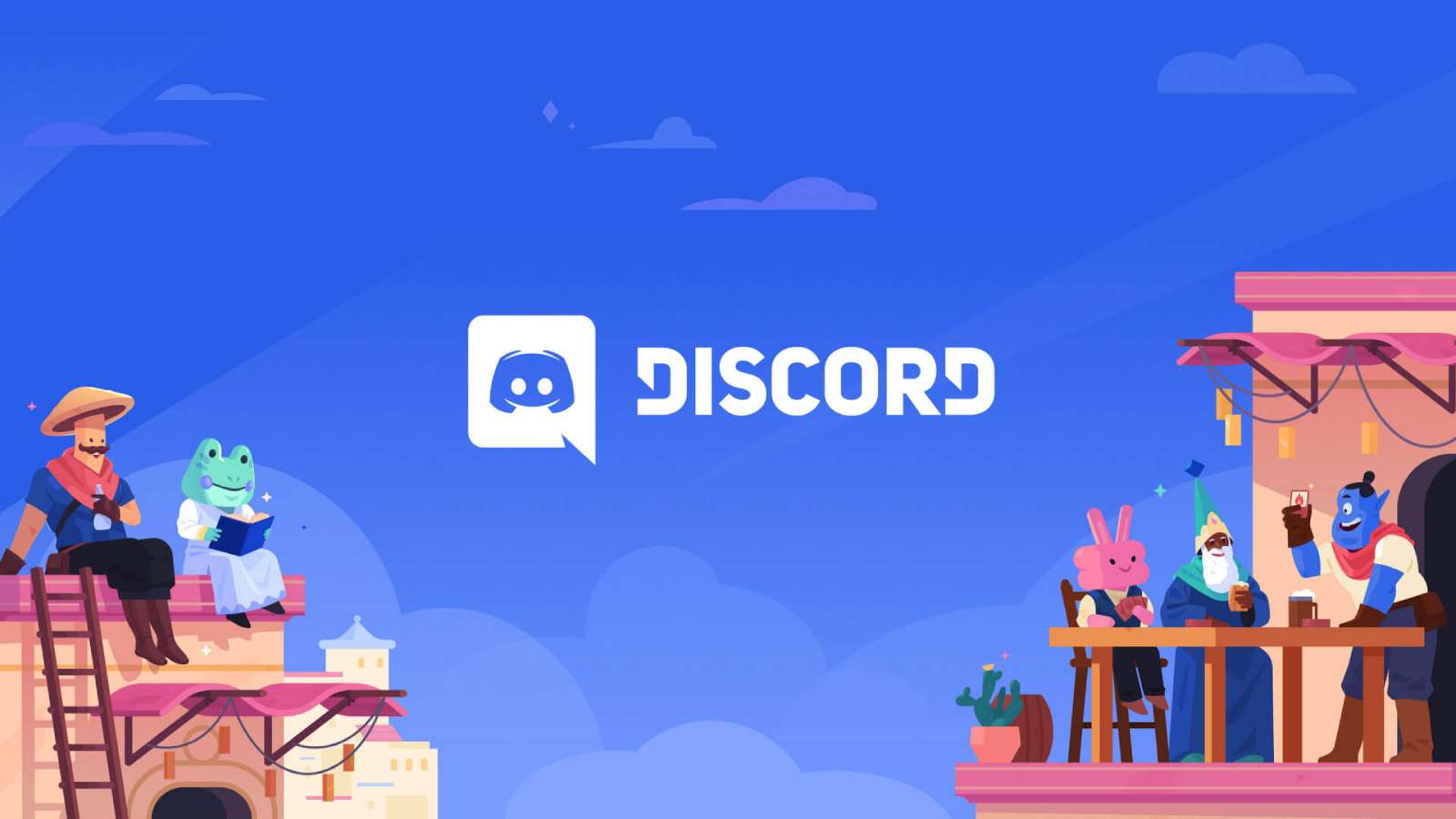 Discord
DiscordDiscord is alleged to be using machine learning to predict the gender and age group of its users, according to technically savvy users.
X user DiscordPreviews found hints of Discord using machine learning (ML), an application of AI, to assign gender and age groups to users. They dug out the information from the social platform’s data packages, claiming the company has been doing so “since at least August 2022.”
“The data can be found in the ‘activity/analytics/events-[…].json’ file of some Discord data packages, though the exact requirements are unknown,” writes DiscordPreviews. They also shared a screenshot of a JSON file that shows the age and gender assigned to an undefined user. The user in question is shown to be a male aged between 18 and 24.
Update: May 15, 2024: Discord has shared an emailed statement to Dexerto regarding this discovery. Here’s what the company has to say:
“Like other companies, we use information to help us understand our business and improve the product. That includes certain inferences we may make about users. We include this information in users’ data requests for transparency, and users can limit the information we use by toggling the “Use data to improve Discord” off in the Privacy & Safety settings.”
The platform doesn’t require you to add your gender when signing up. You can add your pronouns, though that’s not compulsory either.
However, users do have to enter their date of birth while signing up for an account to ensure they can access only age-appropriate servers.
How to find your Discord “predicted” gender
User bignutty_ has posted a quick guide for everyone to check what gender they have been assigned on Discord. It requires downloading a data package, and the platform states it can take up to 30 days before you can download your data to verify what information Discord has assigned to you.
Follow these steps if you want to test for yourself:
- Open the data package Zip file once you receive it.
- Go to activity then analytics
- Once you open the file, you’ll see “predicted gender” in the code.
Run FIND “predicted_gender” events-2024-00000-of-00001.json command if the file is too big to be opened within an editor.