Asus ROG Ally has a new update that you should avoid
 Asus
AsusAsus has launched a new update on the ROG Ally, 319, that has had an unfortunate side effect on performance across all the different power modes.
Asus is warning people to avoid its latest BIOS update to the ROG Ally, 319, as it has begun to tank gaming performance across the various power modes.
The ROG Ally, which runs a custom AMD chip, the Z1 Extreme, has seen performance being tanked in updated benchmarks due to it.
In a live broadcast, Whitson Gordon from Asus recommended that users not upgrade just yet.
“Some users are reporting lowered performance on the latest BIOS 319, if you want to hold off on that BIOS update you can.”
The intended effects of the update were to bring better performance to the 9W TDP profile, but it has actually made things worse across the board. However, as pointed out by Hot Hardware, those playing less demanding games might find it provides a better battery life.
In benchmarks provided by ThePhawx, it shows that some games are losing nearly 10 FPS from previous updates. This includes Cyberpunk 2077, Batman: Arkham Knight, and Red Dead Redemption 2.
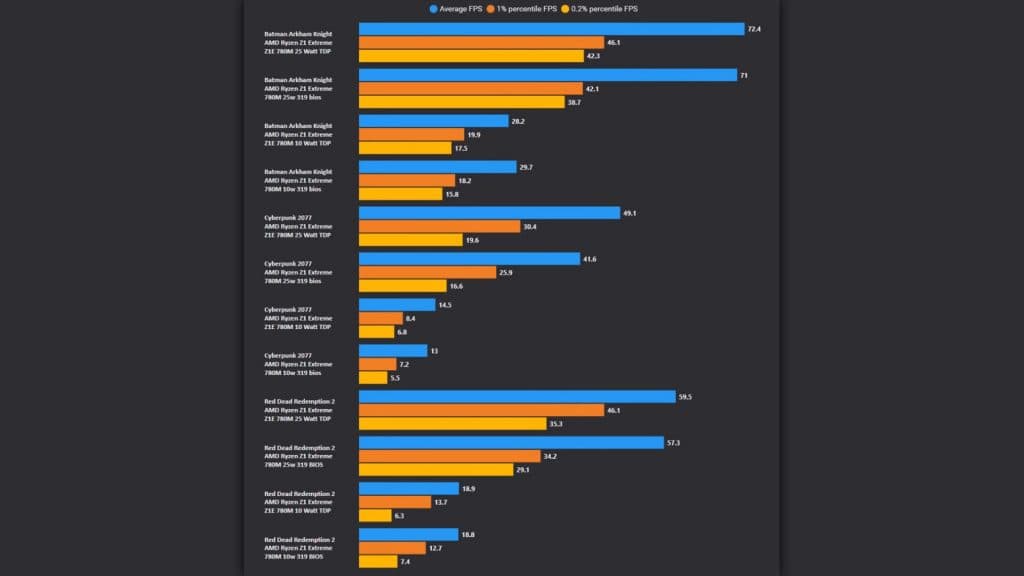 ThePhawX
ThePhawXFor those who have already upgraded, we’ve included a small guide below for downgrading your system.
How to downgrade Asus ROG Ally 319 BIOS
Downgrading your Asus ROG Ally’s BIOS and removing the 319 BIOS requires downloading the Asus EZ Flash Utility. You’ll also need a USB-C thumb drive or a USB-C hub with the right ports on to plug in an older USB-A drive.
Head to Asus’ support website, choose BIOS & Firmware, and then select the only option in the dropdown menu. Underneath the BIOS Update (Windows) section, there will be an option to download the EZ Flash Utility, but we actually need to press “Show all downloads”.
Download the 317 version and then plug in your USB stick. We need to format it to FAT32. In Windows, head to “This PC”, locate the drive, and right-click.
Choose Format and when the menu pops up, choose FAT32. Once done, extract the BIOS update from the ZIP folder and onto your thumbstick.
Next power down your device. Then press the power button and as it vibrates to life, we need to press the Volume Down button. Hold it until the BIOS appears.
Once here, press Y and choose Advanced. Scroll down until you see EZ Flash Utility 3, and select your USB drive. It’ll ask if you want to use the 317 file, press A and follow any on-screen instructions.
After you complete the downgrade (it’ll call it an update), leave the device to reboot and you should have your performance back again.