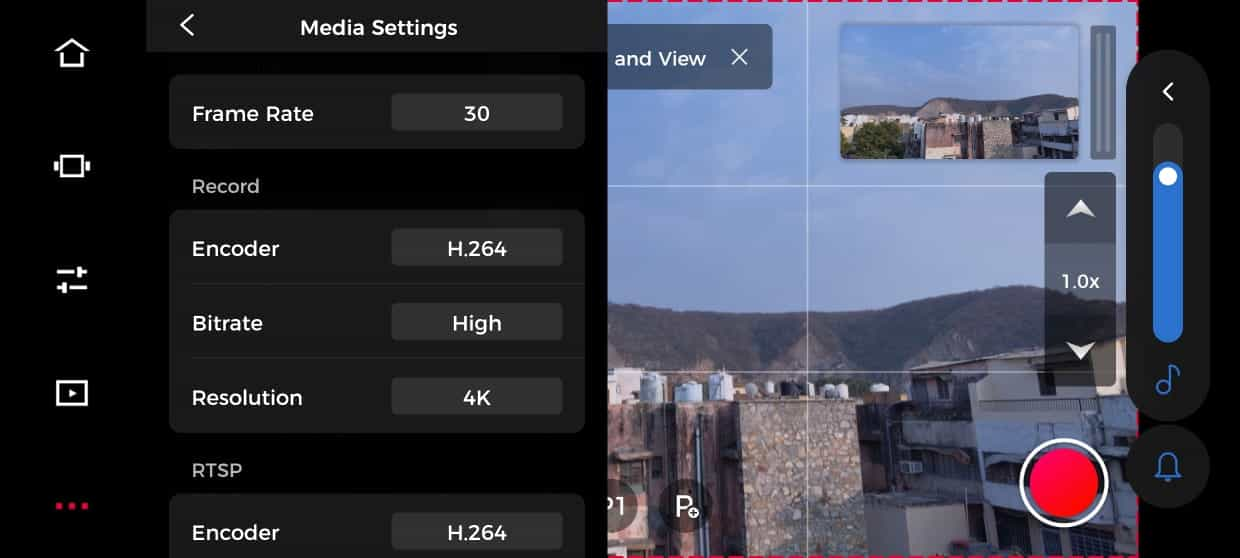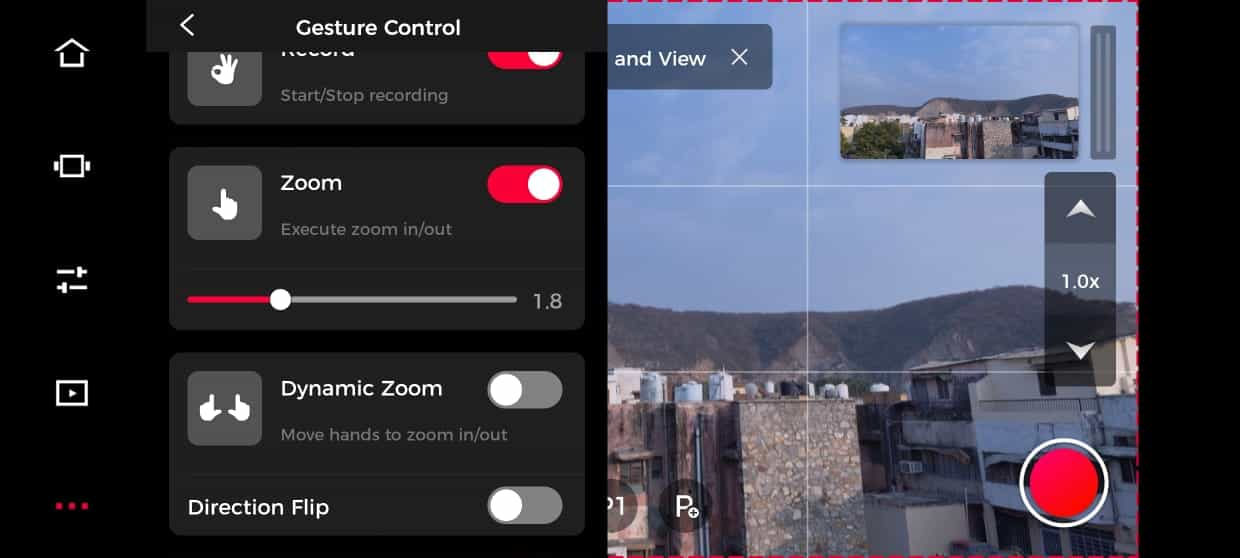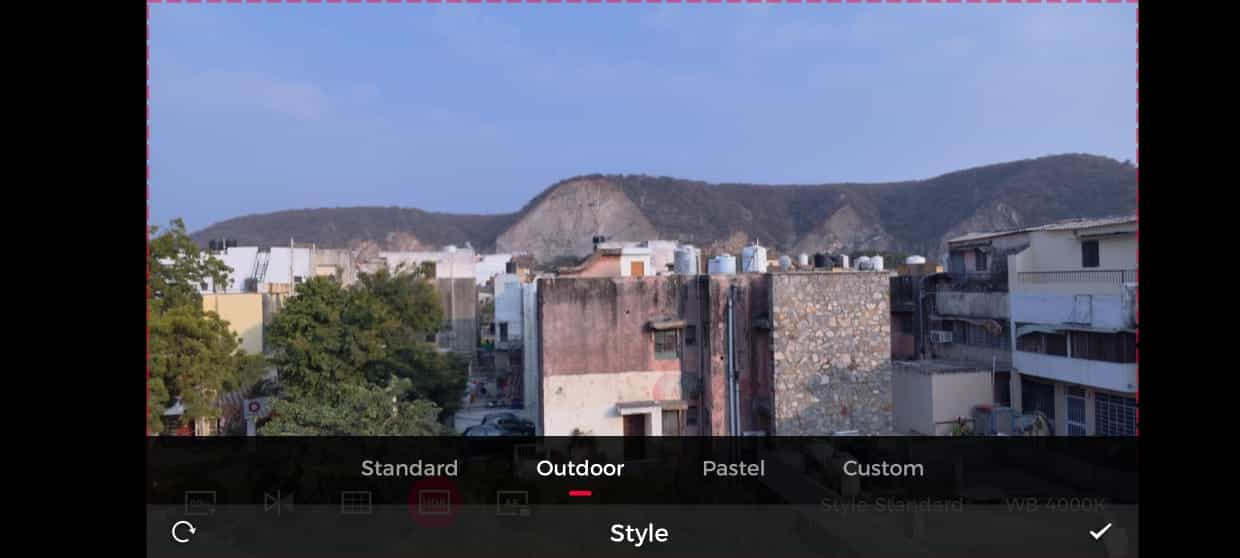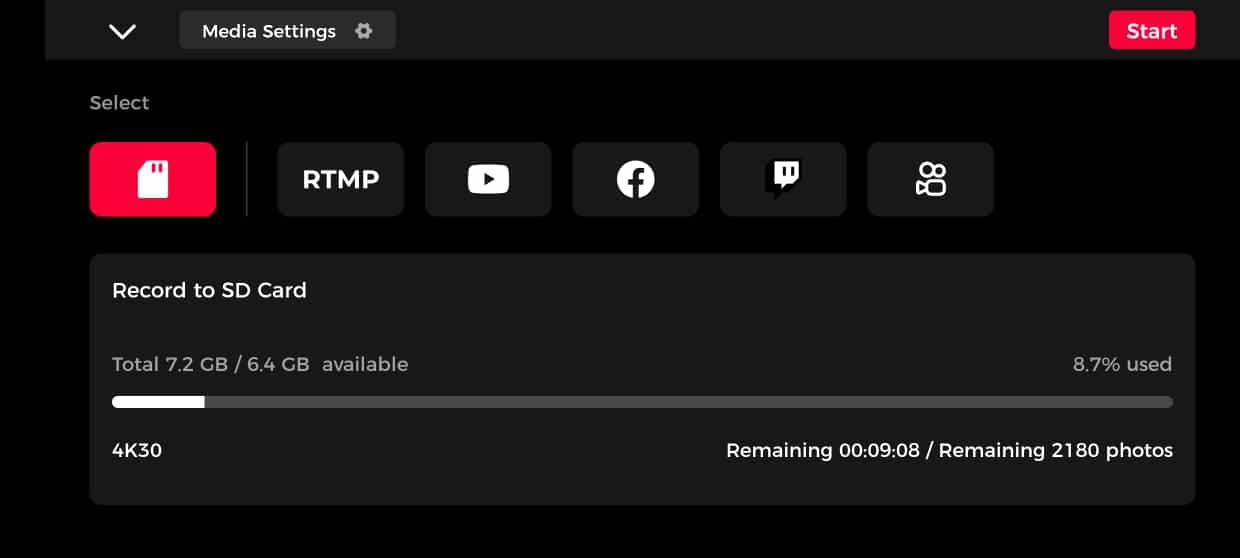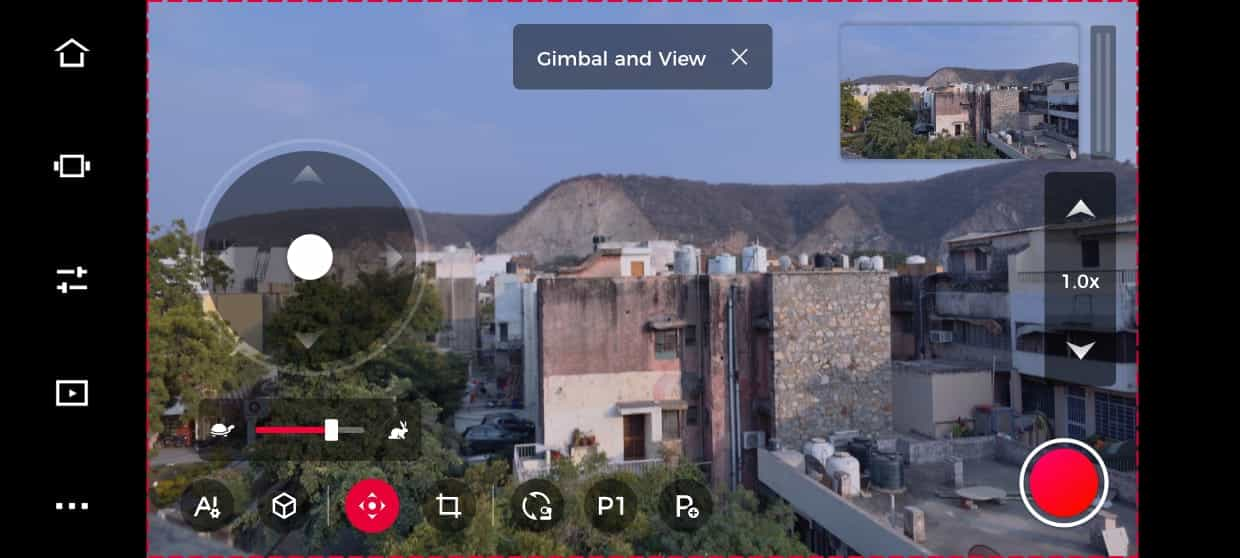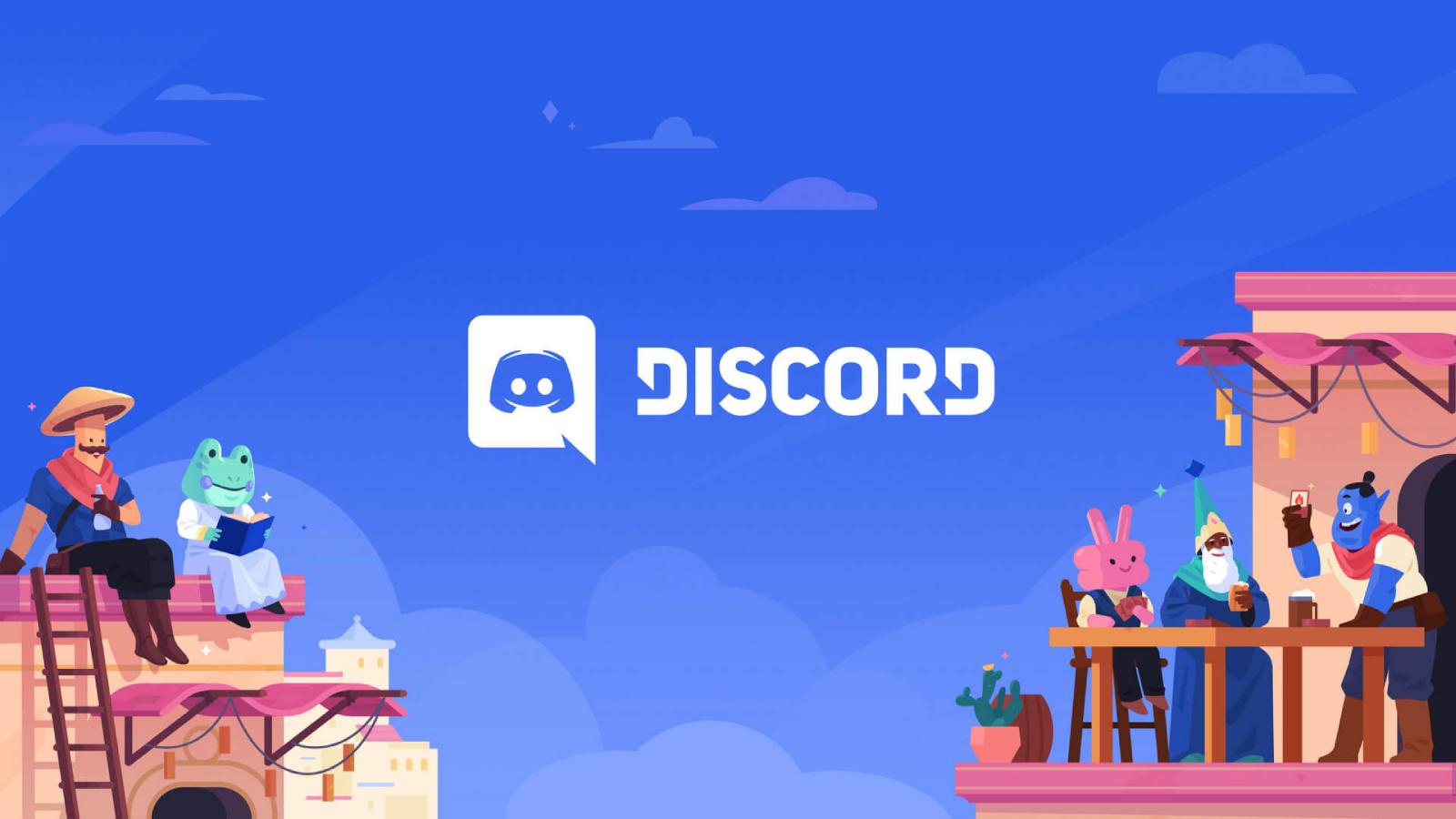Obsbot Tail Air review: A Streamer’s best friend
 Dexerto
DexertoContent creators often need an extra helping hand. Can an AI-powered camera like the Obsbot Tail Air help solve their content creation needs?
With streaming and content creation becoming mainstream, creators must invest in equipment like a high-resolution camera, gimbal, microphone, and more to keep dishing out high-quality content.
But, just having all the gear doesn’t mean that you’ll find streaming success overnight. You’ll still need to set up a load of software, but the Obsbot Tail Air wants to take some of the pain away. This AI-powered camera can automatically track your movement, zoom in or out whenever required, and record 4K content without much fuss, much like the Insta360 link we reviewed not too long ago.
The Tail Air is a unique camera with a gimbal built in for buttery smooth camera movement and is touted to be the next big thing in the streaming industry. But at $499, it isn’t cheap. So, does it deliver what it promises, or is it another product looking to ride the AI bandwagon? Let’s find out.
Key specs
- Camera resolution: 4K@30fps and 1080P@60fps
- Video format: MJPEG, H264, H265
- ISO: 100-6400
- Image sensor: 1/1.8-inch CMOS
- Shutter Speed: 1/8000
- Digital Zoom: Up to 4x digital
- Gimbal: 2-axis
- Connectivity: Bluetooth, Wi-Fi, USB Type C and Micro HDMI
- Weight: 344g
- Dimensions: 69.65×73.25×132.5mm
- Price: $499.99
Design
The Tail Air is Obsbot’s flagship product, which means the company has put in extra effort in design and finish. The camera looks premium, and despite having mechanically moving parts, it feels sturdy.
 Dexerto
DexertoThe camera’s main body is a teacup-sized metallic structure with a matte black finish. On the front, you have an LED strip that helps indicate the camera’s status or modes while recording the content. For its size, the Obsbot Tail Air has many connectivity options, including a micro-HDMI port, a USB-C for charging, and PC connectivity, aside from Wi-Fi and Bluetooth for wireless connectivity. You also have a microSD card slot and a power button.
At the bottom, you have a magnetic base for a 360-degree charging dock and a ¼-inch screw thread to mount the camera on compatible tripods.
The top half has a large camera module connected to the body via an onboard gimbal. This periscopic design helps the camera to move vertically on its axis, while the circular base. The base itself houses an LED strip, is connected to the body, and helps the camera with automated horizontal movements.
 Dexerto
DexertoThankfully, Obsbot includes a soft cushioned case for storing and transporting the camera. This case puts all the anxiety of dust particles damaging the motor to rest. Moreover, you also get an ample supply of cables, including a Type C to C cable, a USB Type-C to Dual USB-C splitter, and a USB Type-C to Type-A adapter.
The company also supplied us with a wireless remote and a USB Type-C to Ethernet and Type-C (female) adapter for review. However, you might have to purchase them separately.
Performance
When talking about the performance of the Obsbot Tail Air, you need to remember that it’s not a webcam, nor is it an action camera for outdoor video shoots – yet it can be great at both.
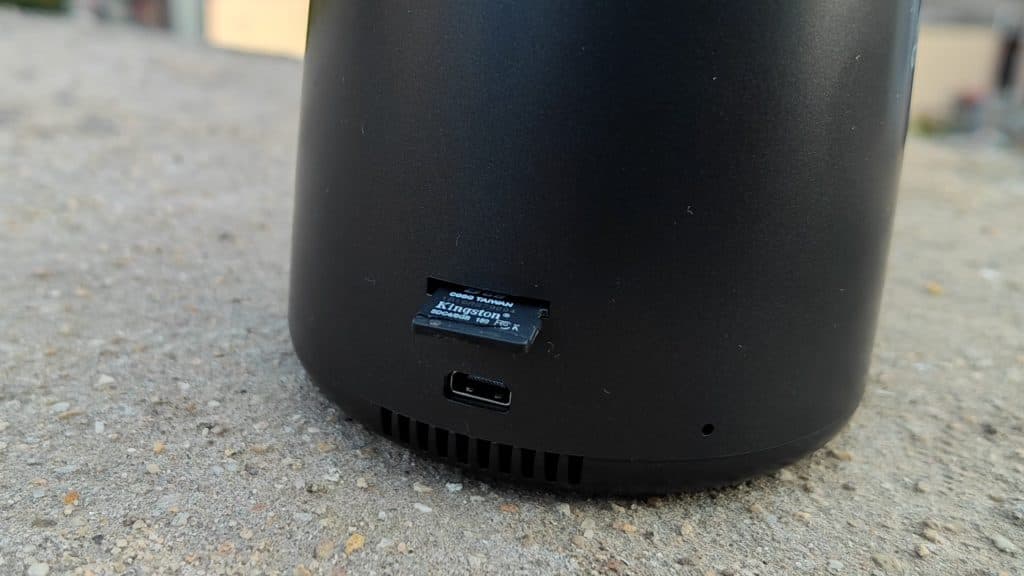 Dexerto
DexertoAt the camera’s core is the massive 1/1.8-inch CMOS camera capable of shooting 4K content at 30 FPS without fuss. For a smoother 60FPS video, you can turn down the resolution to 1080p. When using it indoors, you can use it to create content for your explainer videos, streaming, and more. When you’re on the move, you can record panoramic videos and images on the microSD card.
 Dexerto
DexertoThe camera comes with a rechargeable battery – which the company claims can last up to 90 minutes on a single charge. Even though we’d played with the camera extensively, including a few streams on Facebook, to check the performance and test the features, we never ran out of the battery. The battery also got charged as we had to tether the camera with the MacBook Pro now and then to use it as a webcam. Considering everything, you should easily get up to 90 minutes on a single charge.
When indoors, you can also use your Wi-Fi to stream from the camera; when outside, you can use your smartphone’s 4G/5G connection for the same purpose. In both cases, the performance remains similar, and there are no hiccups while controlling the camera using the phone or via the remote.
Obsbot Tail Air as a webcam
We downloaded the Obsbot Center application from Obsbot’s website to use the camera as a webcam. This app is available for both Windows and macOS.
However, whenever the camera is restarted, you need to go through the pairing process, which includes scanning the camera and giving access to the Wi-Fi network before you can use it. This is unwanted and cumbersome and can consume a lot of crucial time if you’re already running late for a meeting.
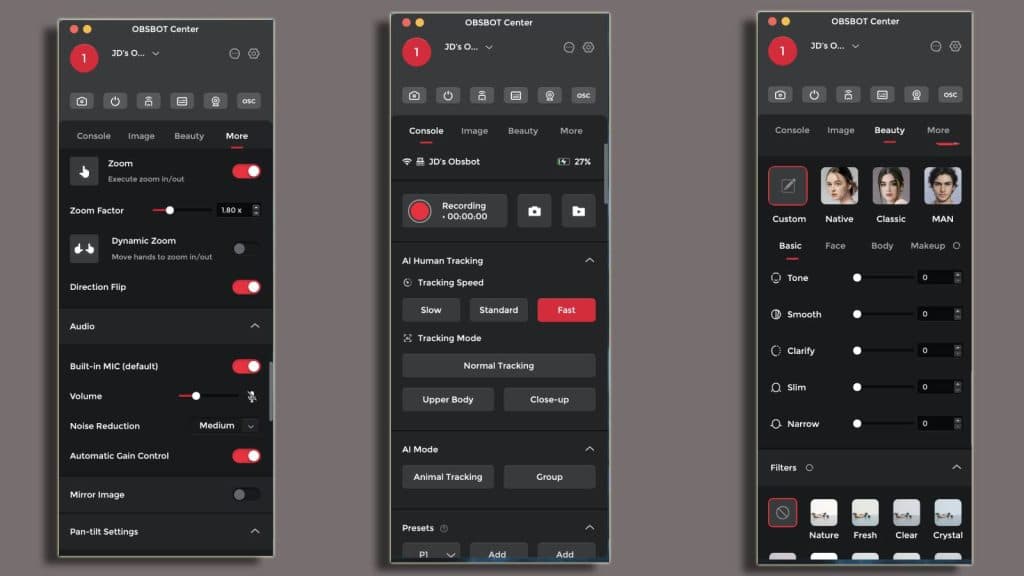 Dexerto
DexertoAdditionally, the desktop software has many options, which are required and welcome but could be too much for someone who wants to use the camera for a plug-and-play. You can adjust your skin tone, add beauty filters, and even use the native background blur feature.
To use Tail Air as a webcam, you must turn on the virtual camera option and select Tail Air as an input stream on your meeting software. Remember, this mode only works with wired connections so you might need the Type-C to Type-C cable handy.
In our numerous tests, people did notice and comment on the exceptional video quality while on calls. They were impressed by the camera’s ability to track the movements while on calls. You can also use the AI-powered gestures to zoom in or out whenever required.
However, we did notice that too much and sudden movements were enough to put the camera off, and it lost track. On one occasion, it moved the focus from the face and started showing the objects placed on the other side of the room, and in another instance, the camera started zooming in on the face, forcing us to disconnect the feed while on the call.
So, if you plan to use the camera extensively for video calls, ensure it’s placed slightly far off, and your background should be clutter-free. A busy background may confuse the AI algorithm between your face and the objects.
Obsbot Tail Air for streaming
You can use the camera for streaming content on various platforms. The desktop software and mobile app offer hotkeys for RTMP, YouTube, Facebook, and Twitch. Aside from letting you save the content on the microSD card – a maximum of 512GB is supported, however.
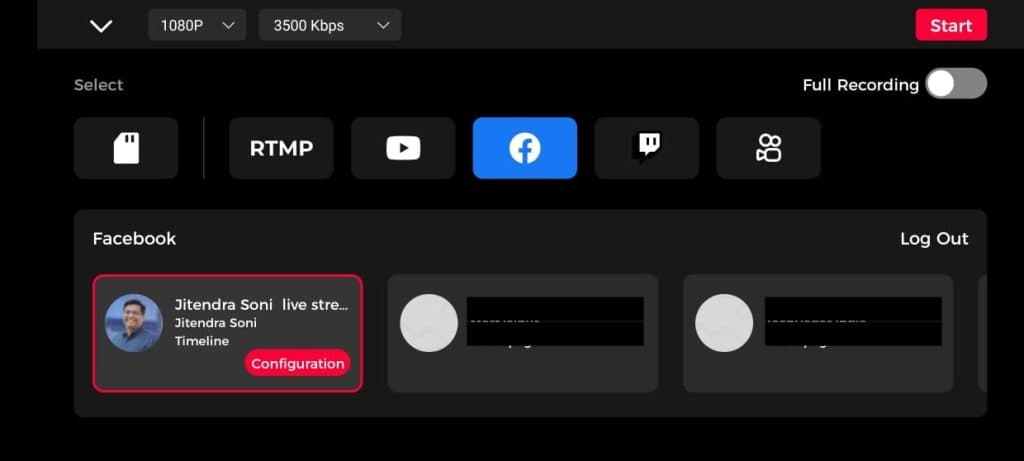 Dexerto
DexertoBoth the mobile app and desktop software are loaded with options. So much so that you might feel overwhelmed. However, once you get used to the application, you’d only thank Obsbot for offering so much flexibility.
Additionally, both apps let you fine-tune the video settings, including resolution, exposure, saturation, and even gestures. You can also control multiple Tail Air cameras from one app, which is ideal for professional creators and videographers.
The camera has a couple of built-in microphones if you want to speak while you’re live. You can always pair a wired or a wireless microphone for better audio quality.
The camera has a built-in 2-axis gimbal and supports a 160-degree pan and a 90-degree tilt, so you can also use this for panoramic shoots. If you want to use this for professional videography, you can use the Micro HDMI port on the back of the camera to connect it to an encoder or live production switcher.
We ran a couple of streaming tests and were impressed by the video quality and the dexterity it offers. Once you’re set, you can leave it on the camera to record the stuff. You can use many gestures to control the camera, including the option to start or stop tracking you, zoom in or zoom out, and more. However, the onus of remembering the right gesture lies on you.
For solo streamers, these gestures are nothing less than a godsend. Once you’re done with the recording, you can always edit out the section where you’ve used the gestures to control the camera, and you’ll be left with some fantastic high-resolution content where you never go out of focus.
In our tests, I felt that the learning curve was a bit too steep, but I’m also not a solo creator and not the ideal target audience who knows a lot about setting up the frame, background, and other stuff.
Should you buy it?
The key highlight of the Obsbot Tail Air is that it is looking to replace a professional camera for solo creators. It offers them a single solution for recording and streaming. However, as it can only perform some of the tasks of a DSLR camera, it cannot fully replace them.
Yet it can be helpful if you want to up your content creation game but do not have enough budget to get professional help during shoots. As for just a webcam to power meetings, there are cheaper options available on the market that can do the job for you.
Verdict: 4/5
 Dexerto
DexertoThe Obsbot Tail Air is a fancy accessory. While it can be helpful if you cannot afford a team and can help create some fabulous content effortlessly, it has some cons.
The first one is cost. At $499, it is not cheap, especially when it cannot do everything your camera can, which makes it an additional investment. Secondly, it has a steep learning curve, and AI features can sometimes ruin your stream – after all, it’s artificial.
That being said, if you’re able to afford it, master the controls, know its limitations, and work yourselves through these limitations, you’ll enjoy Obsbot Tail Air’s dexterity. You will appreciate it being at your side when you most need it.
If you click on a product link on this page, we may earn a small affiliate commission.