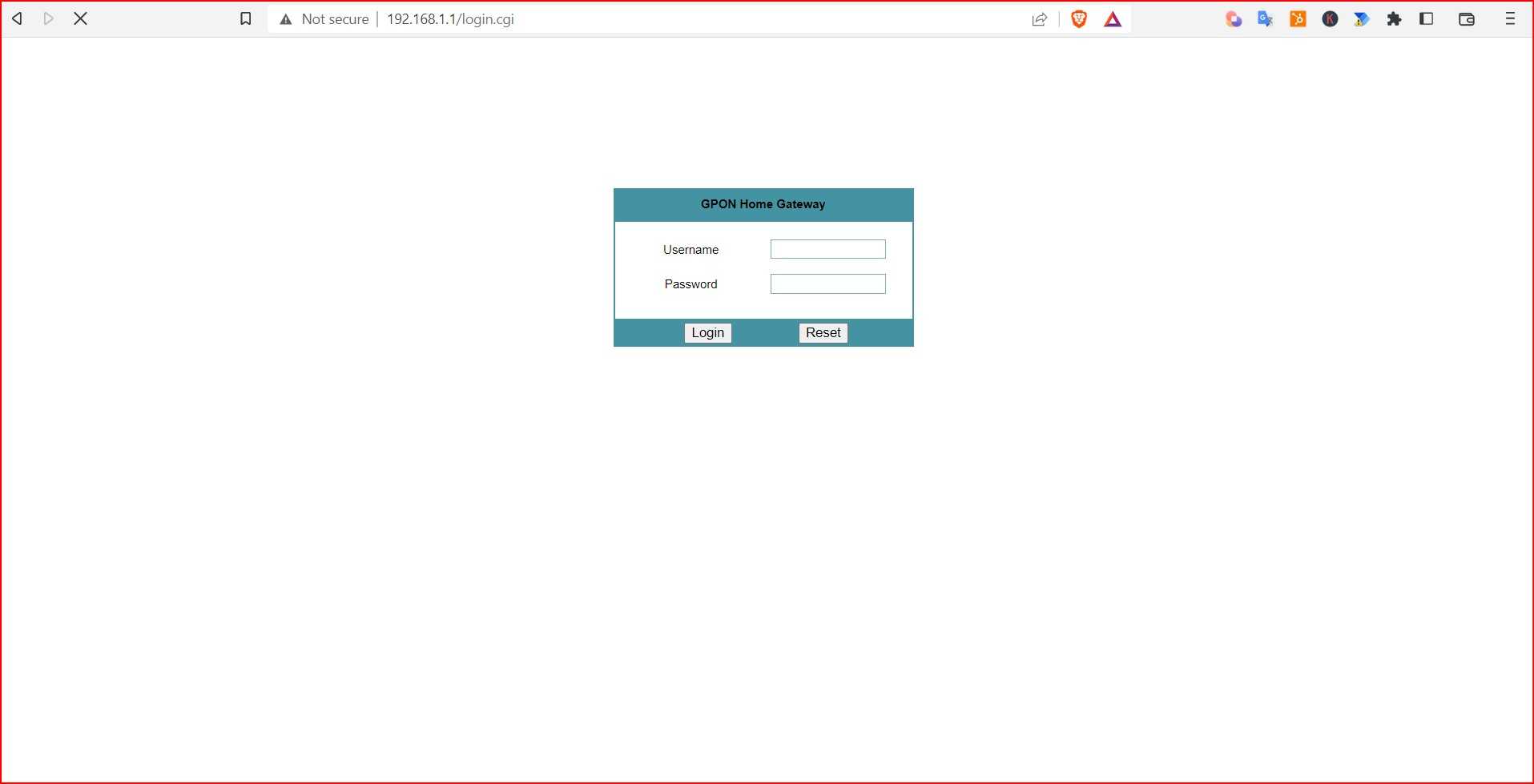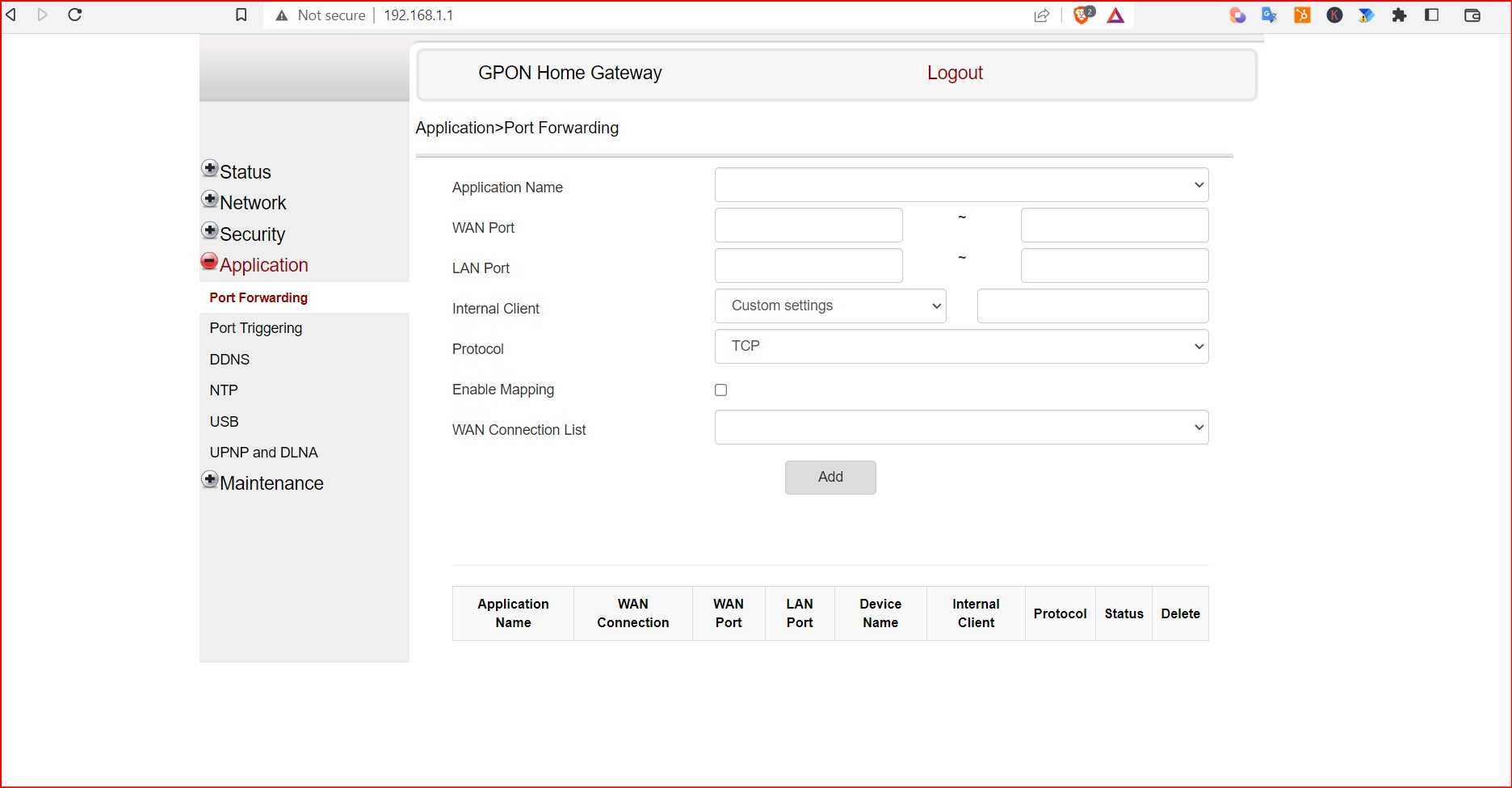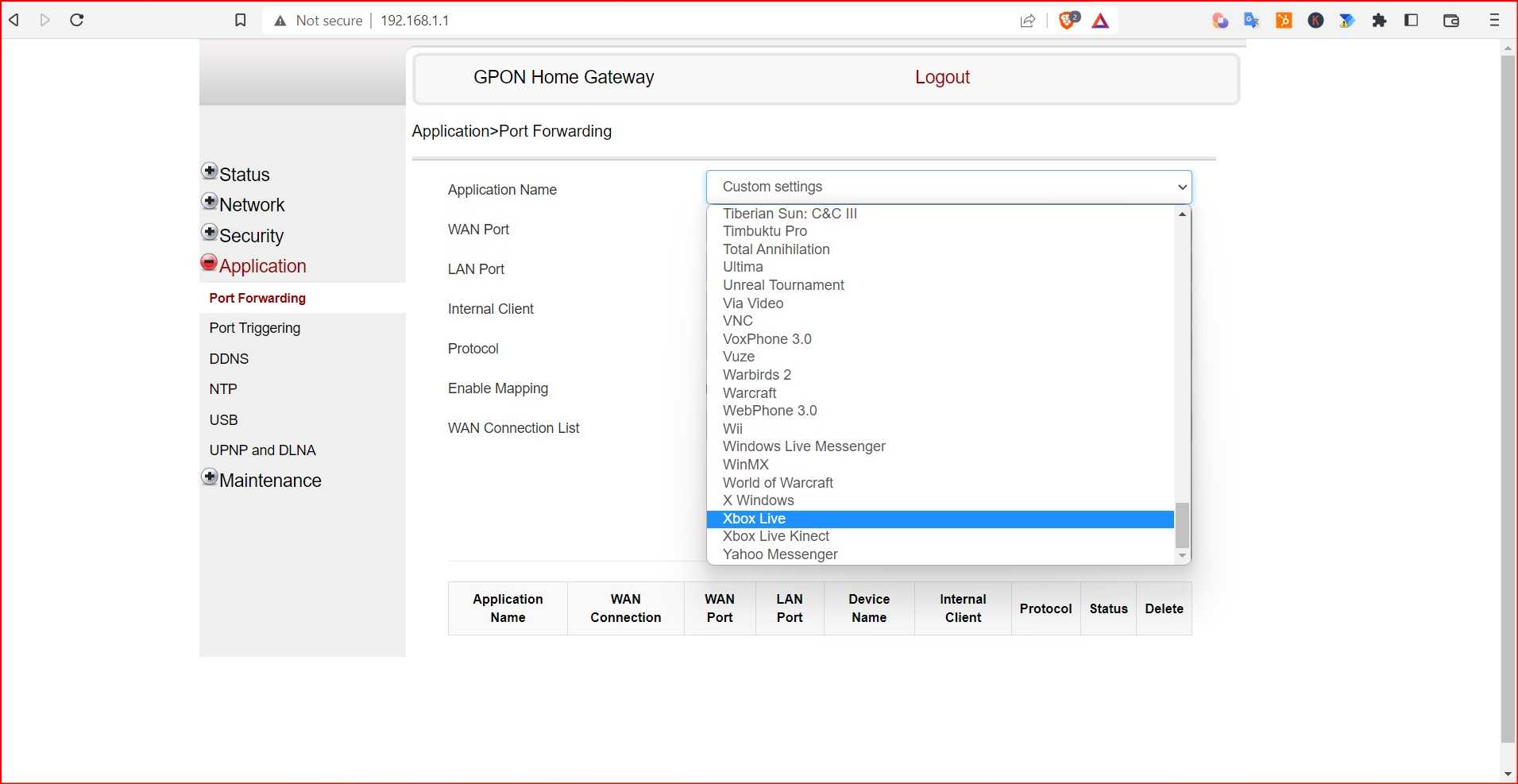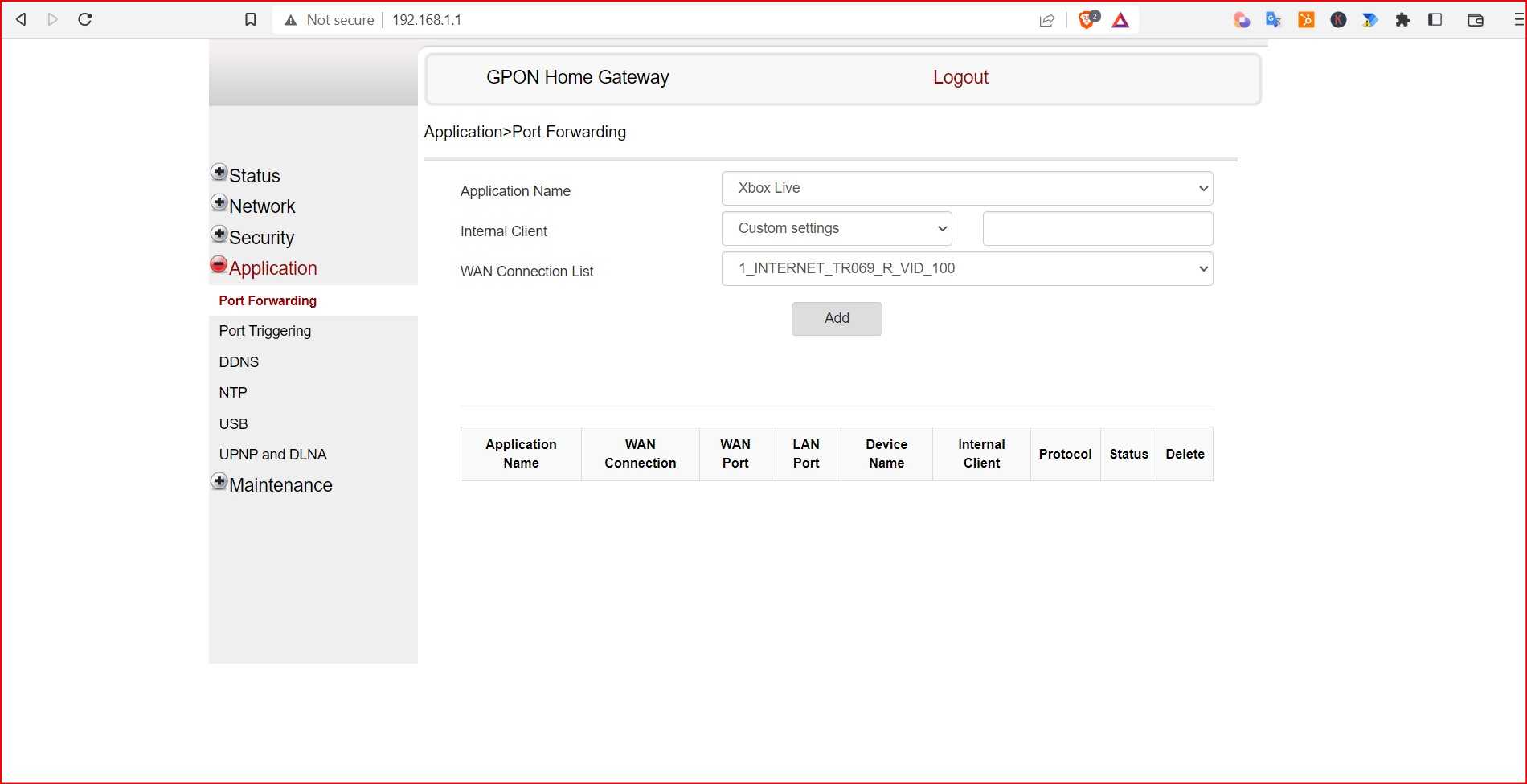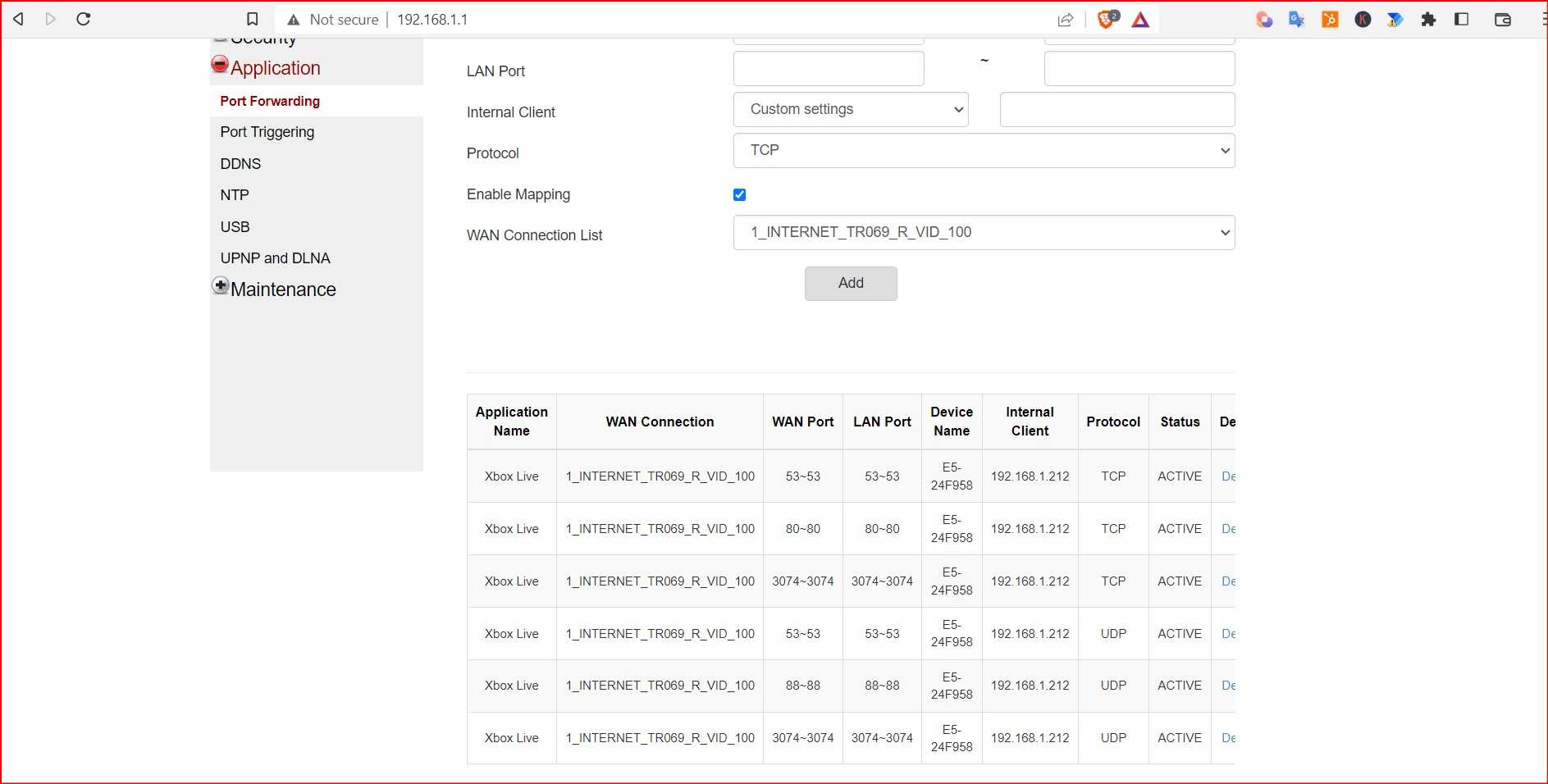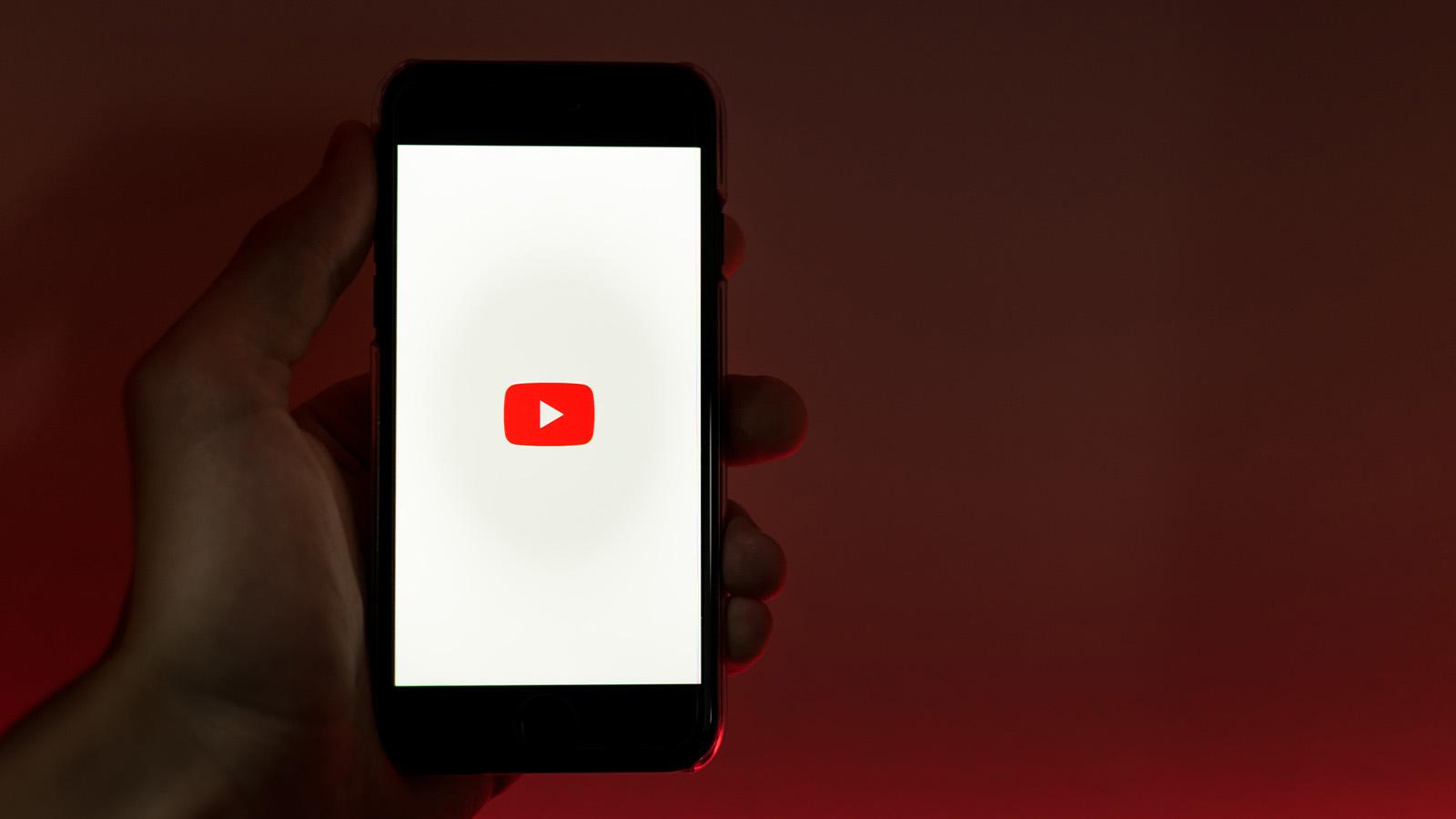How to port forward on your router

Port forwarding is an effortless task that can enhance your gaming experience several notches higher. Here’s how you can do it.
A typical router has got multiple tasks to perform. Apart from letting you connect to the internet, it scans incoming traffic and applies various filters to keep your home network, valuable data, and systems safe.
However, while doing this, the router might not allow you to automatically share data with secured servers or smart devices and may obstruct specific external applications/servers from accessing your laptop.
This is where port forwarding can be helpful. It makes your computer accessible over the internet to other computers, even if you’re behind a firewall.
Why do you need to port forwarding?
Since port forwarding allows you to selectively share data from your system to online servers, other computers, or services, it can be extremely useful. You’ll find some of its key benefits below:
Gaming: It helps set up a direct connection with gaming servers, thus improving the online gaming experience. Port forwarding allows the setting up of multiplayer game servers that can be accessed from outside your home network.
Remote Access: One of the most common examples of port forwarding can be experienced when you try to access your friend’s system remotely to troubleshoot or help them with their codes.
Communication: Port forwarding can be used for improved communication between two devices. An uninterrupted connection with the VoIP server can be beneficial for seamless communication.
Faster data transfer: Port forwarding allows you to share files on your system, downloadable to external devices. Coupled with certain peer-to-peer applications, port forwarding is helpful in quick file downloads.
How to port forward on any router
Follow the below process to set up the port forward. Please note that this process may differ depending on your router.
- Log in to your router’s settings. The default IP address for router settings should be 192.168.1.1.
- If this isn’t the case, your router might detail the admin page on the back or bottom of the device or in the manual
- Enter the credentials
- Click “Application” on the left-hand panel
- Select “Port Forwarding.” For some routers, this could be hidden under Advanced or Firewall options.
- Select the application name from the drop-down list. In our case, we selected X Box Live
- Choose “Internal Client” from the drop-down list. This Internal client is the device that you want to use the service on. It can be your phone, laptop, PC, or any other device, depending on the service that you want to access
- Click Add. And you’re done
You will need the device’s IP address to set up a custom port forward to receive the traffic. This can be identified by entering the device’s network settings or using a network scanning tool.
For a custom setup, you also need the WAN and LAN port numbers and select the service type from the drop-down menu if you want to use TCP, UDP, or BOTH. Once done, click on add, and you should be done.
Is port forwarding safe?
Port forwarding can introduce security risks by allowing external devices or servers uninterrupted access to your system and data. While it can be beneficial, as stated above, it could be extremely unsafe if the setup is not done carefully.
Setting up port forwarding incorrectly or without proper diligence can offer uninterrupted access to your network and systems to threat actors. It can result in data theft, and malicious people can install viruses or even hack your devices.
Hence, when setting up a port forward, you need to make sure that you use strong passwords, update the operating system and software regularly, and make sure you do not expose more than the required data and devices.