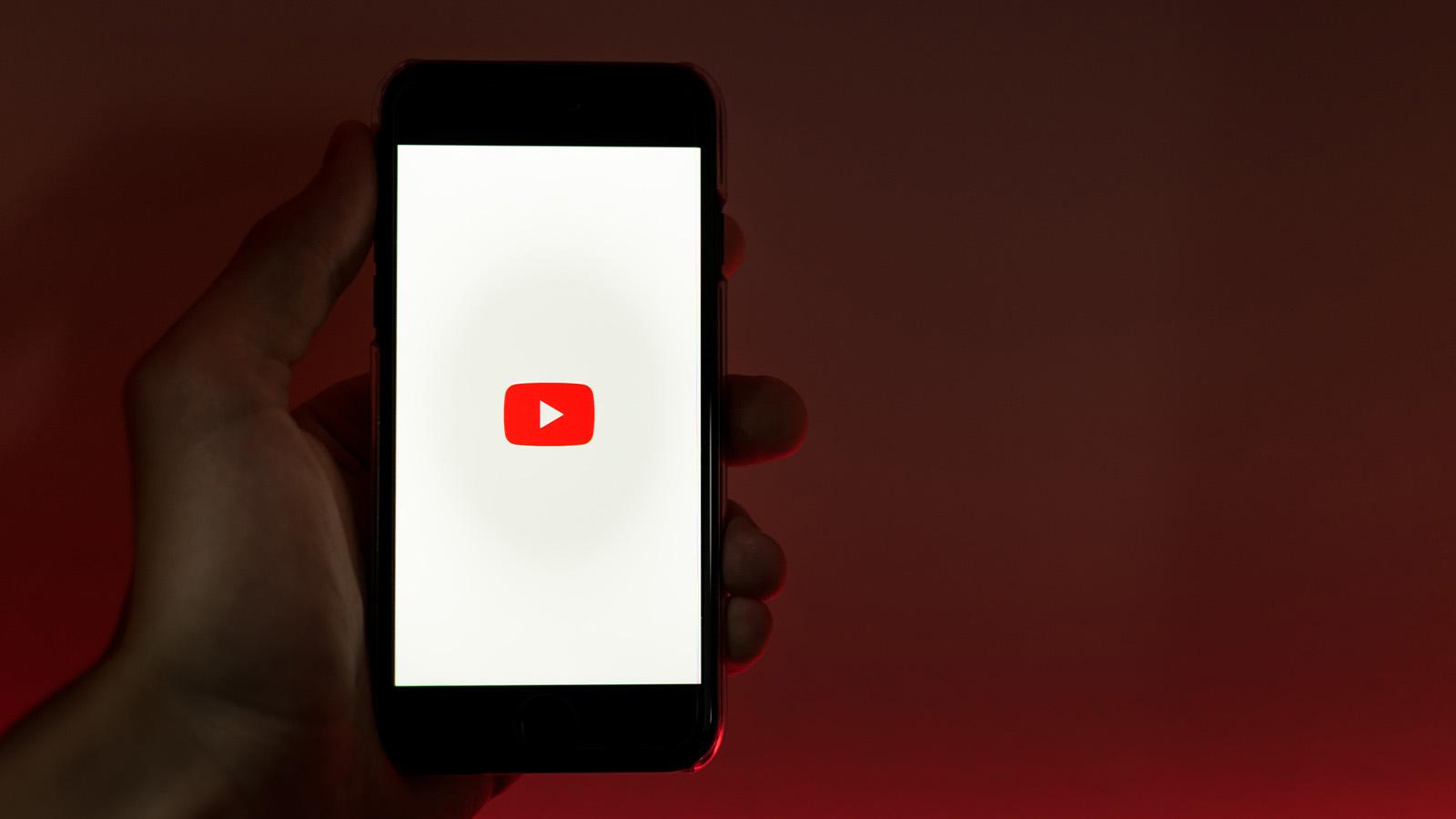How to use Plex on Steam Deck
 Plex
PlexLooking to set up Plex on the Steam Deck? We’ve got all the instructions you need to watch your movie and TV collections anywhere.
Plex is a popular streaming platform that can organize media libraries and allow access from various devices. Many Steam Deck owners love using their devices to watch content stored on a Plex media server.
While a Plex Pass subscription provides additional features, the basic plan is fully functional without monthly fees. For those without existing media or a Plex server, the Deck offers free options to watch ad-supported content.
Setting up Plex itself is very straightforward on Steam Deck. But the real value comes from integrating it with the Steam OS desktop and gaming modes. This allows seamless switching between media and games, whether undocked or connected to a TV.
The following guide shows how to install Plex on the desktop and access it across environments for an enhanced multimedia experience on Valve’s portable PC. Remember this guide is not about how to set up a Plex server on your Steam Deck, but only talks about how to set up Plex on Steam Desk.
How to Install Plex on Steam Deck
We need to head out of the gaming environment into the desktop one. Press Steam, then Power, and then in the options that pop up, choose Desktop mode.
After you’re on the desktop, go into the Discover app and we’re searching for Plex. It’ll come up, and you can install the Flatpack version from here. Rather than heading to the official Plex site, this will handle the updates for you.
There are two versions for you to try out, with Plex being for your desktop environment, and HTPC better for when we slot it into the gaming mode.
Grab both and either sign up or log in with your Plex account.
The Linux version actually has a weird issue where it won’t sign you in, as it’s blocking the Firefox window to initiate the link. If this happens to you, type in the following into Konsole/terminal:
systemctl restart –user xdg-desktop-portal
Press enter, and restart the Plex app. This should hopefully fix the issue.
While the Steam Deck is great for watching stuff on, it wouldn’t make for a great Plex server. The constant need to be on, as well as preferably connected over Ethernet, makes it a little hard for the Steam Deck to be that center point.
Add Plex to Steam Deck gaming mode
Now load up Steam and in the corner, press the little plus button. Add a non-Steam application, and then choose Plex HTPC. It should be in the default list of programs as it’s a native Linux client. If you installed it anywhere else, head there instead via Browse and choose ‘All Files’ where it says ‘.desktop’.
Plex HTPC has full access to keyboard and controller support, which should make browsing a heck of a lot easier.
Head back into gaming mode and you should now be able to load up Plex HTPC as normal.
If you want to add an image to it, you can always follow our guide for getting SteamGridDB in gaming mode via Decky.