How to cancel YouTube TV subscription in 2022 on Android & PC
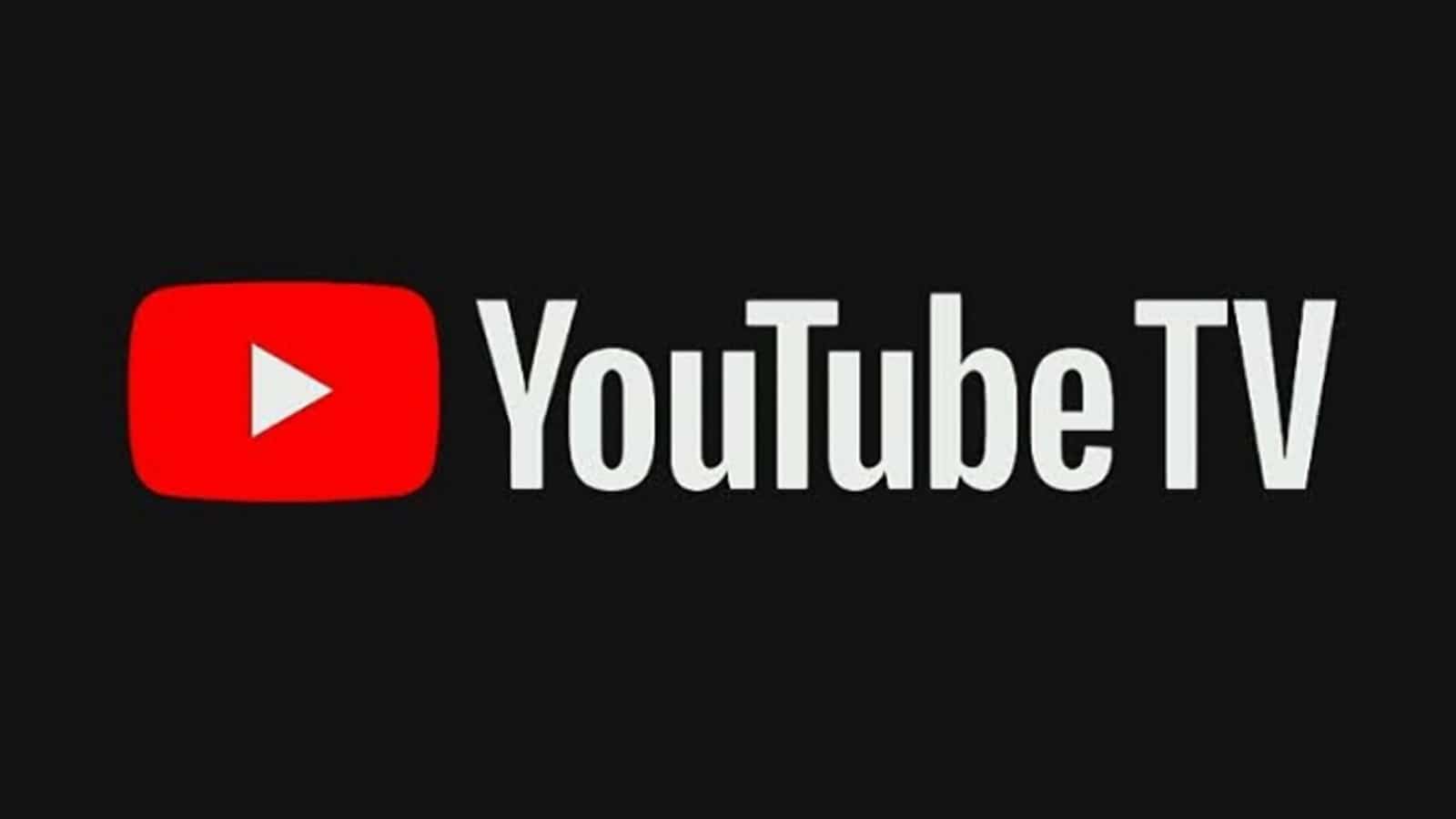 YouTube
YouTubeIf you’ve had change of heart either during or after your free trial of YouTube TV, then here’s everything you need to know on how to cancel your subscription via computer or the iPhone app.
YouTube has grown into much more than a video streaming platform since its creation in 2005. As well as the main website, the company has expanded into a number of other services including YouTube Music and YouTube Shorts.
Then in 2017, the Google-owned platform launched YouTube TV. This latest service allowed viewers to stream live TV shows from some of the world’s biggest TV companies including BBC World News, CNBC, and The Smithsonian Channel.
However, if you’ve changed your mind about the app, here’s how can you cancel your YouTube TV subscription on your computer or via Android.
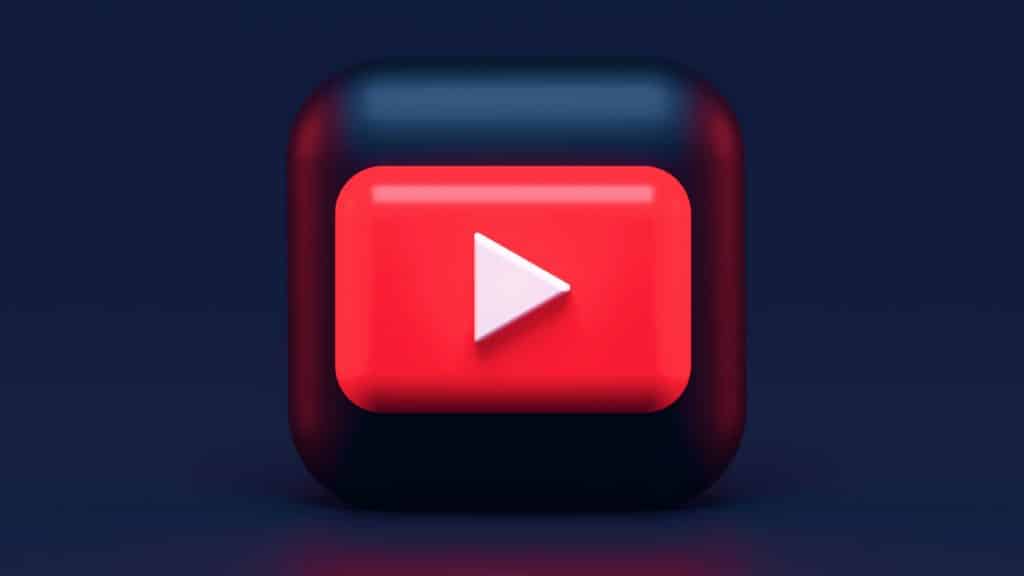 Unsplash/Alexander Shatov
Unsplash/Alexander ShatovHow to cancel YouTube TV on computer and Android
The easiest way to cancel your YouTube TV subscription is through a desktop browser via the streaming service’s website. However, it can also be used via the YouTube TV app on Android phones. Sadly, the feature isn’t available on Apple devices such as iPhone and iPad.
After accessing the home page on the website or the app, follow these instructions:
- Once your page loads, click on your profile avatar in the top right corner and select “Settings” from the drop-down menu.
- Next, head to the Membership section and click “Manage” next to the Base Plan listing.
- YouTube will give you the option to pause your subscription rather than cancel it.
- If you’re still set on unsubscribing, hit the “CANCEL” button underneath the “PAUSE” option.
- You’ll then be given a list of options why you’re choosing to unsubscribe. Choose which one suits you best. If you choose “Other,” you’ll be asked to write an in-depth explanation of why you’re leaving.
- Click “Continue Canceling” where you’ll be taken to the Review and cancel page.
- Finally, hit the “Yes, Cancel” button in the bottom right corner.
 Unsplash: Christian Wiediger
Unsplash: Christian WiedigerYouTube TV fights hard to keep you on board and does give you the option to pause your subscription if you want some more time to think about it. However, it’s still a fairly simple process for those who want to go ahead with the cancelation.
So, there you have it – that’s everything you need to know about how to cancel your YouTube TV subscription
If you’re struggling to get to grips with some of the world’s biggest streaming sites, make sure to check out our latest guides to help you along the way.
How to turn off YouTube Autoplay | What is Twitch streaming | How to get Twitch Monthly Recap | How to play games on Netflix | Netflix secret codes