How to cancel YouTube TV subscription
 Pixabay
PixabayWondering how to cancel a YouTube TV subscription? While signing up for it is easy, canceling it is less straightforward. We break it down for you right here.
YouTube TV is one of the most popular streaming services, and it allows you to watch over 100 live TV channels. These channels include local and national networks, sports, news, and more to help you replace traditional cable networks.
However, a YouTube TV subscription comes at a price. It costs $73 a month, or $876 a year. The subscription price has drastically increased since it was first launched.
YouTube TV offers six household accounts and can be streamed across as many as three devices. While it does allow sharing passwords within your household, unlike Netflix, considering it costs almost $900 a month, it’s a very costly service.
So, if you’re subscribed and you are ever feeling the pinch, you can follow the quick guide if you want to cancel your YouTube TV subscription.
How to cancel YouTube TV subscription on PC
The easiest way to cancel your YouTube subscription is using your PC. The process is as follows.
- Visit youtube.com/paid_memberships and log in to your YouTube account
- Select YouTube TV under “Manage membership”
- Click “Deactivate”
- Hit “Continue” to cancel on the next page
- Select the reason for cancelation by clicking “Next”
- Confirm the cancellation by clicking “Yes, cancel”
How to pause YouTube TV subscription on PC
- Visit tv.youtube.com to access YouTube TV online and log in
- Click on your avatar image on the top-right corner
- Click Settings from the drop-down menu and select “Membership”
- Click “Manage” from the menu
- Click on “Pause” to pause your subscription temporarily, or “Cancel”
- Select the reason for the cancelation of your subscription.
- Review and confirm your cancellation by pressing “Yes, Cancel”
How to cancel YouTube TV subscription on your iPhone
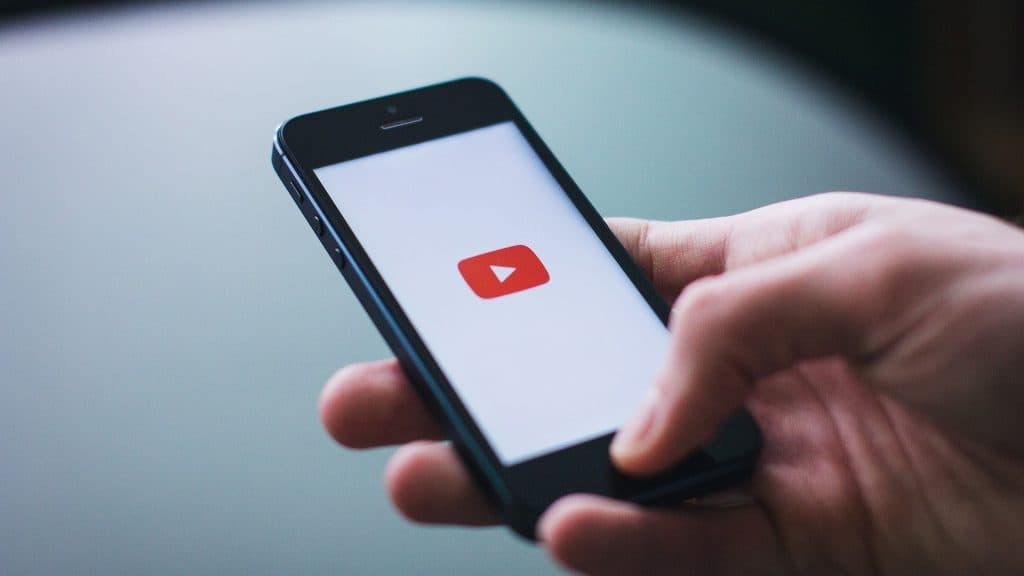 Pixabay
PixabayIf you’re an iPhone user, Google does not allow you to cancel the YouTube TV subscription using the iPhone or iPad app. Follow the process below:
- Visit tv.youtube.com on a browser and log in
- Click on your avatar image on the top-right corner
- Click Settings from the drop-down menu and select ‘Membership’
- Click “Manage” from the menu
- Click on “Pause” to pause your subscription temporarily or “Cancel” to cancel it
- Select the reason for the cancelation of your subscription.
- Review and confirm your cancellation by pressing “Yes, Cancel”
How to cancel YouTube TV subscription on Android
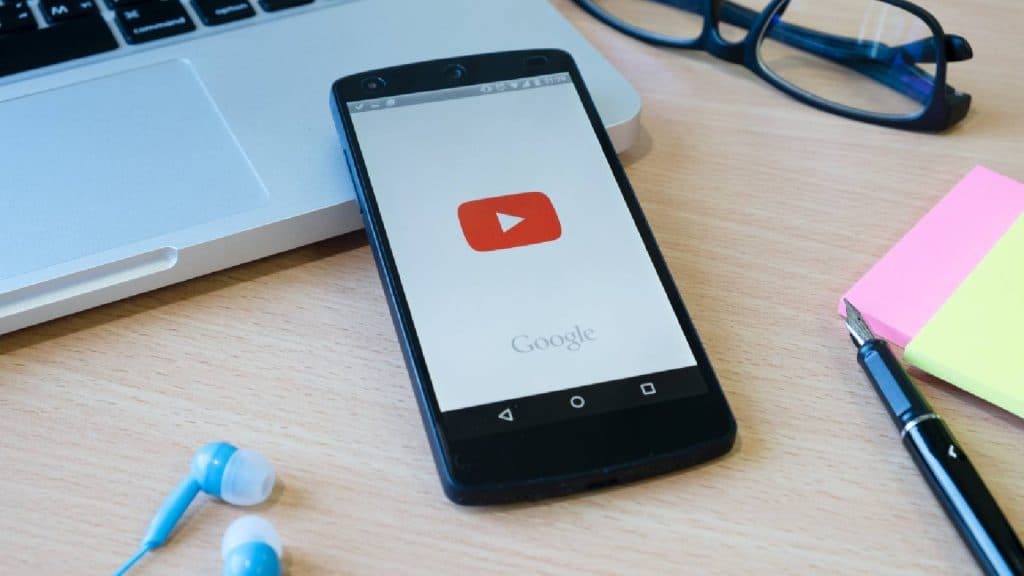 Freepik
Freepik- Open the YouTube TV app and sign in with your username and password
- Tap on your profile icon on the top-right corner of your screen
- Tap “Settings”
- Next, tap “Membership”
- Then select “Pause” or “Cancel Membership” under the YouTube TV logo.
- Click on “Cancel” at the bottom
- Select your reason for cancelation
- Select “Continue Canceling”
- On the next screen, select “Cancel Membership”
If you don’t want to cancel, you can pause your membership
Google also allows you to pause your YouTube subscription for a fixed period. It essentially means that you’ll not be charged for the specific period and can save some money for the time you’ll not be using the subscription. Here’s how you can pause your YouTube TV subscription.
- Open the YouTube TV app on your Android device, or visit tv.youtube.com on a web browser.
- Select your profile photo.
- Go to “Settings” and then “Membership”
- Use the slider to choose how many weeks you want to pause your membership.
- Click “Pause”



