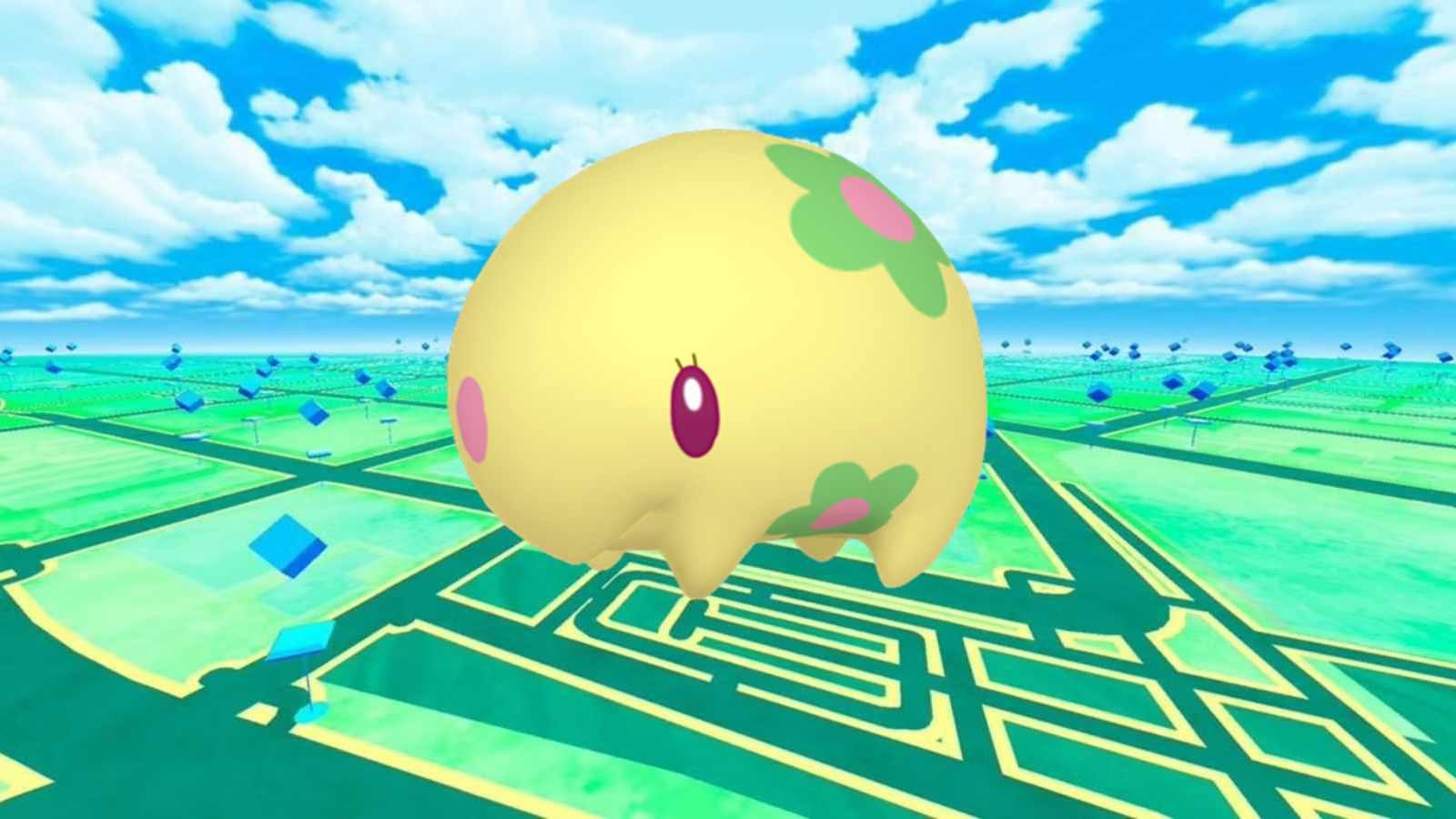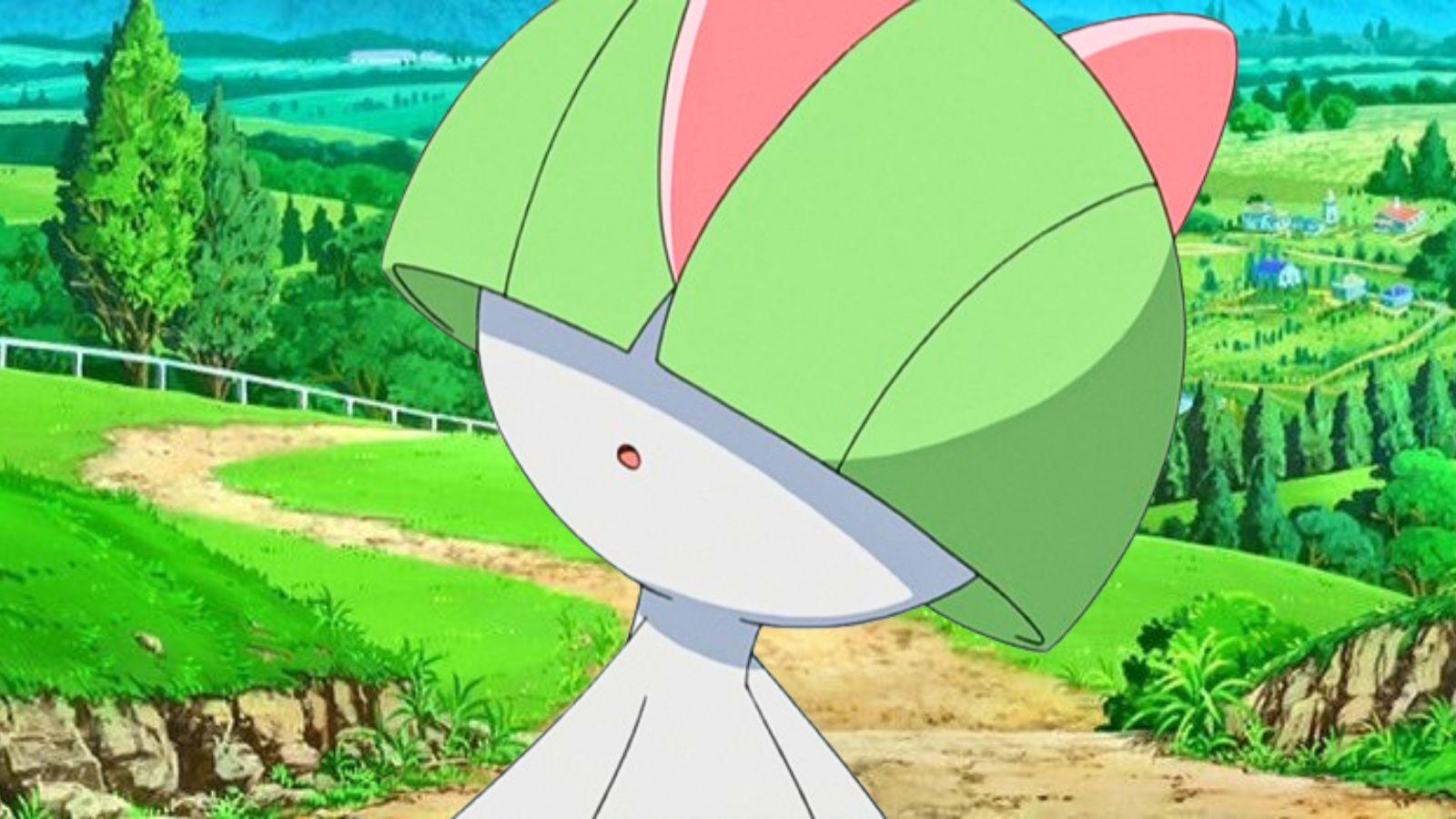How to stream to Twitch from your PlayStation 5
 Sony
SonyPlayStation 5 is finally here, and those lucky enough to get their hands on one can stream all the latest next-gen games on Twitch directly from their console. Here’s a step-by-step guide on how to do it.
It feels like a lifetime since the Playstation 5 was first announced, but now it’s finally here and it’s lived up to the hype. A small portion of users have experienced unfortunate issues. However, most are already sinking their teeth into the impressive launch titles and PS Plus Collection titles.
However, the Playstation 5 is more than a mind-blowing gaming experience. It’s also been streamlined into a powerful multimedia device that has a sleek operating system with an intuitive interface.
Fortunately, this means it’s now easier than ever for streamers to capture and broadcast their content onto Twitch directly from the console. Here’s a step-by-step guide on how to do it.
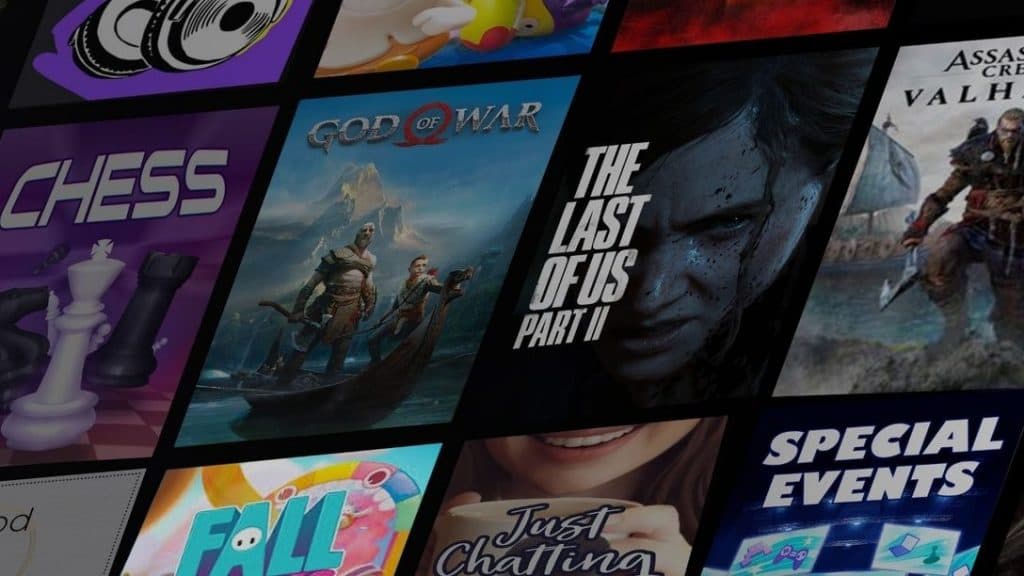 Sony / Twitch
Sony / TwitchHow To Stream To Twitch From Your PS5
- First, you need to create a twitch account if you haven’t already. We recommend you make one on a computer or smartphone to make the process easier.
- Then, you need to link your Twitch account to PlayStation Network. To do that, you need to follow the directions on the screen and either scan the QR code or enter the code generated for you on twitch.tv/activate.
- If you previously linked your PlayStation Network and Twitch accounts on PS4, you can migrate that connection to PS5 in the same process. However, two-factor authentication is now mandatory if you want to stream from your PS5. So, you’ll need to add that in if you haven’t already.
- In the middle of a game, press the create button on your controller (which used to be the share button on PS4). Then, look through the create options and select broadcast then Twitch. You can also select broadcast from your customized control center.
- If you haven’t got a microphone or headset, don’t forget that you can use the one built into the DualSense controller. You can also add in a PS5 HD Camera if you have one.
- Next, you’ll want to enter a title for your stream, select an overlay position, and choose your desired video quality options in the capture and broadcasts section of the system menu. After that, you’re good to go!
- If you want to stop streaming, all you need to do is press the create button on your controller, select broadcast from the create options, and then select stop broadcasting.
- You can also stop broadcasting via the control center or broadcast card, which can be accessed by pressing the PlayStation button. If you want to pause it instead and take a break, you can select pause broadcast.
 Sony
SonyIt was already easy enough to stream from Playstation 4 to Twitch. But now it’s even easier on the Playstation 5 thanks to an overhaul of the user interface.
The Playstation 5 launched in most countries around the world on November 12. It’s set to launch on November 19 in Europe.