How to check total money spent on Steam
 Valve
ValveHave you ever wondered how much money you have spent on Steam? Here is how to locate and calculate your ‘External Funds’ on the platform.
The Steam launcher has sold video games and other services for the last two decades. This means those who have had their accounts for several years may have lost track of how much money they spent.
Steam only tracks how much money has been spent through the launcher itself. Other purchases, like microtransactions within the games not made through the launcher, will not count towards the final number.
The first step in accessing the total amount of money spent is to go to Steam via the launcher or the desktop app and log into your account.
How to see money spent on Steam
Once logged into your Steam account, you will want to locate the ‘Support’ tab at the top of the screen. There are two ways to check the total amount spent. This can be done by adding up all of the purchases yourself through ‘Purchase History,’ or it can be done by clicking ‘My Account.’

After clicking ‘My Account,’ scroll to the bottom of that page and click the ‘Data Related to Your Account’ button. This will open up all the information regarding our account, from profile customization to subscriptions and how much money you have spent.
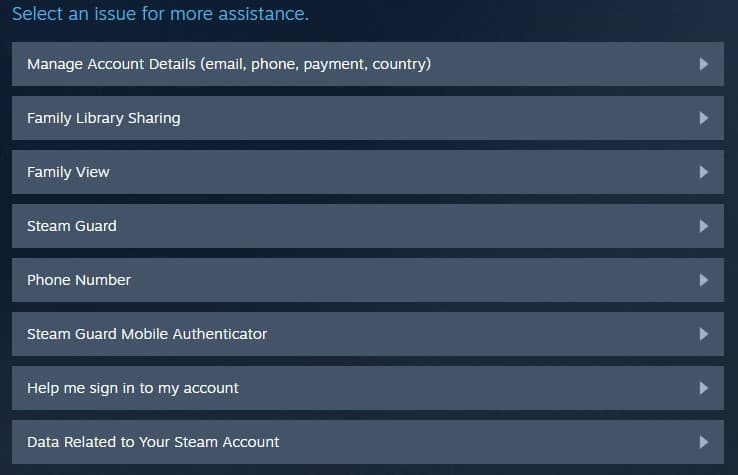
The ‘External Funds Used’ option will be between the ‘Video Encrypted Content Licenses’ and ‘Family Sharing’ buttons. Click this to determine how much money you have spent on your account. Steam will have you log in to your account again and have you enter a code from the email associated with the account.

There are multiple categories for money spent on the account, so here is the breakdown of what category means what.
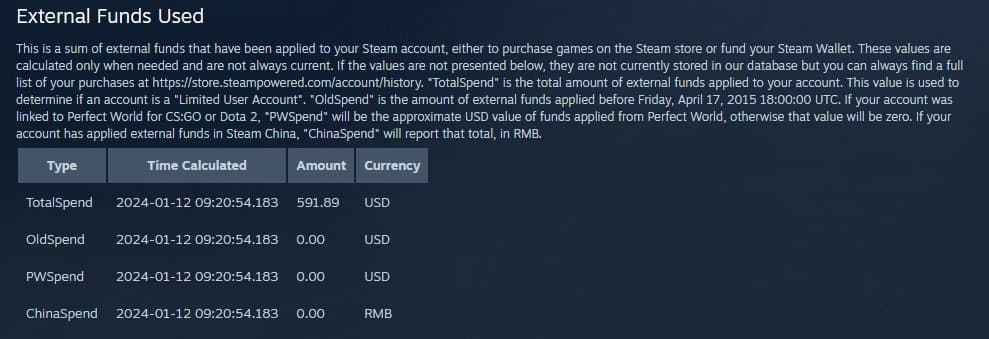
- “TotalSpend” is the total external money added to your account.
- “OldSpend” is money added before April 17, 2015.
- If linked to Perfect World for CS:GO or Dota 2, “PWSpend” is the money from Perfect World
- If you added funds in Steam China, “ChinaSpend” shows that in RMB.
That’s it; the total amount spent on your Steam account will be on this page. Now you know exactly how many games you have purchased and never finished. You’ll get through that backlog one day. Probably.
If you’re considering pumping more money into Valve’s ecosystem, check out which version of the Steam Deck is right for you along with our starter guide for getting set up on the handheld PC. We also have the best Steam Deck alternatives in case you want to explore other options.