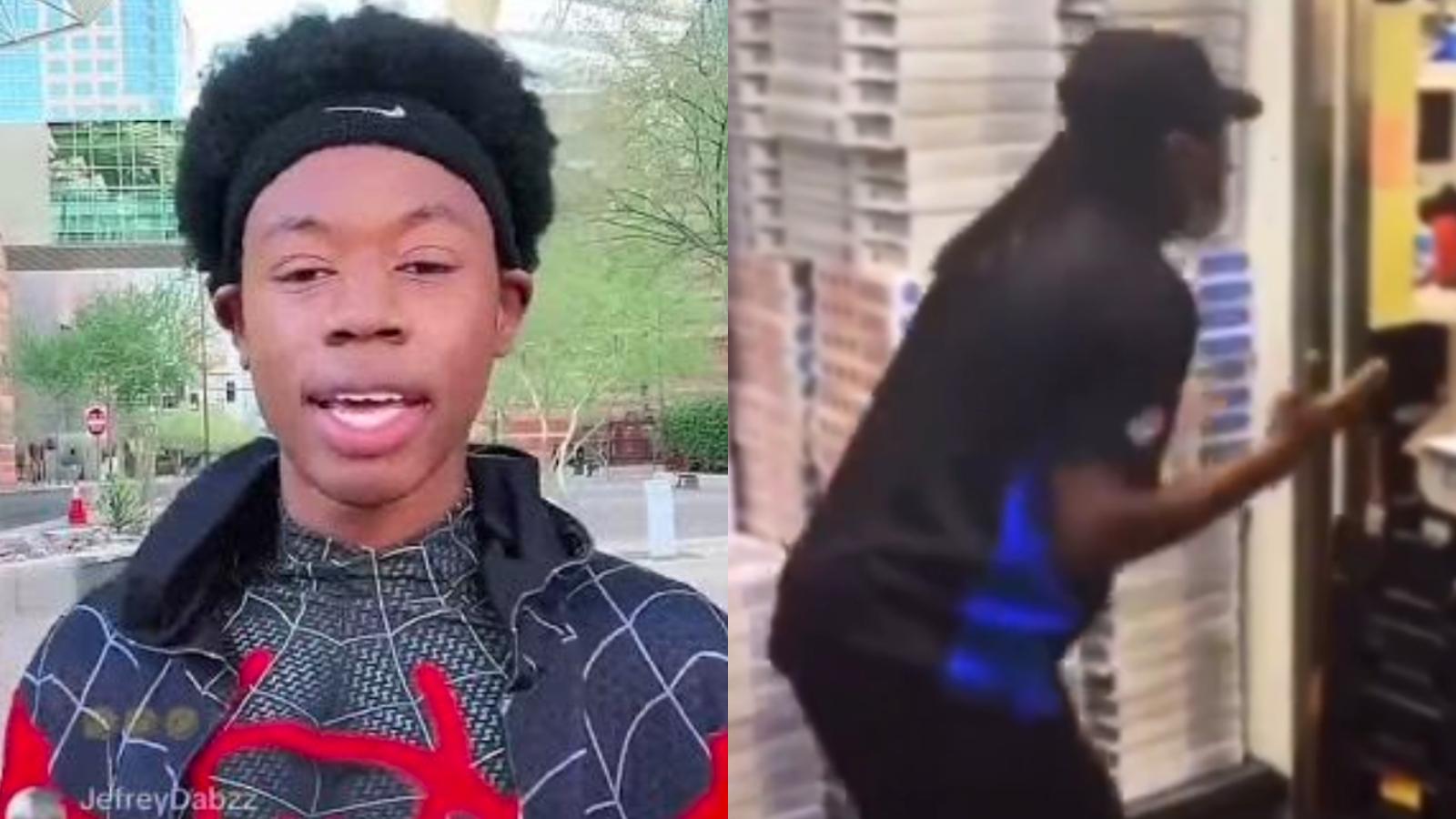How to do the Spotify Instagram story trend on TikTok
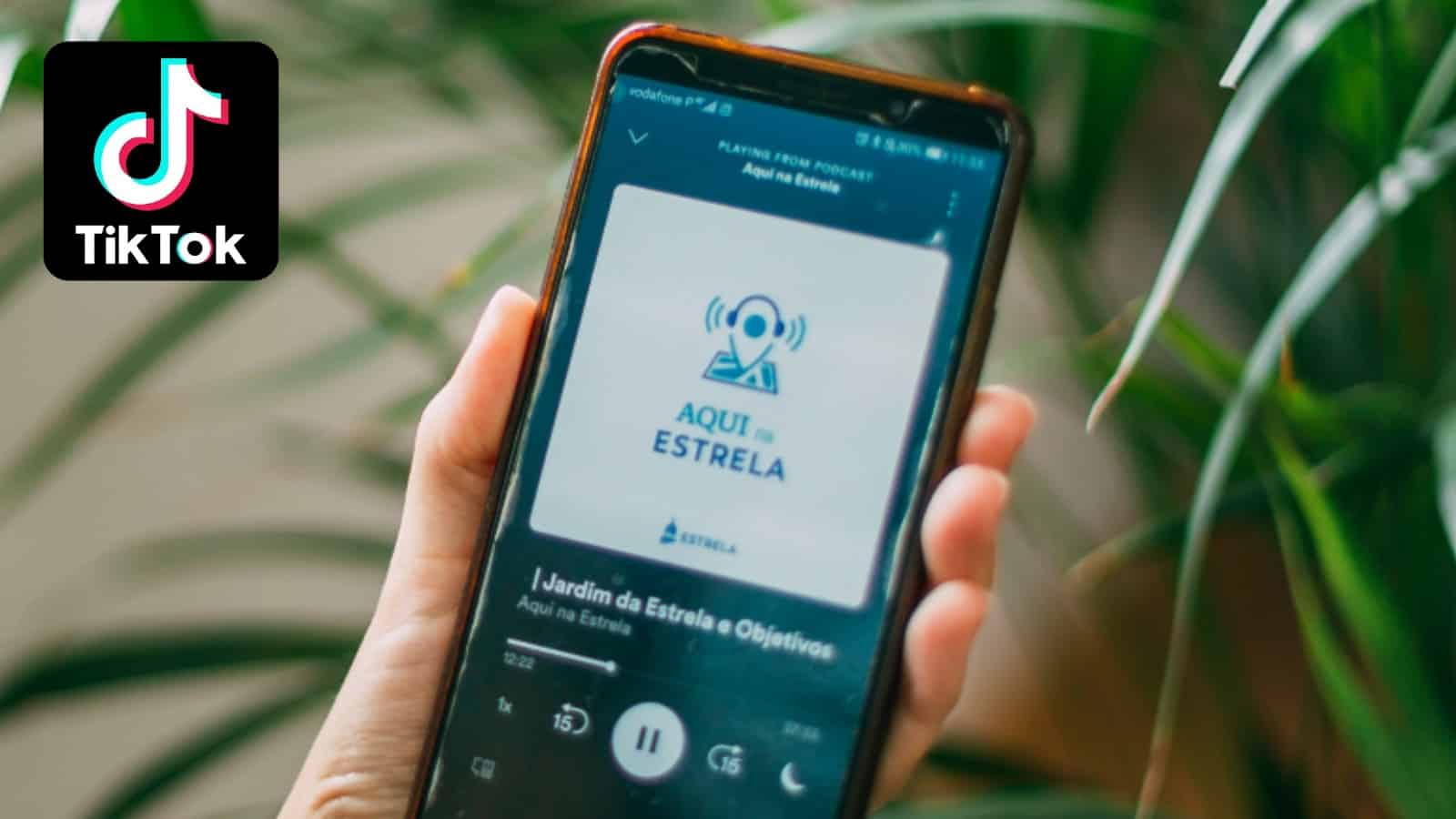 TikTok / Unsplash: Freguesia de Estrela
TikTok / Unsplash: Freguesia de EstrelaTikTok users have been using some simple editing techniques to turn their Instagram stories into a Spotify music player using their own images.
There’s never any shortage of new trends on TikTok, with new challenges popping up on a constant basis, and many of them going insanely viral.
In particular, people enjoy putting the editing capabilities of the most popular apps to use, and sharing the results of their various experiments to TikTok.
While June has seen the rise of the ‘beer poster’ trend, in the past users have made their own Vogue covers, and even made some pretty realistic album covers as part of a trend that went hugely viral.
Now users are taking it a step further, and using Instagram stories to create their own custom Spotify screen. People take pictures of themselves, and using a series of simple tricks make it look as though they are part of the app.
Click here if TikTok doesn’t load
How to do the TikTok Insta story trend
Although there are quite a few steps involved, the Spotify look can be achieved with a series of features available natively within Instagram. Here’s how to try it for yourself.
- Launch Instagram, click ‘Your Story’
- Click the square in the bottom left corner to open your camera roll, and select the image you would like to use.
- Tap the screen to type a period, select the second font along, then tap the ‘A’ icon at the top with stars next to it until the background of the period is translucent. You can also change the color at this stage by using the color wheel, also located at the top. (Note: If this doesn’t work for you, some have achieved the same effect by selecting the highlighter tool and pressing and holding the screen until the color fills it.)
- Tap the screen again to exit the text editor, and use two fingers to enlarge the text so it covers the entire screen.
- Save that image, exit the editor, and put the newly edited image back in the editor.
- Click the smiley face sticker button to open the stickers tab, and select the circle with the gallery icon on it to open your camera roll. Tap on the image you want to import.
- Once the image is in the editor, tap on it until the shape becomes a square.
- Go into the stickers tab again and click music to select the song you want to play in your story. Tap on it to turn it into a square, then click done.
- Position the album cover where you want it on screen, then move your square image on top of it.
- Go into stickers and then GIFs.
- Search ‘Spotify’ and pick an animation that looks like the Spotify progress bar. Then position it under your picture to complete the look.
- Tap the save button to import your creation to your camera roll.
The process is fairly lengthy, but you can get creative with stickers, songs, and images you use, and have a chance at going viral on TikTok by uploading your video there.