How to transfer files from Android to Windows wirelessly
 Google
GoogleTransferring data between Android phone and laptop using Nearby Share
Want to wirelessly transfer images and videos from your Android phone to a Windows laptop? This free tool makes it a walk in the park.
Transferring data between your iPhone, MacBook, or iPad is extremely easy. You can AirDrop these files, and the next moment, you have your holiday pics and videos ready to be shared with friends. Unfortunately, it’s not the case if you have an Android phone and a Windows laptop.
However, Google has recently introduced a beta version of the Nearby Share app for Windows to help transfer files between these two platforms in the blink of an eye. This transfer is as easy as transferring files between two Android phones.
I used this system when transferring images of the ROG Phone 7 that I recently reviewed. These photos were snapped using several Android phones and moved to my Asus laptop running Windows 11. Here’s how I did it.
How to use Android’s Nearby Share on Windows
Remember that Nearby Share on your Windows laptop differs from your Android devices. The former is only helpful if you want to move files between two Windows devices and doesn’t work with cross-OS transfers.
- Download and Install Nearby Share on Windows – Head to Android.com to download the installable file for Nearby Share on Windows.
- Set up Nearby Share on Windows: The app suggests you sign in with a Google account once downloaded. However, you can even use it without signing in. Click “Use without an account” below the sign-in button.
- Next up, you can rename your PC. This is a different name than the one you’ve already given while setting up Windows. You can also tweak the visibility of your PC by selecting the appropriate option under the Receiving option
- You can also change the location of incoming files. By default, the files get saved in the Downloads folder of your Windows PC
- Tap done
If you sign in with your Google account, you should approve the new login by verifying your identity using your Phone or Gmail.
How to share files from Android phone to Windows PC using Nearby Share
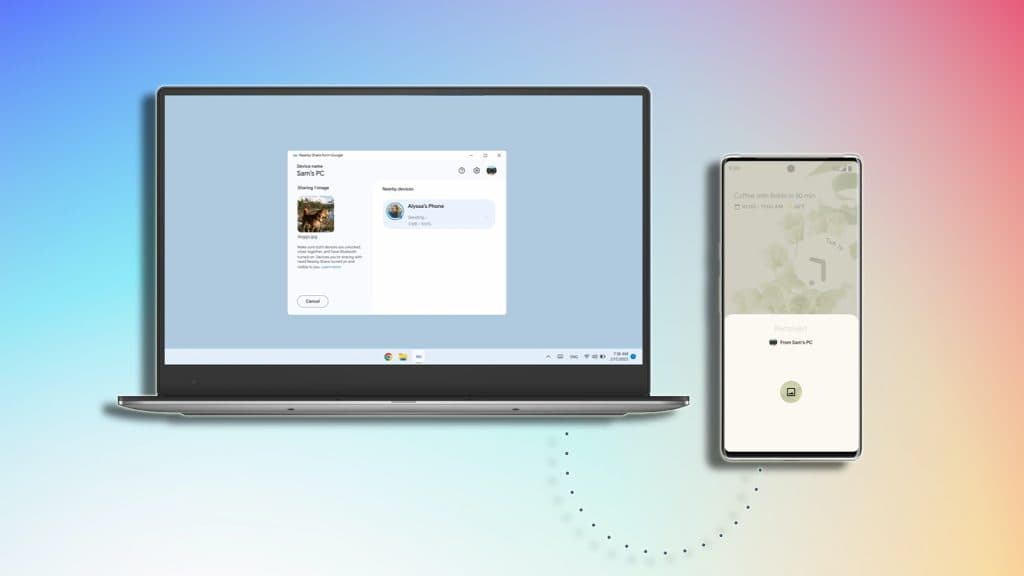 Google
GoogleOnce satisfied with the Nearby Share app on Windows, head to your Android device and select the files you want to move.
- Select your desired files (This can be done in batches, or one at a time)
- Once selected, tap on the share icon in the share menu
- Tap Nearby Share on the next screen
- The name of your Windows PC will show up on the next screen: tap it
- Check Nearby Share on your PC and tap Accept to receive the file


