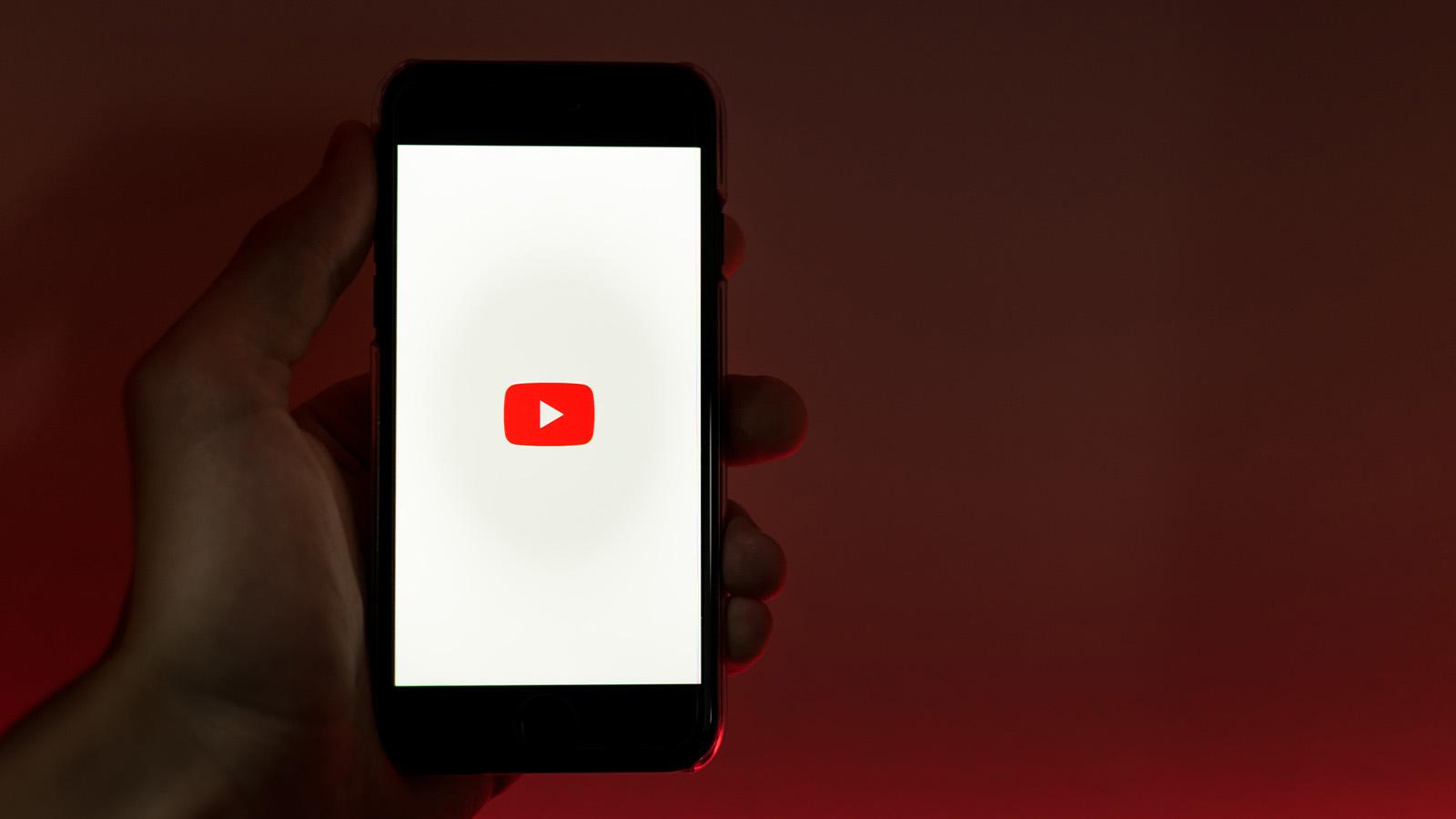How to sideload apps and games on Meta Quest 2 & 3 using SideQuest
 Dexerto
Dexertosideload apps and games on Oculus Meta Quest 2
Wondering how to sideload apps and games on Quest VR headsets? Not every app or game you might want to play is available on the Meta Quest store, but with SideQuest, you can easily sideload apps on Quest 2 and 3. Here’s how to do it.
The Meta Quest series of headsets have been around for a while now and has managed to gather a healthy number of apps and games available through the official store. What about apps and games that are not on the store, particularly those created by small, independent developers?
The VR community tends to be fairly enthusiastic about testing out new products, and is often happy to help out small-time developers by Beta testing their apps. How do you load an app or game onto your Quest headset if it isn’t on the Meta store, though?
The answer involves using an app called SideQuest. Previously, the process of installing this was fairly involved, but a new update has simplified the process step considerably.
How to sideload apps and games on Quest 2 & 3
 Meta
MetaYou will need:
- A USB-C cable
- Meta Quest app on your smartphone
- Quest headset
- A compatible web browser such as Chrome, Edge, or Chromium on a desktop device or Chrome v121 on Android.
1. Install SideQuest on your phone/PC by visiting:
- SideQuest’s website to download the app on your PC, or
- PlayStore on the Android phone
Using your web browser, Head to Sidequest website and click ‘Get Sidequest’. Its a good idea to also create your Sidequest account at this point. You will need a Sidequest account for the later part of the process.
2. Enable Developer mode on the Oculus website
Go to the Meta developer site and sign up for developer access on your Quest. This step is required to bypass the Meta store and install third-party apps and games on the headset. You’ll need to supply an “Organisation” name which can be anything unique that you fancy, agree to the terms and conditions, and verify your account with a phone number and a card number.
While sideloading remains free, adding card details is only required to prove that you’re an actual human looking to explore more virtual worlds. It may sound weird, but it’s a necessary step that we can’t avoid.
3. Enable Developer mode on the Meta app.
- Turn on your Quest, open the Meta app on your phone, head over to the Menu at the bottom right, and tap on settings.
- Tap “Developer Mode” and turn on the toggle
- Tap Debug Mode and toggle this on as well
- Reboot your Quest
- Connect your Quest headset to your PC using the USB-C cable. The one that came with the headset works fine for this.
- Run the installer and click on next step once you are sure your Quest is connected.
4. Install the SideQuest app
- Click on ‘Select device’ and choose the headset that you want to use in the pop-up window.
You might find another program is using the device. This can usually be rectified by finding ADB in Task Manager and ending the task. - The installer will now tell you to put on your headset to continue. Do so, and you should use a ‘USB debugging’ pop-up. Select ‘Always allow from this computer’.
- Go back to your PC and you should see a prompt asking you to start the install of SideQuest. Click ‘Install’ and wait until this is done.
- Once you see the Installation Complete confirmation window, it is safe to disconnect your Quest from the PC.
- Make sure you have created your SideQuest account and go to sdq.st/link from any web browser. Type in the code you see in your VR headset and click Link Now.
- Return to your Quest headset and click ‘Allow settings’.
All done! SideQuest is now installed.
Why should you sideload apps and games on Quest 2 & 3 VR headsets?

Sideloading apps on a VR headset works the same as on any Android smartphone. You might have apps not yet available on the Play Store, but you can download the installer file, bypass the Play Store, install the app on the phone, and enjoy.
Before publishing on the official app repository, any application or game must meet certain norms and conditions. It also goes through a curation team that decides if the app is good enough to be available on the storefront. Meta takes a share of this application’s revenue from the app store.
Some apps from relatively new or indie developers may need the necessary approvals or some other reason that prevents these apps from being present on the official app store. These apps are safe and won’t harm your favorite gadget.