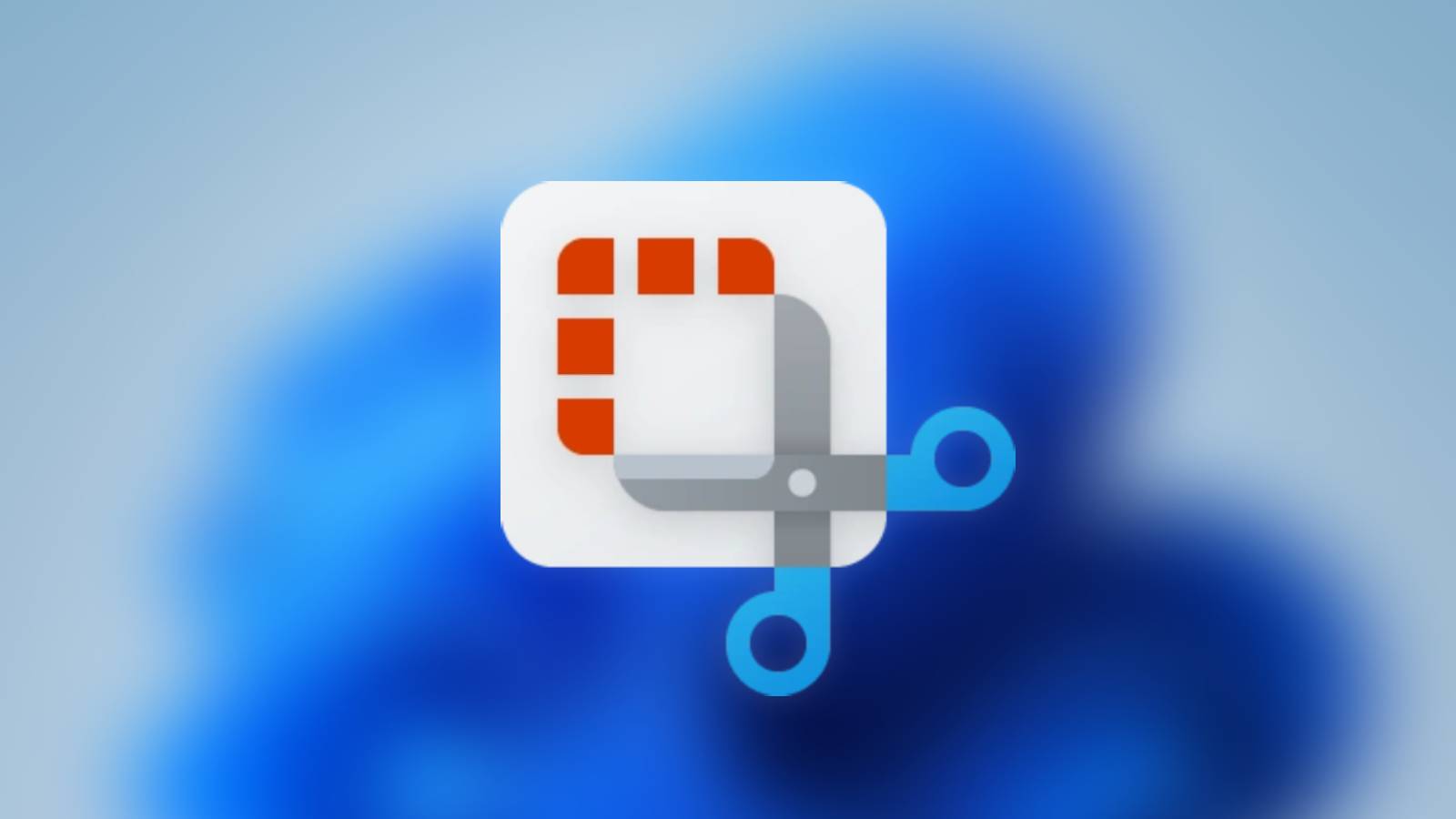How to type copyright symbol on Mac & Windows
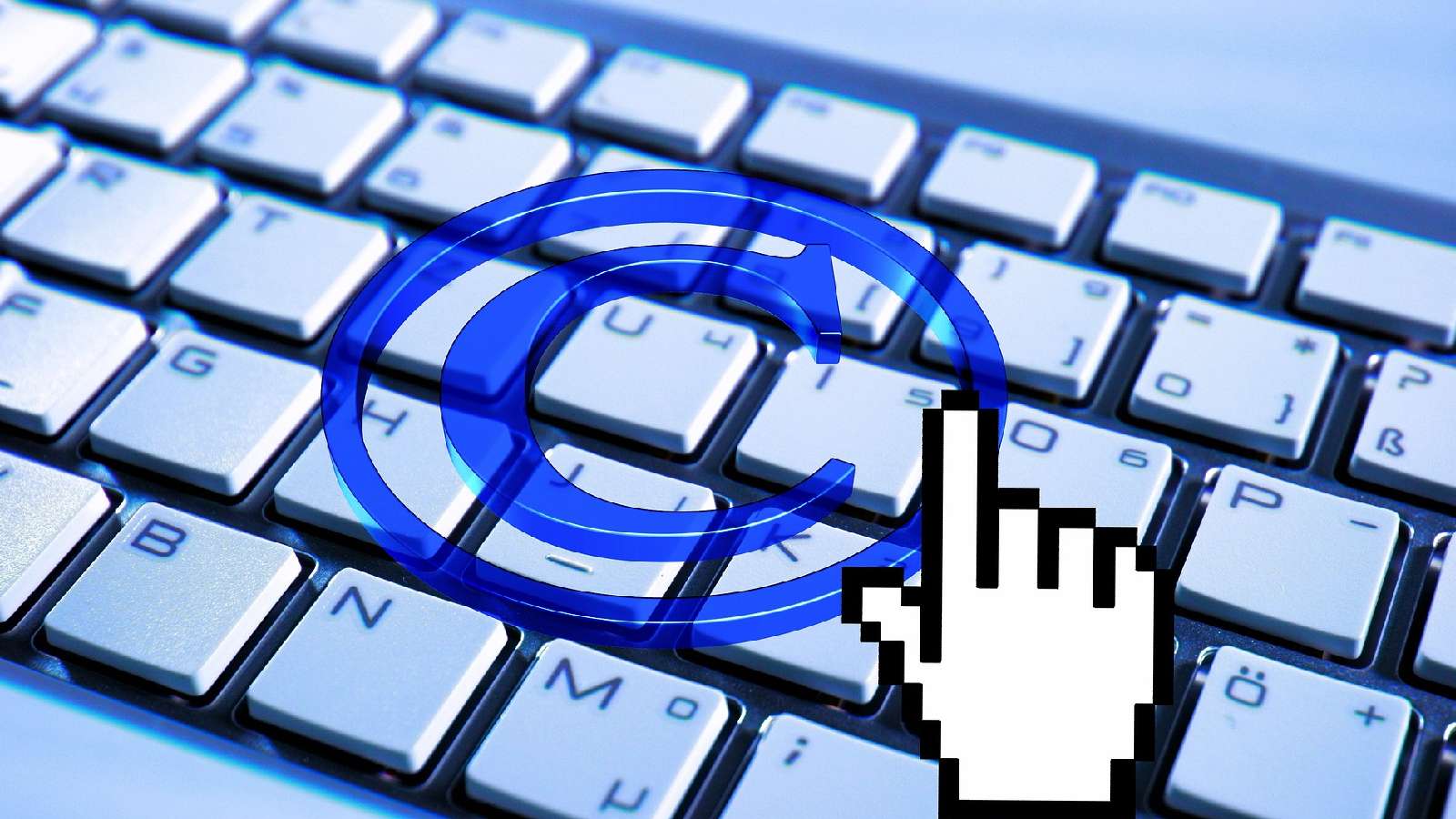 Pixabay
PixabayCopyright symbol and a keyboard
Need to add a copyright mark as you’re typing? Here’s how to insert the copyright symbol in your text, whether you’re on Mac, Windows, Android or iPhone.
While a copyright symbol isn’t typically found on keyboard layouts, there are workarounds to insert it into your text.
When you need to insert these special characters, the keyboard type doesn’t matter. Instead, it’s the operating system that controls the key combination. Here’s a quick rundown of the process.
How to type the copyright symbol on Mac
Inserting the character symbol on Mac is straightforward. Follow the steps below to learn how to do that.
- Press and hold the Options key.
- While pressing the Options key, press g
The above process is universal with most applications Pages, Notes, Google Docs, and Microsoft Word on Mac.
You can also press Options + R to type the registered symbol and Option + 2 to type the trademark symbol on Mac.
How to insert the copyright symbol on Windows PC: Using a keyboard shortcut
You can insert the symbol on a Windows PC or laptop easily with a keyboard combination. We’ve listed all of the steps below.
- Open the document in Word
- Press and hold the Alt key on your keyboard
- Type 0169 while still holding down the Alt key
- Release the Alt key, and the © symbol will appear
How to make the copyright symbol on a Windows PC: Using Character Map
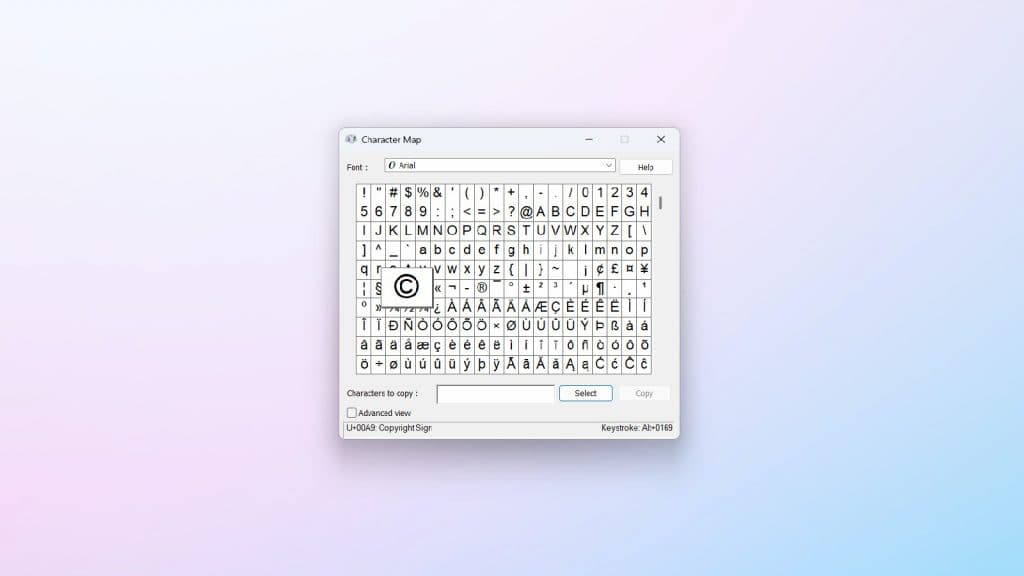 Dexerto
DexertoFollow these steps to use Character Map to input the copyright symbol. Only a few know about a built-in utility called Character Map that comes with your Windows installation. It can be used to copy special characters and to check what input of the keyboard triggers a particle character.
- Type Charmap or Character in the search box. Hit enter
- Locate the required symbol
- Double click on it will drop the character to the ‘Character to copy’ text box
- Select the character and simply copy-paste it at the required place in the document
How to make the copyright symbol on Android
The process of entering the copyright symbol on an Android device depends on the keyboard app. We explain how to insert the unique character with the GBoard app.
- Tap the number pad icon on the bottom left to switch to the number pad
- Tap the =/< button to display the special characters pad
- Locate the copyright symbol and tap on it once to insert it at the desired location
Also, if you type the word ‘copyright’ using the GBoard app, the character will automatically be displayed on the top bar. To insert the character, tap on it, and the character will replace the letters.
How to insert the copyright symbol on iPhone
The copyright symbol on an iPhone can be found on the emoji keyboard. You can access it by following the steps below.
- Tapping the symbols icon at the bottom right.
- Once you’re there, find the copyright icon.
- Tap the icon to insert it wherever required.
Also, even on iPhone, whenever you type copyright, the symbol appears on the top bar of the keyboard.