How to check Steam Deck OLED screen type: BOE & Samsung explained
 Dexerto
Dexerto Looking for how to check your Steam Deck OLED screen type? With differences between the Samsung and BOE screens, here’s how to check what you have.
The Steam Deck OLED is Valve’s latest handheld console, and it’s absolutely stunning. With so many new upgrades and features in tow, it’s become the go-to gaming handheld for PC enthusiasts and more.
But, not all Steam Deck OLED devices are created the same. Like many companies, Valve has chosen to use two different suppliers for the OLED’s titular display. These are BOE and Samsung, and they have minute differences between them that eagle-eyed Deck OLED owners are starting to spot.
How to check Steam Deck OLED screen type
- Open the “Power” menu on your Steam Deck
- Enter Desktop mode
- Click the Steam Deck logo, then locate and open “Konsole”
- Paste the following and press enter: cat /sys/class/drm/card0-eDP-1/edid | hexdump -C
- Look for the third number on the top row within the second square of figures.
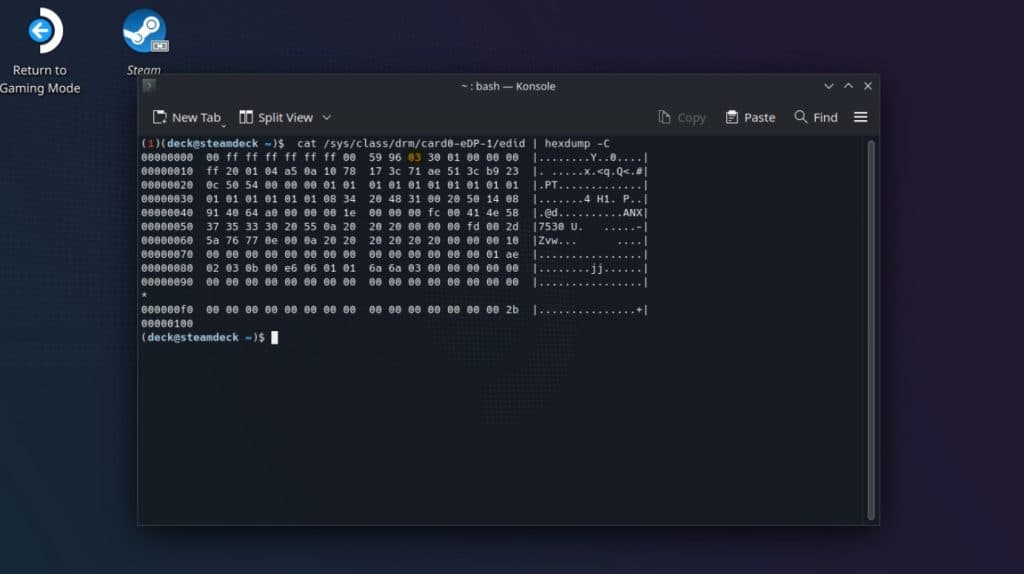 Dexerto
Dexerto We’ve highlighted the number you’re looking for above. These outputs correspend to the screen type you have on your Steam Deck. The outputs can read the following, according to one user on Reddit.:
- 01: BOE LCD display
- 02: No longer used
- 03: Samsung OLED
- 04: BOE OLED
So, in the image above, our output of “03” means that our Steam Deck OLED has a Samsung OLED screen.
Samsung vs BOE Steam Deck OLED screens explained
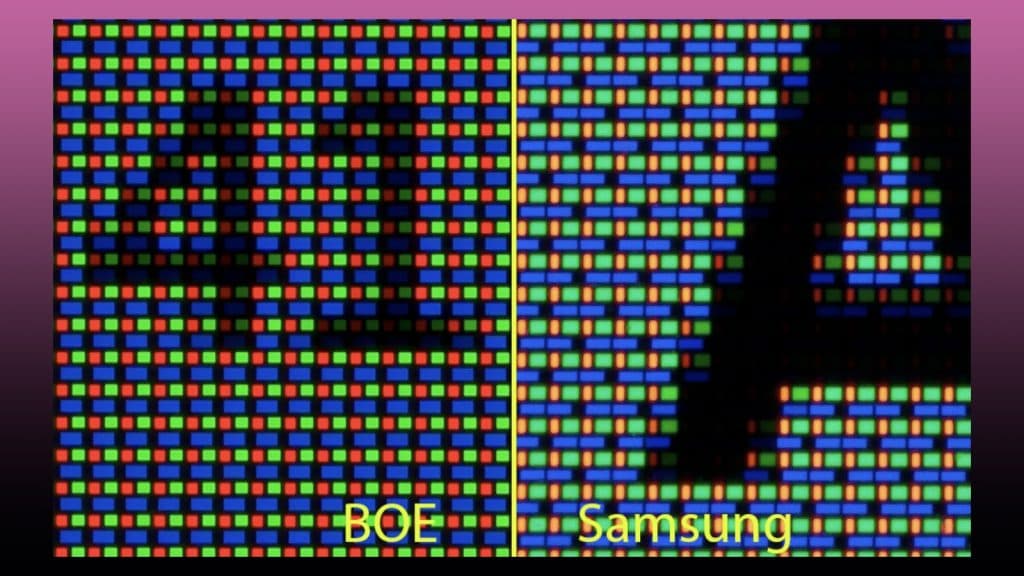 Reddit user: u/Maximam_Tax
Reddit user: u/Maximam_TaxEagle-eyed fans have noticed a difference in the sub-pixel arrangement of the BOE and Samsung Steam Deck OLED models. Namely, the Samsung display’s sub-pixel arrangement can make content appear slightly more grainy than the BOE model.
This is due to alternating blue pixels on Samsung’s display, which can make the panel look slightly fuzzier than its BOE counterpart, which can appear slightly sharper due to a more symmetrical sub-pixel arrangement.
This is a nitpick, as the BOE panel isn’t quite perfect either. Some users have reported “red-green fringing” on the display. Since the human eye is slightly more sensitive to green, it can appear to be worse than it actually is.
It’s generally understood that Samsung’s display has a higher blue bias and poorer sub-pixel arrangement, whereas the BOE panel has a red and green bias, with a larger likelihood of dead pixels.
Another Reddit user stated: “The BOE panel is extremely uniform and dark shades transition smoothly without grain. As soon as I fired up the 1TB Samsung I noticed the menus were extremely grainy even at a comfortable viewing distance. It appears as tiny green speckles all over the grey and blue steam menus. Also in dark content there is green tinting and grain on the Samsung while the BOE shows no green and very little grain.
There is no clear winner between each display, and each has drawbacks regarding tint, fringing, and sub-pixel layout. Each display is different, and this argument between whichever panel is better could be viewed as entirely subjective. A good BOE panel appears to be the overall choice that most users prefer.
But, when in use, I hardly noticed the graininess of the Samsung screen used on our particular Steam Deck OLED. So, unless you’re a hardcore pixel-peeper, you’ll likely be happy with whatever panel you’ve received, unless you get any dead pixels.



