How to add friends on Nintendo Switch
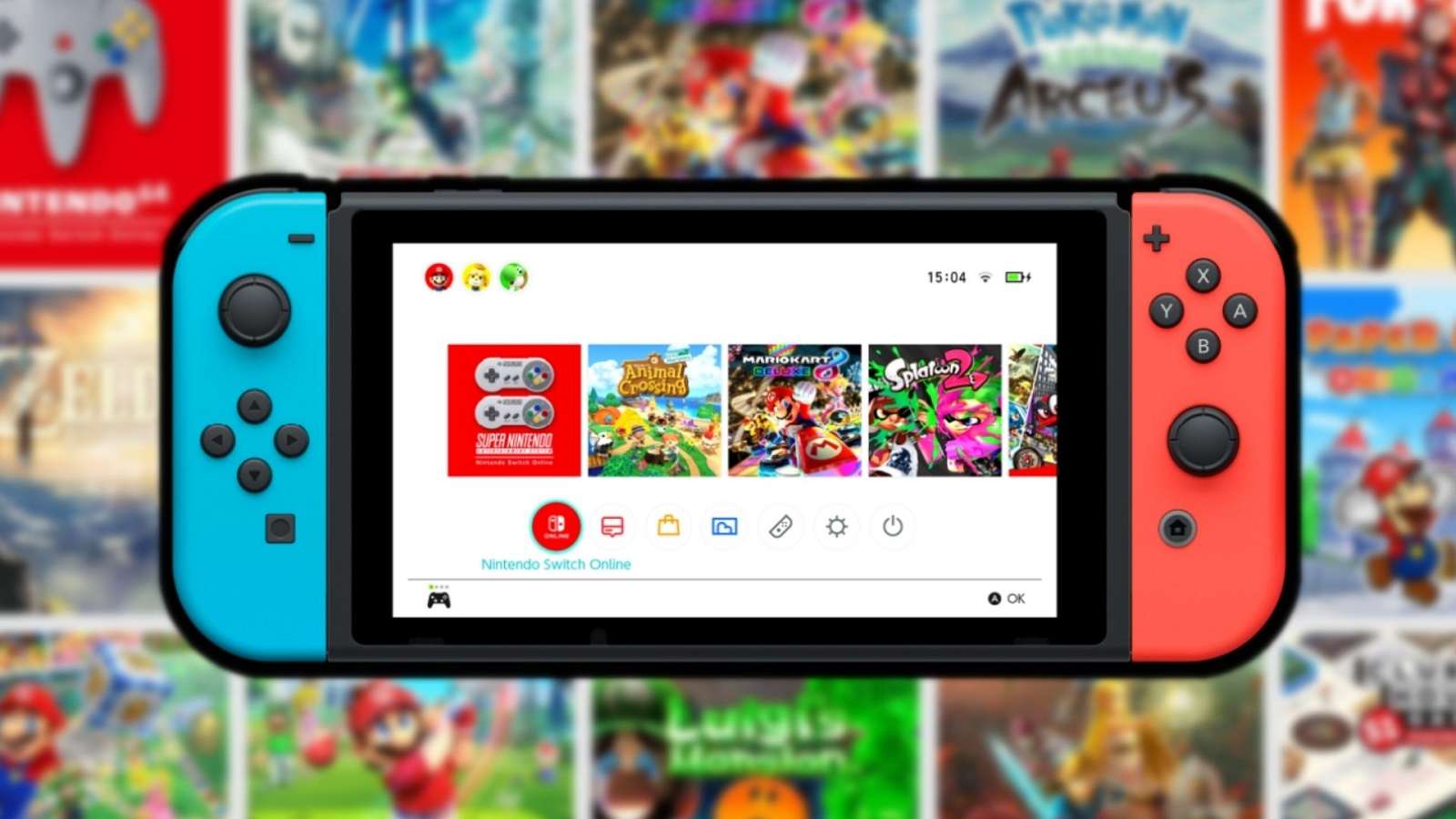 Nintendo
NintendoWith so many multiplayer games available in Nintendo’s hybrid console, knowing how to add friends is essential to every Switch owner. Here’s a step-by-step guide on sending and receiving friend requests, so you can start building your gaming party right away.
Nintendo’s party system is a bit precarious. While the process of adding friends isn’t too complex, some players may still find it isn’t very intuitive.
Additionally, party mode does not have an integrated system, so the only way for players to communicate with each other while playing is by using an external Nintendo app.
However, Nintendo Switch has some of the best multiplayer titles around, so you should take full advantage of that by adding your friends and playing some games straight away.
What is a Friend Code and where can you find it?
Unlike PlayStation and Xbox, where you get to choose your own username, Nintendo assigns a randomly generated Friend Code to each player.
To find your designated code, you have to follow a few steps:
- On the Home screen, go to your Profile Page by tapping your user’s icon in the left top corner.
- Enter the Profile menu, which happens to be the first one on the list.
- On the right, under your name and status, you’ll see the letters SW followed by your 12-digit Friend Code.
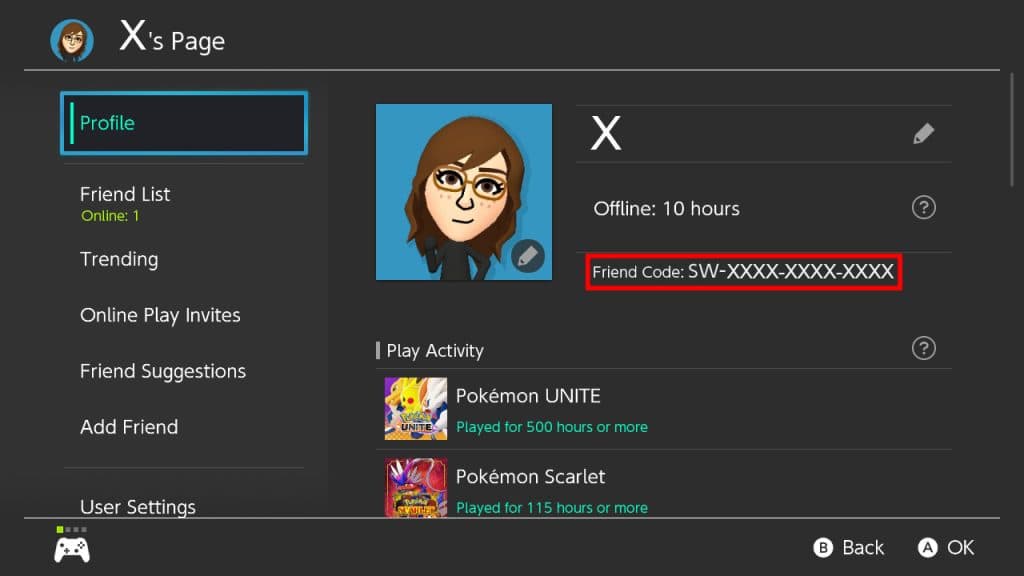 NINTENDO
NINTENDOHow to send friend requests on Nintendo Switch
The 12-digit Friend Code is a system the company started using back in 2006 when the Wii was released. Even though it’s an old method, the good news is that once you’ve added a friend using this system, you don’t have to think about it ever again.
- On the Home screen, go to your Profile Page by tapping your user’s icon in the left top corner.
- Scroll down on the list until you find the Add Friend menu.
- Go down to the fourth option called Search with Friend Code.
- Type the 12 digits that follow SW on your friend’s code.
- A pop-up menu will appear with your friend’s information.
- Press the “Send Friend Request” button and wait for them to accept.
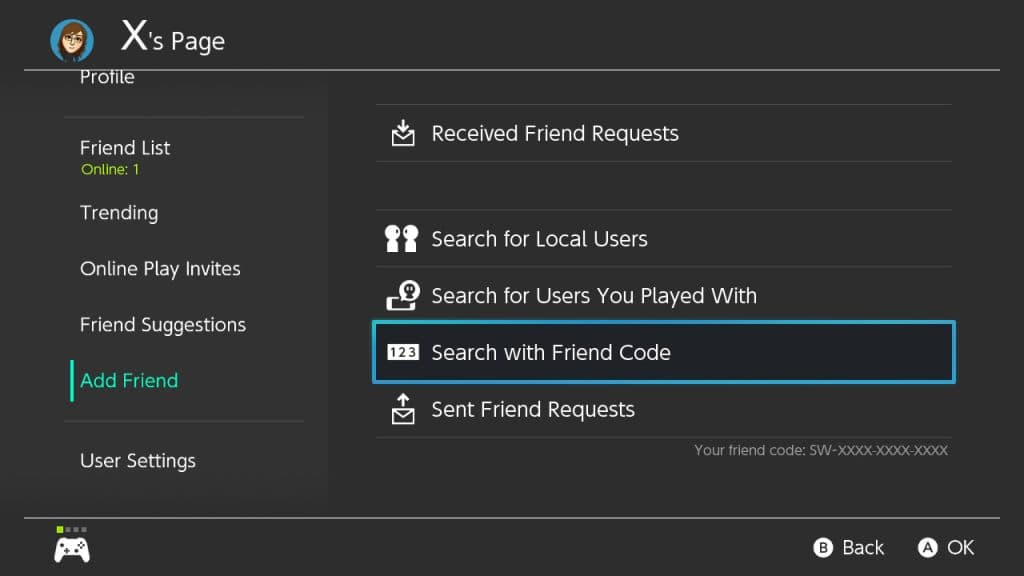 NINTENDO
NINTENDOHow to accept friend requests
In case you’ve sent your Friend Code to someone else and are waiting for the request to arrive, here’s how you can accept it once it hits your inbox.
- On the Home screen, go to your Profile Page by tapping your user’s icon in the left top corner.
- Scroll down on the list until you find the Add Friend menu and go inside it.
- Tap the first option “Received Friend Requests”
- You’ll see a list with all the requests made. Pick your friend’s icon and tap it.
- A pop-up menu will appear with your friend’s information.
- Press the “Become Friends” button.
When you receive a Friend Request, a notification will appear, and you’ll see a blue dot on your profile’s icon.
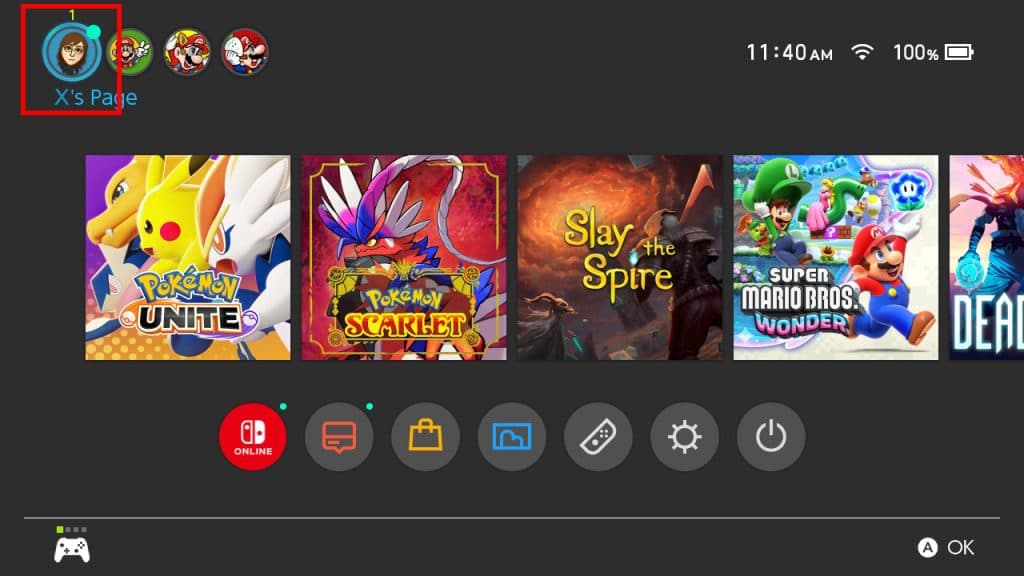 NINTENDO
NINTENDOOther ways to add friends on Nintendo Switch
There are two other methods to add friends on your hybrid console, but they are less common. Both can be found under the Add Friend menu inside your Profile Page.
In one, you can search Local Users by picking the same symbol they do on their Switch. The thing is, for you to add a friend through this method, you need to be physically near them.
The other one allows you to search for users you’ve previously played with. This is only useful when you’ve joined a friend’s party because it allows you to quickly add the rest of the team.
That’s all you need to know to add friends on Nintendo Switch before you queue up for the next multiplayer session. Don’t forget to check out the rest of our Nintendo content right here on Dexerto.



