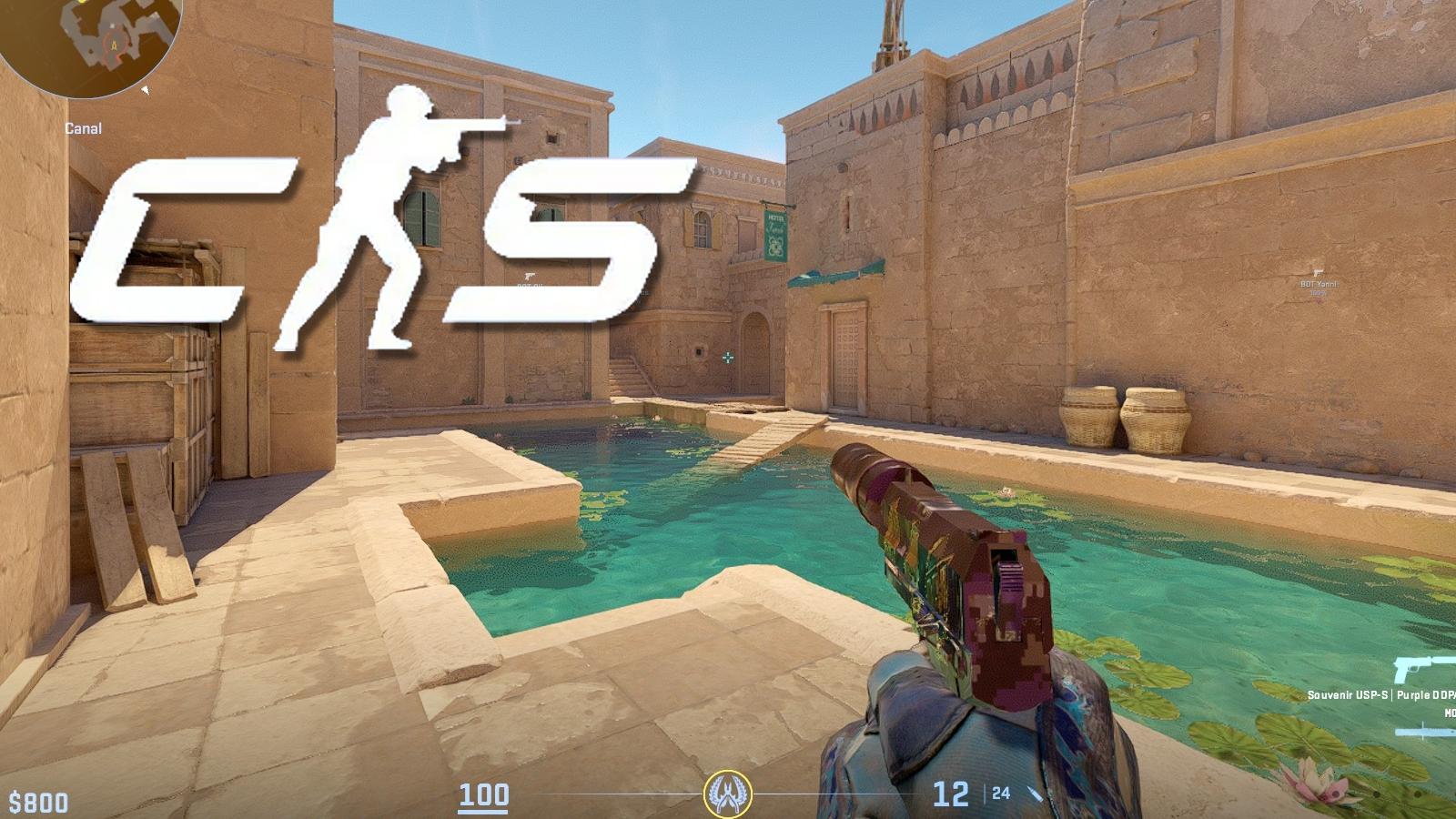CS2 VAC was unable to verify game session error: How to fix in Counter-Strike 2 and CSGO
 Valve
ValveWant to fix the “VAC was unable to verify your game session” error in CS2 and CS:GO? You’re definitely not the first to encounter the frustrating error, which will prevent you from playing matches. Here is how you can try to fix it.
CS:GO and CS2‘s matchmaking servers are all ‘VAC secured’ – the purpose of this is anti-cheat, to prevent players from using external software to get an unfair advantage.
In order to do this, VAC will ensure that all players’ game files match what is expected, and nothing is missing or added.
But, sometimes, an error can occur that either prevents VAC from running this check or finds an issue. In this case, you will get the ‘VAC was unable to verify your game session error’ – here are some things you can try to fix it.
Fix VAC was unable to verify in CS:GO & CS2
Restart the game
The first thing to try is the simplest and quickest option, which may instantly resolve the problem. Exit CS:GO and Steam entirely, before re-opening Steam, and running CS:GO from the Steam launcher.
As CS2 launches from the same game in your library, this all applies there too.
It’s best not to relaunch it from a desktop shortcut – unless trying the next tip on this list.
Run as administrator
An issue that can cause the VAC unable to verify error is a problem with system permissions. To avoid any difficulties here, you should try running CS:GO or CS2 as administrator.
To do this, simply right-click the shortcut, and then select “run as administrator.’ It’s also advised to open Steam itself in the same way.

If neither of these quick fixes resolves the issue, then we’ll move on to the next options.
Verify the integrity of game files
Verifying game files is a standard troubleshooting tip that is always recommended when you run into any unexpected errors, but it is particularly relevant with the VAC unable to verify error. This is because it is very likely to be an issue with one or more of local files.
To verify integrity of game files on Steam, follow these steps:
- Go to your Steam Library
- Right-click Counter-Strike: Global Offensive from the game list
- Go to Properties, then Local Files
- Select Verify integrity of game files
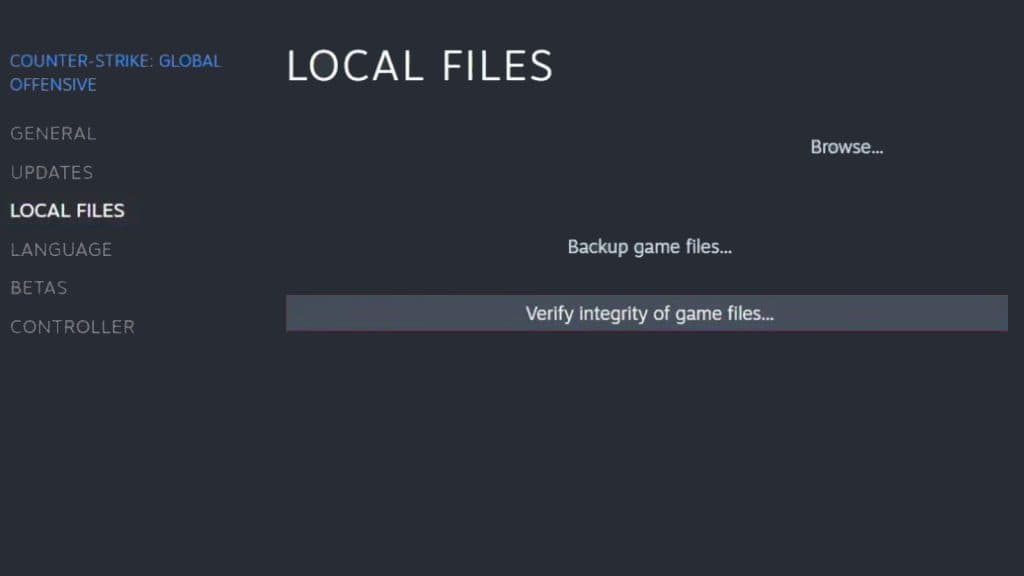 Steam
SteamIf there are any corrupt or missing files, Steam should identify them and resolve the problem. Then, try re-opening CS:GO/CS2 and searching for a match to see if the issue is resolved.
Restart your PC
If after verifying your game files, you still receive the VAC unable to verify game session error, the next step is a classic – turning it off and on again. Specifically, try restarting your PC, and then loading up CS:GO/CS2.
This will resolve the issue for many players, but not everyone, so there are a few more steps to try if you’re still getting the error.
Change your Steam name and Profile Picture
This tip might seem bizarre, but for unknown reasons, many players actually report this working and instantly fixing the VAC unable to verify error for them.
To change your Steam display name and picture, navigate to your profile and click ‘Edit Profile’ in the top right, beneath your featured badge. Then, simply enter a new name and upload a new picture. Then try relaunching the game to see if the error is resolved.
Reinstall
We’ve left this tip for last, as it is, of course, the most time-consuming, given it will require you to re-download and install Counter-Strike again.
If you have tried all of the above steps and still can’t search for a game in either CS2 or CS:GO, then close it down, right-click it from your Steam library, and select uninstall. Then, simply download it again and relaunch it when ready.
Contact Steam Support
If all these steps and a full reinstall haven’t resolved the issue, the next best option is to contact Steam support and report the issue. Wait for a response, and in the meantime, keep restarting and trying to search for a game every now and again, as many players report the error fixing itself after a period of time.
Unfortunately, the ‘VAC was unable to verify your game session’ error is a long-standing and frustrating CS:GO bug that still affects players every day. But, remember its purpose, when it works, is to prevent cheaters from getting into matches, so it’s not all bad.