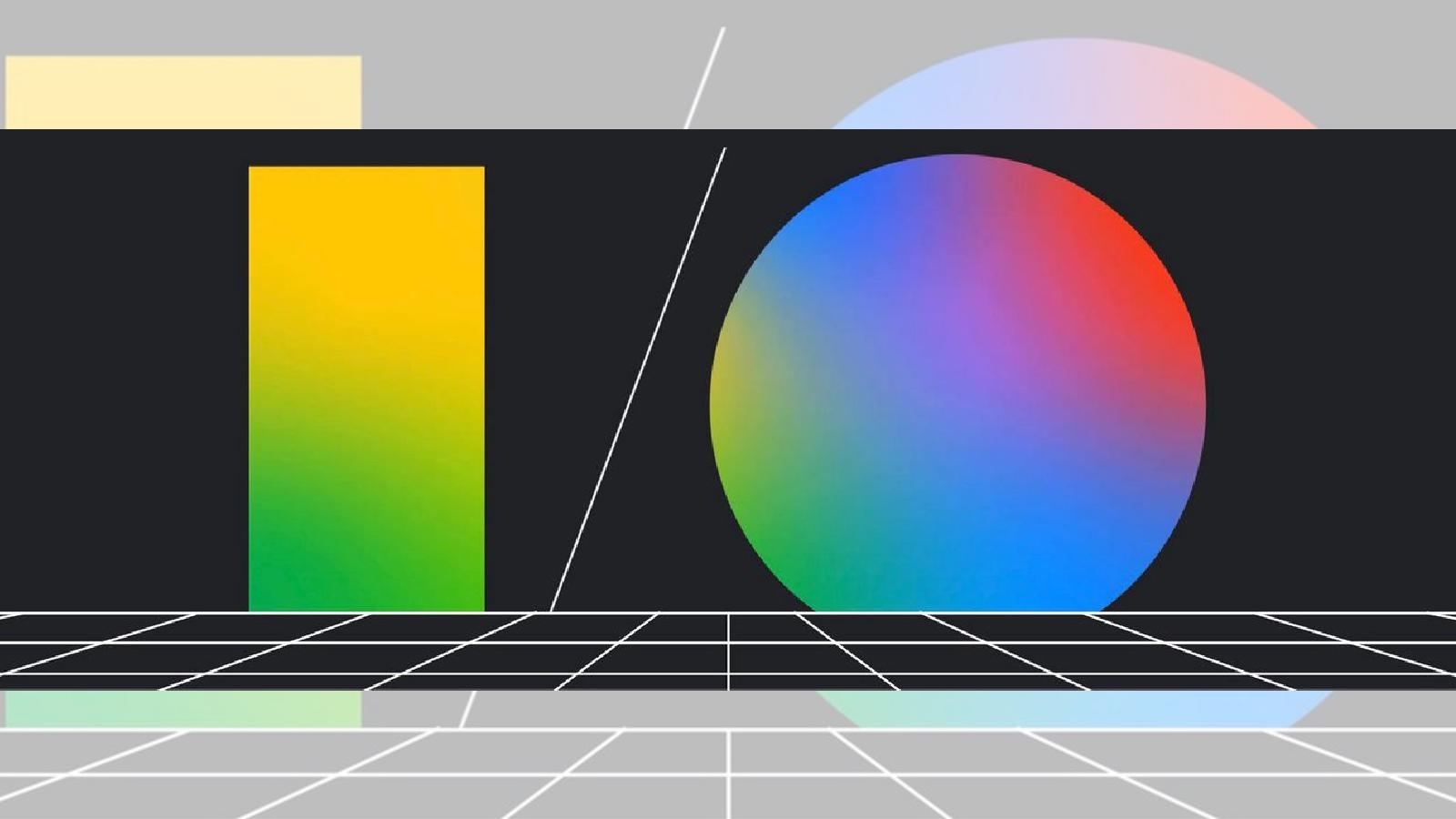How to screen record on Android: Samsung, Pixel OnePlus & more
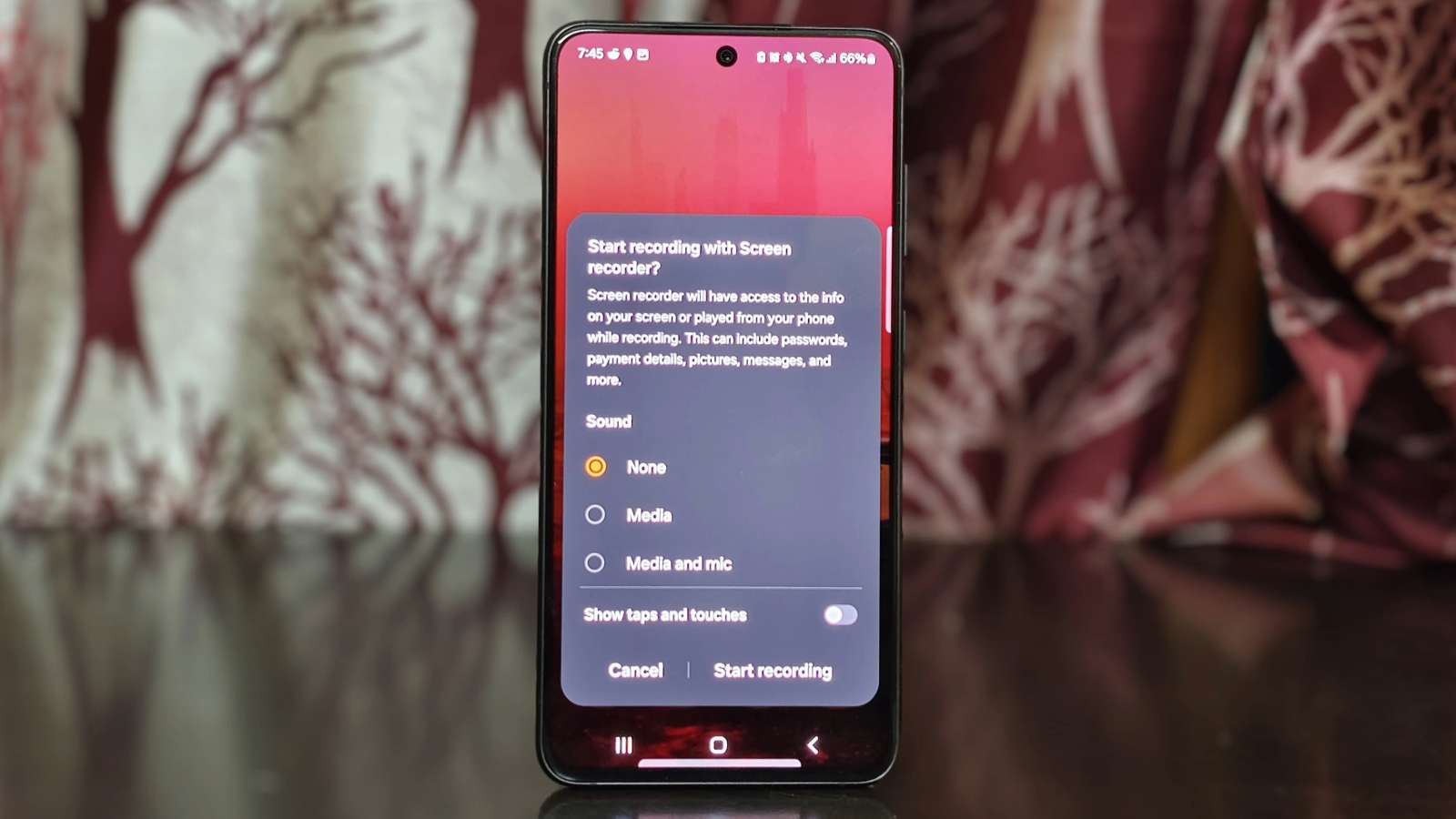 Dexerto
DexertoWant to know how to screen record on Android? We show you how to use the screen recording function on Samsung, OnePlus, and Google phones.
Screen recording is super handy when you want to capture stuff on your phone screen. Android makes it a breeze, whether you’re recording a quick video or an important meeting.
The process of screen recording is largely the same on most Android devices, be it the latest Samsung Galaxy S24 Ultra, Pixel 8 Pro, or OnePlus 12. However, if you are using one of the older models, the screen recording option may not be locally available to you.
Still, not all is lost, because there are plenty of third-party apps that bring the functionality to your smartphone. This guide walks you through steps to screen record on your Android smartphone.
Before you get started
Before you screen record on your Android phone, there are a few things you should keep in mind.
- Screen recording tools may not function with certain apps, such as banking apps or streaming services like Netflix, Hulu, and Disney+, to prevent the compromise of sensitive data.
- If you screen record on a chat on Snapchat, the other user may get notified. Samsung phones were undetected in our testing. However, you’re advised to take consent before screen recording.
How to screen record on Android
You can easily record your screen on Android, however, the process may slightly differ from device to device. We show you how to screen record on popular Android phones, including Samsung, Google, and OnePlus.
How to screen record on Samsung phones
- On your Samsung phone, pull down the notification shade to view your quick settings options.
- Tap the Screen Recorder option in the quick settings panel.
- Select if you wish to record audio playing on the screen or if you want mic output as well. Tap Media if you want the audio. Select Media and mic if you want to record your voice.
- Once done, tap Start Recording.
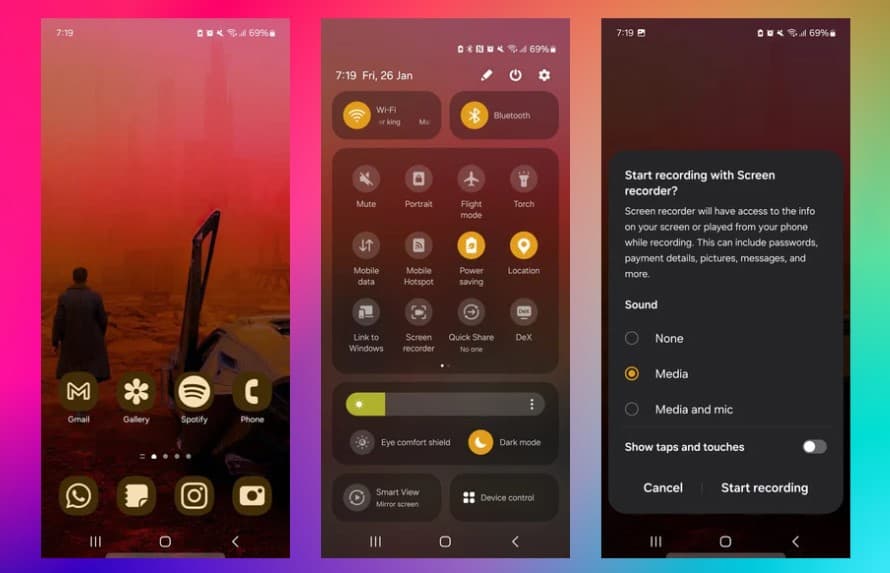
How to screen record on Google Pixel phones
- Swipe down twice from the top of your screen to open Quick Settings.
- Tap Screen record. You may need to tap Edit and drag Screen Record to your Quick Settings if you don’t find it there.
- Open the app you want to record and tap Start. Your screen will start recording after the countdown.
How to screen record on OnePlus phones
- Pull down the status bar twice to surface all the settings.
- Select the Screen Record tool. If you don’t see it there, tap the Overview menu (three vertical dots) at the top and add Screen Recorder to quick settings.
- Tap the red button to begin recording.
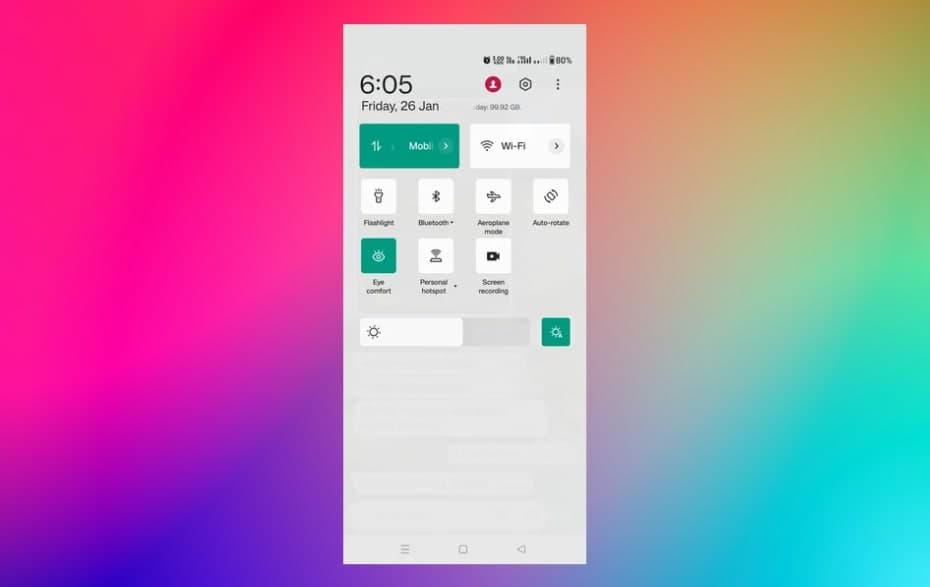
How to screen record using third-party apps
If you’re using one of the older Android phones, the screen recording function may not be available by default. However, you can download several third-party apps to start recording your screen. AZ Recorder and XRecorder are some of the apps you can check out. Make sure to download a reliable app because screen recording captures all your personal information visible on the screen, including your passwords.