What is Instagram’s Close Friends feature and how do you use it?
 Alexander Shatov/Unsplash, Instagram
Alexander Shatov/Unsplash, InstagramInstagram’s Close Friends feature has quickly become one of the most popular features on the app as it allows users to choose who sees their content. Here’s everything you need to know about it.
For many years, Instagram has been one of the most popular social media platforms, where millions of people use it for anything from updating friends and family about their lives, to promoting their businesses.
One of the most used features is the “Close friends” list, which allows users to filter which users see the content they upload on the app, whether it’s a story or a normal upload
However, some people are confused about how to make a Close friends list, but also how to apply this filter when uploading something to their feed or story.
Here’s everything you need to know about how to use the Close Friends feature on Instagram.
Content
- What are close friends on Instagram?
- How to make a close friends list on Instagram
- How to publish a story to your Close Friends list
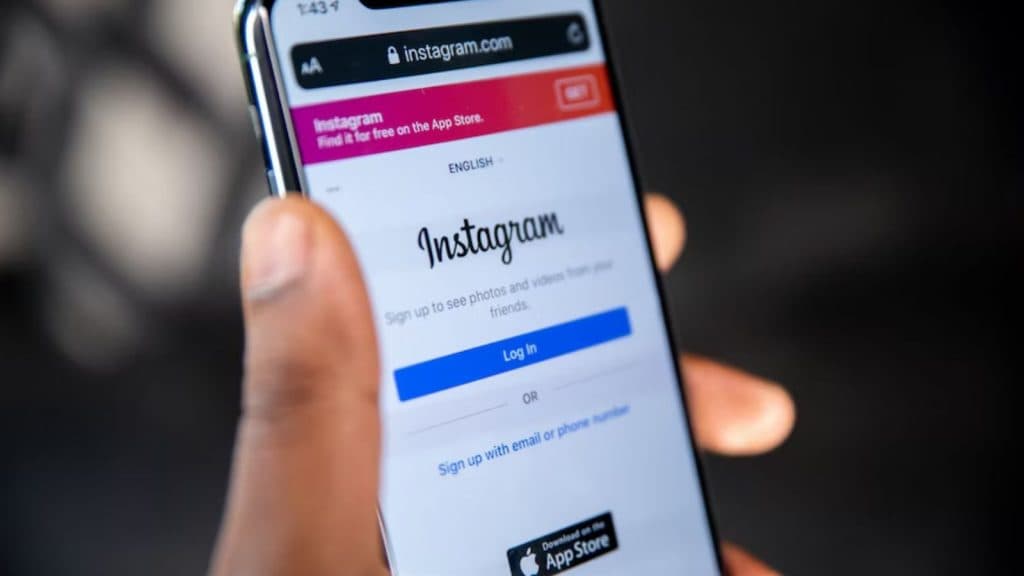 Unsplash
UnsplashWhat are close friends on Instagram?
Close Friends is a feature on Instagram that allows you to create a private list of users who can see your stories.
This list of close friends is only for your Instagram stories, so either videos or photographs. It does not apply to posts on your feed, Reels, or videos. To limit access to this content, you can block certain users or close your account.
If you have a public account, this option can be useful for limiting the content of your Stories to a reduced group of people or friends.
How to make a close friends list on Instagram
You can create a Close Friends list on Instagram so that when you share things like a post, note, reel, or story, you can choose for only that list of people to see it.
Here’s how you make a Close Friends list:
- Go to your profile and tap the three lines in the top corner, then tap Close friends
- Tap the circle next to each person you want to add to your list. You can also tap Search to search for a friend.
- To remove someone from your Close Friends list, simply click on the circle next to their name again to make it empty
- Tap Done at the bottom to save your changes.
People won’t be notified when you add or remove them from your list. You can update your list at any time.
How to publish a story to your Close Friends list
To do this, simply click to upload a story to your Close friends list rather than to your normal story before publishing.
Here’s how you do it:
- Click on the + in your bottom menu display or swipe right anywhere in Feed.
- Tap Story at the bottom.
- Tap the circle at the bottom of the screen to take a photo, or tap and hold to record a video. To choose a photo from your phone’s library or gallery, swipe up anywhere on the screen.
- When you’re ready to share, tap Close friends at the bottom.
Stories shared with close friends disappear after 24 hours. People on your close friends list will know that they’re on it. No one can request to be added to your close friends list.
If someone has added you to their list, you’ll see a green icon with a white star, which is the Close friends label, when viewing their stories and a green ring around their profile photo.


