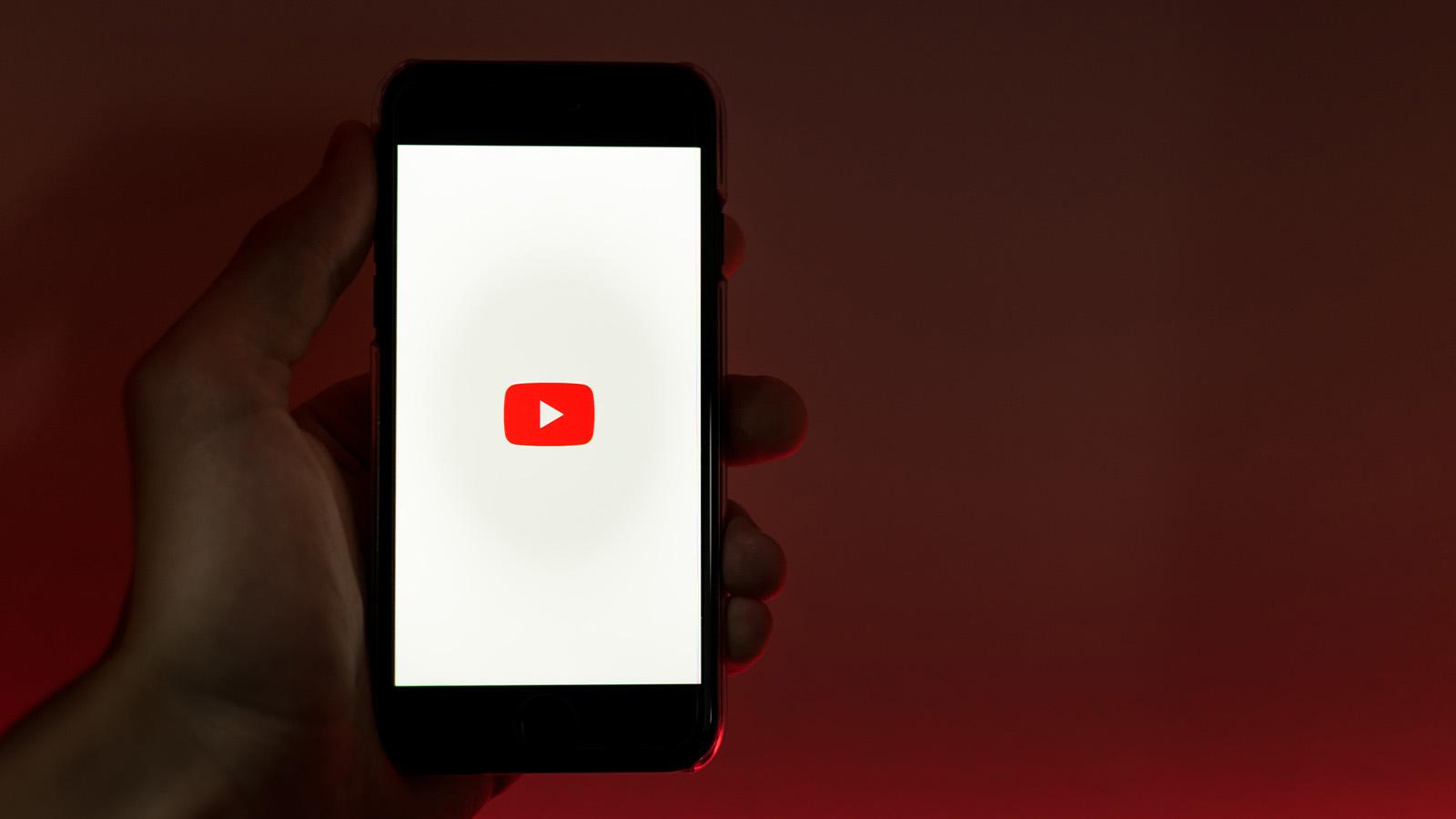How to deactivate your Facebook account
 Freepik
FreepikAre you feeling overwhelmed by the constant activity and notifications on Facebook? Here’s how you temporarily disable or deactivate your Facebook account.
Facebook is one of the biggest social media platforms, and millions of people use it globally. But, what if you don’t want to use it any more?
There are many drawbacks to such a platform that has grown immensely powerful of late. Not only does Facebook have an absolute trove of your personal information, but it also has been able to manipulate our shopping and advertising choices.
Spending too much time scrolling through your News Feed instead of interacting with people in real life? It may be time to consider deactivating your Facebook account for a while.
Remember, the ton of images and personal moments that you’ve shared on Facebook might be lost if you decide to delete the account. This is why deactivating is an excellent middle ground if you want to take a break from social media.
How to deactivate your Facebook account on your phone or PC
- Go to your Facebook profile by clicking on your profile picture in the top right corner
- Locate and select “Settings & Privacy” from the dropdown menu
- Click “Settings” on the subsequent page
- Click “Accounts Centre” on the top left of your screen
- Click “Personal details” under Account settings
- Click “Account ownership and control”
- Click “Deactivation or deletion”
- Choose the account or profile that you want to deactivate
- Select “Deactivate account”
- Click “Continue”
- You’ll be asked to confirm the account password, and once you hit “Confirm,” your account will be deactivated.
Your Facebook account is now deactivated. Anyone trying to view your profile will now see a message on Facebook that your account no longer exists instead of on your profile page.
Remember, when you deactivate your account, your timeline, profile photo, posts, and other shared content will be hidden from public view but still stored on Facebook’s servers. Also, the pages you own will also be deactivated. If you want to keep these pages active, assign another admin or give someone else complete control of your Page.
Reactivating your Facebook account
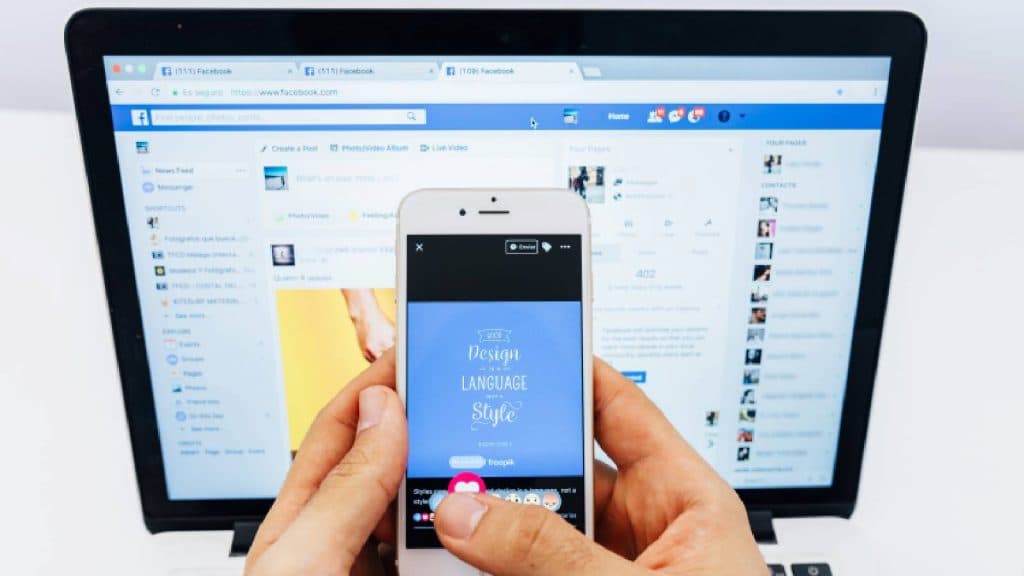 Freepik
FreepikYou can easily reactive your account at any time, however, if you had requested a deletion of the account, then you can cancel your account deletion within 30 days of initiating the deletion and reactivate your Pages.
- Go to facebook.com and log back into your account with your email and password.
- You’ll see a prompt letting you know your account has been deactivated and asking if you want to reactivate it. Select “Reactivate Account”
Your account will now be reactivated and visible to others on Facebook again. Any timeline content, friends lists, settings, Pages, etc., will be restored to their previous state before deactivation.