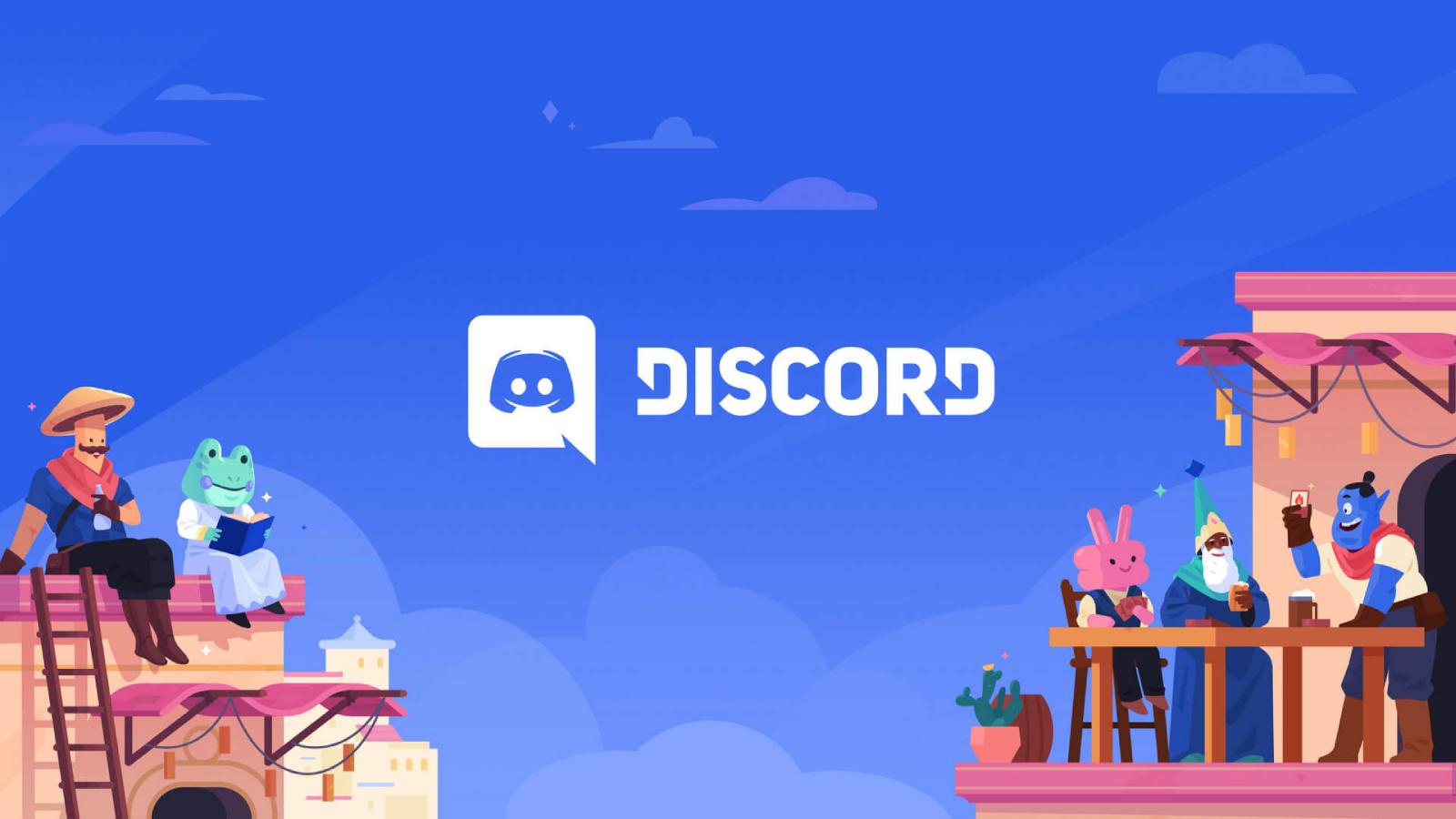How to change your Facebook password
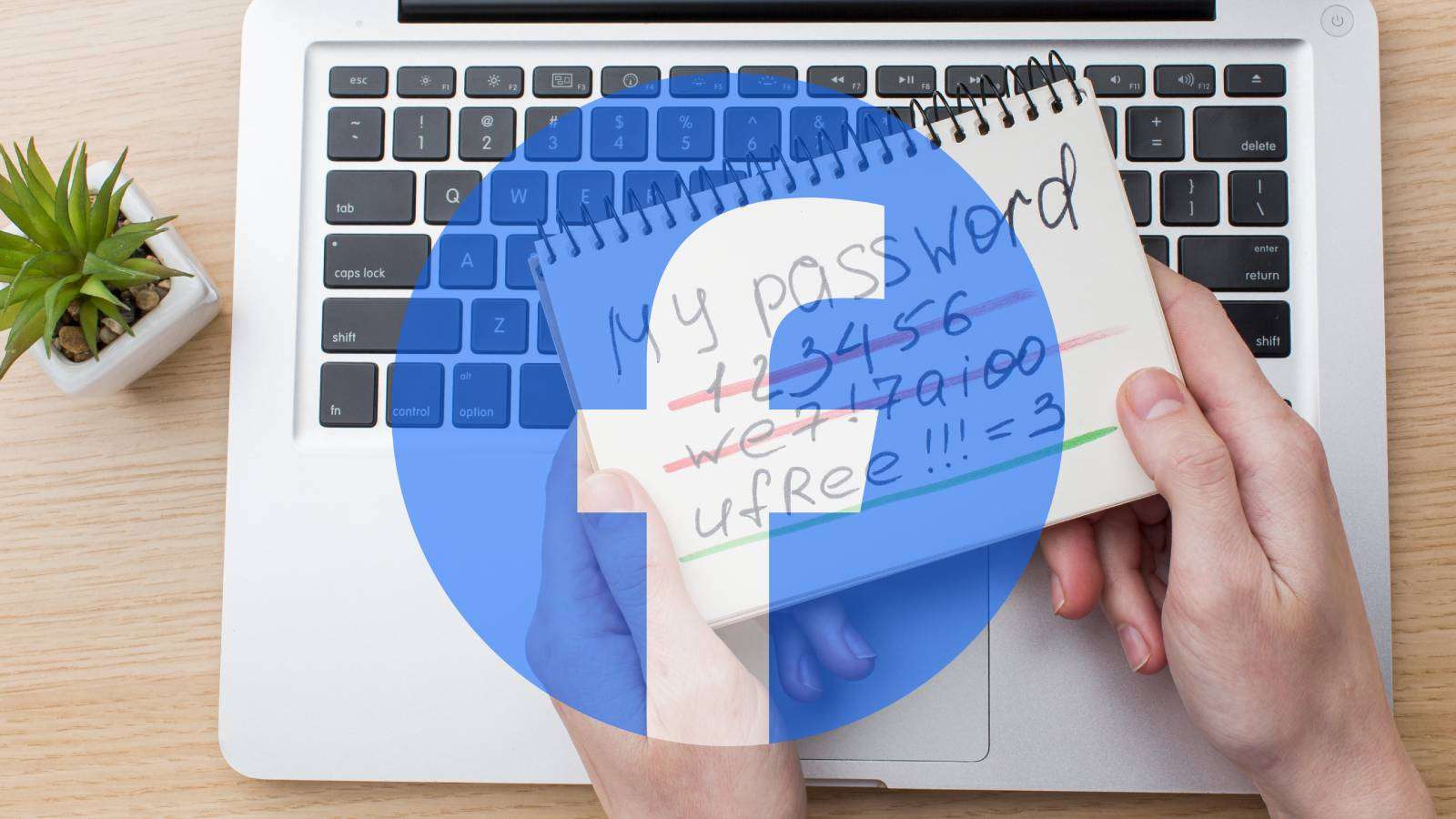 Dexerto / Freepik
Dexerto / FreepikFeel like your Facebook credentials have been compromised? Here’s how you can quickly change your Facebook password and secure your account.
Your Facebook account not only has a ton of information and content about you but is also a hub for various other social media tools, including Messenger, Instagram, and Threads.
Changing your Facebook password regularly is an important part of maintaining good online security and privacy. With billions of users on the platform, it’s essential to safeguard your account with a strong, unique password that isn’t used on other sites.
Moreover, regularly changing passwords is a must for digital hygiene and is also suggested by cybersecurity experts. This guide will explain the simple steps to change your Facebook password.
How to change your Facebook password from PC or MAC
 Freepik
FreepikChanging your Facebook password using a PC is easiest. It doesn’t matter if you’re using a Mac or a Windows PC; the process is operating system agnostic and should be followed once every few months.
- Log into your Facebook account
- Click on your profile picture in the top-right corner of the screen
- Locate and click “Settings & privacy,” then click “Settings.”
- Click “Password and Security” under the Meta Account Center tab on the left sidebar
- Click “Password and Security” again
- Click “Change Password” on the center of the page
- Select the account you want to change the password
- Type in the current and new password
- Tap the “Change Password” button at the bottom of the screen
How to change your Facebook password on your phone
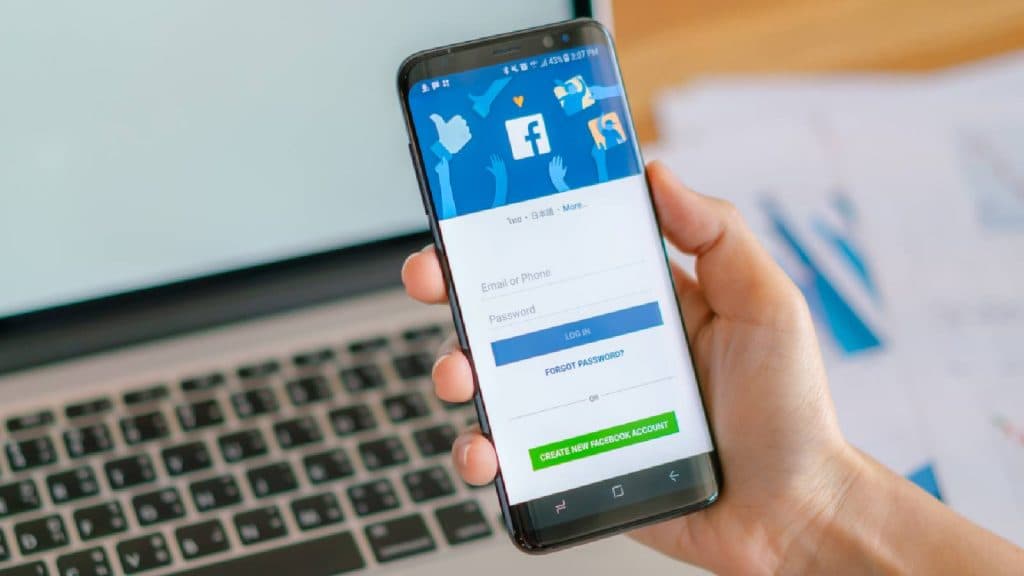 Freepik
FreepikYou can also change the password of your Facebook account on your phone. The steps to change Facebook credentials are identical for iPhone and Android.
- Open the Facebook app on your phone
- Click on your profile picture in the top-right corner of the screen
- Locate and click “Settings & privacy,” then click “Settings.”
- Click “Password and Security” under the Meta Account Center tab
- Click “Password and Security” again
- Click “Change Password”
- Select the account you want to change the password
- Type in the current and new password
- Tap the “Change Password” button at the bottom of the screen