The best free screen recorders in 2024
 Unsplash
UnsplashLooking for the best free screen recorder? We’ve scoured the internet for our top picks of the best free screen recorders so you don’t have to.
There are plenty of reasons why you may need to record your PC screen. Especially in an age where we’ve grown more dependent on video than ever. Whether it’s recording meetings, webcam footage, or even some recent gameplay on your gaming PC, having a recording software with easy-to-use features at your fingertips is a helpful tool to have at your disposal.
There’s a never-ending list of screen recording software to choose from, however, some are stuck behind egregious paywalls. Luckily, not every screen recording software is built the same, with many being free to use so you can record your screen without worrying about breaking the bank.
With that in mind, we’ve scoured every inch of the internet to bring you a curated list of the best free screen recorders you can download right now.
1. OBS Studio
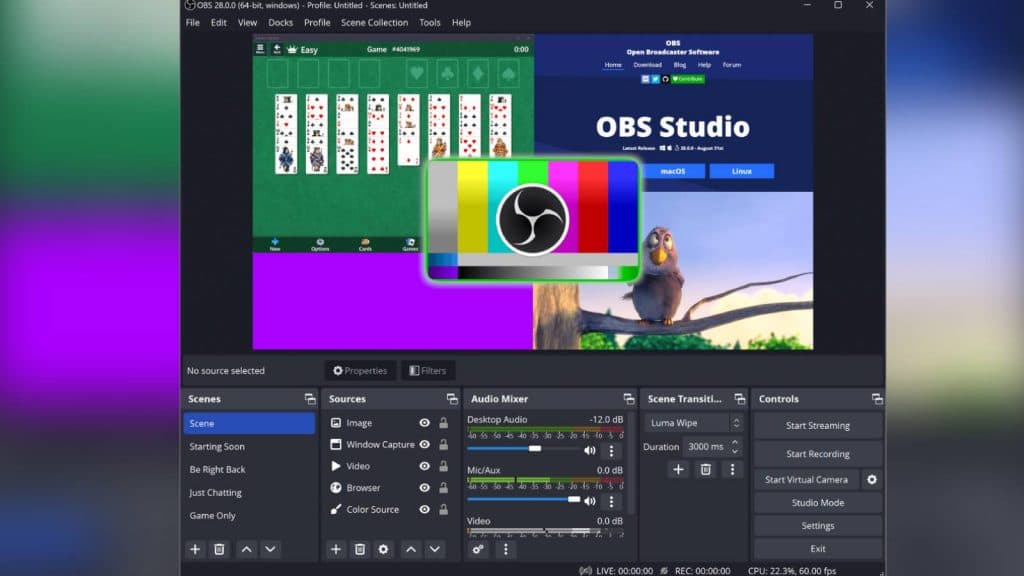 OBS
OBS- Supported platforms: Windows, macOS & Linux
- Features: No video recording limits, HD recording,
- Price: Free
You may be more familiar with OBS as a tool often used by streamers to share their screens and gameplay online. However, the free open-source software is also one of the best screen record recorders today. The software is compatible with Windows, macOS, and Linux-based operating systems, and allows you to record multiple sources, from web browser windows, your webcam, gameplay, and more.
Unlike some free screen recorders, there aren’t any time limits on how much you can record, and no unsightly watermarks to be found. However, there is a steep learning curve when it comes to using OBS.
OBS is dependent on using ‘scenes’, which can be tricky to get your head around. However, with it being one of the leading screen recorders, and streaming software packages available, there are a ton of tutorials to be found online to help you become an OBS master.
2. ShareX
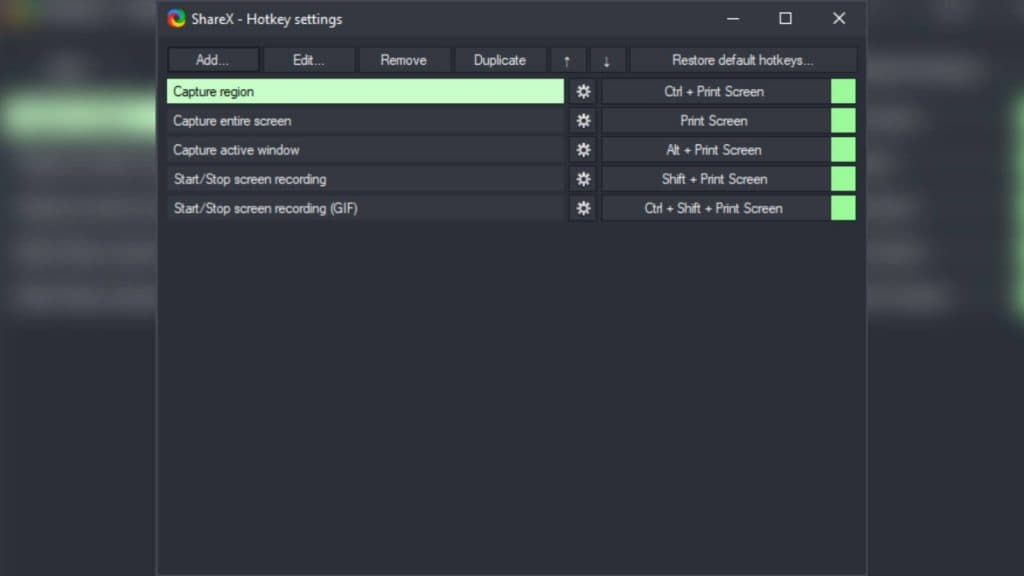 Share X
Share X- Supported platforms: Windows
- Features: Ad-free, custom uploader support, quick screen capture sharing, lightweight, advanced hotkey system
- Price: Free
Share X has been developed for over 16 years, and in that time it’s cemented itself as a great tool for screen recording. The open-source software is entirely ad-free and a lightweight solution to have hassle-free, quick screen recording whenever you need it.
While the software is predominantly intended to capture screenshots, with Share X you can capture and record any area of your screen you see fit, and easily share it with the touch of a button. With the free screen recorder, you can capture your full screen, any active window or monitor, and the question area of your screen you prefer.
3. Bandicam
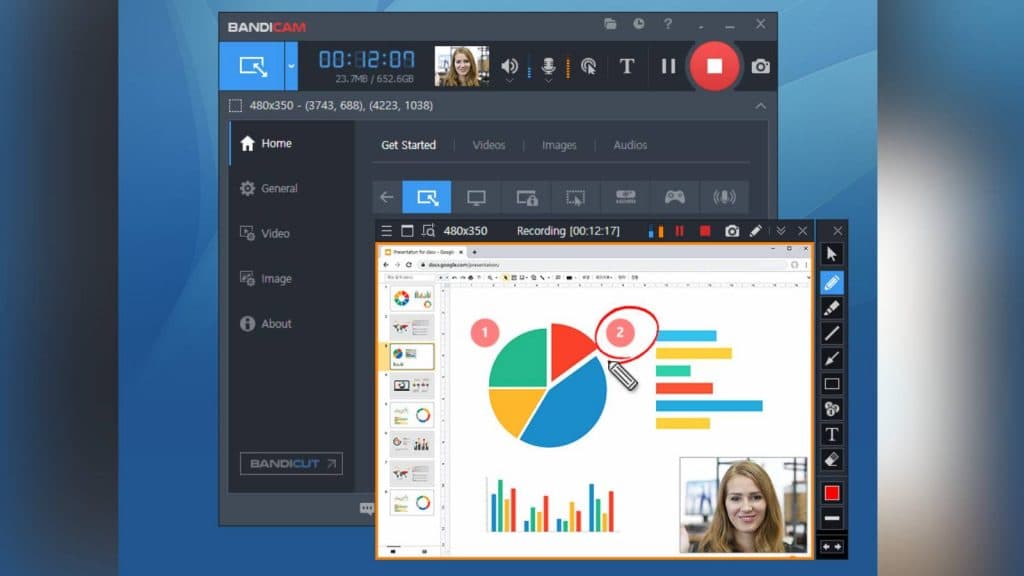 Bandicam
Bandicam- Supported platforms: Windows
- Features: Up to 4K support, minimal watermark, lightweight app, multiple setting profiles
- Price: Free
Like OBS, Bandicam is used predominantly by YouTubers and content creators for streaming and screen recording alike. The software can record everything on your Windows-based computer screen, and save it for easy-to-view MP4 or AVI formatted videos and image files.
The free version of the software does come with some limitations. Without upgrading to the paid version, you can only record 10 minutes at a time, and all footage will come with a Bandicam watermark.
However, the free version of the software still means you can record and save videos you find online, video conferences, and even capture gameplay. You can also benefit from real-time drawing when recording, and there are a ton of easy-to-understand tutorials available on the Bandicam website to learn from.
4. Loom
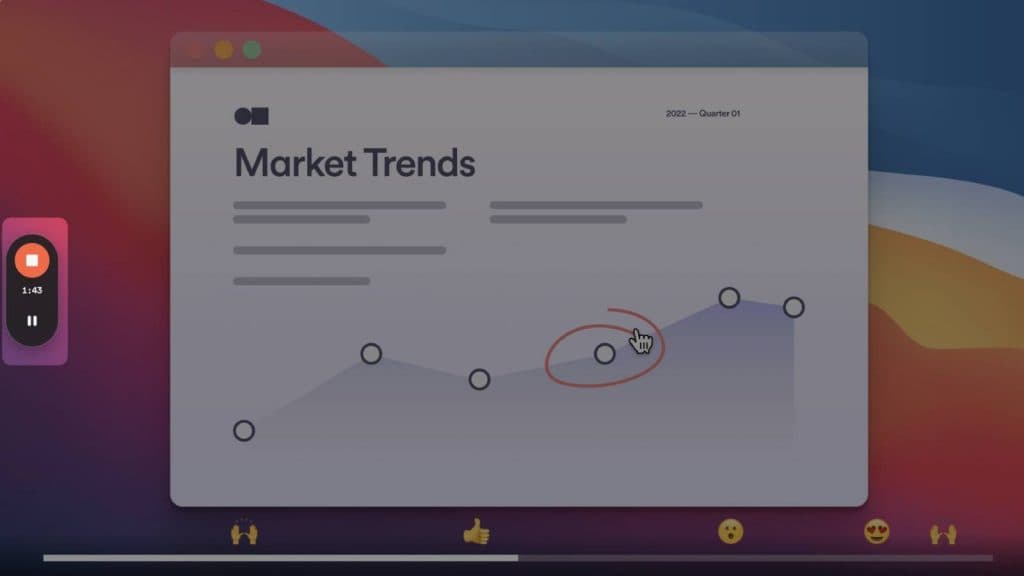 Loom
Loom- Supported platforms: Windows, MacOS & Google Chrome
- Features: Speaker notes, HD recordings, background and frames, drawing tool
- Price: Free
Loom is one of the most straightforward and easy-to-use screen recorders on the list. The software can be downloaded as a desktop app, to get the whole range of included features. It’s alternatively available as a Google Chrome extension if you’re low on time and just want to quickly record any window over your choice.
Once downloaded, the screen recorder will quickly outline what each function of the software can do, and how to access them. From then on out, you can choose between recording full-screen, a single window, and camera-only recordings.
The major caveat with using the free version of Loom is the five-minute recording limit. Recording limits for the free versions of a lot of screen recording software are pretty common, but this could be a deal breaker if you plan to record long stretches of gameplay, or work meetings and conferences.
5. Free Cam
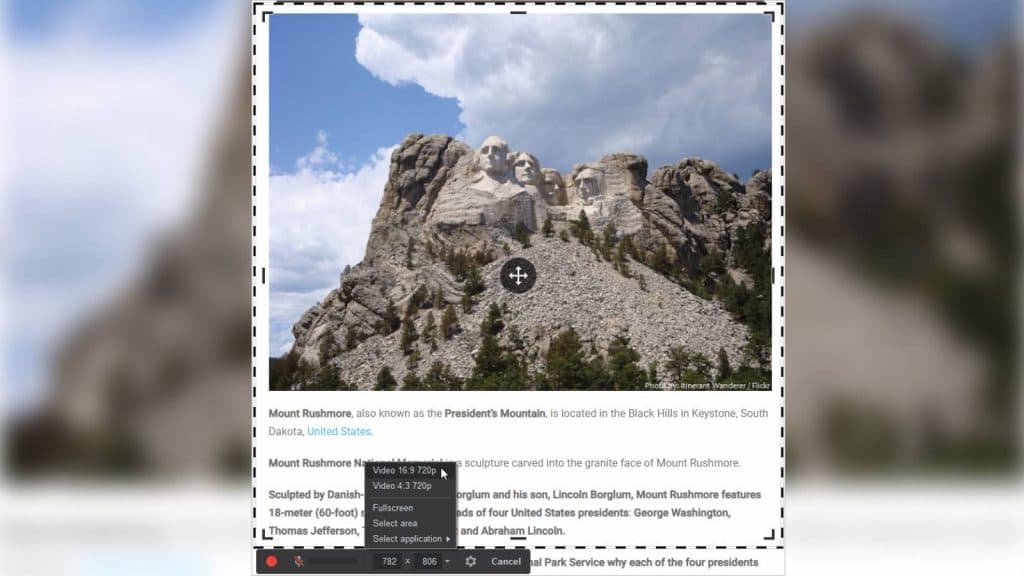 Free Cam
Free Cam- Supported platforms: Windows
- Features: Video editing tools, audio recording, direct YouTube uploading
- Price: Free
Free Cam is an easy-to-use screen recorder, for those who need to quickly record the full, or specific area of their screen. With Free Cam there are no watermarks or time limits to be found, instead, you have access to an easy-to-understand user interface with built-in audio and video editing to boot.
While you can only record up to 760p, Free Cam sets itself apart with its YouTube compatibility. After entering your YouTube account information, you can upload your recorded screen footage straight to YouTube without exiting the software.
What to consider when selecting the best screen recorder
Not every screen recorder will suit everyone’s needs. We all have our reasons why we need to record our screens, requiring our own set of features and tools. However, some key factors remain important when considering what software will work best.
Compatibility
The first major thing to consider when selecting the best screen recorder is compatibility. What hardware you’re using and the operating system you’re running is important to figure out what screen recorder will work best for you. Not every software is compatible with Windows, macOS, and Linux, so always double-check that your screen recorder is compatible with your current setup.
Ease of use
Having a free-to-use screen recorder at your disposal can be a great tool to have, but not if it’s overly complicated to use.
Plus, not everyone has the same tech background, so there can be disparities when it comes to how quickly you can get your hand around the layout and settings available of any given screen recorder.
Editing
If you don’t have other video-based software at hand, having access to editing tools can be exceptionally helpful. Not all screen recorders, free or otherwise, will come with what you need to edit your footage. Software like OBS, for example, does not come packed with any video editor, leaving you to source those tools on your own.