How to save Overwatch Workshop modes before the PTR ends
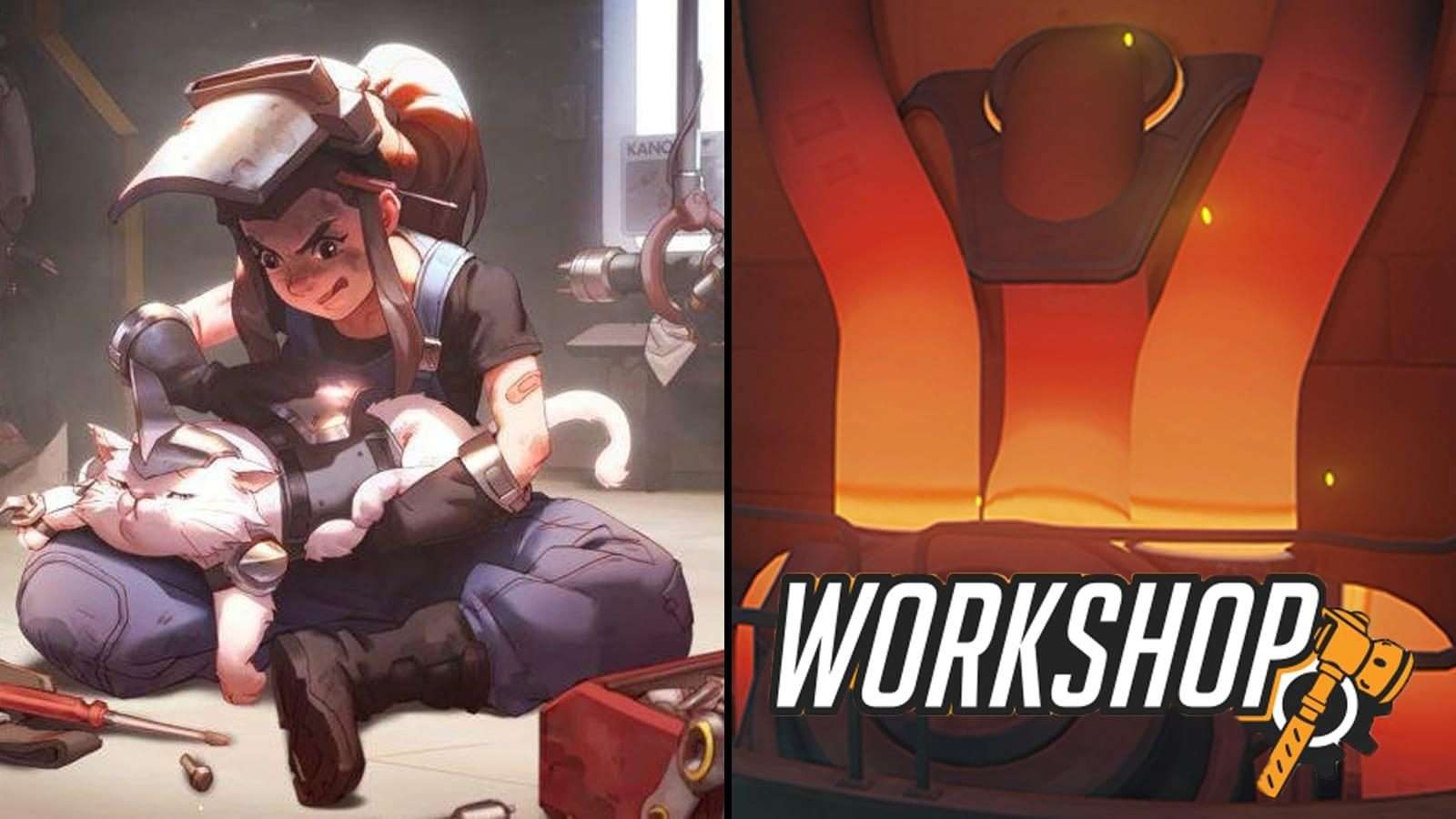 Blizzard Entertainment
Blizzard EntertainmentThe Overwatch Workshop is likely to make it’s move to the live servers very soon, and anyone who wants their PTR creations saved will need to make sure they’ve taken the necessary steps beforehand.
[ad name=”article1″]
The new Workshop feature is a scripting tool that gives Overwatch players a lot of control to create their own game modes.
Having been on the Public Test Realm (PTR) since April 24, players have already used the Workshop to produce a huge variety of incredible game modes, recreating other titles, coming up with their own unique modes or developing practice tools for improving in Overwatch.
[ad name=”article2″]
According to an Overwatch developer, the Workshop is due to finally arrive on the live servers in the week beginning May 20, which most likely means that it will accompany the May 21 patch that will introduce the Overwatch Anniversary event.
Workshop modes made on the PTR won’t all be wiped out by the move to live, but in order to ensure they survive the transition, their creators will need to have generated a share code before this iteration of the PTR ends.
Regardless of whether you intend on ever actually sharing your mode with anyone else, making sure you have a share code for it is essential if you want it to carry over to the live servers.
[ad name=”article3″]
How to generate a Workshop share code
In order to generate a share code for their game modes, players must go to create a new game in the Custom Game browser and select the mode they wish to export from their saved presets.
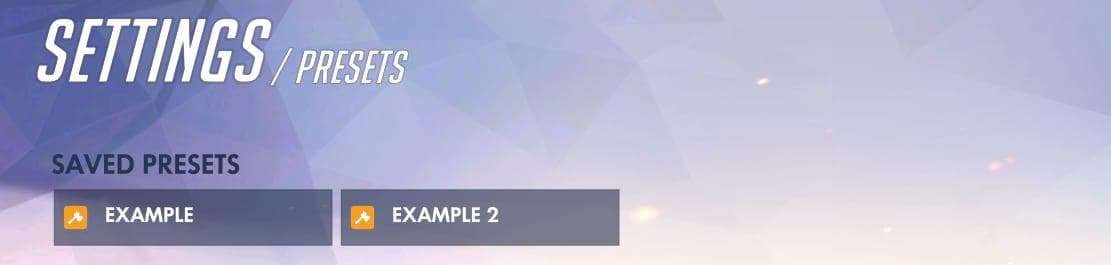 Any game modes you have saved will appear in the “Presets” sections of the settings.
Any game modes you have saved will appear in the “Presets” sections of the settings.Once the correct mode is selected, a share code can be generated by clicking the share button, which is the second logo from the right beneath the “Summary” section of the Settings menu.
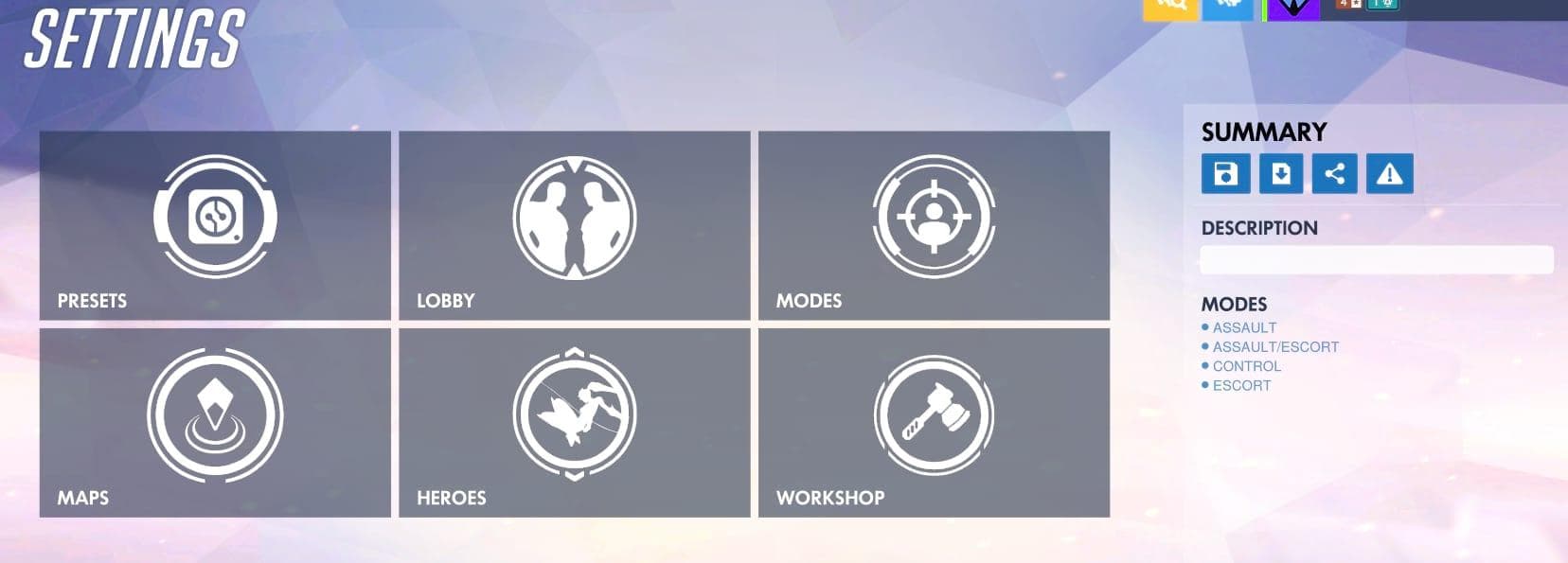 The share button is under the “Summary” section on the right-hand side of the Settings.
The share button is under the “Summary” section on the right-hand side of the Settings.Once the Workshop goes live, players should be able to access their PTR modes by using the “import” button to the left of the “share” button and inputting the game mode’s share code.
The Workshop currently has no system for keeping track of share codes specifically, so it’s worth noting down the codes for any PTR modes that you like, be they yours or someone else’s. Once the Workshop goes live, however, you’ll be able to import these modes and save them as a preset once more.



