Swagg reveals best Warzone settings to increase performance
 Swagg
Swagg Having the best Warzone settings can help increase your performance and overall survivability, giving you an edge over your competitors. Kris ‘Swagg’ Lamberson has the perfect settings to use in Season 6 and beyond.
The best Warzone settings will largely revolve around personal preference, but there are a number of in-game options that can drastically improve your performance. However, with so many different options to choose from, it can be rather difficult to strike a balance between comfort and precision.
While changing graphics and aim sensitivity won’t make you the next Shroud overnight, they can help drastically improve your gameplay. So, if you’re looking to pick up more kills across Verdansk, Kris ‘Swagg’ Lamberson has revealed his best Warzone settings.
Swagg’s best Warzone settings
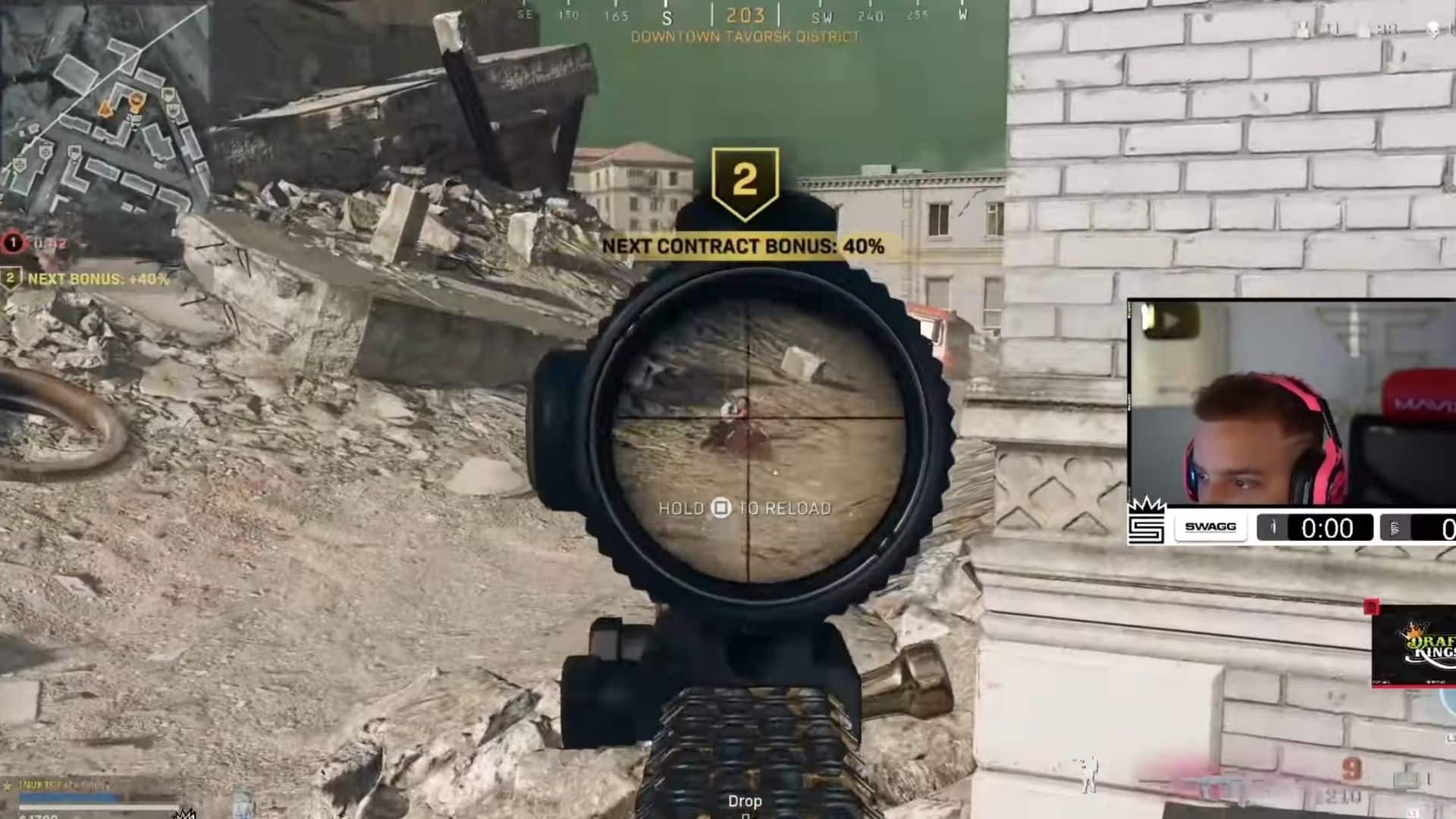 Swagg
Swagg The best Warzone settings are those that give you great visibility and the aim needed to secure those all-important headshots. If you’re having trouble spotting enemies in Verdansk, then lowering various graphics can greatly improve your ability to spot enemy players.
- Read More: Swagg unveils meta XM4 Warzone loadout
Audio settings are incredibly important in any BR, especially Warzone, where footsteps can often be fairly quiet. There are a lot of options to adjust, so make sure you try out Swagg’s Warzone settings below.
General
- Field of View: 120
- Brightness: 50
- Horizontal HUD: 100
- Vertical HUD: 100
- Mini Map Shape: Square
- Mini Map Rotation: Enabled
- Subtitles: Off
Graphics
- Display Mode: Fullscreen
- Render Resolution: 100
- Sync Every Frame V-Sync: Disabled
- Framerate: Custom
- Nvidia Highlights: Disabled
- Nvidia Reflex Low Latency: Enabled + Boost
- Display Gamma: 2.2 sRGB
Details & Textures
- Texture Resolution: High
- Texture Anisotropic Filter: High
- Particle Quality: High
- Bullet Impacts & Sprays: Enabled
- On-Demand Texture Streaming: High
Shadow & Lighting
- Shadow Map Resolution: Normal
- Cache Spot Shadows: Disabled
- Cache Sun Shadows: Disabled
- Particle Lighting: Low
- DirectX Raytracing: Disabled
Post Processing Effects
- Filmic Strenght: 0.00
- NVIDIA DLSS: Disabled
- Anti-Aliasing: SMAA 1X
- Depth of Field: Disabled
- World Motion Blur: Disabled
- Weapon Motion Blur: Disabled
- Film Grain: 0.00
- Dynamic Resolution: Disabled
- Dynamic Resolution Frame Rate Target: 60
Audio
- Audio Mix: Boost High
- Music Volume: 0.00
- Dialogue Volume: 20.00
- Juggernaut Music: Disabled
- Hit Marker Sound Effects: Classic
Controller
- BR Button Layout: Tactical
- Stick Layout Preset: Default
- Deadzone: 0.05
- Horizontal Stick Sensitivity: High 7
- Vertical Stick Sensitivity: High 7
- ADS Sensitivity Multiplier (Low Zoom): 0.90
- ADS Sensitivity Multiplier (High Zoom): 1.00
- Aim Response Curve Type: Dynamic
- Controller Vibration: Disabled
Weapons
- Aim Assist: Standard
- Scale Aim Assist with FOV: Disabled
- Aim Down Sight Behavior: Hold
- Steady Aim Behavior: Hold
- Equipment Behavior: Hold
- Use/Reload Behavior: Contextual Tap
- Depleted Ammo Weapon Switch: Enabled
- Armor Plate Behavior: Apply All
Movement
- Slide Behavior: Tap
- Automatic Sprint: Automatic Tactical Sprint
So, there you have it, Swagg’s best Warzone settings. While changing these options won’t instantly increase your in-game performance, they will help give you a noticeable advantage.
Keep in mind, the settings above won’t be for everyone, so make sure you adjust them to your liking.



