How to test for stick drift in Modern Warfare 3
 Call of Duty
Call of Duty Sledgehammer Games has made it possible for players to test and correct their stick drift in MW3.
Stick drift is a worse case scenario for fans of any shooter title. The faulty inputs can make detecting direction a nightmare, which ruins the gameplay completely.
There are few solutions when it comes to stick drift outside of buying a new controller, however Sledgehammer is trying to rectify this by putting a gameplay solution in place instead.
Here’s everything you need to know about Modern Warfare 3’s settings to combat stick drift.
Contents
How to find stick drift setting
Players will find the stick drift setting under ‘controller’ in the settings menu. At the very bottom of the list there will be a section titled ‘dead one inputs’ which is where the stick drift settings can be accessed.
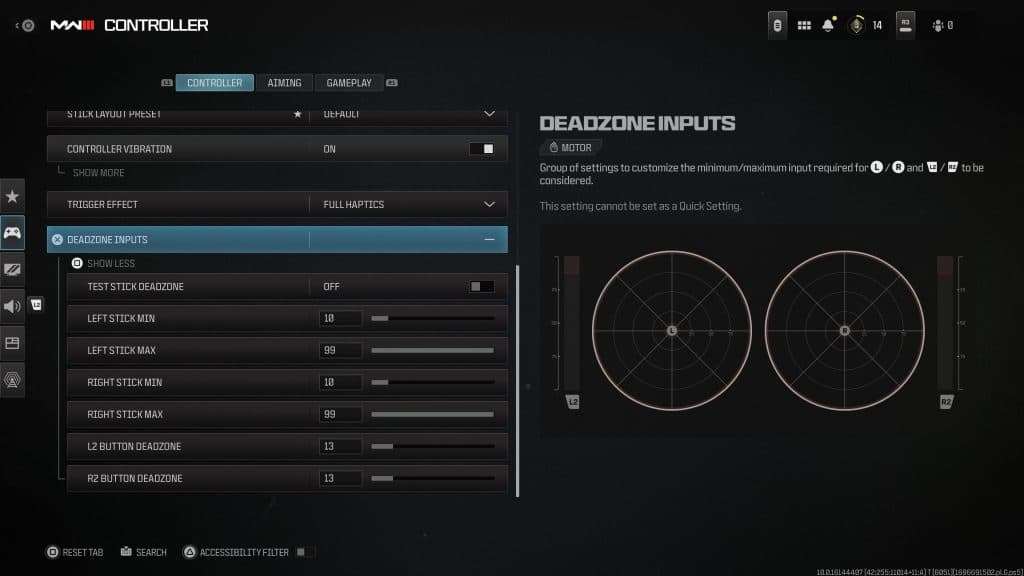 Dexerto
DexertoOn the right hand part of the screen the game will show a diagram of both the left and right stick as well as both triggers. All four can be tweaked depending on what is needed for the controller.
Where to test for stick drift
The first option in the deadzone setting is the ‘test stick deadzone’ which is where the game will allow the player to freely move their sticks and see the exact location on the map. Depending on what direction needs help, that map can then translate to what minimum or maximum needs to be changed for that stick.
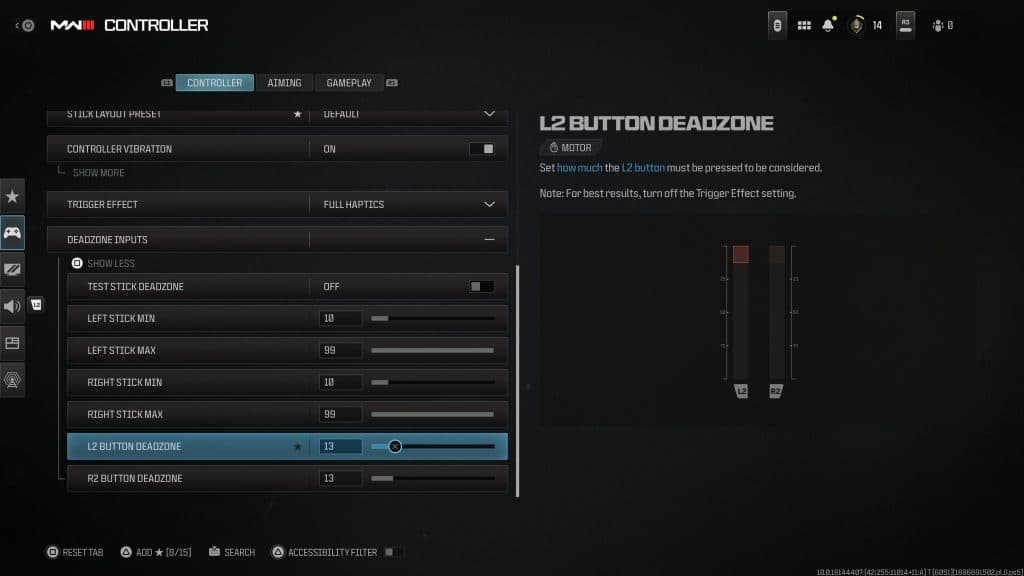 Dexerto
DexertoThere is not a map for the trigger buttons, however those settings can be found at the very bottom of that same pull down. This time there is a diagram for both triggers which can be altered depending on how much pressure the player wants to provide.
Default deadzone inputs
Before going headfirst into changing the settings, it’s important to note which setting started out at what number. Each slider has a set number that corresponds to a controller that does not have stick drift. If you end up changing your settings to something you don’t like, here are the defaults to get you back on track.
- Left stick min: 10
- Left stick max: 99
- Right stick min: 10
- Right stick max: 99
- L2 button deadzone: 13
- R2 button deadzone: 13



