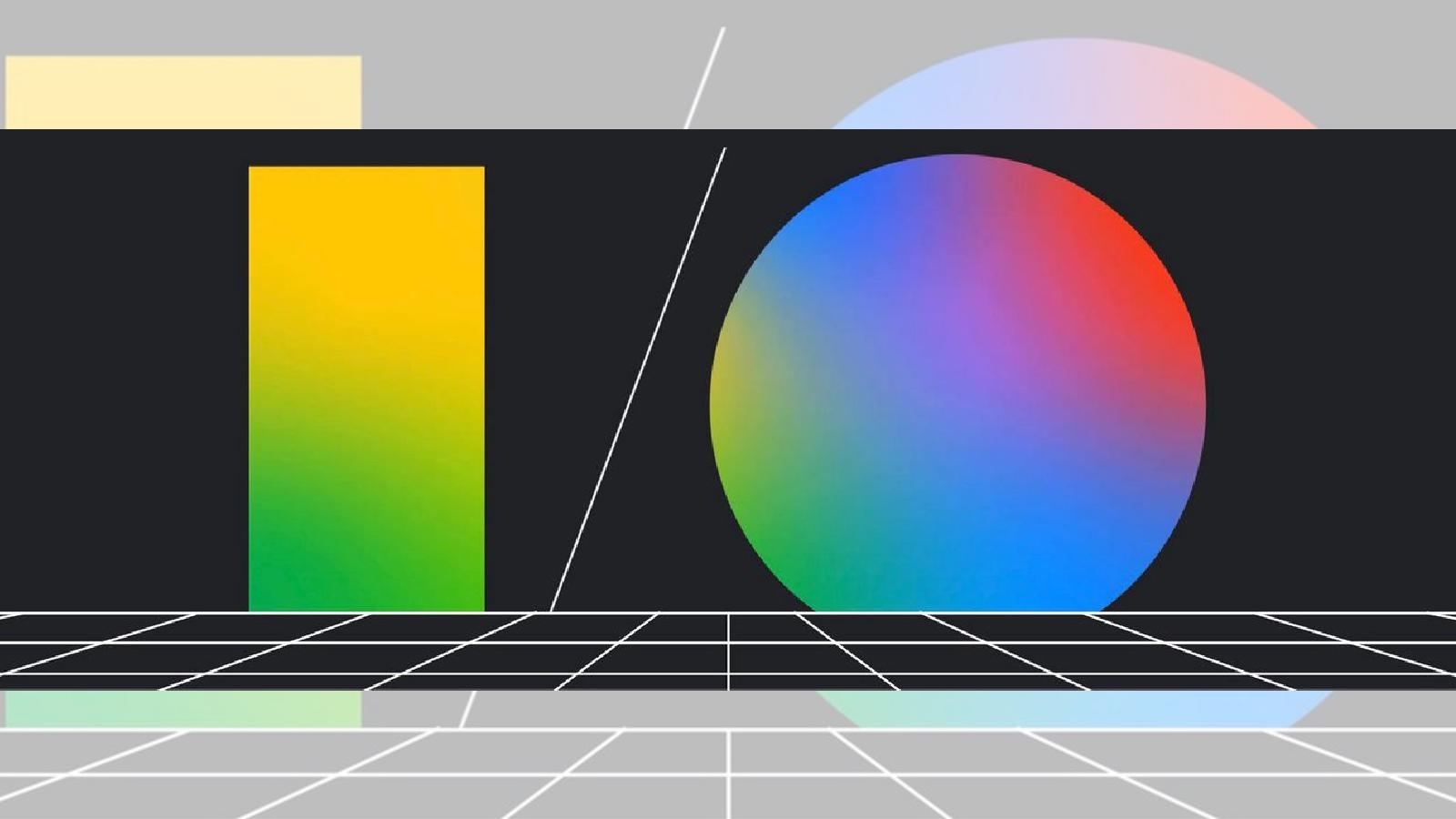How to pair Bluetooth soundbar to Fire TV
 Dexerto
DexertoFire TV cube with a Soundbar
Want to know how to connect your Bluetooth soundbar or speaker to a Fire TV stick? This easy-to-follow guide takes you through the entire process.
The Amazon Fire TV devices, including the Fire TV stick or Fire TV Cube, are amazing little gadgets that not only let you connect your dumb LED TV to the internet but also let you stream content from your favorite platform easily.
However, most TVs do not have a powerful speaker setup. That’s where these smart devices from Amazon come in handy.
Apart from the above-mentioned obvious benefit, you can pair your Bluetooth-powered speakers or soundbars with the Fire TV stick to experience cinematic audio quality.
Connect Fire TV Stick to Bluetooth speakers
 Samsung
SamsungAll the Fire TV devices, including the Fire TV sticks and Cube, come with a bundled Bluetooth remote. Since the requisite hardware is already present, you can pair them with your Bluetooth-enabled speakers. Follow the below step-by-step guide to pair the two devices.
Ensure that your Fire TV device is correctly connected to the TV and is turned on.
Navigate to the Settings page on your Fire TV device. It’s the Gear icon on the right side of the home page.
- Go to “Controllers & Bluetooth Devices”
- Navigate to “Other Bluetooth Devices”
- Select “Add Bluetooth Devices”
- Turn on the pairing mode on your speaker/soundbar
- Once the Fire TV shows the list of Bluetooth devices nearby, select the speaker you want to connect
- Confirm the pairing request
How many speakers can you connect to Fire TV?
Ideally, you can stream audio from your Fire TV to only one speaker at a time. This can be your sound bar headphones or any Bluetooth-enabled speakers. However, you can use third-party gadgets to simultaneously duplicate the audio to two speakers.
How to set up Alexa Home Theater?
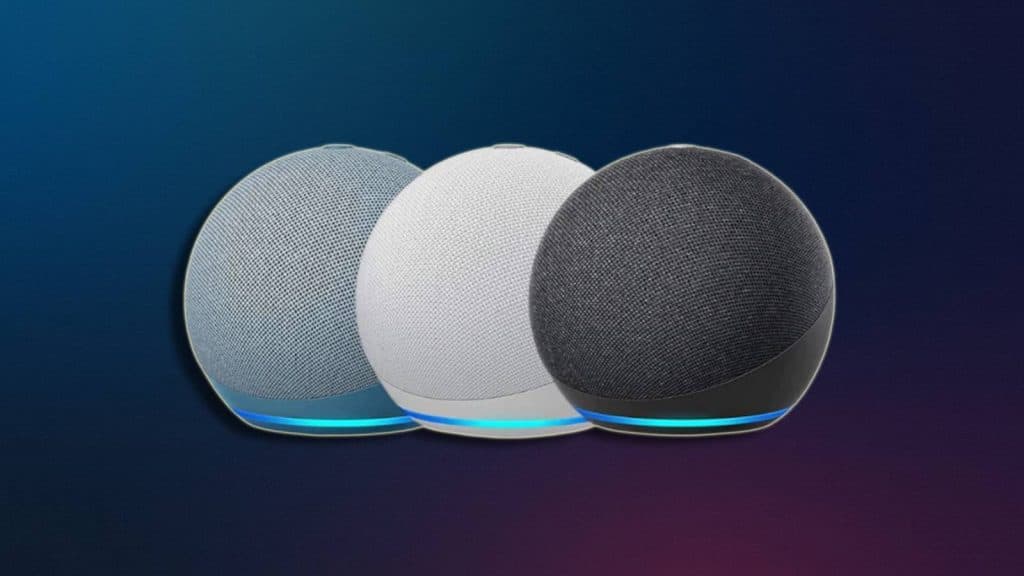 Amazon
AmazonIf you have Echo Dot speakers and one of the Fire TV devices listed below, you can pair them to get an incredible audio experience.
Echo Speakers
- Echo Dot (4th Generation) or newer
- Echo Dot with Clock (4th Generation) or newer
- Echo (3rd Generation) or newer
- Echo Plus (2nd Generation) or newer
- Echo Studio
- Echo Pop
Fire TV devices
- Fire TV 4-Series
- Fire TV Omni Series
- Fire TV Omni QLED Series
- Fire TV Stick 4K Max
- Fire TV Cube (3rd Generation)
Remember, you can connect a maximum of two Echo Dot speakers and an optional Echo subwoofer to your Fire TV Stick.
Set up Alexa Home Theater on your Fire TV device or Fire TV:
- Go to Settings on your Fire TV
- Select Display and Sounds.
- Select Alexa Home Theater.
- Select Create Alexa Home Theater.
- Select Begin Setup.
- Select up to two compatible Echo devices to be your speakers when prompted. You can also add an optional Echo Sub.
- Confirm the placement of the speakers.
- Select the option to continue.
Set up Alexa Home Theater via the Alexa app:
Ensure the Fire TV and Echo are connected to the same network through one Amazon account.
- Open the Alexa app on your mobile device.
- In the Alexa app, tap Devices and the ‘+’ icon.
- Select Combine speakers from the pop-up.
- Tap Home Cinema on the next screen.
- Pick your Fire TV device
- Select up to two Echo speakers, plus an optional Echo sub
- Name your Home Theater system and assign it to a room in your house
- Remember that these devices have to be in the same room
- Follow the instructions on your TV to finish the setup
Connect a game controller to Fire TV Stick
 Microsoft
MicrosoftYour Fire TV Stick or Cube allows you to download games as well. While some of these games can be played using the bundled remote to play most of these games, you need a game controller.
The good news is that you can pair your favorite gaming controller to the Fire TV device easily and enjoy these games on your TV.
Pairing a game controller with a Fire TV is similar to pairing Bluetooth speakers, barring one step. Follow the below process.
- Go to “Controllers & Bluetooth Devices”
- Navigate to “Game Controllers”
- Select “Add New Game Controller”
- Turn on the pairing mode on your controller
- Once the Fire TV shows the list of pairable controllers, select the controller you want to pair
- Confirm the pairing request