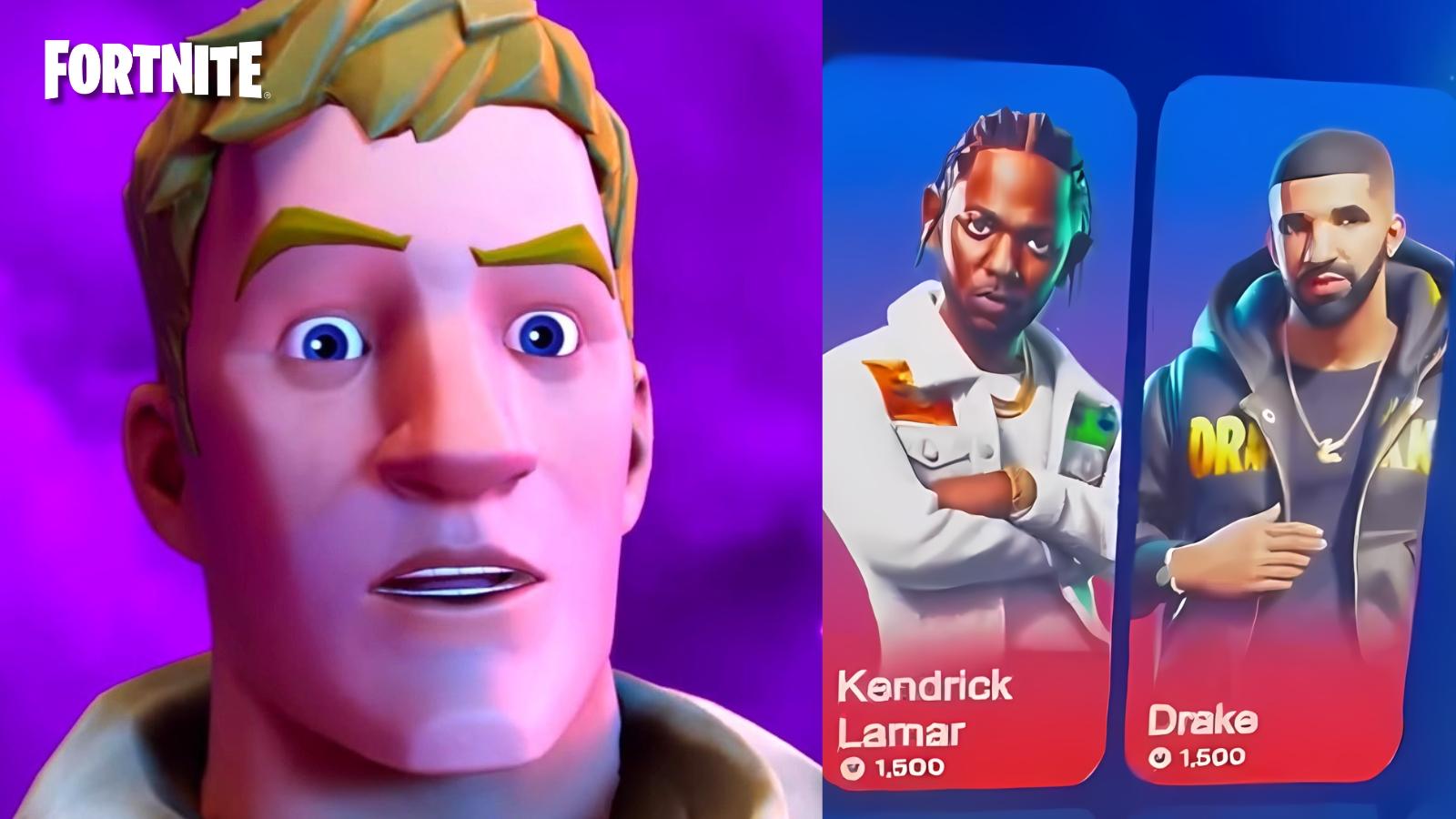Content Warning: Is there a Push to Talk button?
 Landfall
LandfallAs Content Warning is all about your reactions to terrifying monsters, your voice plays an important role. This is everything you need to know about its push-to-talk button and its settings.
Content Warning has joined 2024’s ranks of surprise hits as the game asks players to get viral on SpookTube by filming something scary, or die trying, the dream job of any content creator.
But with that, your reactions and coordinating with teammates are very important, as are your microphone settings, so here is everything you need to know about Content Warning’s push to talk and its settings.
Is there a Push to Talk button in Content Warning?
Yes! To use the Push to Talk button in Content Warning, you will need to enable it in the settings. By default, it is set to voice detection so you’ll need to manually change it to push to talk if you need.
Additionally, in the audio settings, you can choose between microphone inputs. By default, the push-to-talk button is set to V which can be changed out to any other input in the controls section.
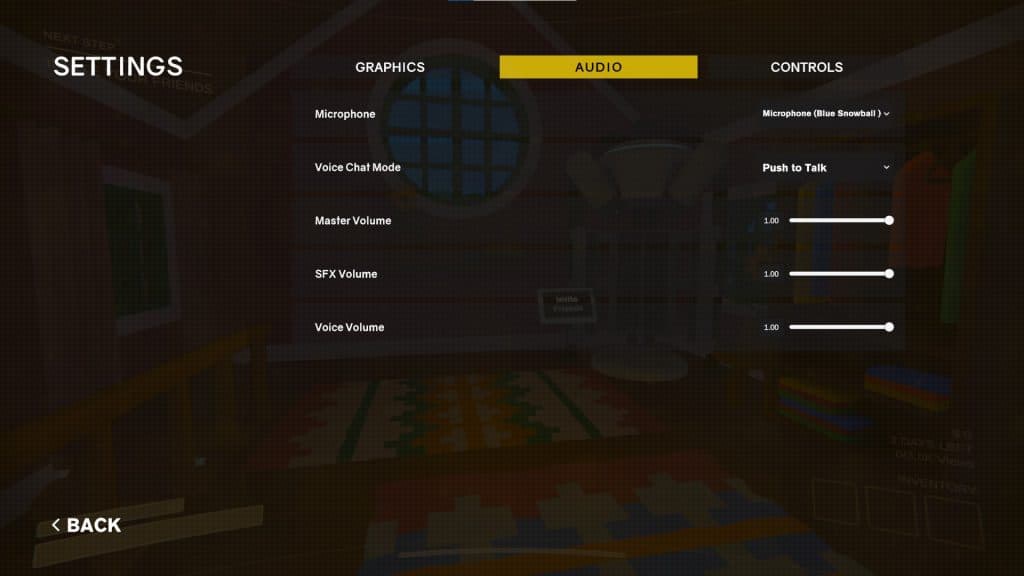 Landfall
LandfallTo turn on push to talk in Content Warning, you can follow these steps:
- Go to settings
- Click on Audio
- Change Voice Chat Mode from Voice Detection to Push to Talk
Since talking is quite important in Content Warning, as scenes with talking get more views on SpookTube, it’s best to make sure all these settings are to your liking before jumping in to film with some pals.
Also do remember, if you and your party are in a third-party call outside of the game, you might want to switch over to the game’s in-game voice channel.