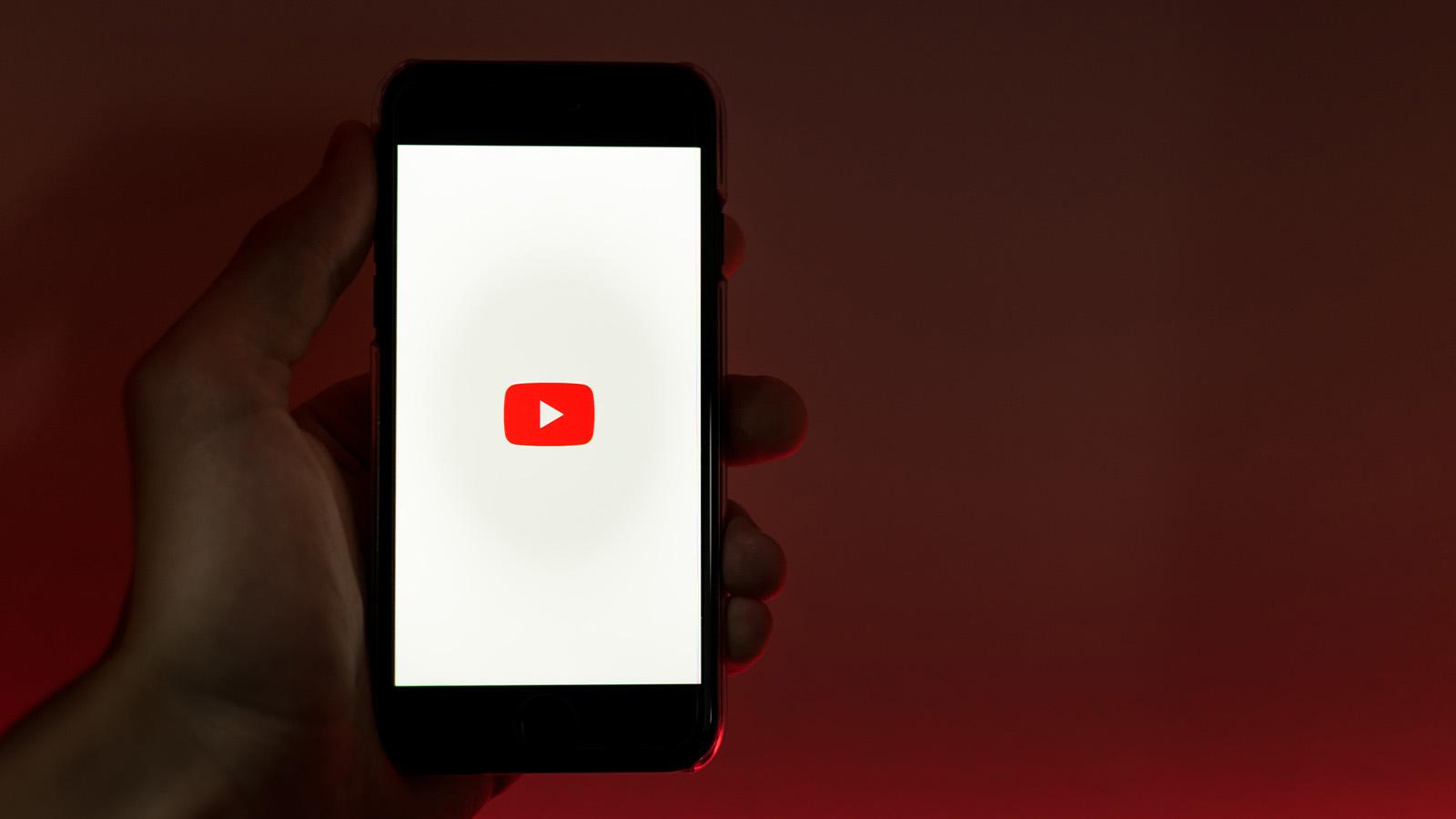How to get dark mode on Snapchat
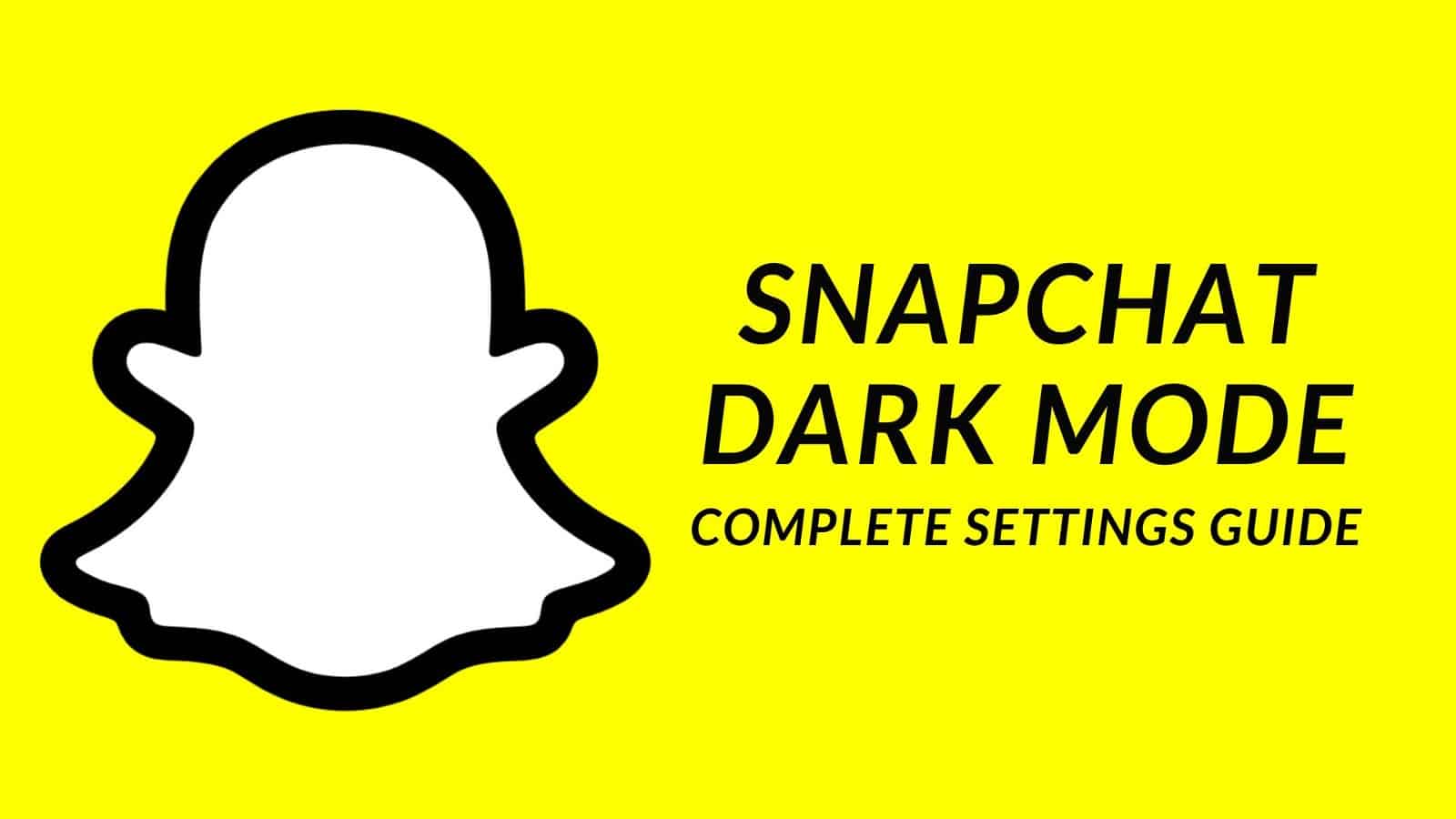 Snapchat
SnapchatSnapchat users might be surprised to hear that the app offers a dark mode on the app, which will make the normally white background black. Here’s everything you need to know about how to enable dark mode on Snapchat.
Snapchat has been a cultural force ever since it was released back in July 2011.
For many users, it has become engrained into their online lives, which often means using it late at night (or in otherwise dark places) where the brightness of the screen can be a big problem
Thankfully the app does have an in-house way to fix this problem, here’s everything you need to know about it.
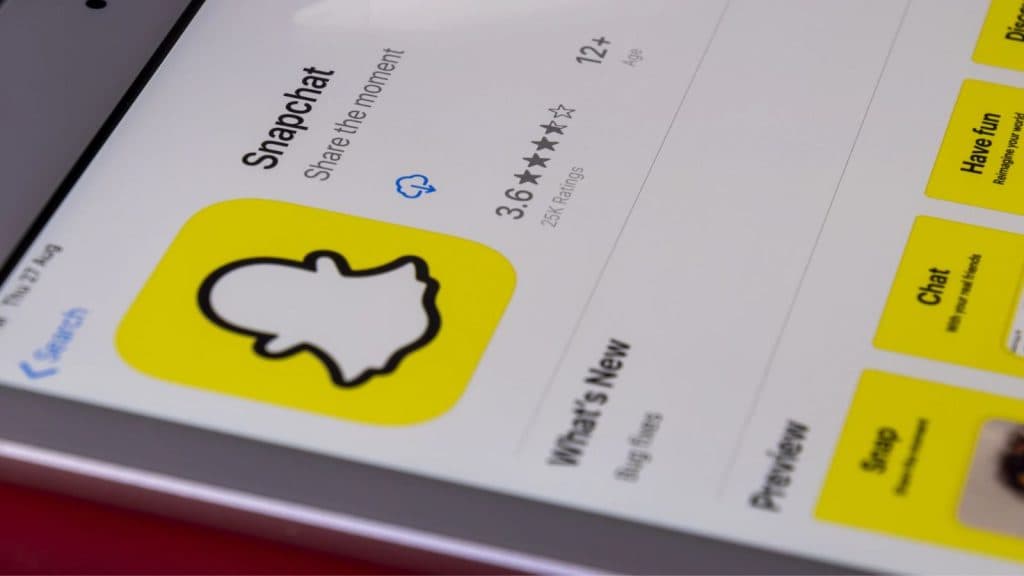
How to enable dark mode on Snapchat
Switching the way your Snapchat app looks has never been easier. In order to turn on dark mode on the app, simply do as follows:
- Open the Snapchat app, click on your profile in the upper left corner
- Open settings, which is at the upper right corner
- Scroll down to “My Account” and click on “App Appearance”
- Select the “Always dark” option
To change back to light mode, simply follow the same steps, but click on “Always light” in the last step.
If you have dark mode selected as a default on your phone settings, you can also click on “Match System”.
Always Dark will permanently lock your app into the easier-on-the-eyes mode, while Match System will default to whatever your device’s preferences are internally set on.
That’s all you need to know about enabling Dark Mode. If you want to learn more about how to use Snapchat, you can check out more of our guides here.