How to fix a Vizio TV that won’t turn on
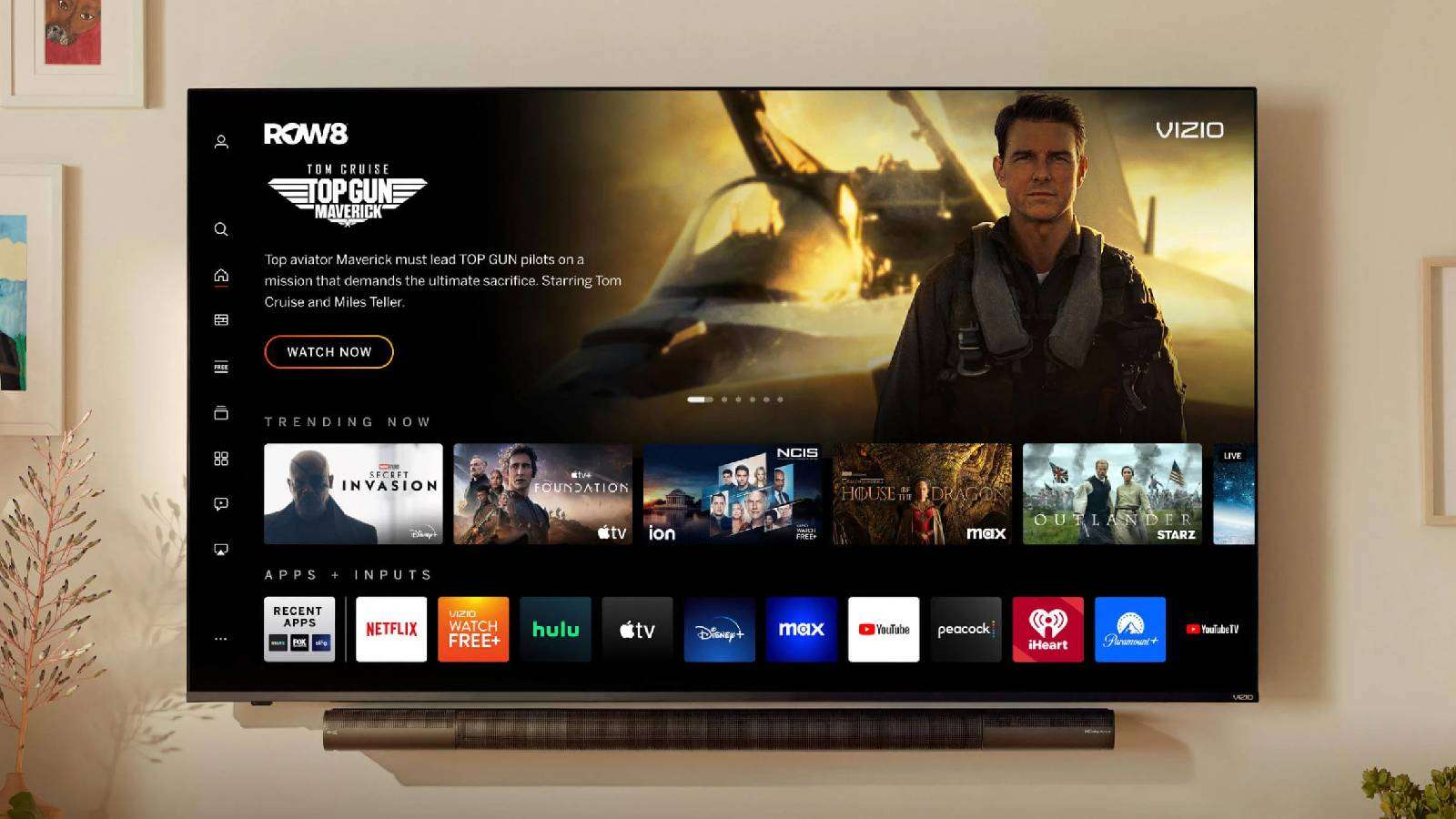 Vizio
VizioIf your Vizio TV won’t turn on, or has a black screen, don’t fret. This quick guide lets you know how to fix it.
It can be very frustrating if you want to watch your favorite movie or catch up with a game, but your Vizio smart TV doesn’t turn on. These affordable TVs can be a bargain, but if you suddenly find your TV won’t turn on, or has a black screen, it can ruin your evening.
But, don’t worry. This issue can happen to almost anyone, and thankfully, some easy fixes can bring your Vizio TV back to life.
What to do if your Vizio TV won’t turn on
 Vizio
VizioThough it might sound obvious, check if the power cable is correctly connected to the TV and corresponding outlet. Then, perform a quick power cycle if there is no issue with your connection. Follow the steps below.
- Unplug the TV cable from the power outlet
- Locate the power button on your Vizio TV. This button could be placed on the bottom center or the back of the TV, depending on the model
- Press and hold the power button and release it after 15 seconds
- After 30 seconds, plug the power cable directly into an outlet. Do not use an extension cord or surge control strip.
This process, called power cycling, removes excess power stored in the TV’s capacitors. Once this cycle is complete, your Vizio TV should start and work properly.
Reconnect the power cable
 Vizio
VizioIf you’ve done the power cycling and the TV still doesn’t turn on, detach the power cable from the TV and the power outlet. Wait for 30 seconds before you reconnect the cable.
This time, however, ensure the cable is connected correctly to the TV and the power outlet. You can also plug the cable into a different power outlet. This would mitigate any issues with the original wall outlet.
Factory reset your Vizio TV
If both the workarounds fail and your Vizio TV doesn’t boot up, you might need to factory reset the TV. Follow the steps listed below:
- Make sure that your Vizio TV is connected to a power source
- Press the physical power button on your TV
- Press and hold the Input and Volume down buttons simultaneously. Release after 15 seconds
- Press and hold the Input button for 10 seconds
This will trigger the factory reset option, and while it will wipe off the TV’s storage, there is a chance that it will also troubleshoot all the issues you’re facing with your Vizio TV.
Check the indicator lights on your Vizio TV
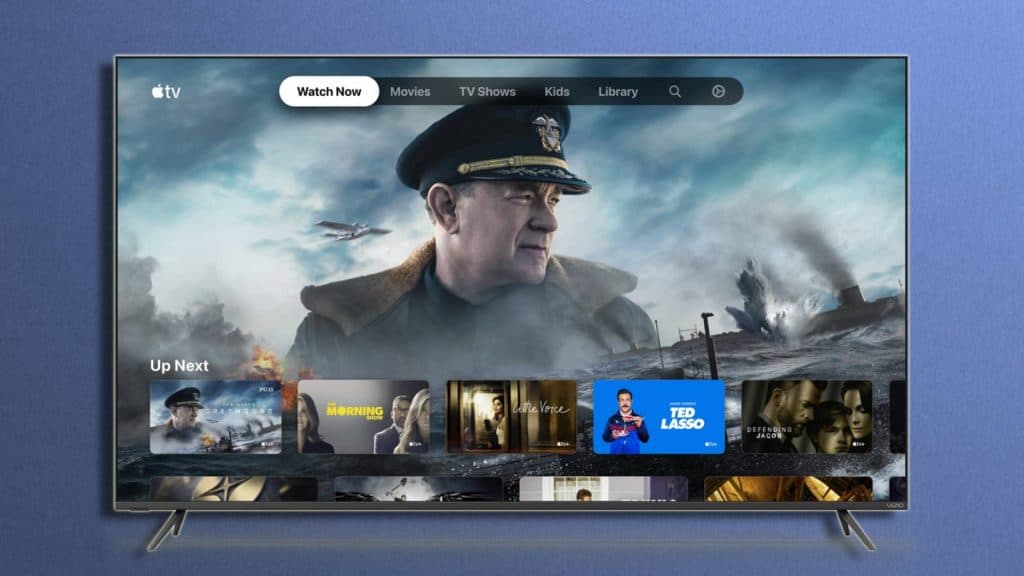 Vizio
VizioIf none of the above workarounds were helpful, check the Vizio logo on your TV’s front. In most new Vizio TVs, you’ll find an indicator light beside the logo; however, the logo doubles as an indicator on older TVs.
If either indicator turns orange to white, your TV might need a reboot. If the light remains white, the input cable needs to be checked. It suggests that while the TV is booting up properly, it is not showing content properly. This could be because of a faulty input cable from your satellite box or streaming box. It is also a good idea to check if these boxes are turned on and are working.
An orange indicator means the power supply is faulty and must be replaced. But if the indicator light is off, your TV might be faulty, and you might need to call the retailer, or Vizio for support.
Call the Vizio support center
If your TV still doesn’t boot up and show any content, it’s time to contact the Vizio technical support center. The service engineer would then inspect the TV and can guide you based on the warranty status of the TV.
If the TV is out of warranty and cannot be fixed, consider getting a new one. We’ve got several of guides to help you with the best 65-inch TV or the Best 8K TV if you need a flagship TV. If you’re a gamer, we have also listed the best TVs for PS5.



