How to hide Steam purchases and keep your games private
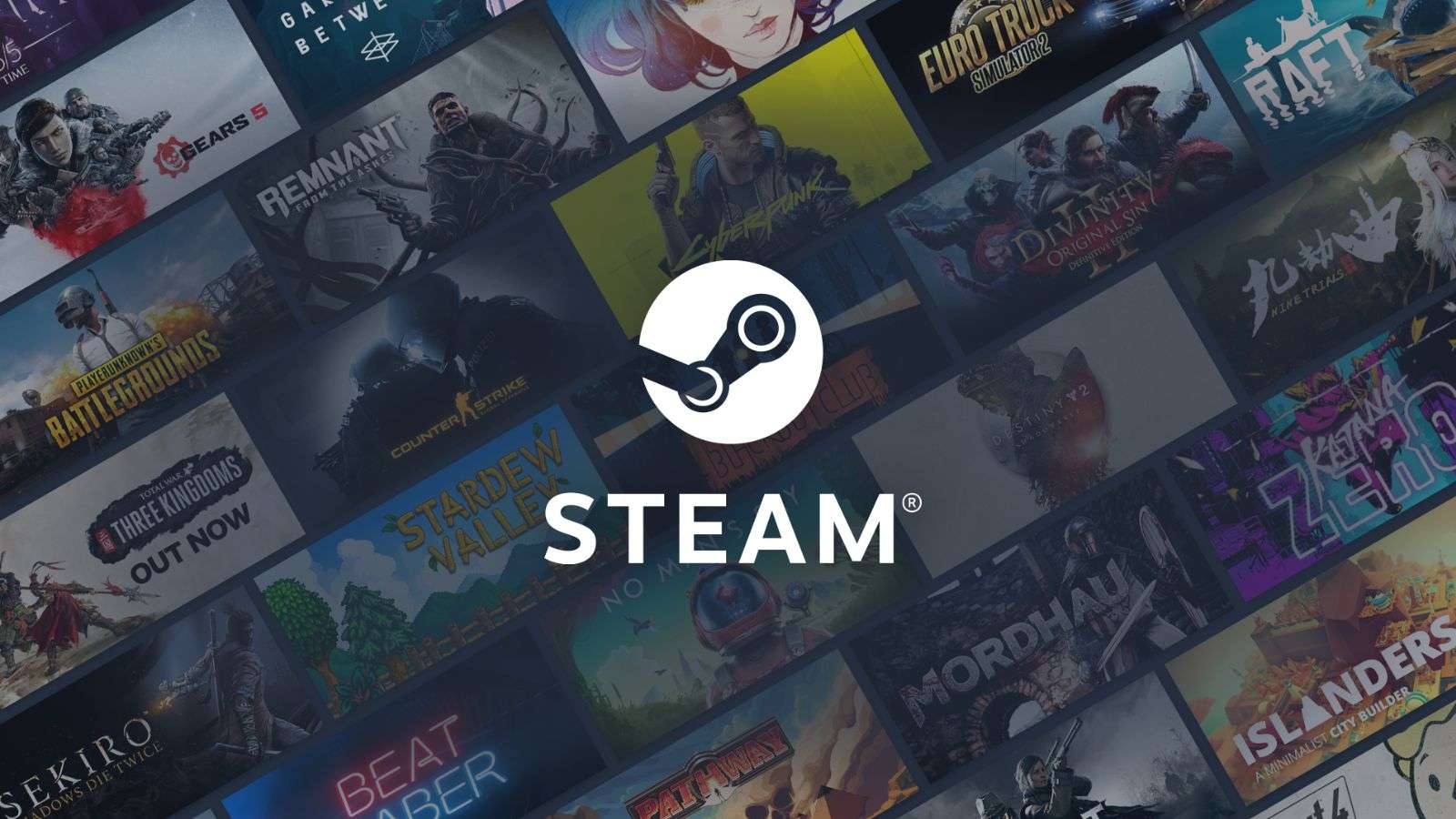 Steam
SteamPlayers can now hide their purchases on Steam thanks to the latest update to the beta client. Here’s how to hide your purchased games and what is already in your library.
Steam already has a feature that allows players to hide any game in their library, but the latest update will also allow players to hide any trace of it from their friends.
Hidden games will no longer show on the user’s profile and will not show up to friends when it is launched. This means that even if the user has their Steam tied to their Discord account, no one can see the game they are playing.
This feature is currently only available through the beta client and has yet to be officially launched. To opt into the beta client, users must turn on the beta client update tab under the interface list in settings.
How to hide games and future purchases on Steam
Users can now select ‘For my account: private’ from the dropdown menu when adding a game to the cart. The default designation for this dropdown menu is ‘For my account.’ It is also where users can opt to gift the game.
Games already purchased and downloaded to the library can still be marked as private. This can be done either through the Steam web browser or the client.
Steam Browser
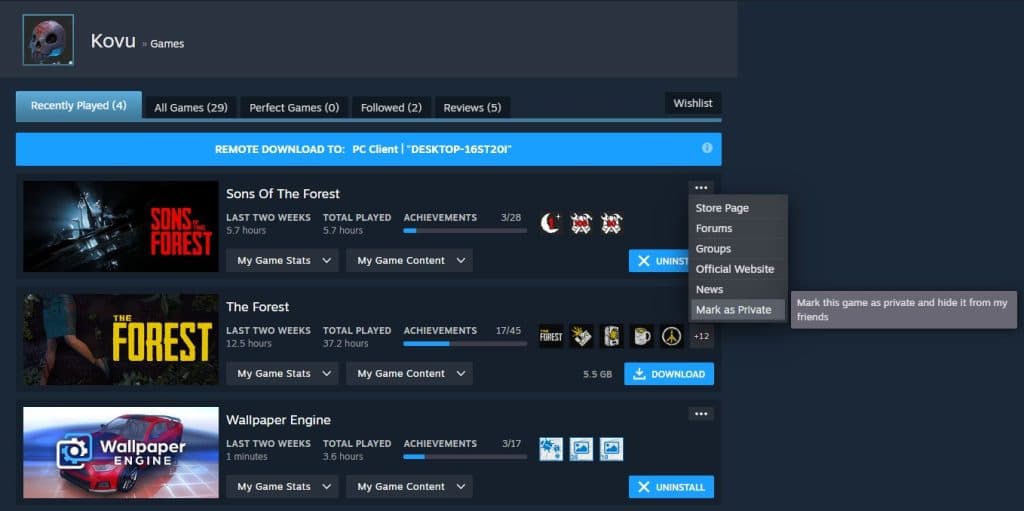 Dexerto
Dexerto- Log into your account through the Steam browser
- Navigate to the ‘Games’ tab under your username
- Select the three dots next to the game you wish to hide
- Hit ‘Mark as Private’
Steam client
 Dexerto
Dexerto- Go to your games library
- Right-click the title you want to make private
- Hover over ‘Manage’
- Select ‘Mark as Private’
Now you can safely purchase and play whatever games you want without feeling judged by your peers.



