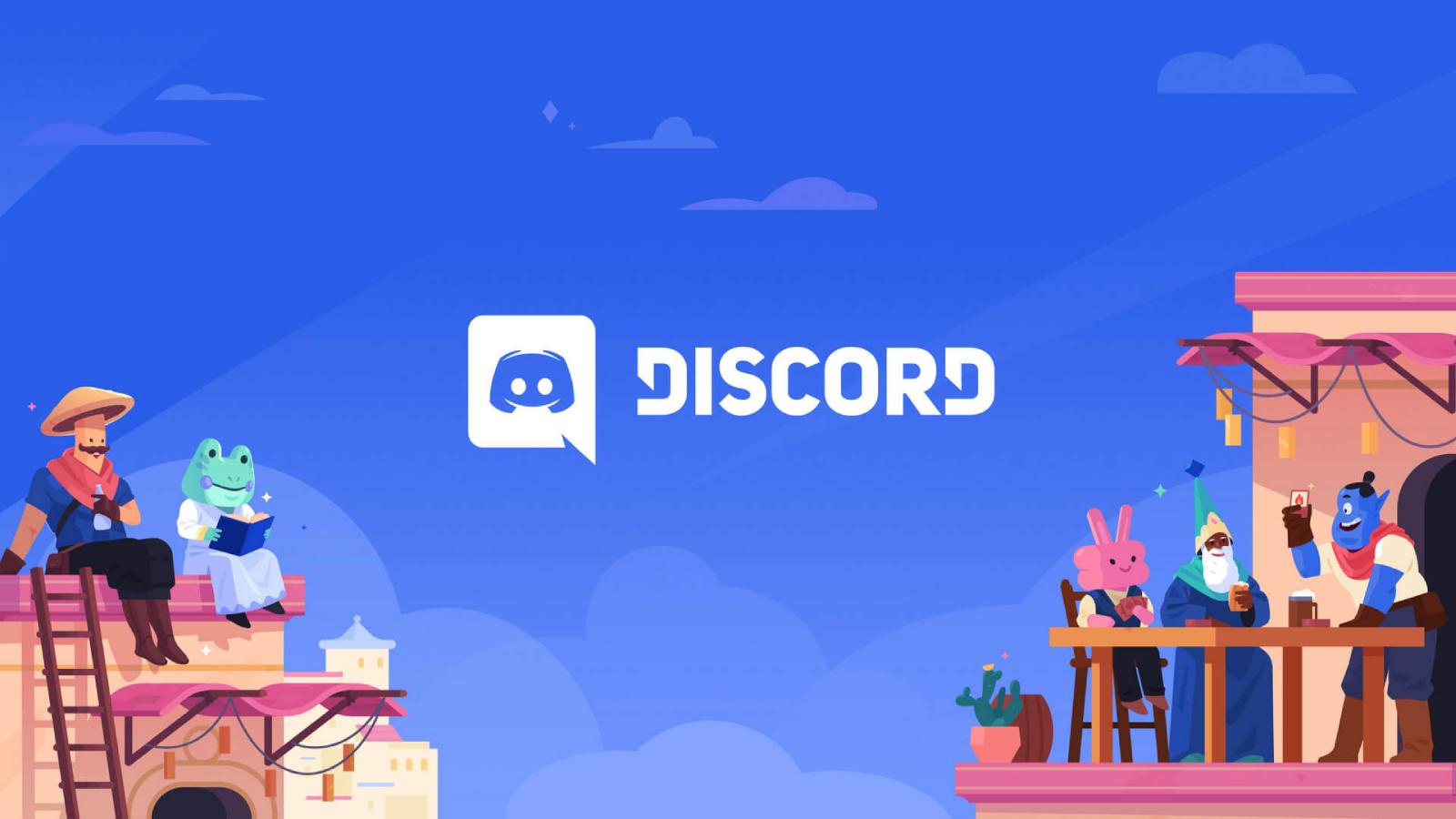How to use WhatsApp on multiple phones
 Pixabay
PixabayWhatsApp’s multi-device feature is finally available and allows you to use up to four phones simultaneously. Here is how you can use your WhatsApp account on more than one phone.
WhatsApp is one of the most used cross-platform messaging services. Ever since Meta acquired the application, many new features have been added.
However, the option to simultaneously use WhatsApp on multiple phones was one of the most demanded features. Thankfully, it has finally been announced. As most new features get rolled out in a phased rollout, you might not be able to use it right away. If you follow the steps below and cannot get it to work, we’d suggest waiting a few more days.
Until now, you could only use WhatsApp on one phone and multiple computers simultaneously. With this new update, multiple phones can access the same WhatsApp account, and the messages will be synced in real-time. This will work even if the base phone is turned off.
Despite this being one of the most-requested features, the company needed to ensure that the solution would not impact WhatsApp’s most important security feature – end-to-end encryption.
How to use the same WhatsApp account on multiple phones
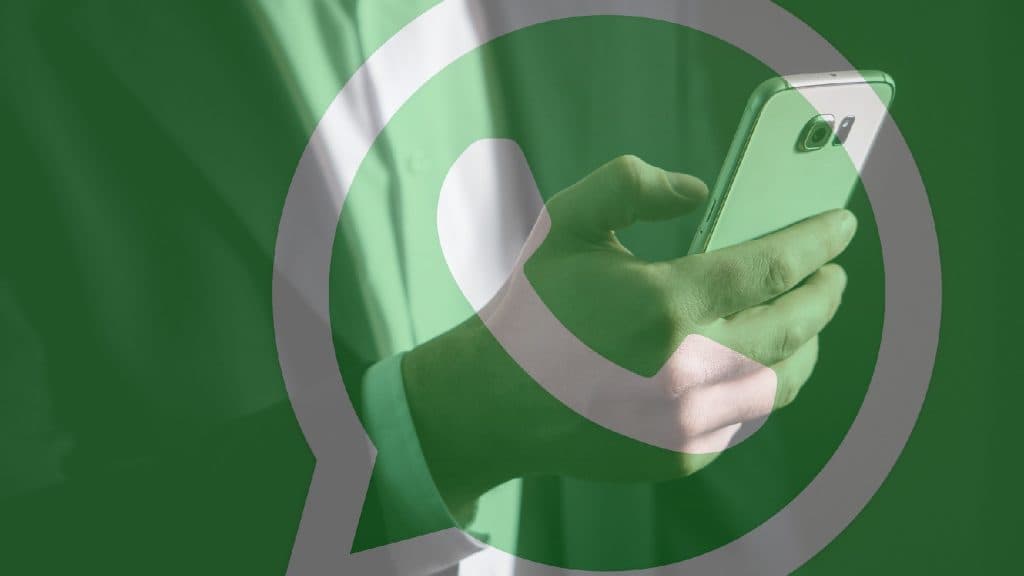 Pixabay
PixabayYou can use WhatsApp with the same number on multiple phones with a maximum of 4 phones at a time. To link a WhatsApp account to another phone, you must ensure the secondary phone has the application installed with zero user data.
The new feature is available on both iPhones as well as Android smartphones. If you have the app already downloaded on your phone, it’s a good idea to ensure you have the updated version. Once done, you can follow the steps below:
- Open WhatsApp
- Tap on Agree and Continue and agree to the Privacy Policy and Terms of Service
- On the next screen, where it asks for the phone number, tap on the three dots on the top left
- Tap “Link to existing account”
- When the next screen shows a QR code, pick up your other phone
- If the other phone is an iPhone, go to Settings > Linked Devices > Link a device. For Android, tap the three-dot menu on the top right and tap on Linked Devices > Link a device
- Enter a passcode or biometric authentication when prompted
- Scan the QR code on the new device
- Repeat the process for all new devices
Once done, your new phone will sync chats and data. This process may take some time, depending on your network speed.
Linking one WhatsApp account on multiple phones is similar to using WhatsApp web on your computer. However, you can make and receive video, and voice calls on the secondary phones.