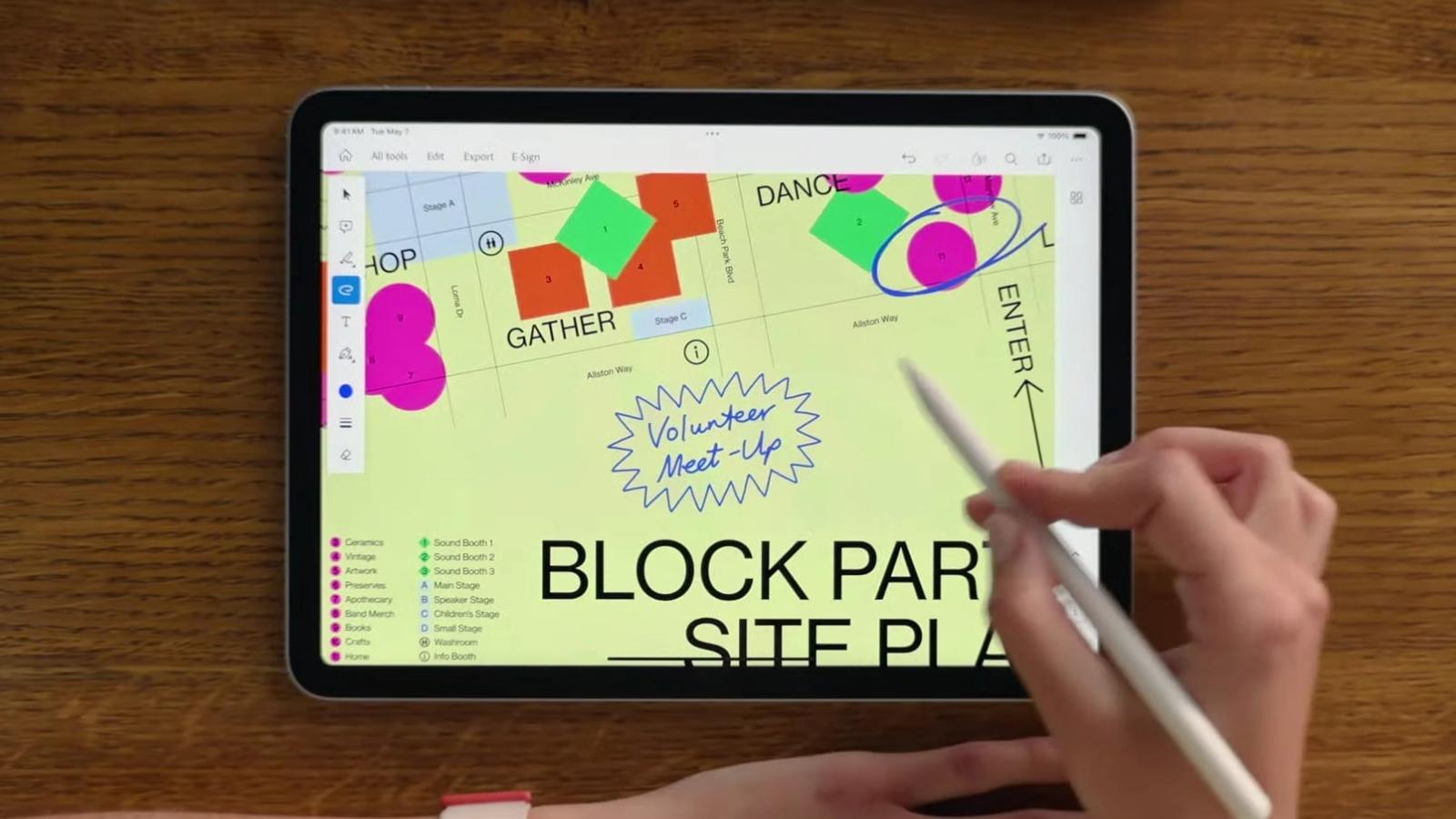How to use the hidden Nintendo Switch web browser
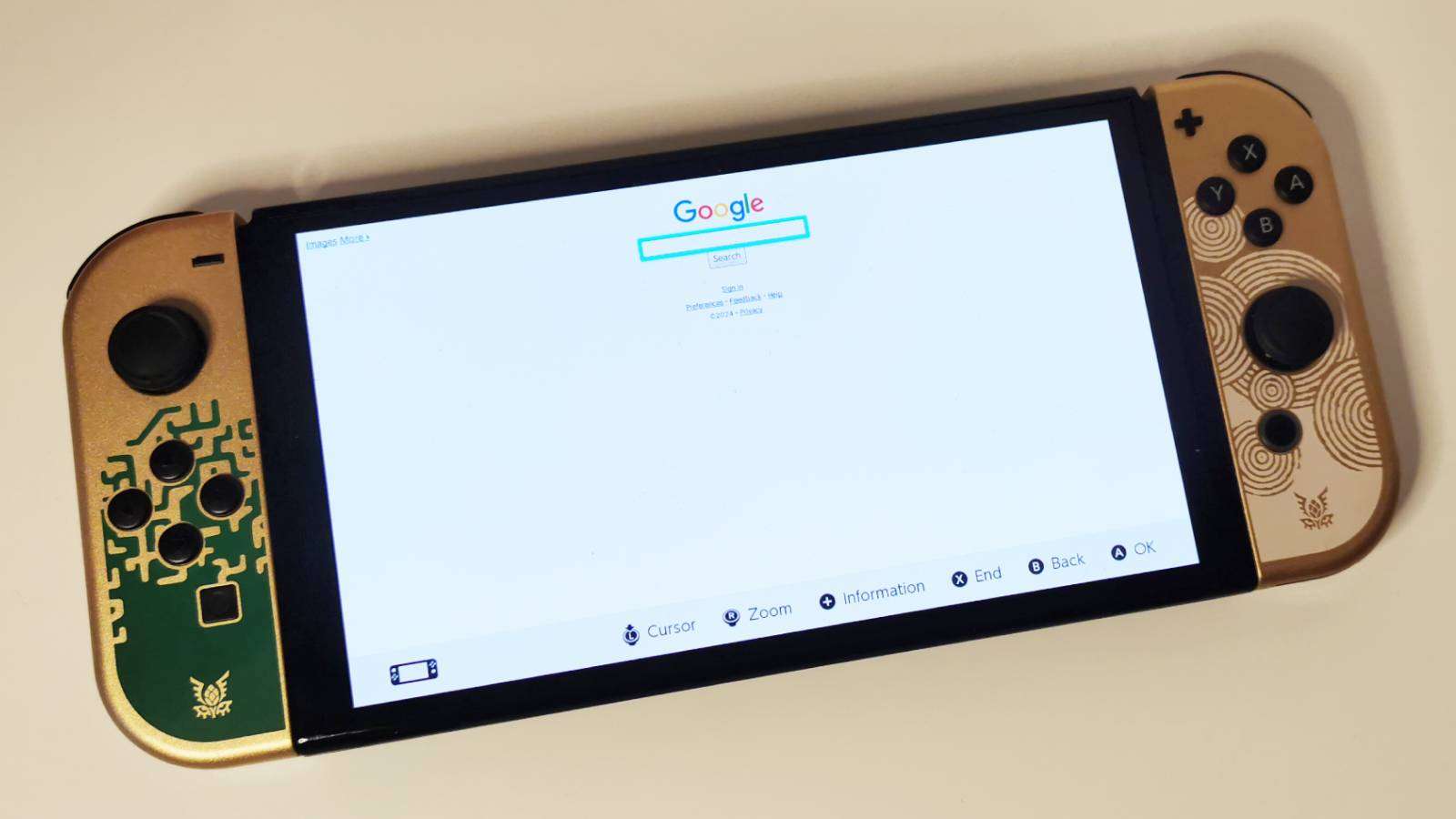 Dexerto
DexertoWondering how to use the hidden Nintendo Switch browser? We’re here to give you the lowdown on how to access this helpful hidden feature.
The Nintendo Switch might be Nintendo’s most recent piece of hardware, but the console is still fairly limited in what it can do. Even the Wii U, its less popular predecessor, played host to an array of additional features, including a web browser.
Whether you have the first model, Switch Lite, or the Switch OLED, having a web browser on the handheld could be a useful tool. Being able to switch between playing the upcoming Princess Peach: Showtime! to checking guides online on a browser sounds more than ideal.
While the Nintendo Switch doesn’t have an official web browser, there is a way to get around it. Better yet, there’s no hacking required.
With that in mind, here’s how to access the Nintendo Switch hidden web browser.
How to use the hidden Nintendo Switch web browser
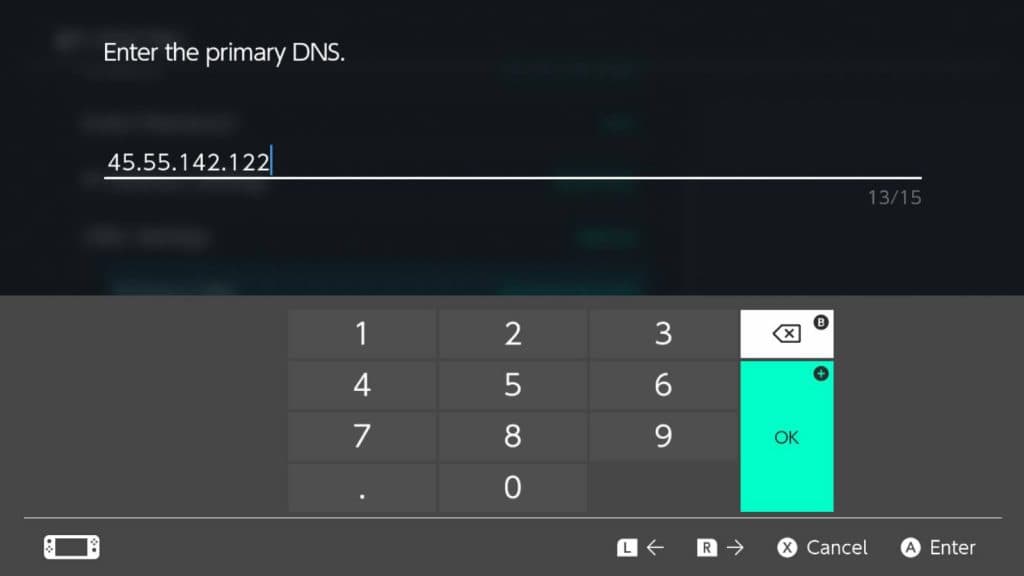 Dexerto
DexertoGetting the hidden web browser working on the Nintendo Switch requires changing the primary DNS address. To do this, Switchbru DNS, a public DNS server, can be used to enable the handheld to open up and browse the internet.
Change DNS settings
- Turn on the Nintendo Switch
- Navigate to System Settings
- Scroll down to ‘Internet’
- Select ‘Internet Settings’
- Select your current internet source
- Navigate to ‘Change Settings’
- Scroll to ‘DNS Settings’
- Select ‘Manual’ and enter: 45.55.142.122
To change the DNS settings on your Nintendo Switch, turn on the console and access the internet settings from the system settings menu. If you’re having trouble finding the console’s settings, it’s represented by a gray icon with a cog on the bottom right of the screen.
Once in the internet settings, select your current connection and navigate to ‘change settings’. Here, you want to manually change the primary DNS settings to the following: 45.55.142.122
Connect to the internet
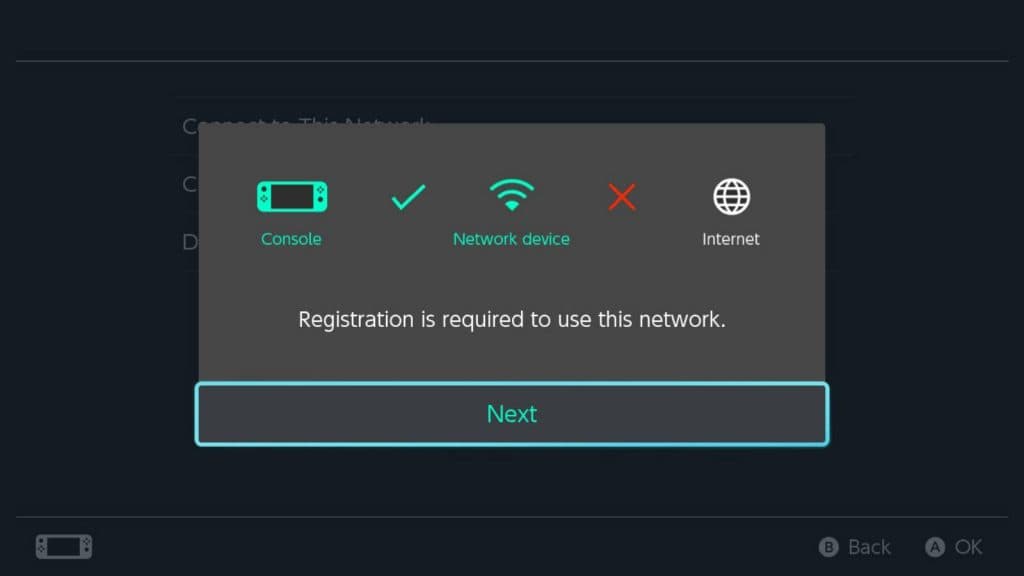 Dexerto
Dexerto- Save DNS settings and exit
- Attempt to connect to the internet
- Click ‘next’ when prompted
Once you’ve changed the DNS settings, go back to the list of connections and attempt to connect to the internet. This will bring up the short animation you’ll likely be used to when connecting to the internet on the Nintendo Switch.
Instead of connecting successfully, however, your Switch will explain that a “registration is required to use this network” which means you’re well on your way to using the hidden web browser. Clicking ‘next’ will take you to a screen welcoming you to SwitchBru DNS.
By clicking the ‘continue to Google’ textbox, you will now have access to the hidden Nintendo Switch browser and will be free to browse the web at your leisure.
While this method will get you browsing the web, there is currently a 20-minute timer, which when met, will mean you’re booted out of enjoying the web on your handheld. Currently, there exists a petition asking Nintendo to remove restrictions causing the timeout to the DNS-accessible browser.
However, it’s worth noting that if you intend to use the Switch browser, it may be better kept for quick walkthrough checks, rather than for extended periods.
Be safe on the hidden Nintendo Switch web browser
While using the hidden Nintendo Switch web browser is incredibly useful, unlike the main web browser you may use on your desktop PC, it isn’t entirely secure.
We recommend not entering any personal information that could otherwise put yourself, or your details, at risk. If you happen to find anything you want to buy online while browsing the Nintendo Switch-enabled web, please refrain from entering any bank details and save the online shopping to your smartphone, or desktop PC browser instead.