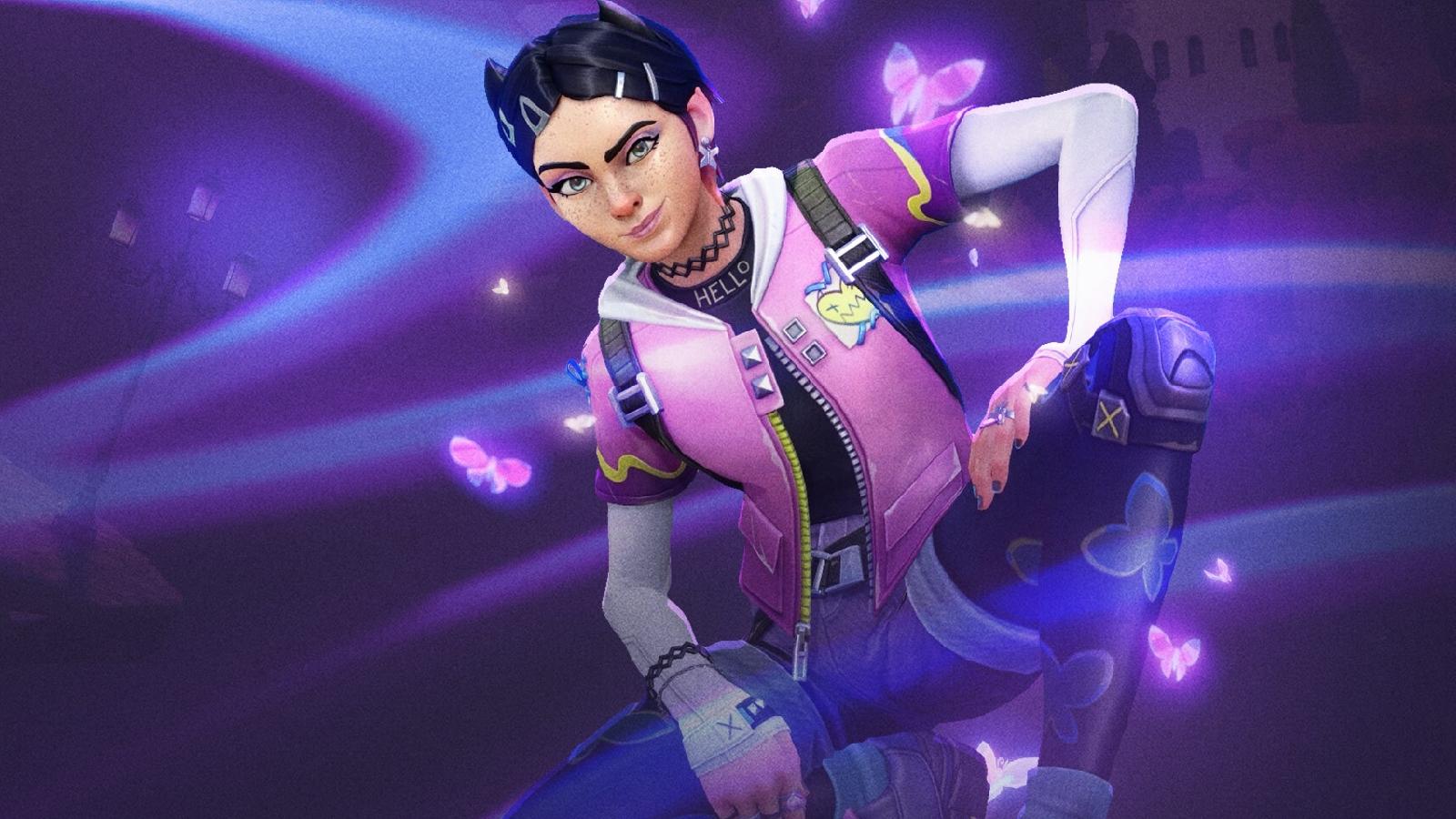What Valorant’s ‘not responding’ issue means and how to fix it
 Riot Games
Riot GamesOne of the most annoying things in Valorant is when the game starts not responding. If you’re facing this issue in-game, our handy guide has got some possible fixes.
Every now and then, Valorant fails to respond or even launch at times – and it can be really frustrating. Several factors like outdated drivers and custom resolutions may be responsible for this issue.
Although this problem can be fixed by pressing Alt+F4 most of the time, the problem may still persist in the game. So, without further ado, let’s have a look at how to fix Valorant not responding.
Contents
 Riot Games
Riot GamesHow to fix Valorant not responding
As we mentioned earlier, the Valorant “not responding” error may be a result of several factors. Before you head on to check the possible fixes, make sure your system meets the minimum requirements to play the game.
- Read More: How to check your Valorant playtime
With that said, let’s look at the first fix.
Update your GPU to the latest driver
If you’re using an NVIDIA GPU, follow these steps to update its driver:
- Open NVIDIA GeForce Experience software, assuming that you have already installed it. If not, download it from their official website.
- Once it’s loaded, click on the Drivers tab located right of the Home tab in the top-left corner of the screen.
- From there, download the latest driver and install it.
If you’re using an AMD GPU, follow these steps to update the driver:
- Open AMD Adrenalin on your PC. If you don’t have the software, download it from their official website.
- Click on Updates in the bottom left corner.
- Download the latest driver version if there’s any available.
- Click on the dropdown icon and select Update Now.
- That’s it! The new driver will now start to install.
If updating drivers did not fix the issue, consider the next fix.
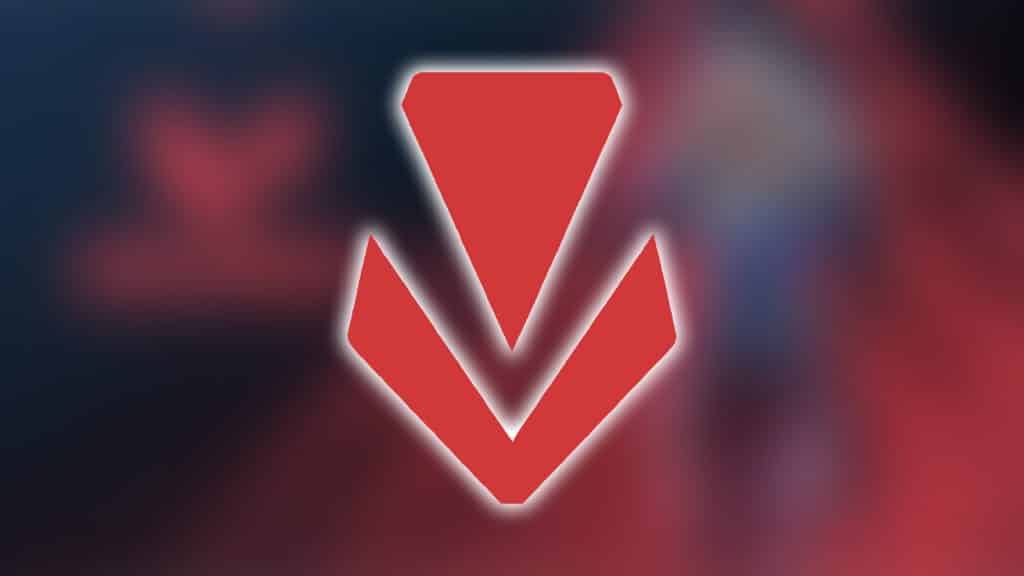 Riot Games
Riot GamesReinstall Vanguard Anticheat
Reinstalling the Vanguard Anticheat often tends to fix the “not responding” problem in Valorant. Just follow these simple steps to reinstall Vanguard:
- Go to Control Panel.
- Select Uninstall a program option under Programs.
- Find and locate Riot Vanguard.
- Right-click on it and select Uninstall.
- Once it’s done, open the Valorant client and the anti-cheat will start to download automatically.
By now, the issue should be solved. However, if it still persists, a clean installation of Valorant might be ideal.
Perform a clean installation of Valorant
Reinstalling Valorant can be a bit tricky and if not done correctly, it might land you on more errors.
To perform a clean installation of Valorant, follow these steps:
- Open your system tray on the bottom right of the screen.
- Right-click on the Vanguard icon and select the Exit option.
- Click on Yes when the pop-up asks if you want to turn off Vanguard.
- Once it’s done, head on to Control Panel.
- From there, uninstall Vanguard anti-cheat and Valorant.
When everything fails, this step proves to be the last and the most guaranteed resort.
So, there’s everything you need to know on how to fix the “not responding” error in Valorant.
If you want to explore more Valorant content, here are some of our other guides:
How many people play Valorant? Player count tracker: 2022 | Can you play Valorant on Mac? | Valorant Initiator tier list: Which Agent is best for you? | How to change Valorant username | All Valorant voice actors: Full Agent cast | How to get free Valorant loot drops with Prime Gaming | Valorant Duelist tier list: Which Agent is best for you? | Is Valorant getting a TV show? | How to fix Valorant voice chat not working