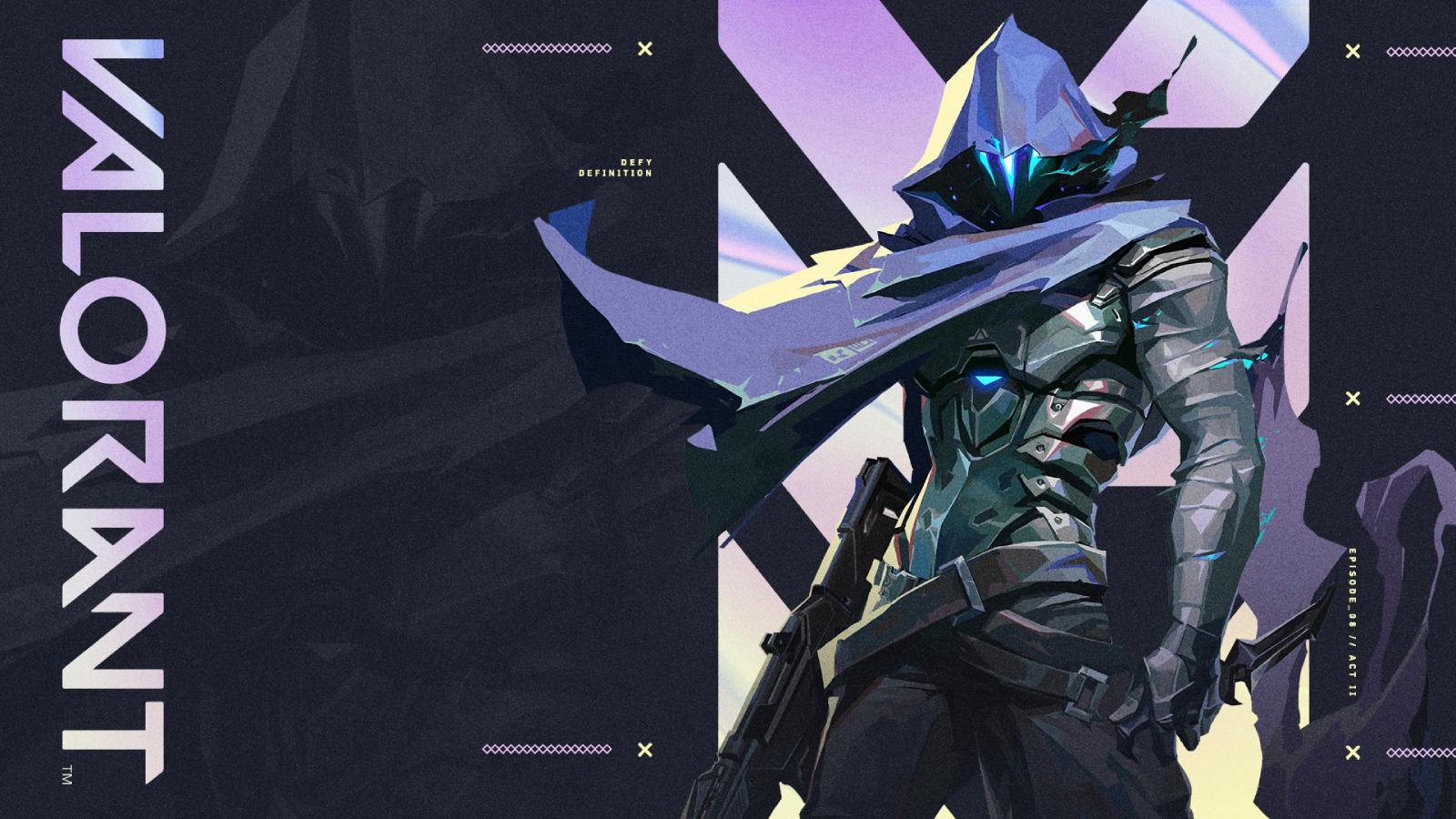How to uninstall Valorant in 2024
 Riot Games
Riot GamesWhile Valorant is a fantastic FPS game you may reach a point where you want to free up PC space by uninstalling the game. So, here’s exactly how you can uninstall Valorant, as well as delete your account in 2024.
Riot Games Valorant stands out for its tough competition and continuous Agent additions. Due to its challenging gameplay, it might not resonate with every player, prompting uninstalls.
Whether you’re just tired of playing Valorant in general or wish to free up some space on your PC, knowing how to uninstall can be extremely helpful. So, for whatever reason you wish to remove Valorant from your PC, then be sure to follow our handy guide.
Contents
- Why can’t I uninstall Valorant?
- How to uninstall Valorant
- How to reinstall Valorant
- How to delete your Valorant account
Why can’t I uninstall Valorant?
Valorant can’t instantly be uninstalled from the Control Panel – instead, you’ll need to first exit the Vanguard anti-cheat. So, if you find that you can’t uninstall Valorant, then this is likely the main reason.
How to uninstall Valorant
 Riot Games
Riot GamesUninstalling Valorant is fairly simple and can be done in a matter of seconds, so be sure to follow the instructions outlined below.
- Open up your System Tray in the bottom right corner of Windows.
- Right-click the Vanguard logo and click ‘Exit Vanguard’.
- Head over to the Windows search bar and type ‘Control Panel’.
- Select the ‘Programs’ tab and then click ‘Uninstall a program’ at the bottom of the list.
- Search for Valorant under the list of programs.
- Select ‘Uninstall’ to remove the game from your PC.
If you’ve followed the instructions above, then Valorant will be successfully removed from your PC. You should also notice that Riot’s Vanguard anti-cheat will no longer appear when you start up your system as well.
How to reinstall Valorant
If you wish to reinstall Valorant onto your PC, then simply follow the instructions below:
- Head over to the official Valorant website.
- Click the ‘Play Free’ icon.
- Sign in to your existing Riot account or create an entirely new one.
- Log in using your details and select the ‘Download’ button to begin installing Valorant.
How to delete Valorant account
If you want to take the extra step and completely delete your Valorant account as well as uninstall the game from your PC, simply follow the steps below:
- Head to the Valorant support webpage.
- Select ‘Account Management, Data Requests, or Deletion’ from the drop-down menu.
- Navigate to the ‘I Need Help With my Account’ option and choose ‘I Would Like To Delete My Account.’
- Specify why you want to delete your account and press the submit button.
It’s important to note that once you’ve queued your account to be deleted, you’ll have up to 30 days to change your mind and keep the account. If you don’t notify Riot Games within the 30-day window you won’t be able to recover the account so be sure to let them know quickly if you do change your mind!
For more Valorant content, check out our guides below:
Valorant map pool | VCT 2024 rostermania tracker | What is Valorant Premier? | How to play Valorant Premier Stage 1 | What is the Night Market? | How to get Gun Buddies | All Valorant skin bundles | Best Valorant Agents | When is Valorant on Mobile coming out? | Best Sentinels | Best Initiators | What is Econ Rating? | How to get free loot drops | Best Duelists | Is Valorant on Mac? | Best Controllers