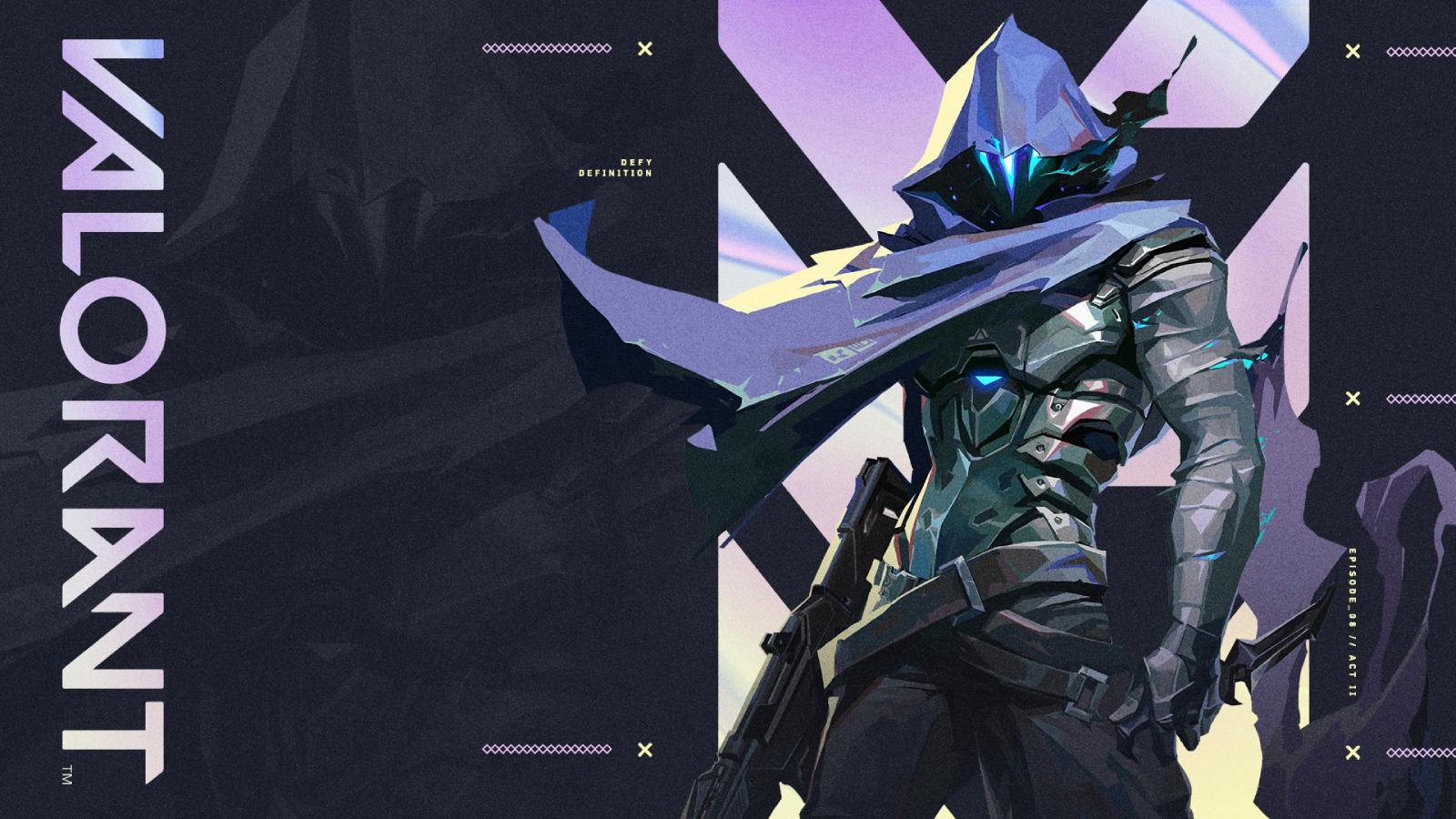Riot address Valorant FPS drops in 2.11 patch update
 Riot Games
Riot GamesDespite no longer being in its infancy, Riot Games’ Valorant consistently experiences serious FPS frame drops no matter what technology you’re using, but here’s how to fix it.
Riot Games’ Valorant is a title renowned for beautifully animated abilities, stunning graphics and innovative Agents.
Where it falls a little short, though, are the continuous issues that players face with their FPS frame rates dropping for no particular reason. This is something a whole host of players have complained about after the implementation of Patch 2.05, which only had relatively minor adjustments.
 Riot Games
Riot GamesHow to fix Valorant FPS
A lot of fans have been struggling with the FPS drops since 2.05, but more have been added to the pile after Patch 2.06 was released in-game.
- Read More: Can you play Valorant on Mac?
The most recent fix comes curtesy of Riot dev AstroRosa and focuses around ensuring your HPET is disabled.
- Check if your computer is using HPET by opening up command prompt in Windows (you have to run it as an administrator) and typing: “bcdedit /enum all /v | findstr “clock”
- If it returns “useplatformclock “Yes” then it is using HPET.
- Turn it off by typing: “bcdedit.exe /set useplatformclock false“
- Then restart your computer.
 Riot Games
Riot GamesAdditionally, back in patch 1.05, players did find a temporary workaround to the problem. The following solution was discovered by mackfan , but this is an old fix, so Riot dev Nu warns that it may not be able to resolve any of the FPS drops with the latest update.
To check or fix the issue, here’s what worked in the past.
- Launch Valorant, and minimize the game
- Open your Task Manager (by right clicking the Windows Task Bar and clicking “Task Manager”)
- Click “More details”, and select the “Processes” tab
- Right click Valorant, and select “Go to details”
- Right click “VALORANT-WIN64-Shipping.exe”, and select “Set Affinity”
- A window will pop up showing which CPU threads are currently enabled for Valorant. If they’re all checked, this fix probably doesn’t apply to you. If there’s only a couple checked off and everything else is unchecked? Check the box “
- Repeat steps #5 and #6, but on “VALORANT.exe”
 Riot Games
Riot GamesRiot are investigating low FPS issues
In a May 31 ‘Ask Valorant’ segment, Performance Engineer Brian Fischer has addressed the ongoing issues with FPS.
Writing that “currently, we are focused on improving CPU performance,” Fischer notes that Riot are “improving baseline performance, which results in an average higher FPS” and “removing hitches, which will reduce how much FPS drops when there is a more expensive workload.”
Having identified specific issues with Viper and Astra, the main subjects of patches 2.05 and 2.06, he clarifies that “the overall goal is to increase the lowest FPS you see regardless of what is going on in a match. We are also working on Valorant’s ability to make use of multithreading to better leverage modern CPUs.”
Part of this fix has come into place with Patch 2.11, which has “improved Client framerate by 1% on average for medium to high spec machines by optimizing abilities, equipment, and weapons in the your inventory.”
So these are the two recommended fixes for Valorant FPS issues, as well as proof that Riot are, in fact, on the case. As further details emerge, we’ll make sure this page gets updated.