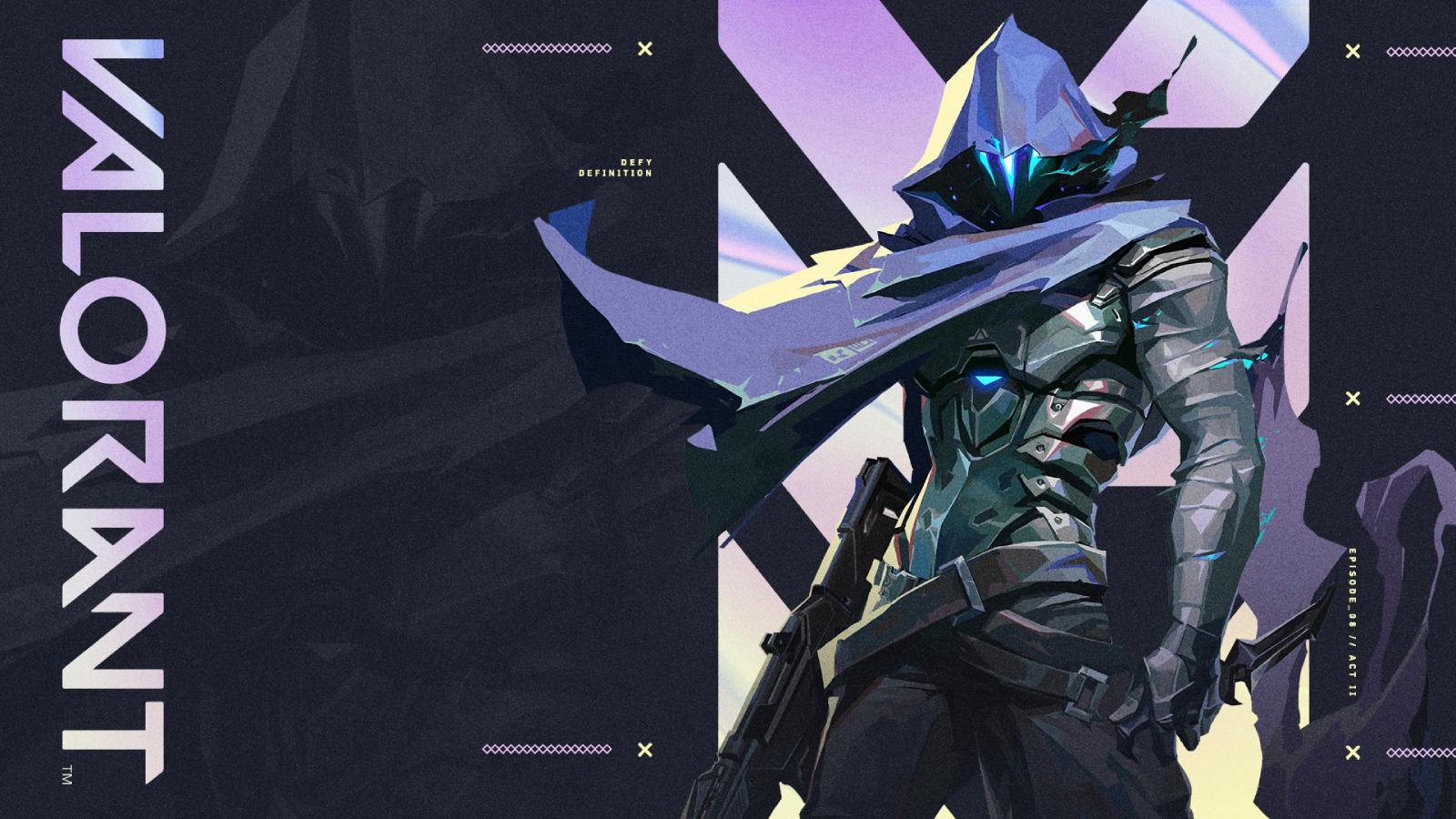Best Valorant pro settings: Mechanics, map & more
 Riot Games
Riot GamesOptimizing your Valorant pro settings is crucial for your path to becoming a Future Earth champion, contributing to an enhanced win rate.
Any shooter game requires optimal settings to ensure you get the best in-game performance and Valorant is no different. Be it lag or a highly boosted eDPI, no one likes it when an in-game calamity rises from a wrongly entered settings parameter.
However, we have you covered with a detailed guide on every setting that will help you optimize your in-game performance. Doing so will help you have a better gameplay experience and give you a higher chance of reacting on time and hitting your shots. Having said that, let’s dive in and check out all the settings that you should be keeping an eye on in Riot’s tactical shooter.
Best Valorant pro settings
 Riot Games
Riot GamesGiven that there are various options in Valorant’s settings menu, knowing which ones to modify can become a bit confusing. Owing to this, we have split the entire menu into five parts that are of the highest importance in Valorant.
Accessibility
The most important option under the Accessibility menu is the Enemy Highlight Color as it has a direct impact on how quickly you spot an enemy. It is highly recommended that you choose a contrasting color from your crosshair. This will prevent you from losing sight of your crosshair while trying to aim for an enemy’s head which is almost entirely covered by the highlight color.
Mouse
The most important setting for your Mouse is definitely Aim Sensitivity. However, there are a couple of other things that you should check to ensure that there are no bloopers in the middle of an intense fight. While the eDPI setting depends entirely on your own preference, we highly recommend that you turn off the Invert Mouse option and turn on the RawInputBuffer beta option.
These settings will help you stay on top of your gun controls in Valorant and can even help with improving your reaction time and aim.
Map
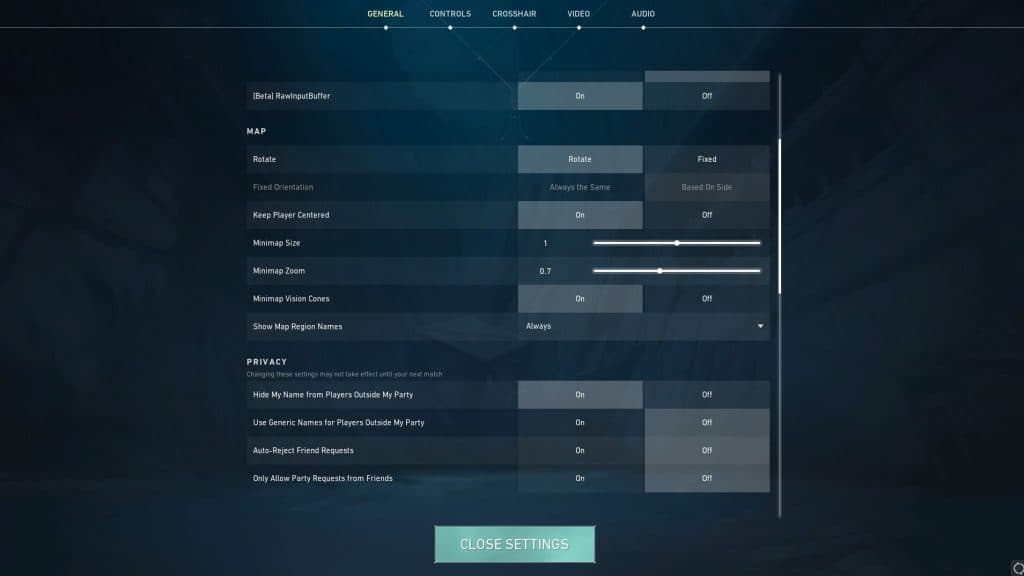 Riot Games
Riot GamesThe mini-map available on your screen is one of the most important tools available at your disposal in Valorant. Owing to this, it is very essential for you to get the settings absolutely on point to get as big an advantage as possible. Here’s a full list of the parameters you need to modify under the Map settings section:
- Rotate: Rotate
- Fixed Orientation: Based on Side
- Minimap Size: 1
- Minimap Zoom: 0.7
- Show Map Region Names: Always
Video
Yet another parameter that you will need to ensure is optimally set so that you don’t face any troubles with the gameplay. Although there are not a lot of variables that you will need to alter, the ones that you do need to, are fairly important. Here’s a list of the things that you need to check under the Video options in Valorant’s settings.
- Display Mode: Fullscreen
- Limit FPS in Menus: Off
- Limit FPS Always: Off
- NVIDIA Reflex Low Latency: On (Set this on only if you have an Nvidia GPU. Also, don’t set it to On+Boost as it will only lower your FPS)
- Limit FPS in Background: Off
Graphics Quality
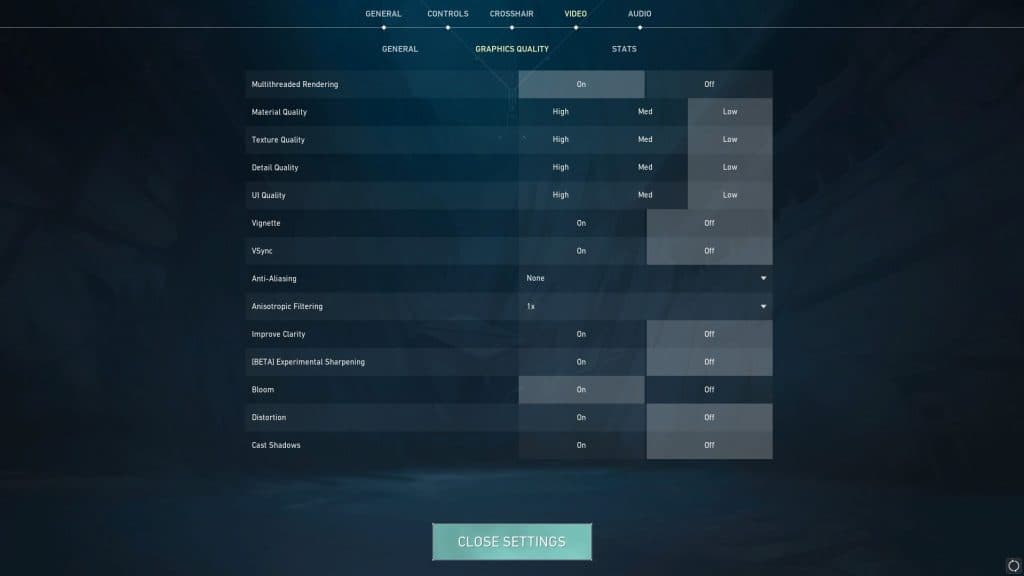 Riot Games
Riot GamesWhen it comes to a shooter game that relies heavily on visuals, Graphics Quality becomes a top priority. So much so, that there are several players who would happily give up on the quality of how the game looks to ensure that their FPS doesn’t drop off in the middle of a fight.
For this reason, our Valorant pro settings feature a list of graphic settings that will allow everyone to get the most out of the game, irrespective of their CPU’s capabilities.
- Multithreaded Rendering: On
- Material Quality: Low
- Texture Quality: Low
- Detail Quality: Low
- UI Quality: Low
- Vignette: Off
- VSync: Off
- Anti-Aliasing: None
- Anisotropic Filtering: 1x
- Improve Clarity: Off
- [BETA] Experimental Sharpening: Off
- Bloom: On
- Distortion: Off
- Cast Shadows: Off
So, there you have it; that’s all you need to know about the best pro settings for Valorant. For more about the game, make sure to check some of our other Valorant content:
Best Valorant crosshair settings used by pros | Valorant Night Market | Where to buy Valorant gift cards? | Can you play Valorant on Mac? | All Valorant skin bundles | How to change Valorant username?