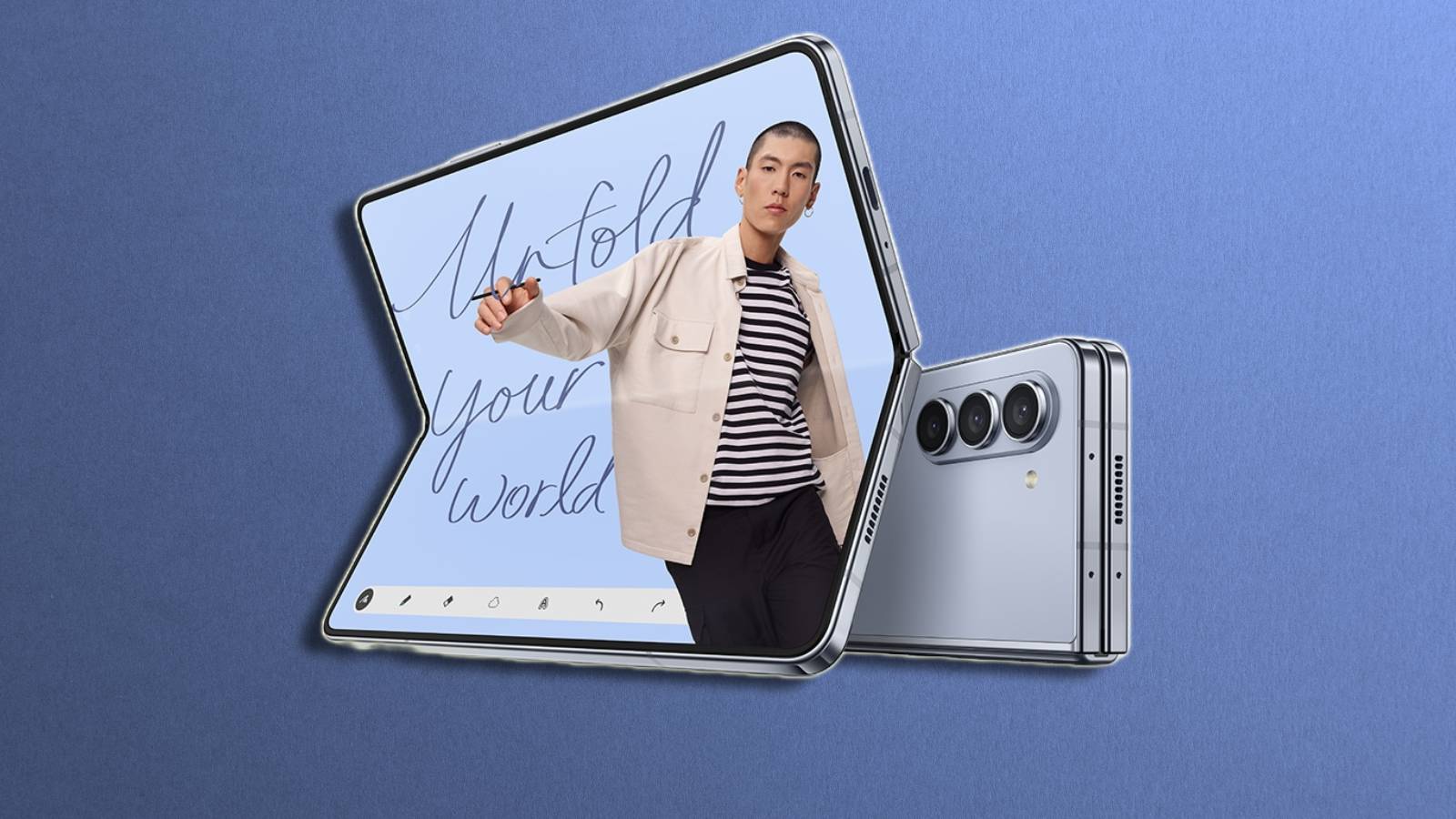Where to find the downloads folder on PC, Mac, iPhone, iPad & Android
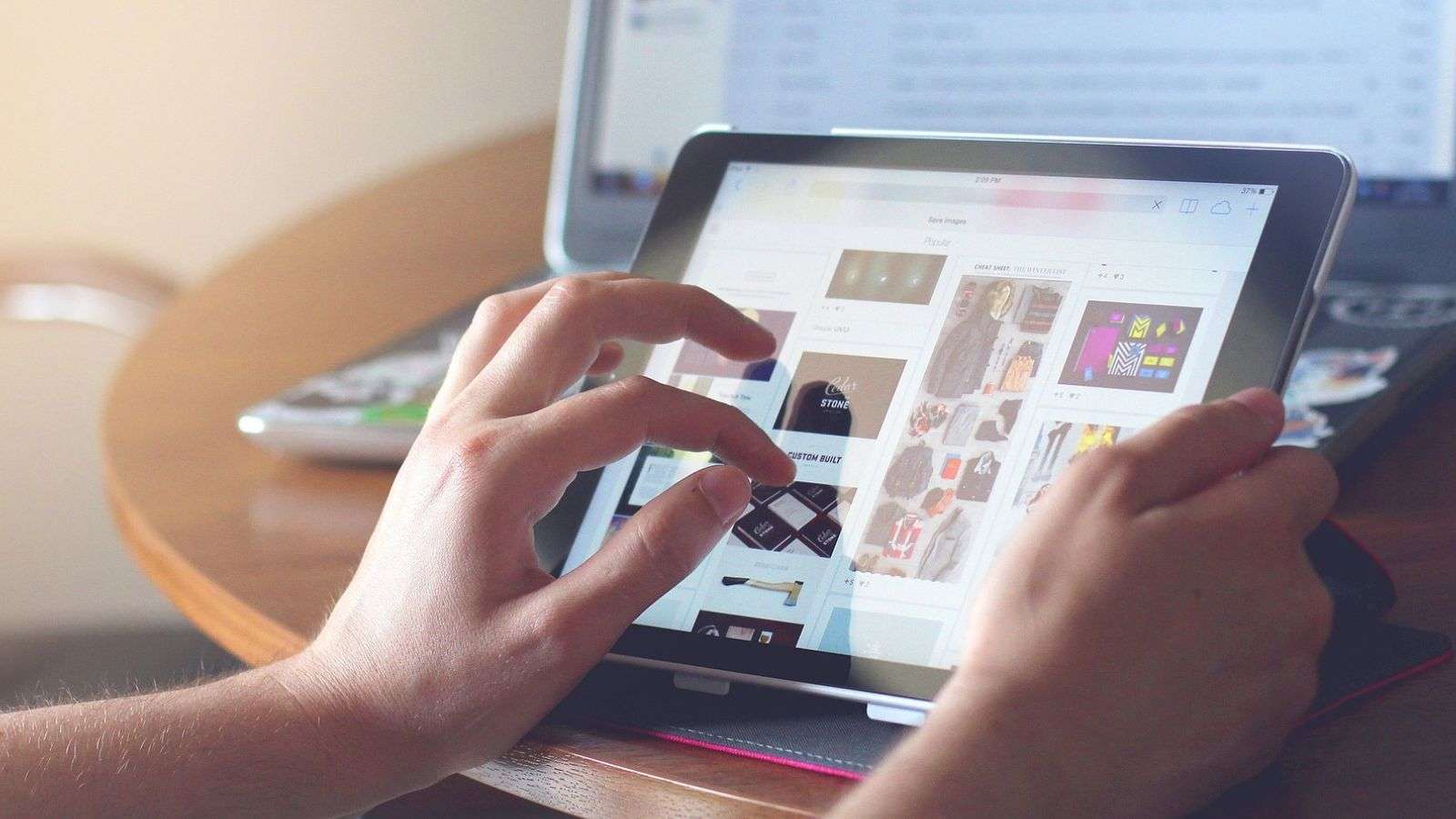 Pixabay
PixabayWant to know where is the downloads folder on your device? This guide helps you find the downloaded content on your phone, laptop, or PC
Searching for downloaded content can be a real struggle. Whether you’re using a smartphone, tablet, laptop, or computer, you must have struggled to find the downloads folder on your device.
This downloaded stuff can consist of useful files like office files, movies, songs, photos, or videos or funny forwards like memes, jokes, and others that get saved into the Downloads folder automatically.
Depending on your device, you must follow a different process to locate this downloads folder. Let us walk you through the detailed process of finding the downloads folder on various devices.
Content
- Where can I find the downloads folder?
- Where is the downloads folder on my PC?
- Where is the downloads folder on Mac?
- Where is the downloads folder on an Android phone or Tablet?
- Where are downloads on iPad & iPhone
- How to find and manage your downloads on a Chromebook
Where can I find the downloads folder?
Every operating system between a range of devices has a different location for the downloads folder. has a default folder to save data downloaded from the internet. The path to this folder can be identified by going to the file explorer or via the settings menu on your browser.
Where is the downloads folder on my PC?
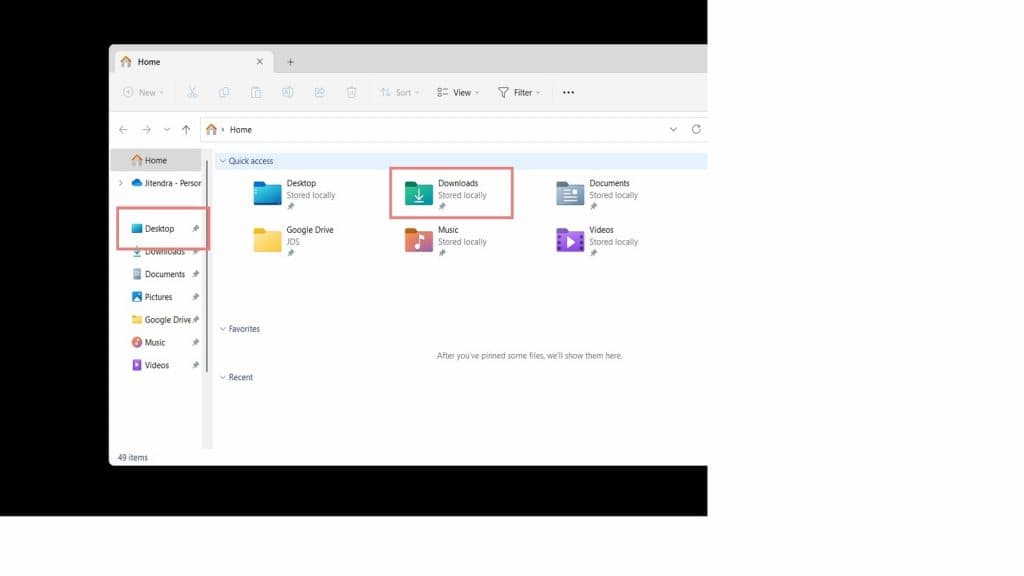
You can find the downloads folder on your PC by opening the file explorer and clicking “Downloads” on the left-hand side. It doesn’t matter if you’re using a Windows 11 or 10-powered system; it will have a downloads folder by default. You can access the file manager by pressing Windows+E simultaneously. Here, you’ll find a bunch of icons on the left-hand side, including Home, Desktop, Recent, Documents, Pictures, and more. The “Downloads” folder will also be present here.
If you want to use your mouse or the trackpad on the laptop, you can click the File Explorer icon on the taskbar and access the “Downloads” folder on your computer from the icons listed on the left.
Where is the downloads folder on Mac?
You can find the “Downloads” folder on Mac right on your dock, or by looking it up via Finder. Like Windows, even Mac has a designated space to save your downloaded content. It also stores all the files transferred to your Mac via Airdrop.
This folder is specific to every user profile, and a shortcut to the “Downloads” folder on Mac can be found in the app dock.
If you’ve deleted it from there, you can still find and locate it via Finder. Click the Finder menu, followed by Settings. Once you’re in Settings, select the sidebar and then check the box next to “Downloads”.
Where is the downloads folder on Android?
When it comes to Android, finding your downloaded files, or the “Downloads” folder can be tricky. The process to locate the downloads folder on a Samsung phone or tablet can be different than on Pixel devices, for example.
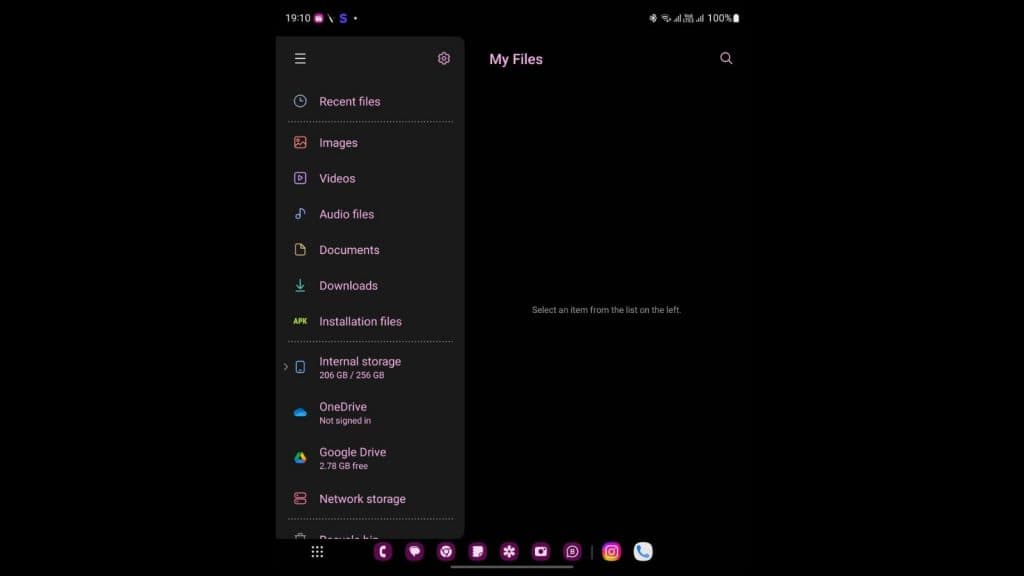
On a Samsung Galaxy phone, you need to go to the My Files app, and once you tap to open it, you’ll find the shortcut to the Downloads folder pinned at the center of the screen. Tap on it to see all the images or files you have downloaded or transferred.
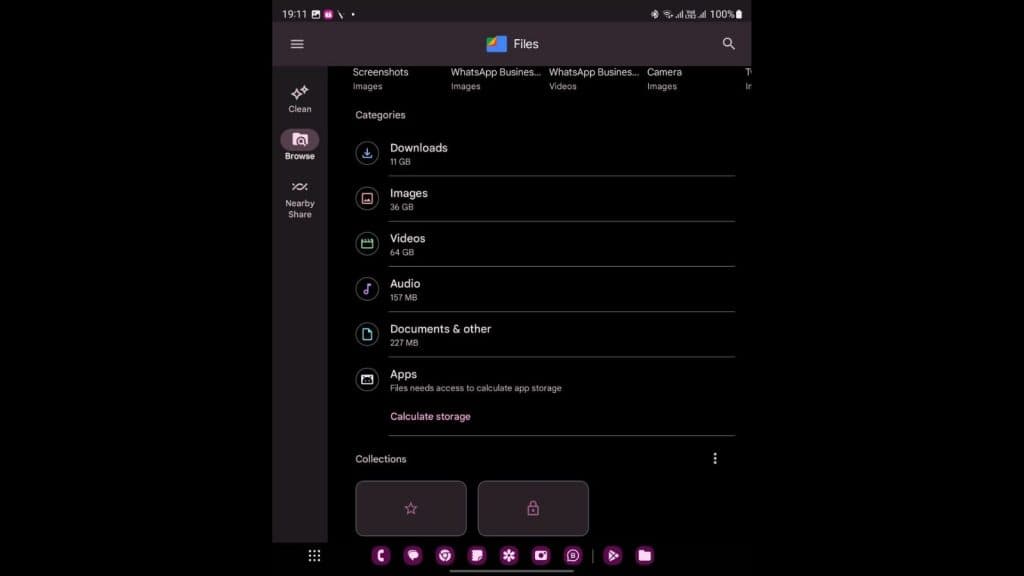
Another more straightforward way to manage your downloaded content on your Android phone or Tablet is using the Files by Google app. This lightweight app not only helps you manage the storage on your device but also offers easy access to the “Trash” folder and even allows you to transfer files between multiple devices quickly.
Since the UI of this app remains universal on all devices, the Downloads folder can be accessed by clicking “Browse” on the bottom menu bar.
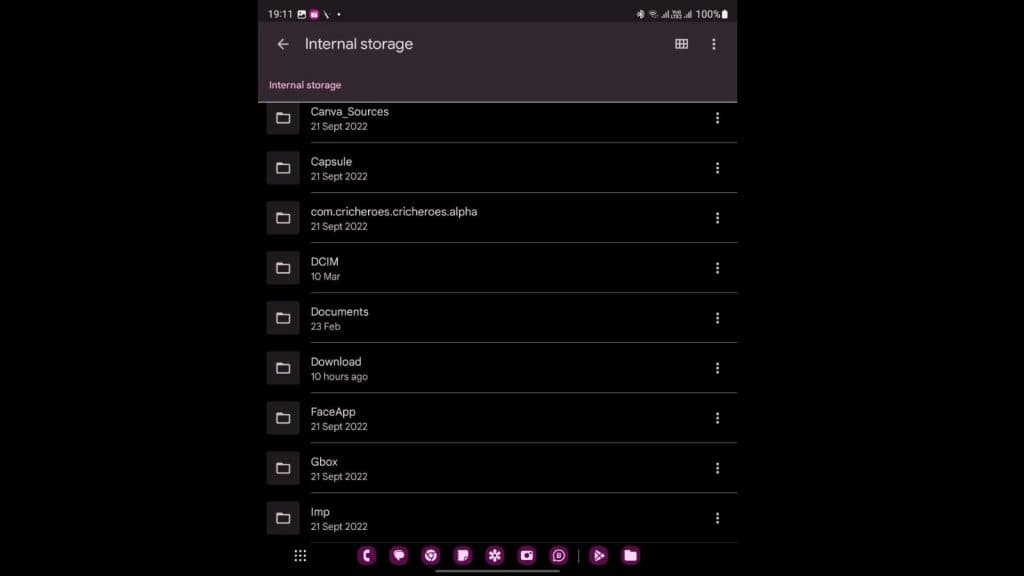
You can also locate the “Downloads” folder by manually going into the file system of your device. The first step is to go to “Internal Storage” using any file manager on your Android device. You will find a list of all the folders on your device. Here, all you need to do is to sort them alphabetically scroll to find the “Downloads” folder.
Where are downloads on iPad & iPhone
To find the downloads folder on iPad or iPhone, follow the below process:
- Go to the Files app
- Tap Browse
- Click on “iCloud Drive”
- Locate the Downloads folder under “On My iPhone” or “On My iPad”
How to find and manage downloads on a Chromebook
Finding and managing any downloads on your Chromebook is pretty simple, all you need to do is follow these steps:
- Click on the three-dot menu on the top left of Chrome.
- Scroll down to locate the Downloads tab
- All your recently downloaded files will be visible there.
- You can tap the “Show in Folder” link to open the Downloads folder
The second option is to find the “Files” application on your Chromebook. Locate the Files app in the menu and tap on the “Downloads” folder located on the left sidebar.
Also, make sure to check out our other guides:
How to update Google Chrome on PC, iOS and Android | How to add extra storage on your Steam Deck & Dock | How to install Windows on Steam Deck: Dual boot & more | How to play Warzone 2 on Steam Deck | How to install Epic & GOG games on Steam Deck | How to change Proton version on Steam Deck