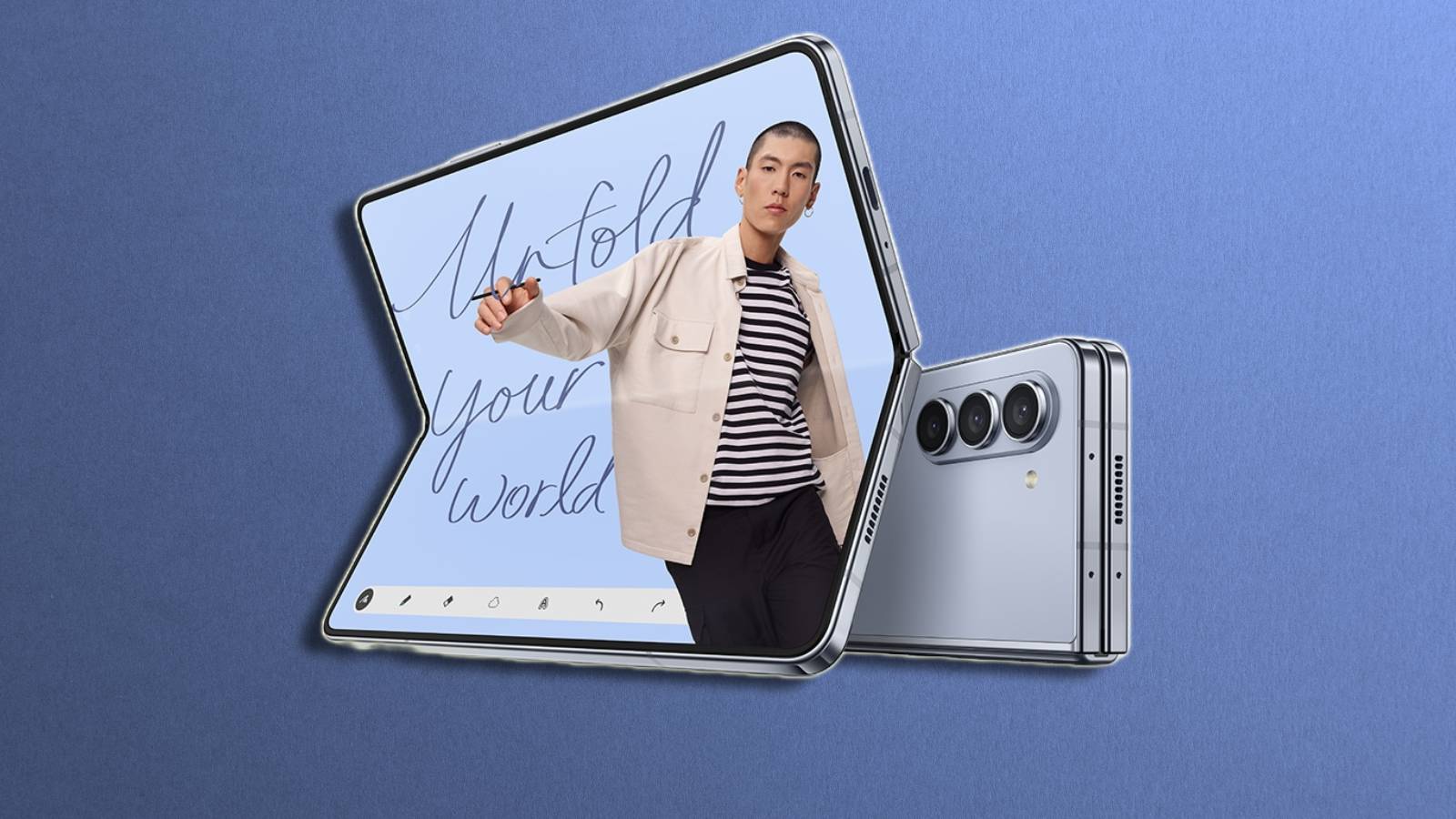How to update Google Chrome on PC, iOS and Android
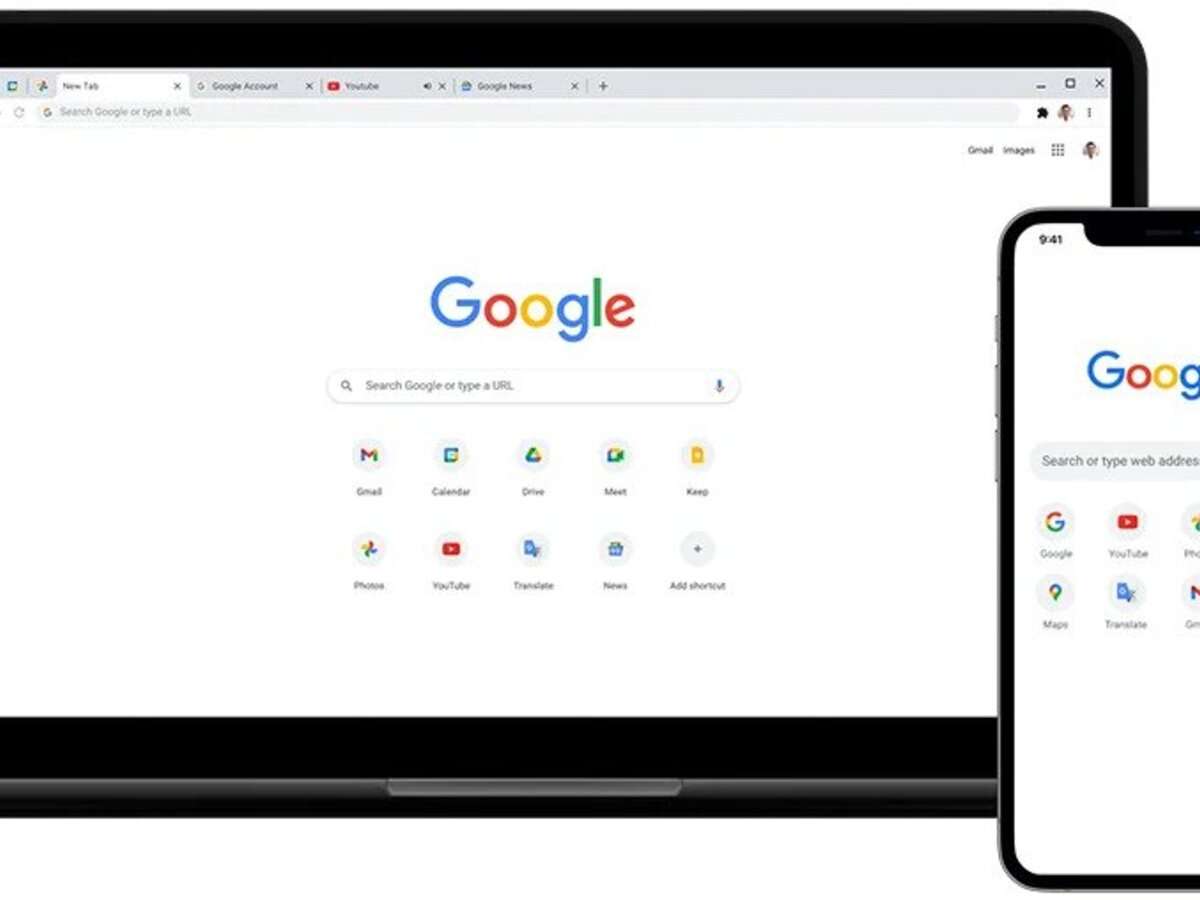 Google
GoogleAre you wondering how to update Google Chrome? We’ve got you covered with this step-by-step guide detailing how and why you should keep Chrome updated on your PC, iOS, and Android.
Google Chrome is the most popular web browser, with over 60% of the market share as of September 2023. Its enormous popularity also makes it prone to bugs and security vulnerabilities— things you can avoid by proactively updating your browser.
Updating Chrome regularly also gives you access to new features that Google releases every six weeks or so. The process of installing updates on Chrome varies slightly from device to device, but it’s generally pretty simple.
While Chrome updates automatically on some devices, users must manually trigger the update on others. In any case, this guide walks you through steps to update the Chrome browser on your PC, MacBook, iPhone, and Android devices including tablets.
What’s the need to update Chrome regularly?
Like any other software or application, Google updates the Chrome browser regularly. This means you’d often get many new features apart from fixes to annoying bugs.
Moreover, timely updates of the Chrome browser also help keep hackers at bay. These cybercriminals are always looking for ways to attack your system to steal data and money, install viruses and trojans on your computers, and more. This itself is a solid reason to use an up-to-date browser on your PC.
How to update Chrome on your computer
Google Chrome has been designed to check for updates in the background automatically. When your computer connects to the Internet, Chrome’s latest version is downloaded, and the update is applied automatically when the browser is closed and reopened.
However, if you do not close your browser often, the Chrome browser on your system could be outdated. You might find an update will be waiting to get installed. To update Chrome on your PC, follow the process below:
- Open Chrome on your computer
- Locate and click the three vertical dots menu on the top right.
- Click Help > About Google Chrome.
- Click Update Google Chrome.
- Click Relaunch.
If you do not spot the “Update Google Chrome” button, your system is already running the latest version of Chrome.
How to update Google Chrome on iPhone
If you’ve not set automatic updates for Chrome on your iPhone, you can follow the process below.
- Open the App Store.
- Tap your profile in the top right corner.
- Scroll down to view available updates.
- If Chrome has the word ‘Update’ next to it, tap it, and wait for the app to update.
How to update Chrome browser on Android
Updating Chrome on Android is a straightforward task. All you need to do is to follow the below process
- Open the Play Store.
- Click your profile picture.
- Tap ‘Manage apps & device.’
- If Chrome is labeled ‘Update Available,’ click ‘Update.’
Be sure to check out our other guides:
How to force quit on Mac | How to make mac dark mode | How to show hidden files on Mac | How to check airpods battery level | Silence notifications on iPhone | How to turn iPhone off | How to share location on iPhone | How to delete contacts on iPhone | How to make folders on iPhone