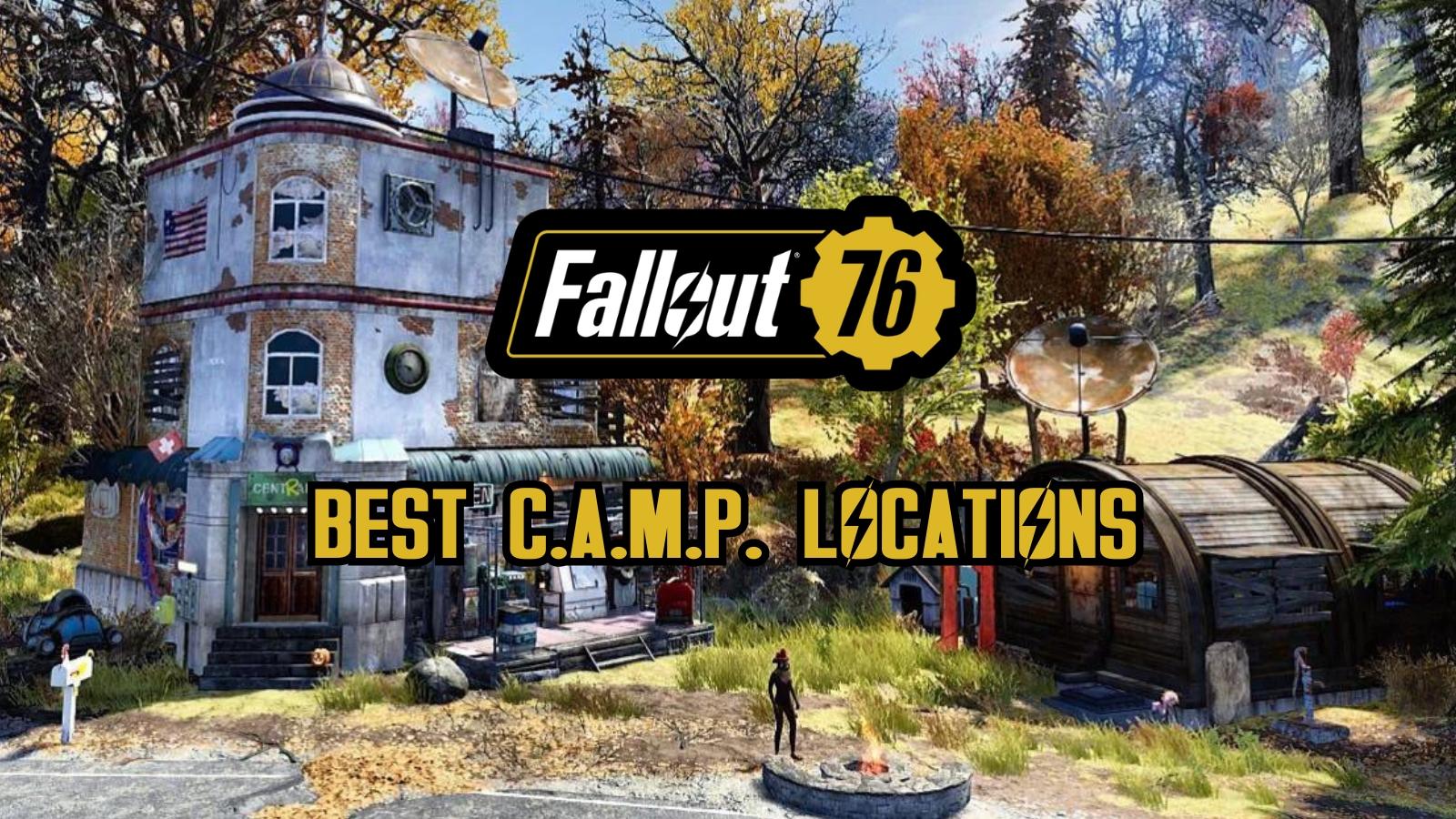How to share games and Game Pass on Xbox One and Xbox Series X|S
 Xbox / Microsoft
Xbox / MicrosoftWondering how Game sharing works on Xbox? Here’s everything you need to know about how you can grow your collection of Xbox titles without having to spend additional money by sharing games and Game Pass subscriptions between your Xbox Series S/X, and Xbox One consoles.
Game sharing allows players to seamlessly share the libraries of two Xbox devices. Not only does this let you expand your gaming choices, but it’s also incredibly handy if you’re looking for new content to play on a budget.
Xbox Game Pass can also be shared via this feature, and you can enjoy the subscription on multiple consoles including Xbox One and Xbox Series X/S.
Here’s exactly how you can share games and Game Pass on Xbox Series X|S and Xbox One.
Disclaimer: Make sure that you only share games with someone trustworthy, as account information is quite sensitive. Your details ending up in the wrong hands may cause severe problems.
Contents
- Requirements to share games
- How to enable game sharing on Xbox?
- How to share Game Pass from Xbox to PC?
- Limitations of the feature
Requirements to share games on Xbox
To share games on Xbox, all you’ll need to do is ensure you’ve got your console and your friend’s login details to hand, while also making sure you have a valid Xbox Game Pass Subscription.
How to enable game sharing on Xbox?
You can enable game sharing on any current gen Xbox console including the Xbox One and Xbox Series X|S. Here’s how you can do it:
- Boot up your console.
- Sign in to your Xbox account.
- Then, press the Xbox button and head to the left side of the menu.
- Press the ‘Add New‘ button on your controller and add your friend’s account.
- Enter your friend’s login credentials and press the ‘A’ button.
- Follow the instructions on the screen and set your preferences accordingly.
- Now, press the Xbox button and select ‘Sign in‘. In this step, you need to select your friend’s account that you’ve just added.
- Press the Xbox button and head to the ‘Settings‘ option.
- Select ‘Personalization‘ followed by ‘My home Xbox‘.
- Choose the ‘Make this my home Xbox‘ option and press A.
- Once you’ve done this, you need to repeat the same steps for your friend’s Xbox. This time, you need to enter your Xbox login credentials and set their console as your home Xbox.
That’s it — you can now share games between these two Xbox consoles. This should also allow you to share a Game Pass subscription.
 Xbox
XboxHow to share Game Pass from Xbox to PC?
Sharing your Xbox Game Pass account using a PC might be a little tricky since you have to interact with the Xbox app as well as the Microsoft Store. Here’s what you need to do:
- Log in to the Microsoft Store using the account with an active Xbox Game Pass subscription.
- Once this is done, open the Xbox app and sign in with the alternative account you want to share games with.
- Head to the Accounts section in Settings and click on Change my Microsoft Store account. Use the account with the Game Pass subscription.
Once this is done, you should be able to share your Game Pass subscription with another account on PC.
What are the limitations of game sharing?
Game sharing on Xbox allows only two people to share their libraries at once. If you want to add a third person to the list, you need to log your friend’s account out and stop sharing the library with them.
You must also remember that the feature allows the sharing of digital copies only and the “Home” Xbox can be changed only five times a year. If you have a physical copy of any game, unfortunately, you can’t share it with your friends.