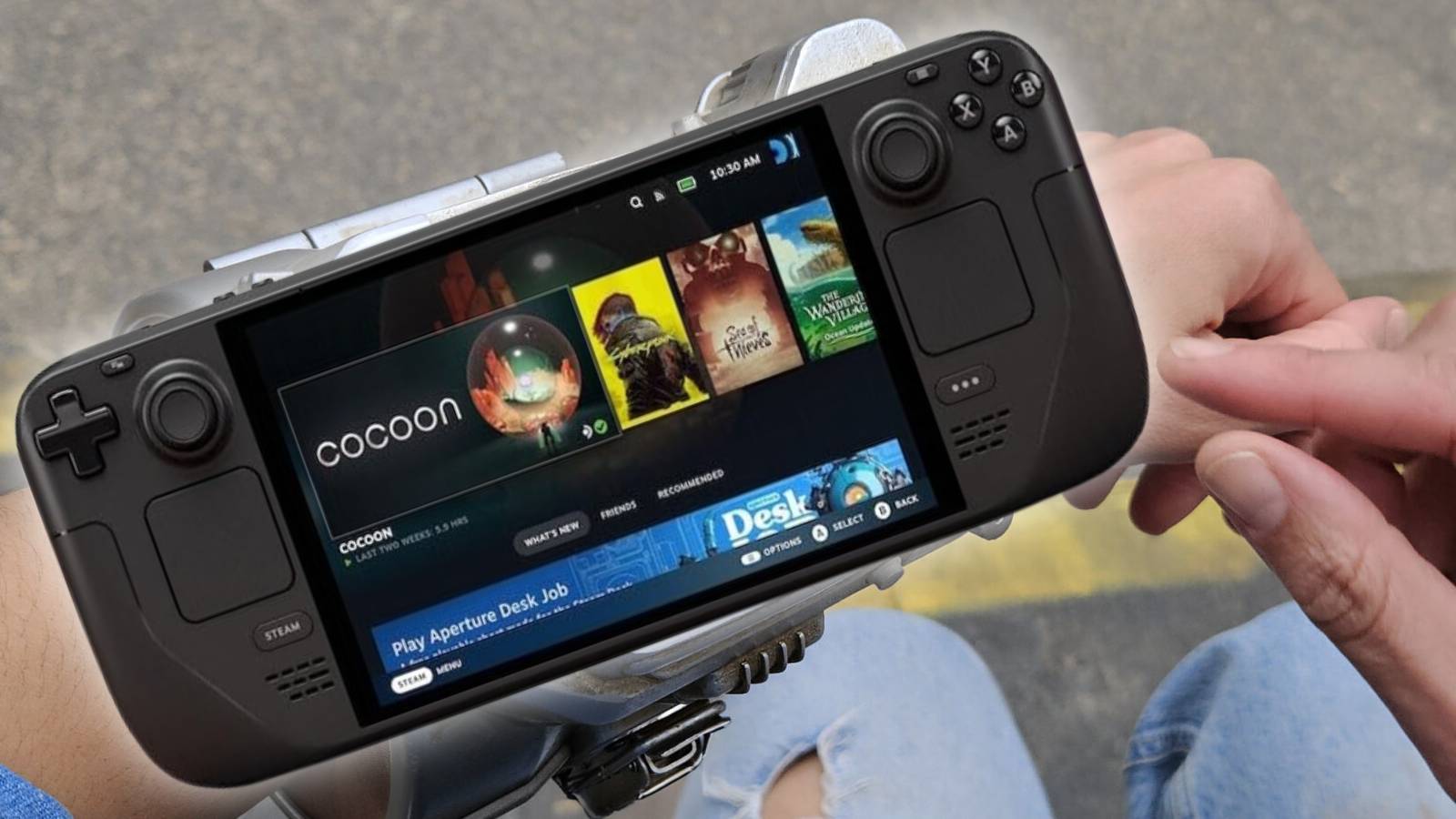How to format your SD card: Windows, macOS, and Steam Deck
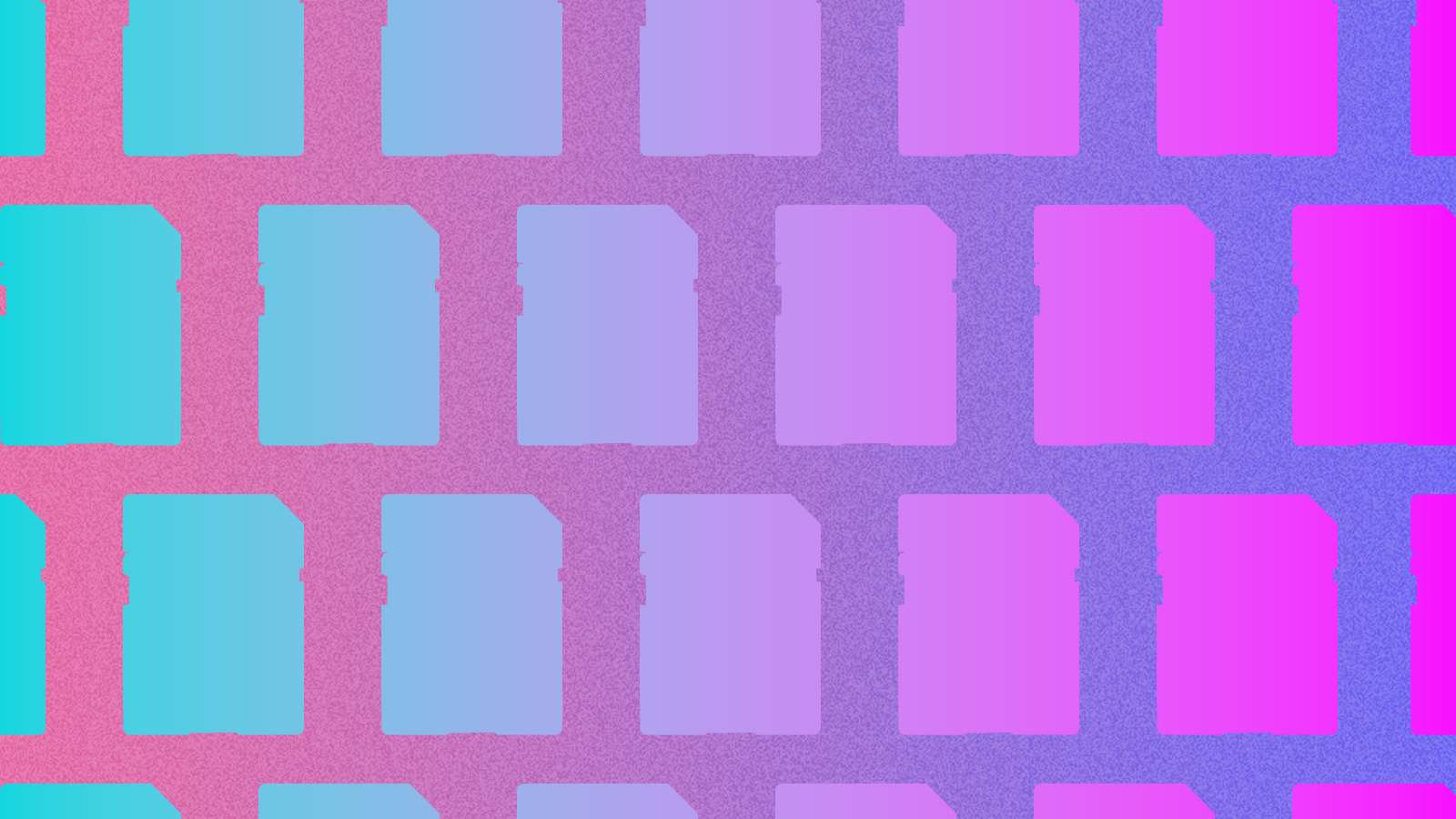
Want to know how to format your SD card? Don’t worry, here’s a quick guide to help your storage card across Windows, Mac & more.
Your SD card gets packed with data over time. Depending on the device you use them in, the storage card could be overloaded with files you download, images or videos you shoot, songs you listen to and more. Everything ends up filling up the space on the memory card.
That’s when you need to format the SD card. It is the fastest way to clean up the clutter and an ideal solution for various issues like having a corrupt file system or a virus. Formatting an SD card hardly takes a few minutes across each OS. You can even format a micro SD card on Steam Deck. We’ve covered that in a separate guide.
How to format SD cards on Windows
 Pixabay
PixabayInsert the SD card into your laptop or PC and wait for Windows to recognize it. After it has detected the device, move to My Computer and find it in your drives section.
Right-click and select Format. On Windows 11, you might need to hit the ‘See more’ option that is at the bottom.
After this, a small grey box will appear and let you choose what you’d like to format it as. For things like a camera, exFAT will suffice. This is a nearly universally read format.
Once completed, you’ll have a fresh SD card for any kind of use.
SteamOS
Head to Settings and then System. Here, there’s a dedicated option to format your SD card correctly for Linux.
While exFAT and the like might work, for SteamOS to detect it for use in Gaming mode, it has to be ext4, which the device will handle for you.
Looking for a new microSD Card for your Steam Deck? How about accessories? We’ve got you covered and more.
macOS
On macOS, all you have to do is head to the Disk Utility and locate your SD card. Right-click and press ‘erase’ to begin the process.
If you use macOS Journal, there’s a chance it might not be read outside of the Mac itself. Instead, we’d opt to use exFAT or NTFS instead.
Also, here is a list of some of the best guides to help improve your gaming experience.
Best gaming monitor | Best gaming headsets | Best gaming laptops | Best Wireless Earbuds for gaming | Best gaming chair | Best gaming laptop deals | Best cheap gaming laptops | Back to school laptops | Best gaming keyboards