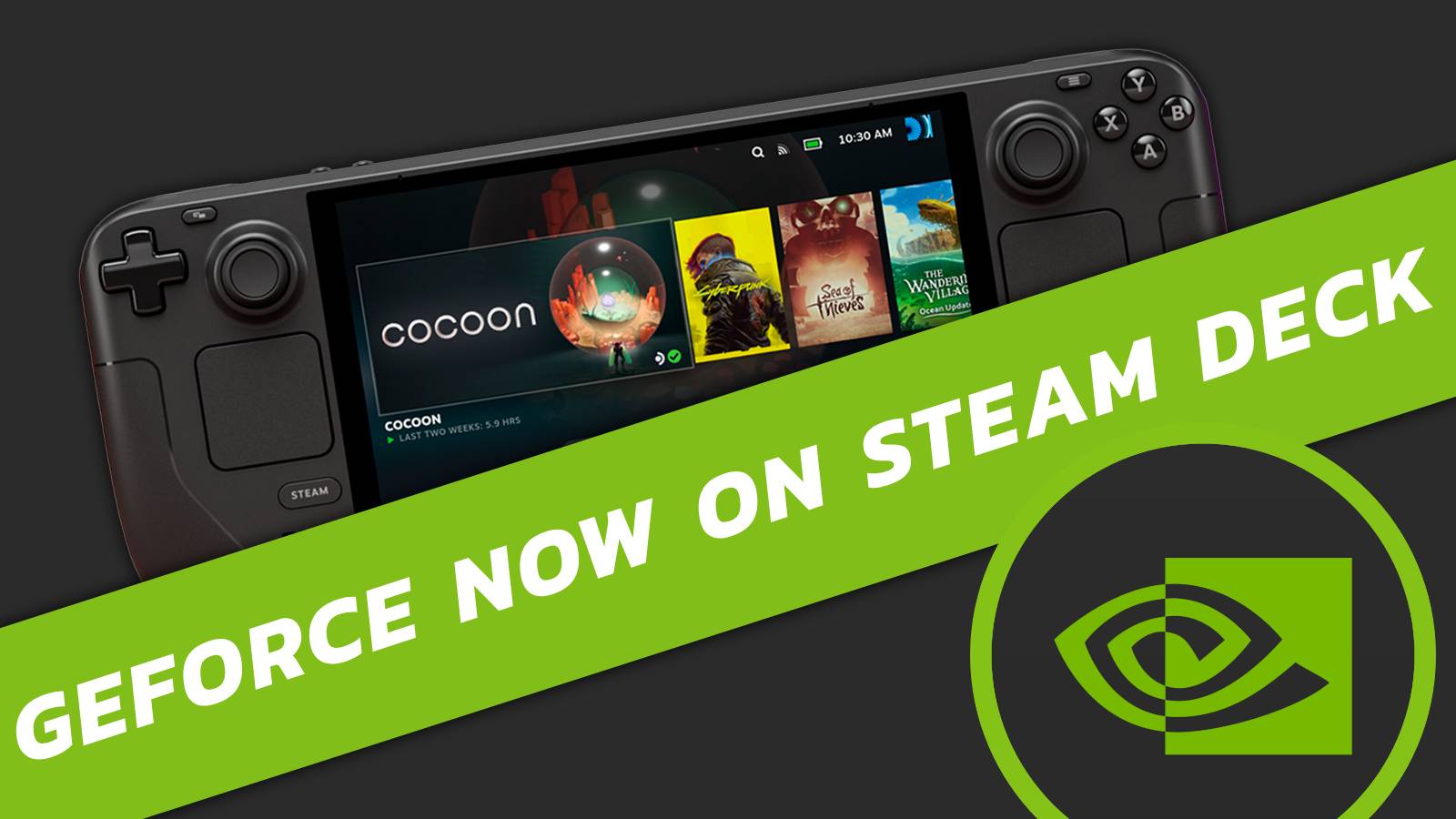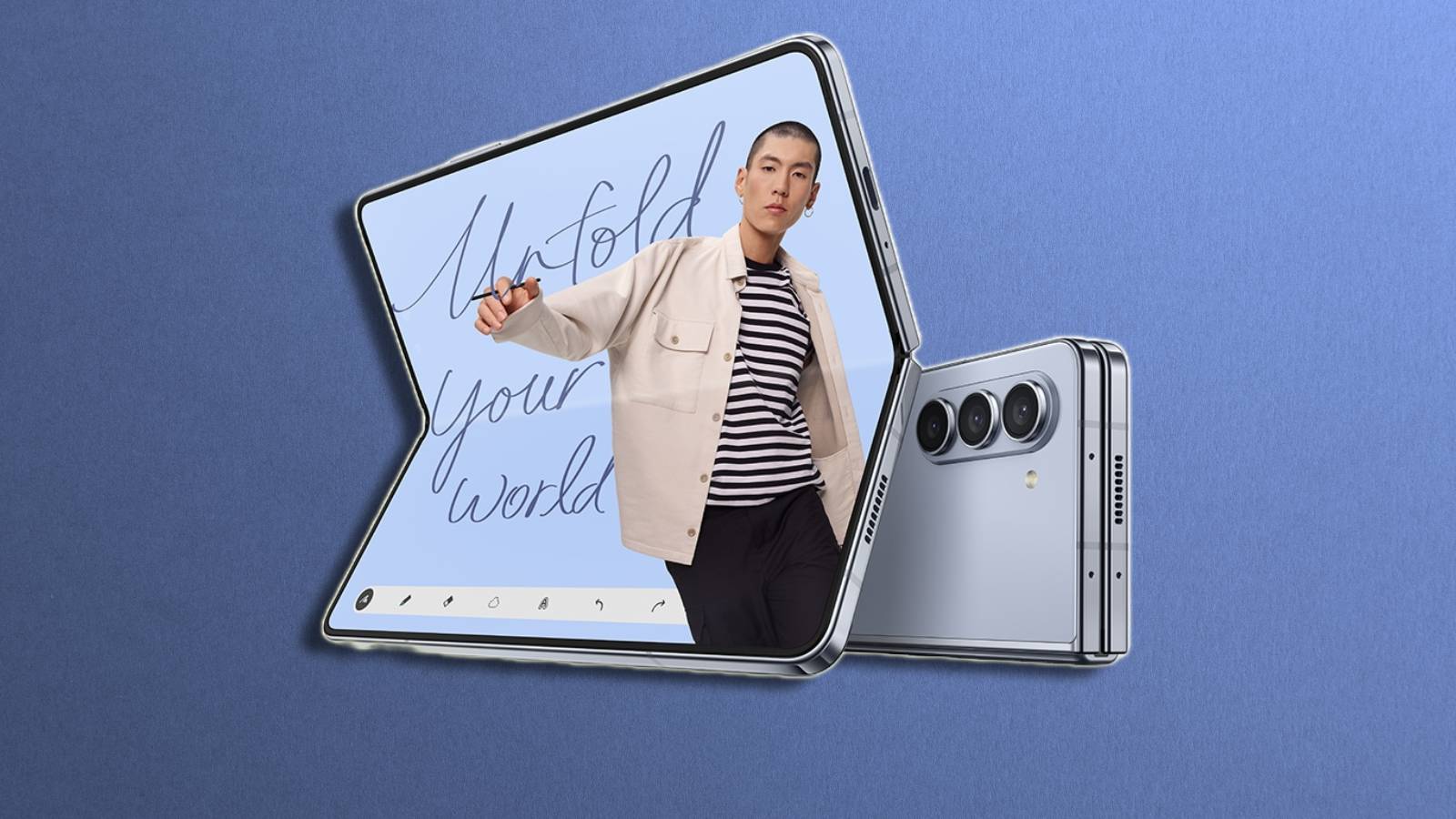How to find stored passwords on iPhone: WiFi, Keychain & more
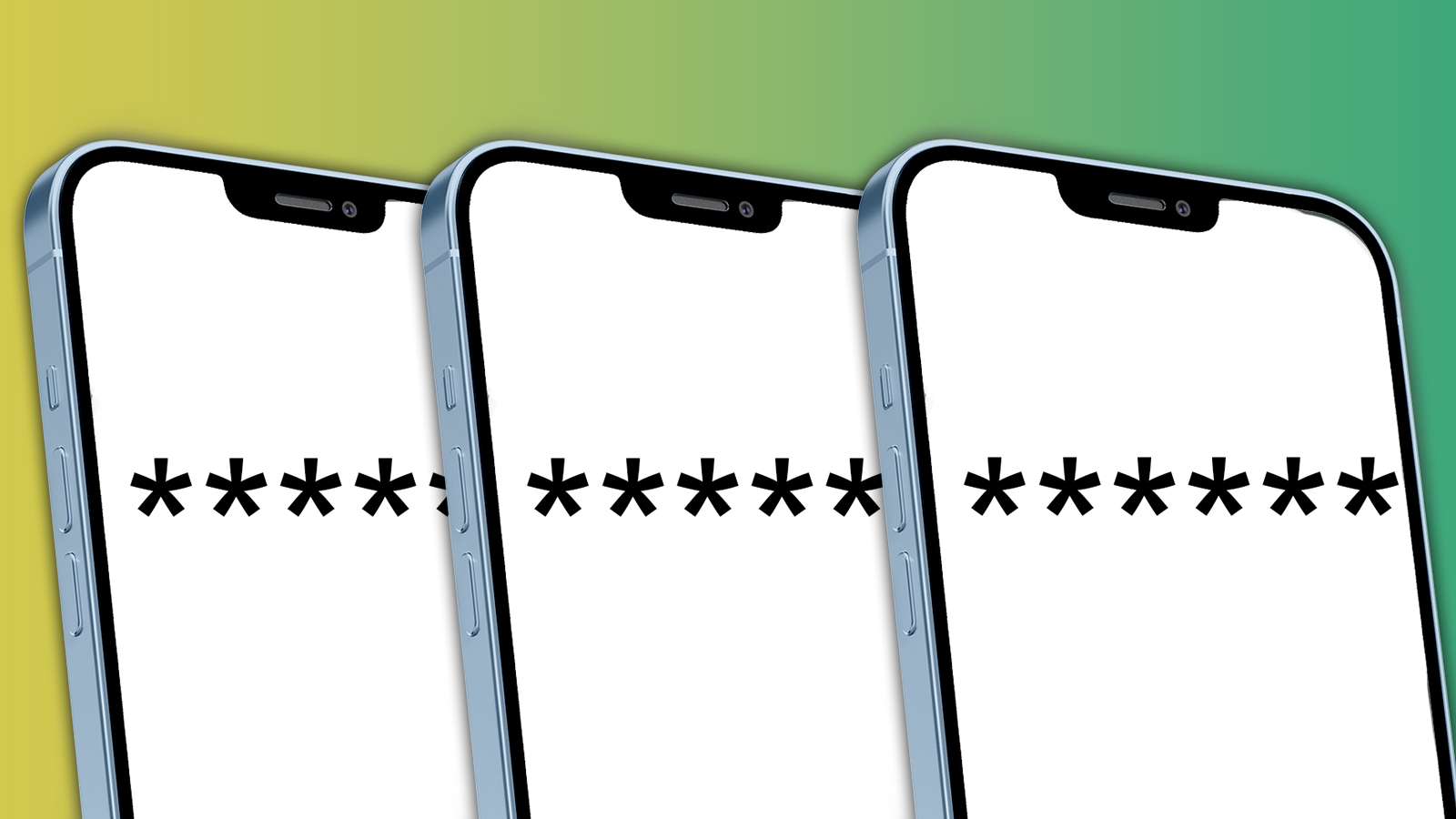
Are you looking for your stored passwords on your iPhone? Whether it’s for a Wi-Fi password, or just for some forgotten email address, here’s how to find those pesky hidden passwords.
Finding passwords on iPhone isn’t exactly the hardest thing to do, but it will require you to know the password to the phone itself. If you’ve got Face ID or Touch ID on, you’ll be able to get into this without the phone’s password.
Find Safari and autofill passwords on iOS
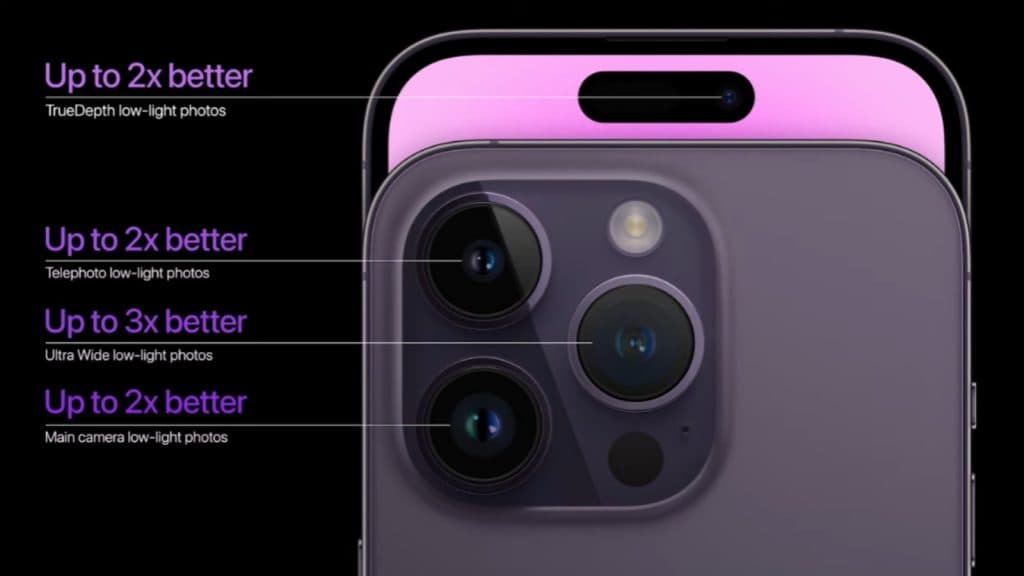 Apple
AppleTo find your stored passwords for use in apps and Safari, simply start by heading into your Settings app. Once here, use the search bar at the top to type in “Passwords”.
There are a number of options, including ones for what Apple can store. Apple dubs this “Keychain”, but has made it easier to find by simply tacking on the word “passwords” in recent updates.
However, for passwords stored on the phone, we just want the section “Passwords” with a grey key next to it. Here, everything that you’ve asked iOS, iPadOS, or macOS to store will be kept here.
You can search for the app or website you’re wanting to find the information about and either copy, edit or delete it. Once this has been changed, it’ll affect all devices connected to your iCloud account.
If you want your passwords from your non-Safari browser, you must head into Chrome or Firefox, for instance, and locate those apps’ password storage.
However, in the password settings, you can use apps like Firefox to fill in the autofill options rather than Apple’s Keychain service.
How to find and share Wi-Fi passwords on iPhone
To find your Wi-Fi passwords, it’s a similar method. First, head into your Wi-Fi options. From here, you can click the information button next to the connected access point to reveal the password.
If friends or family are connected to your Apple ID and trying to connect to Wi-Fi, your phone might pop up to share it directly.
To find passwords of other non-connected Wi-Fi points, hit “Edit” at the top, and again, use the information button to reveal the goodies inside.