How to download YouTube videos
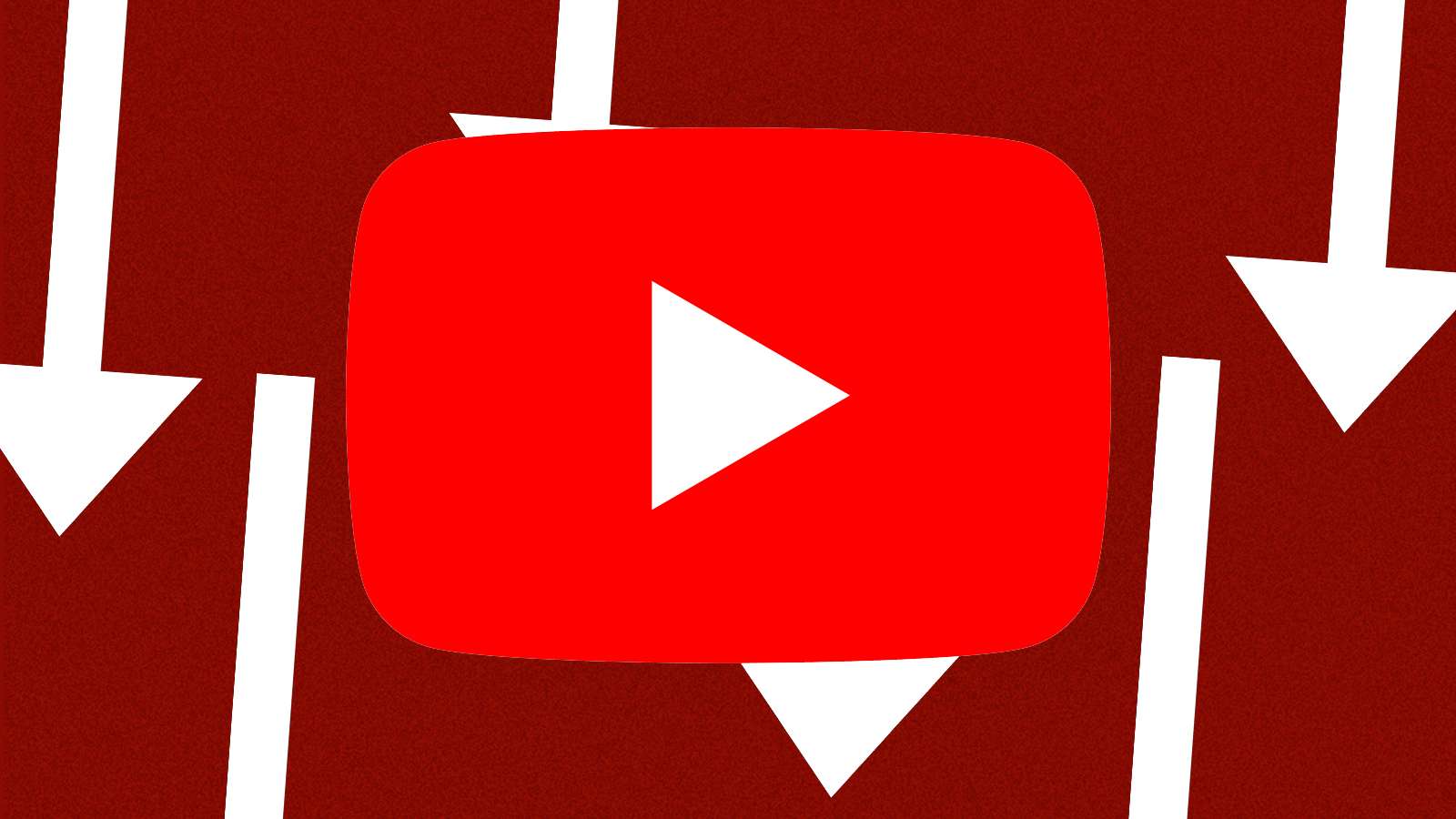
Want to know how to download YouTube videos? We’ve scoured the internet to share the simplest ways to download videos from YouTube on your device.
Watching content on YouTube is straightforward, and while you’ve likely spent countless hours enjoying your favorite videos, there may be occasions when you want to download and view them offline.
Downloading videos from YouTube is a straightforward process, with various mobile apps, websites, and browser extensions available. We’ve singled out some recommended options for your convenience.
Although many platforms offer free download services, they often bombard you with ads or eventually ask for payment. It’s important to note that we don’t endorse downloading copyrighted material without obtaining permission from the content creator beforehand.
Downloading videos may impact the content creator‘s views, affecting their earnings. However, having an offline backup can be useful if needed. If you download, consider supporting the original content creators whenever possible.
We’ll go over both free methods and paid-for methods for downloading YouTube videos below, so you can save some of your favorite videos for later.
How to download videos via YouTube Premium
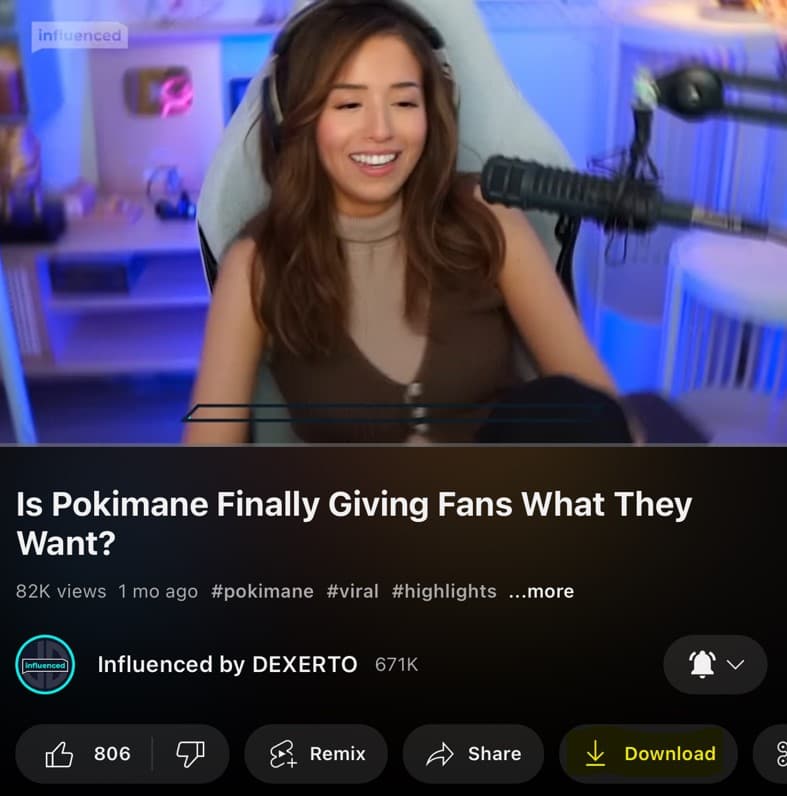
If you have a YouTube Premium subscription, you will be able to download a video through official means. To download a video via YouTube Premium, follow these simple instructions. You will also need an active internet connection in order to view the downloaded content.
- Sign up for YouTube Premium.
- Head to your selected YouTube video.
- Underneath the video window, select the “Download” button.
- Select the video quality of your download.
- The app will begin downloading your chosen video for access at any time.
While this is not a truly offline solution, it is still a way to store videos locally. You should also note that on YouTube Premium, you can only download videos at up to 1080p resolution. You will also need to have an internet connection on your device every 30 days.
While it is slightly inconvenient, it is still the best way to download YouTube videos to your chosen device. You still support the platform, as well as the content creators whose videos you will be downloading.
How to download YouTube videos using browser extensions
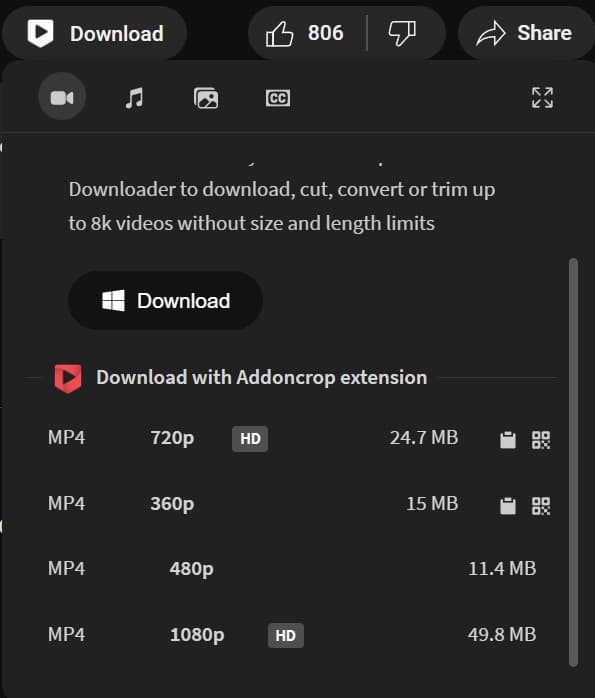
Right now, the best method to download YouTube videos via your browser will be to install the YouTube Video Downloader browser extension via Chrome. To get it working, follow these steps:
- Install the “Foxified” Chrome extension here.
- After adding it to Chrome, allow all permissions for the extension.
- After installation, head to the YouTube video you wish to download.
- Click the “Download button” underneath the video.
- Select the quality of the video you wish to download.
- The tool will then begin to prepare the video for download, which can take a while, based on the length of your chosen video.
- After being prepared, the extension will automatically download the YouTube video to your device.
This is an incredibly simple way to download YouTube videos, though we once again stress that you should always support the platform and content creators should you choose to do so, and not break any copyright laws in your usage of the file.
How to download YouTube videos using Open Video Downloader
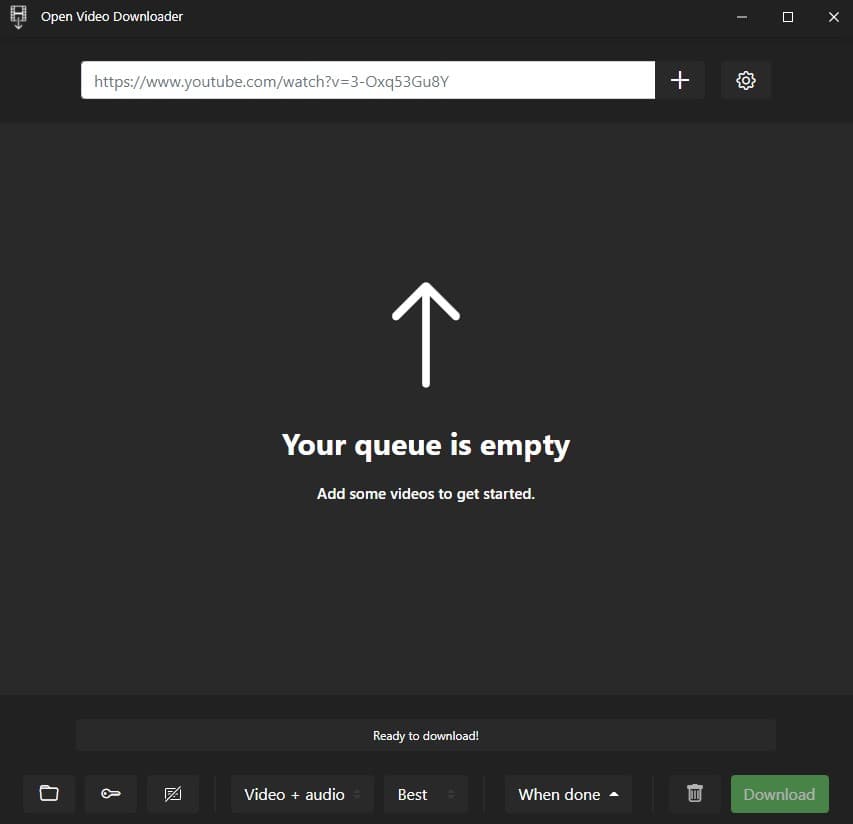
For those who are more confident with using dedicated applications, we would recommend that you use Open Video Downloader, much like our YouTube to MP3 guide. It is by and large the safest way to download YouTube videos to your PC.
Open Video Downloader works by combining FFMPEG, an open-source protocol that can take almost any media file and turn it into something else, including online videos. Follow these instructions to download a YouTube video of your choice.
- Download Open Video Downloader.
- Wait for Open Video Downloader to install FFMPEG.
- Copy your desired YouTube video and paste it into the Open Video Downloader queue.
- Select the settings icon and click “Output” to select from several file types.
- Click “Download” to save the video to your PC.
To use Open Video Downloader, you may also need to disable antiviruses, and ensure that you have FFMPEG installed correctly on your system, otherwise, it may not work correctly.
Browser-based YouTube downloaders
We would recommend that you avoid using any browser-based websites to download YouTube videos, as they are often littered with ads, or could also offer malicious downloads to unsuspecting users. There’s no way to verify that all of the websites out there are completely safe, and you should also avoid them where possible.
The methods listed above should suffice with downloading YouTube videos, as we have verified them to be trustworthy and virus-free.
Also, here is a list of some of the best guides to help improve your gaming experience.
Best gaming monitor | Best gaming headsets | Best gaming laptops | Best Wireless Earbuds for gaming | Best gaming chair | Best gaming laptop deals | Best cheap gaming laptops | Back to school laptops | Best gaming keyboards



