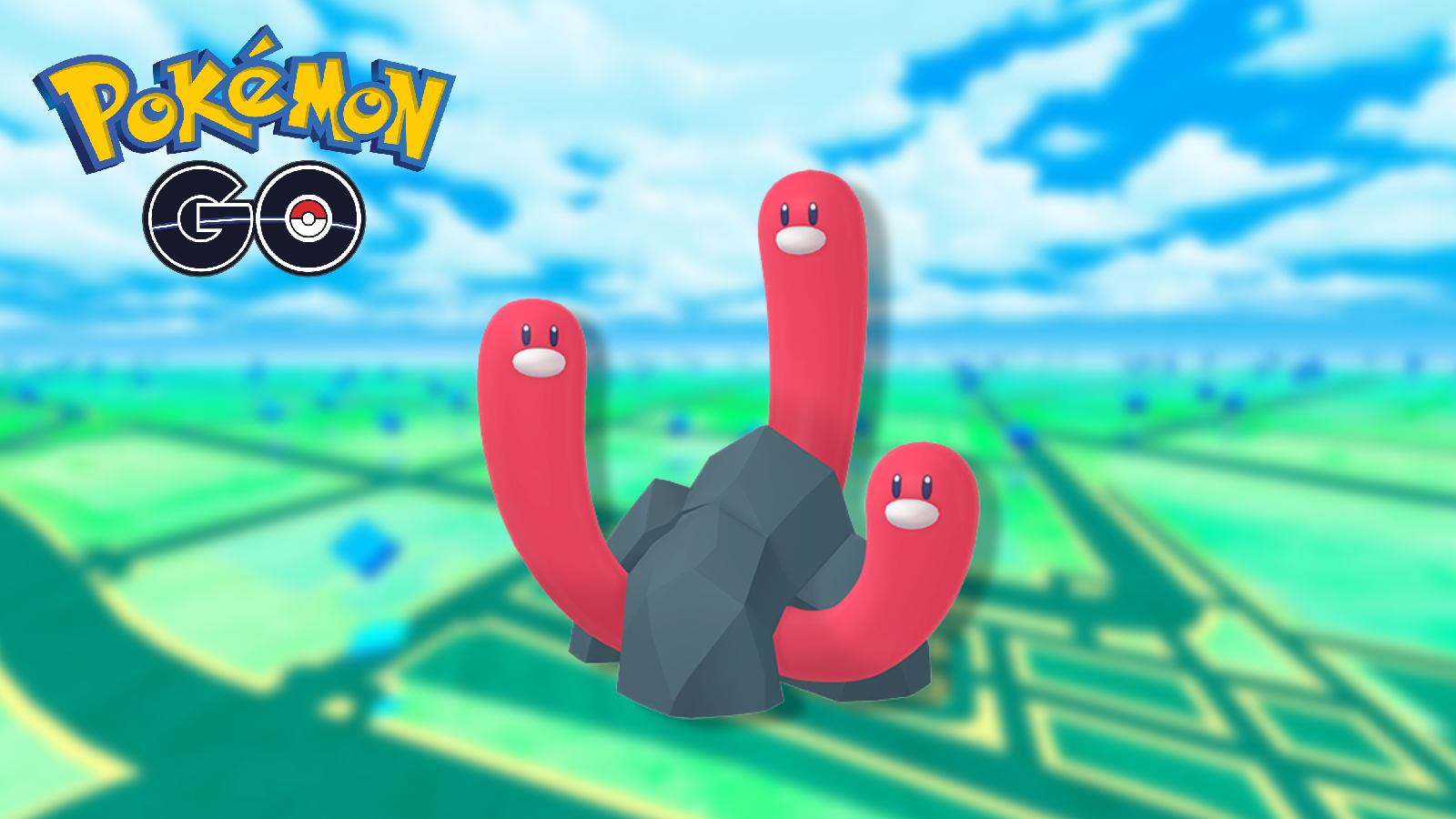How to get 60 FPS in Pokemon Unite
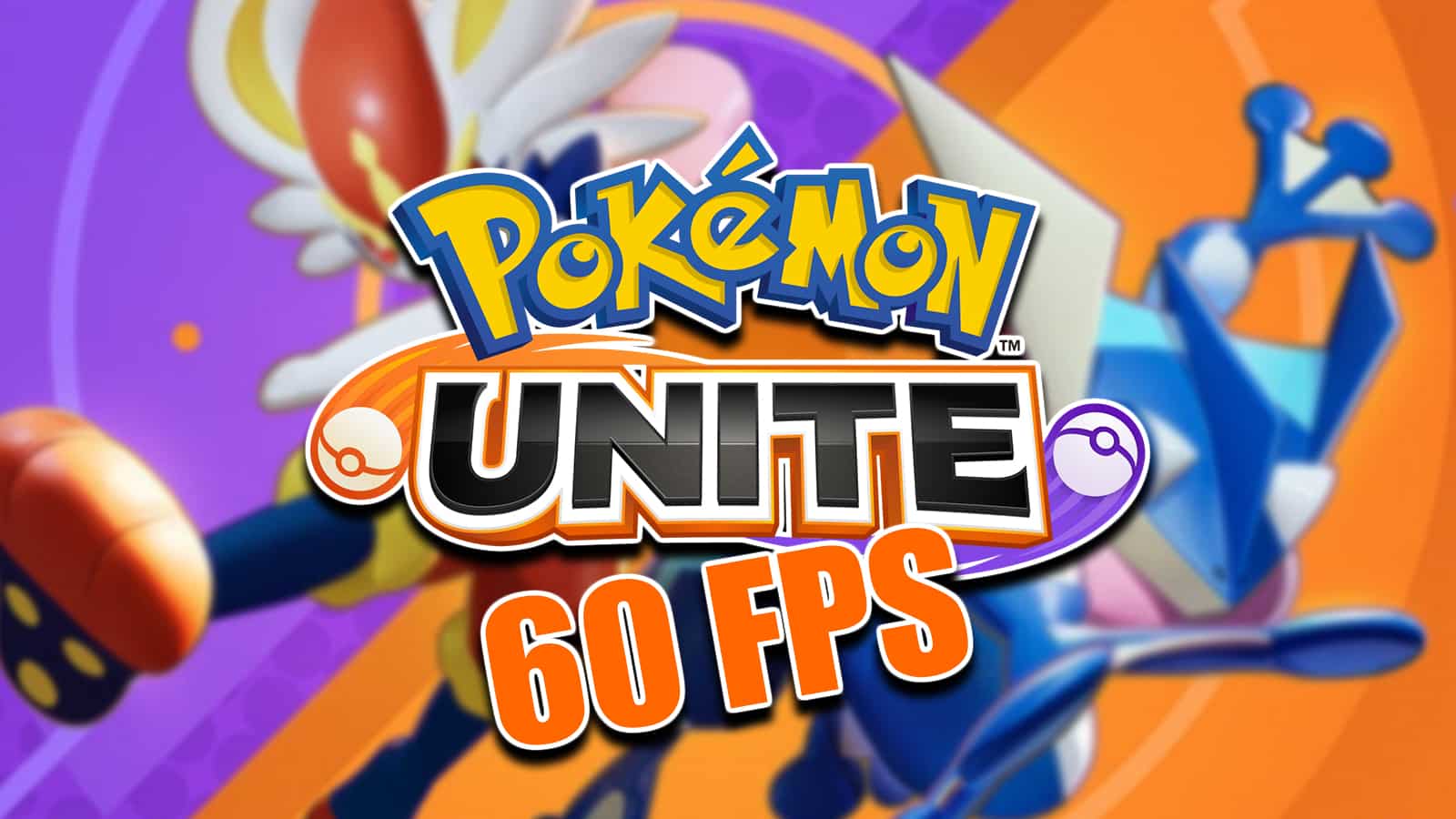 The Pokemon Company / TiMi Studios
The Pokemon Company / TiMi StudiosDespite releasing on the Nintendo Switch, Pokemon Unite actually has multiple graphical settings that can be customized. Here is how to get the TiMi MOBA to run at a silky smooth 60 FPS.
After months of anticipation, Pokemon Unite has finally launched on the Switch. Although the MOBA releases on mobile devices in September, the Nintendo handheld version surprisingly comes with a handful of graphical options.
Those looking for the smoothest gameplay can even achieve 60 FPS on the portable device. This guide will break down the steps Trainers can take right now to get the free-to-play title to run as quickly as possible.
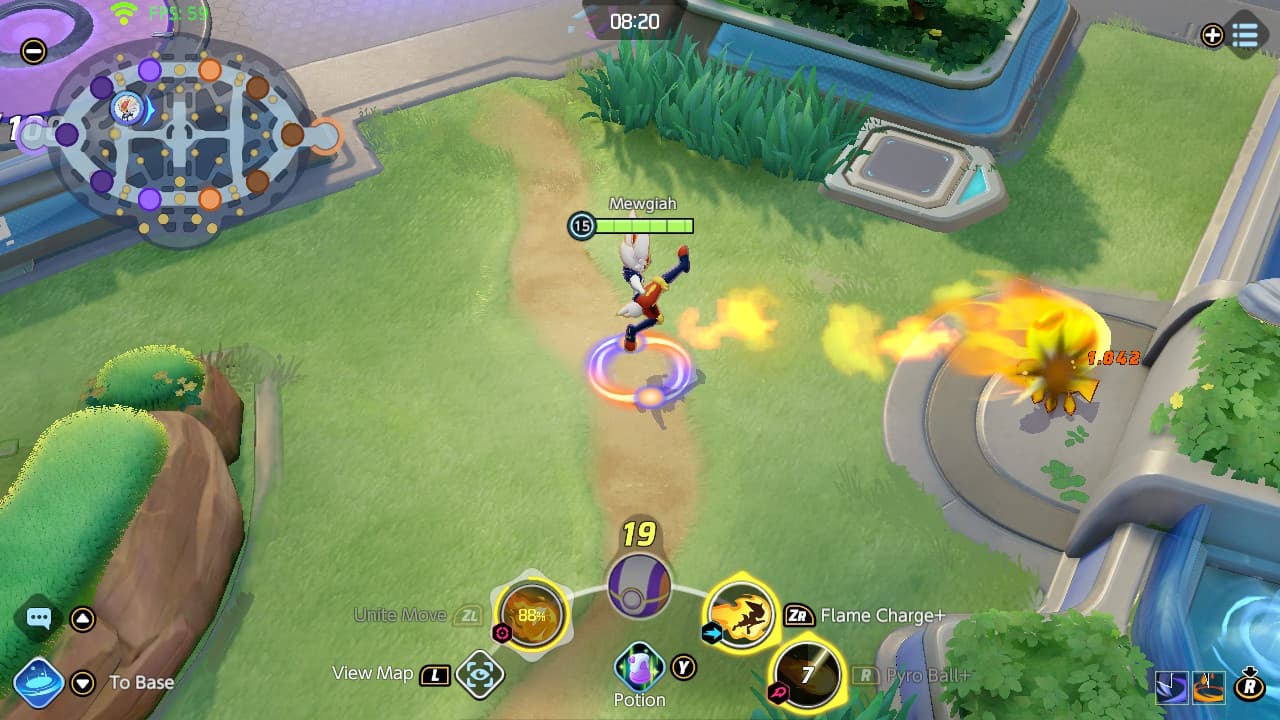 The Pokemon Company / TiMi Studios
The Pokemon Company / TiMi StudiosPokemon Unite at 60 FPS
By default, Pokemon Unite runs at 30 FPS in handheld mode. The free-to-play title even displays your systems frame rate in the top left corner of the screen while you are in battle, which is actually pretty nifty.
Thankfully, Nintendo Switch owners do not have to settle for the lower setting and can actually get 60 FPS using the game’s settings options which can be accessed in the menus.
Below we will list the quick and easy steps to run Pokemon Unite at 60 FPS, as well as explain the trade-offs users will have to sacrifice to get the smooth framerate.
How to run Pokemon Unite at 60 FPS
- Step 1: Boot up Pokemon Unite and press the X button when you are on the main home screen. This will bring up a side menu that lists several options. Scroll to the way bottom and click “Settings.”
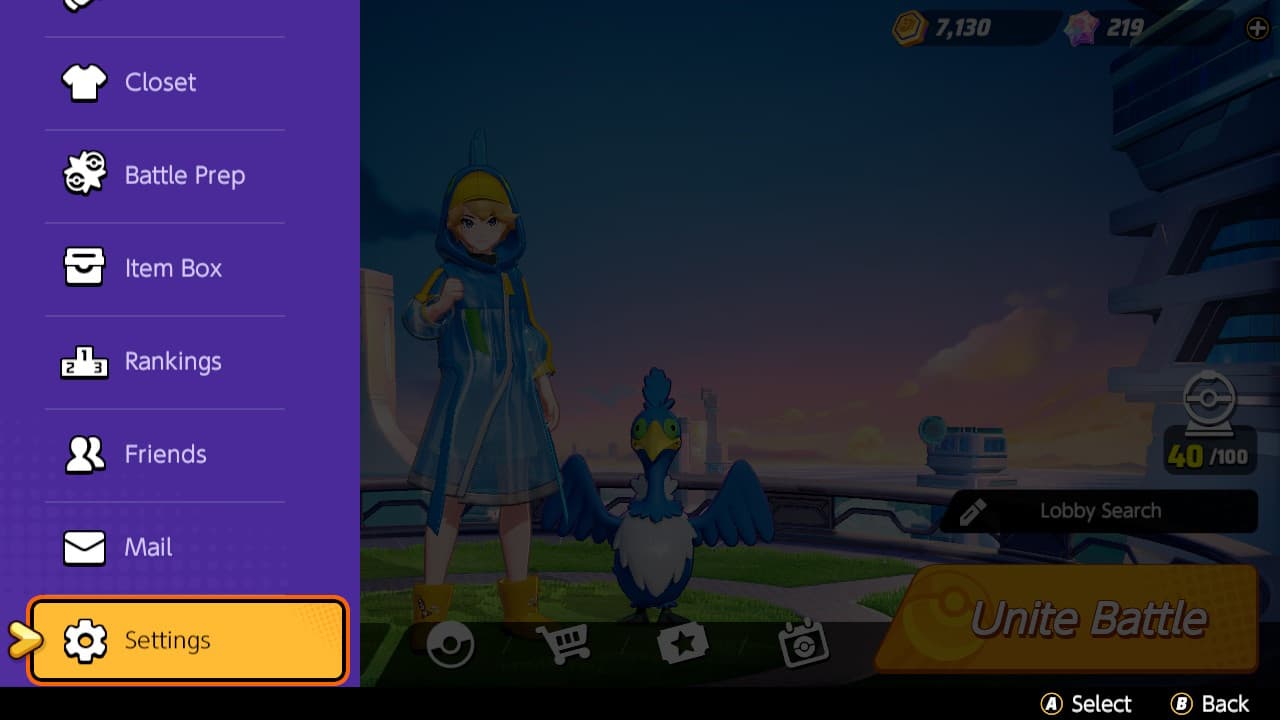 The Pokemon Company / TiMi Studios
The Pokemon Company / TiMi Studios- Step 2: Once you are in the System menu, your cursor will automatically be on the System Settings tab. The very top option will read “Frame Rate.” Click the A button.
- Step 3: A warning message will pop up saying the new change is not recommended.” Press “Confirm” which will set the frame rate to the “High” setting.
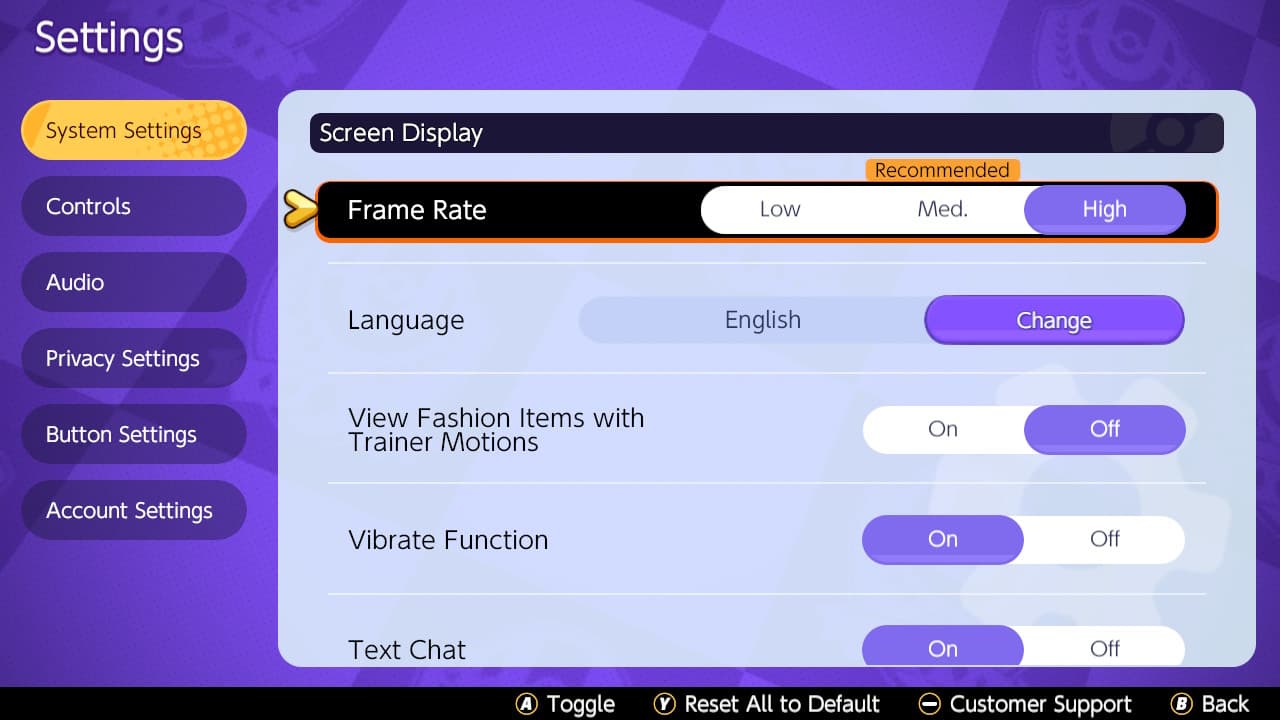 The Pokemon Company / TiMi Studios
The Pokemon Company / TiMi Studios- Step 4: Now press the “B” button to back out. Make sure to confirm the settings one last time if the game prompts it.
- Step 5: And that is it, Unite will now run at 60 FPS in your next battle. If you want to change it back to 30 FPS, just follow the same steps above and set it to “Medium.”
Low and Medium mode both run the game at 30 FPS. And the High setting of course runs at 60 FPS as we stated above. The game actually has the High setting on by default when docked, but TiMi Studios drops it down to 30 FPS when players are in handheld mode. This is because the device actually has a lower-clocked CPU when played portable.
As a result, the FPS can dip when played undocked with the High setting on. So Trainers who hate dips will want to stick to 30 FPS which is more stable. Those who are willing to deal with the occasional frame drops for the silky-smoothness of 60 FPS can do so in handheld mode. Thankfully, Pokemon Unite gives options for everyone to choose what is best for them.