How to add friends on Pokemon Unite & find your Trainer ID
 The Pokemon Company
The Pokemon CompanyIn a game that relies on teamwork as heavily as Pokemon Unite does, having friends to play with can be the key to help take you to victory – but you’ll need to know how to add them first.
Nintendo and TiMi Studios’ new MOBA title Pokemon Unite is finally out on Switch, giving fans of the loveable pocket monsters another way to battle with their favorite creatures, from Charizard to Greninja and beyond.
The premise is pretty simple: Trainers come together in teams of five to battle each other in unique arenas, earning Aeos energy for eliminating other Pokemon and then depositing them in their opponent’s goals until time is up.
 Nintendo
NintendoUnlike other Pokemon games, which can pretty much always be played solo, Trainers need to join forces with others around the world if they want to succeed at Unite, which means that teamwork is more important than ever.
One of the best ways to do this is to play with friends instead of random match-ups, as you’ll be able to effectively communicate and plan ahead for battle.
How to add friends on Pokemon Unite
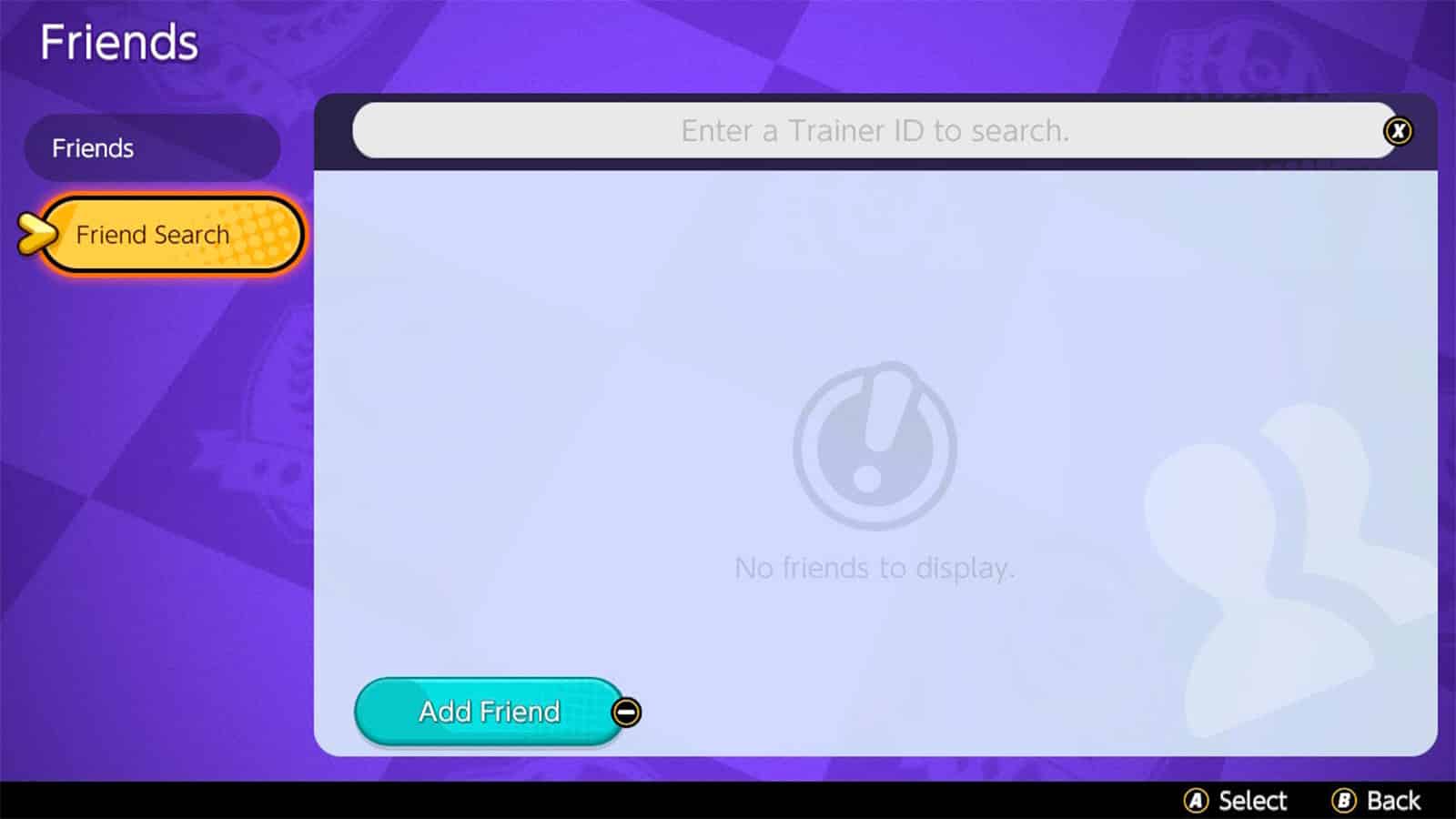 Nintendo
NintendoPokemon Unite uses a brand new friend code system that’s unique to the game. In order to add your friends, you’ll first need to know their Trainer ID, and then follow the steps below:
- Load up Pokemon Unite on your Nintendo Switch.
- Press ‘X’ to open up the menu.
- Scroll down and select the ‘Friends’ option.
- Choose ‘Friend Search’ and press ‘X’ again to enter their Trainer ID.
- Once they’ve accepted your request, you’ll now be friends!
You can also view your existing Friends List by following the instructions above.
From this page, you can press the Plus button to view any Friend Requests you have or press the Minus button to view and edit your Blocked Players List.
Another way of adding friends is to send requests to players that you’ve battled alongside online. When a match is over, scroll down to a player on the scoreboard, press ‘A’ and select ‘Add Friend’.
Where to find your Trainer ID on Pokemon Unite
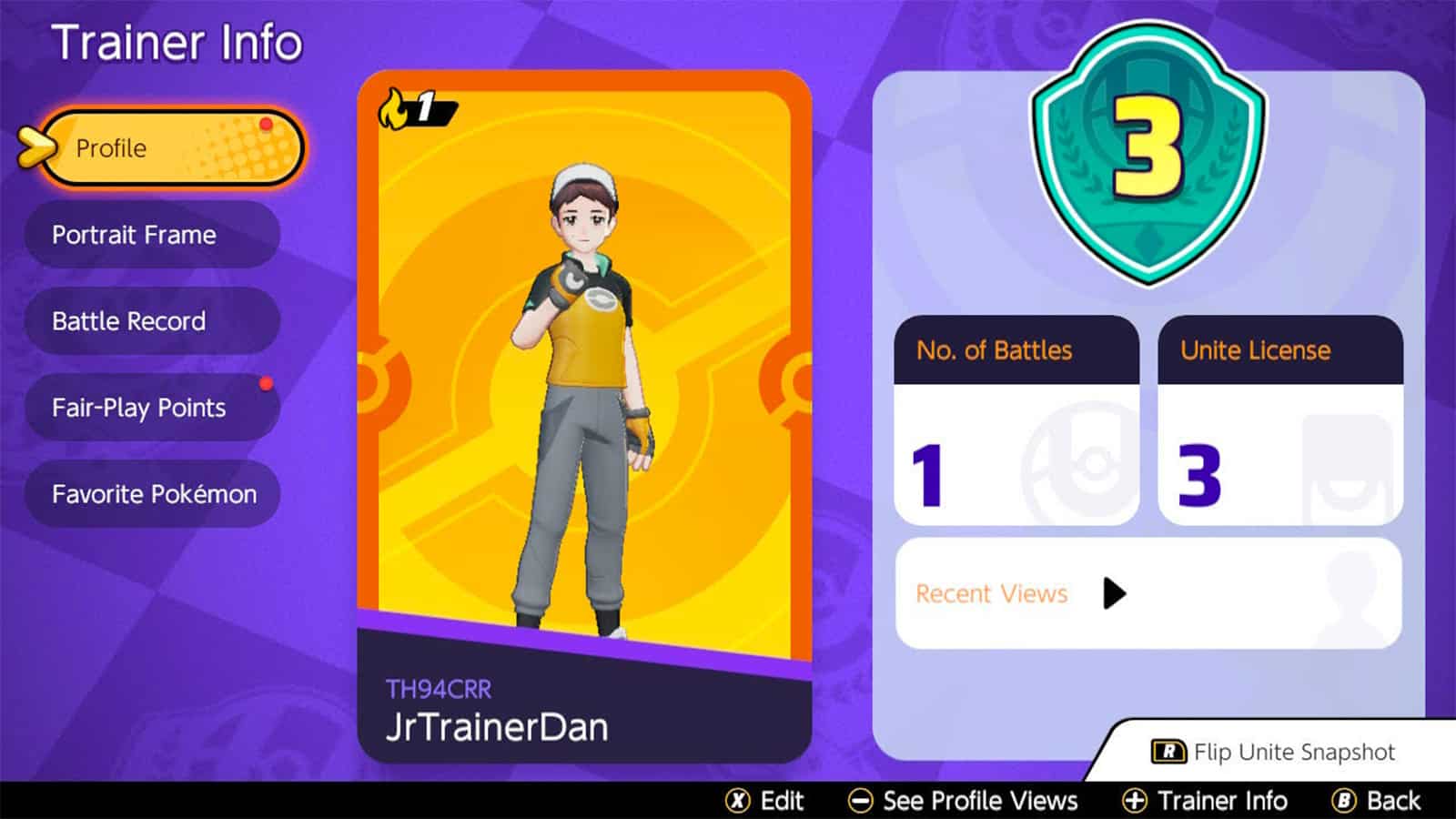 Nintendo
NintendoIf another player wants to add you as a friend in Pokemon Unite, you’ll first need to find your Trainer ID.
Fortunately, this is pretty easy once you know how to get there. From the home screen, which displays when you first load up Pokemon Unite, you can press the L button to view your personal Trainer Info.
On this page, you’ll be able to see your Trainer ID beneath your avatar and above your username. It should be a seven-digit code with a mix of numbers and letters. Give this to your friends, and they can add you.
How to link Nintendo Account friends to Pokemon Unite
 The Pokemon Company / TiMi Studios
The Pokemon Company / TiMi StudiosYes, you can play against your existing Nintendo Account friends in Pokemon Unite, but you’ll both need to have this feature turned on in the settings.
To do this, first navigate to the ‘Friends’ page in settings and then scroll to ‘Friend Search’. Once you’re there, press the Minus button and you’ll be asked if you want to turn the ‘Invite Friends’ feature on.
Confirming this feature will enable the invitation of existing Nintendo Account friends. The game explains that only players logged in with an account on the same platform as you will be shown.
If your friends don’t show up, you’ll have to rely on using Trainer IDs to add friends in Pokemon Unite.
Looking to become the ultimate Trainer? Then check out all of our Pokemon Unite guides below:
Best starters in Pokemon Unite | How to get Zeraora for free | How to play Attackers | How to play Defenders | How to play Speedsters | How to play All-Rounders | How to play Supporters | All Legendaries and Boss battles | All maps and battle arenas | All Held Items & how they work



