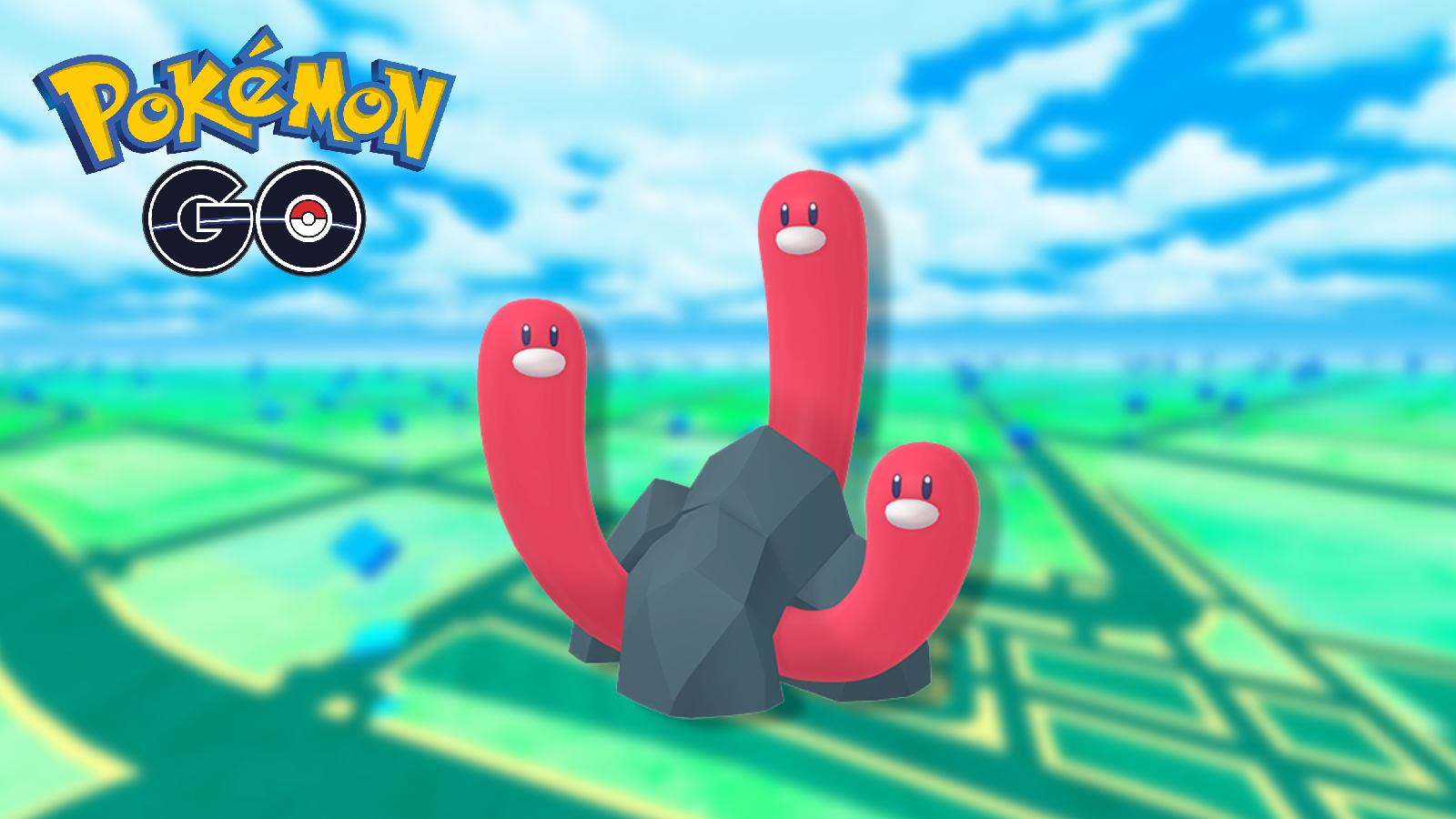Best settings in Pokemon Unite: 60 FPS, advanced controls, more
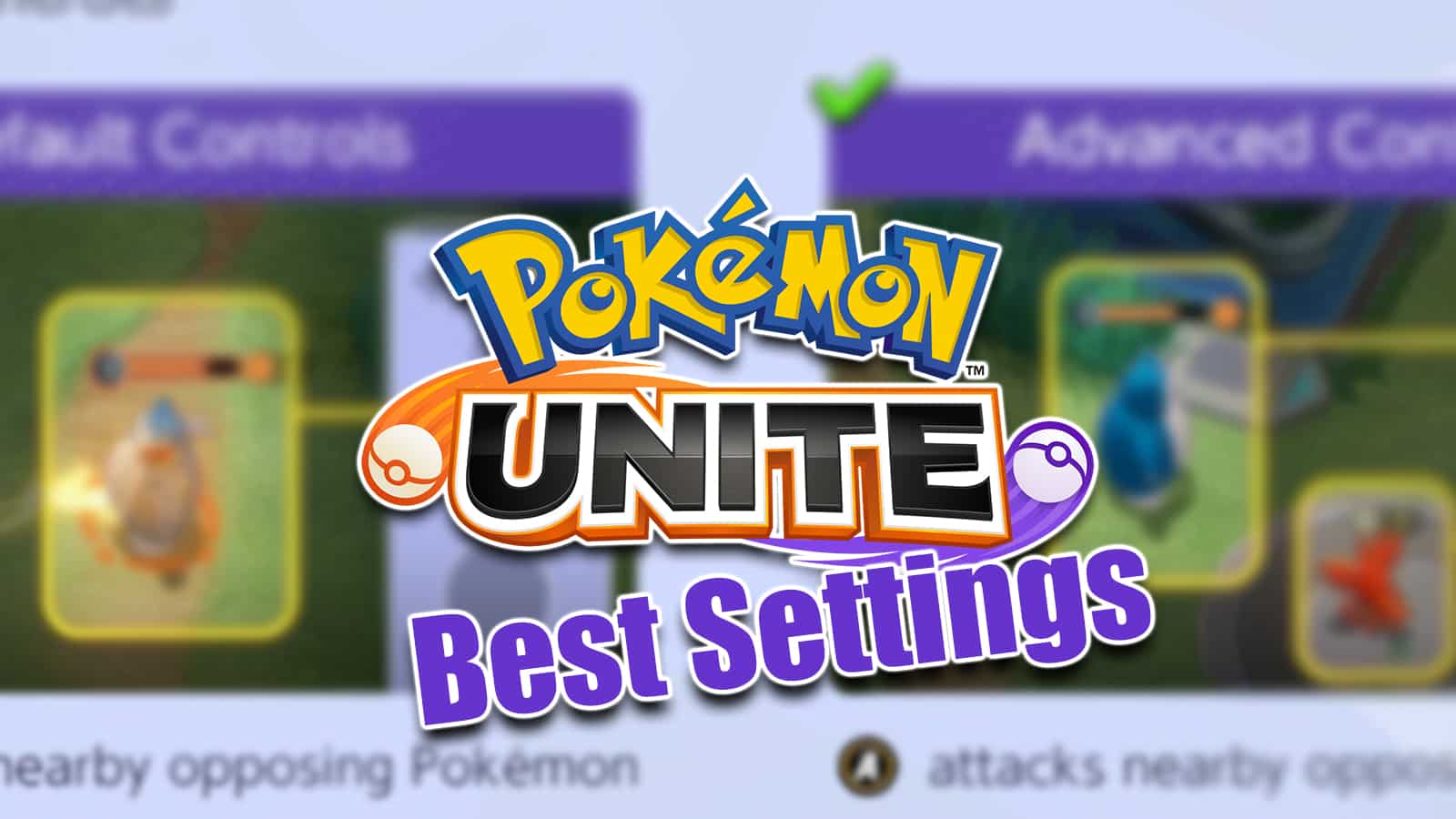 The Pokemon Company / TiMi Studios
The Pokemon Company / TiMi StudiosPokemon Unite has a wide range of gameplay options that can actually make a major difference in how you play. Here is a breakdown of the MOBA’s best settings, from FPS to controls, that will have you winning battles with greater ease.
Players jumping into Pokemon Unite for the very first time will be given a streamlined version of the game. Many of its default gameplay options were designed around the multiplayer being played on mobile devices.
Trainers looking to get the full experience out of the team-based MOBA, which is also on Nintendo Switch, however, should change their settings immediately.
Contents
- Best Pokemon Unite settings
- How to change your settings on Nintendo Switch
- How to change your settings on Mobile
- Pokemon Unite 60 FPS
- Best Pokemon Unite control settings
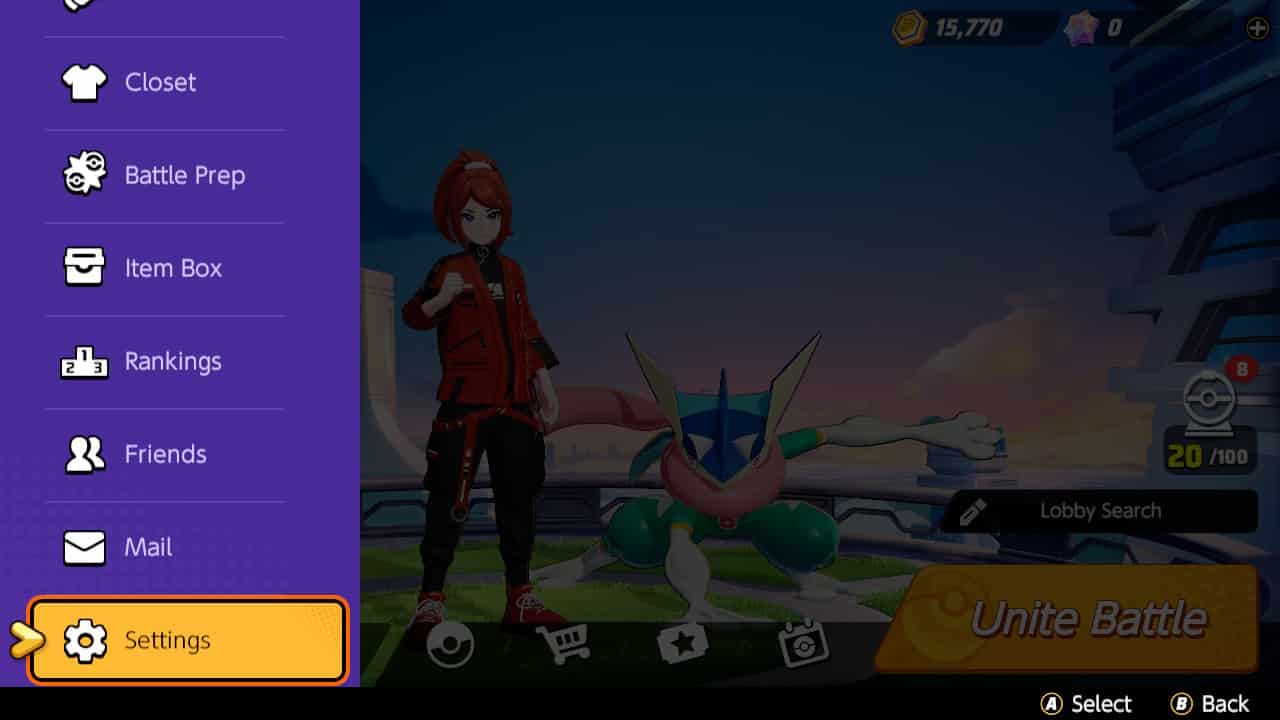 The Pokemon Company / TiMi Studios
The Pokemon Company / TiMi StudiosBest Pokemon Unite Settings
Below, we will go over the advanced controller options that will help to give you that extra edge over your opponents.
How to change your settings on Nintendo Switch
- Step 1: On the home menu, click the “X” button to pull up the sidebar.
- Step 2: Scroll down to the very bottom and click the “Settings” tab.
How to change your settings on mobile
- Step 1: On the home menu, tap the profile icon in the top-left corner.
- Step 2: Scroll down to find Settings.
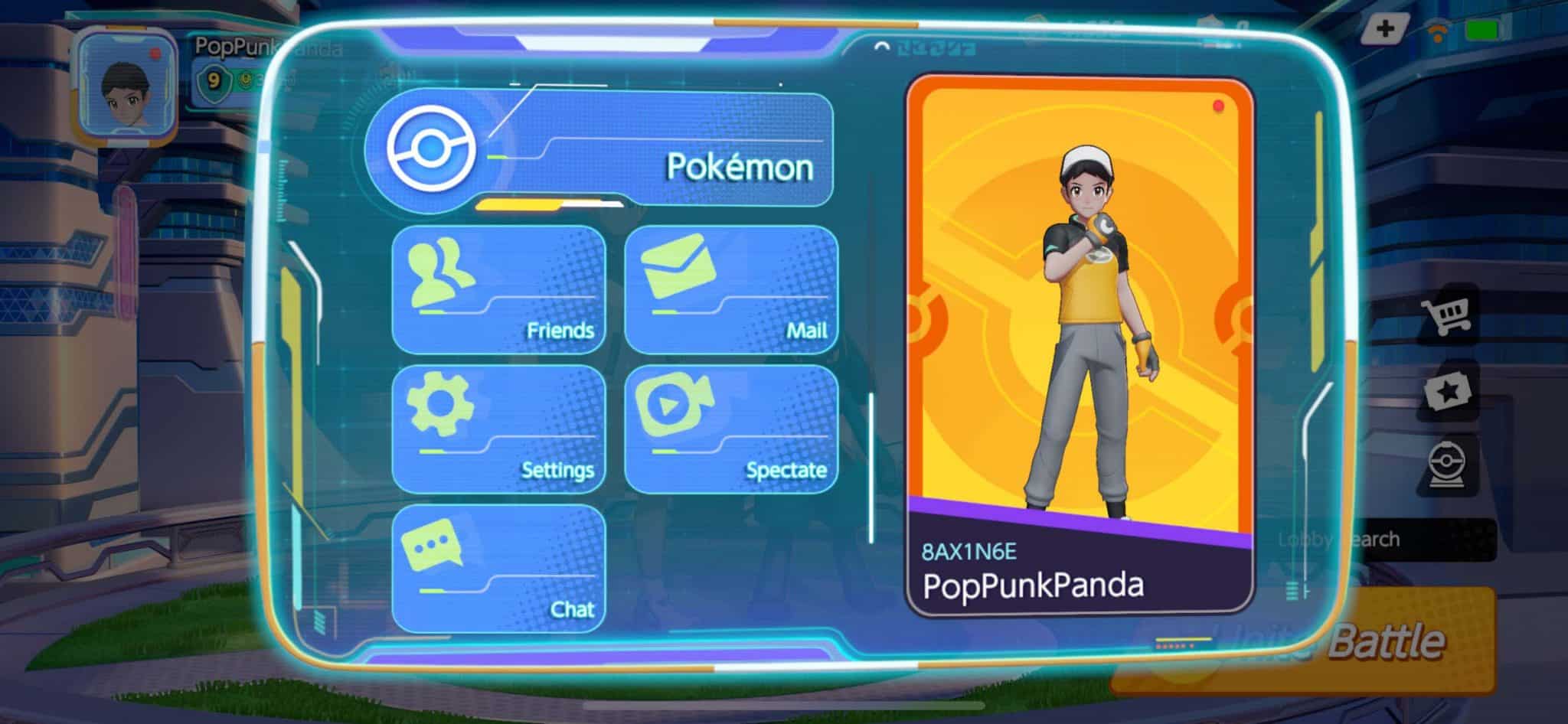 The Pokemon Company
The Pokemon CompanyPokemon Unite 60 FPS
Once you are on the settings page, the very first tab will list “Frame Rate.” If you are playing on portable, you will want to change the setting from “Medium” to “High.”
- Read More: How to change your name in Pokemon Unite
Doing this will allow the portable version to run at 60 FPS. The game actually has this setting on by default when it’s docked, though portable users have to change it.
The only caveat here is that the game can sometimes dip in frames depending on your internet quality. Those who prefer a locked 30 FPS can switch it back by going back to medium.
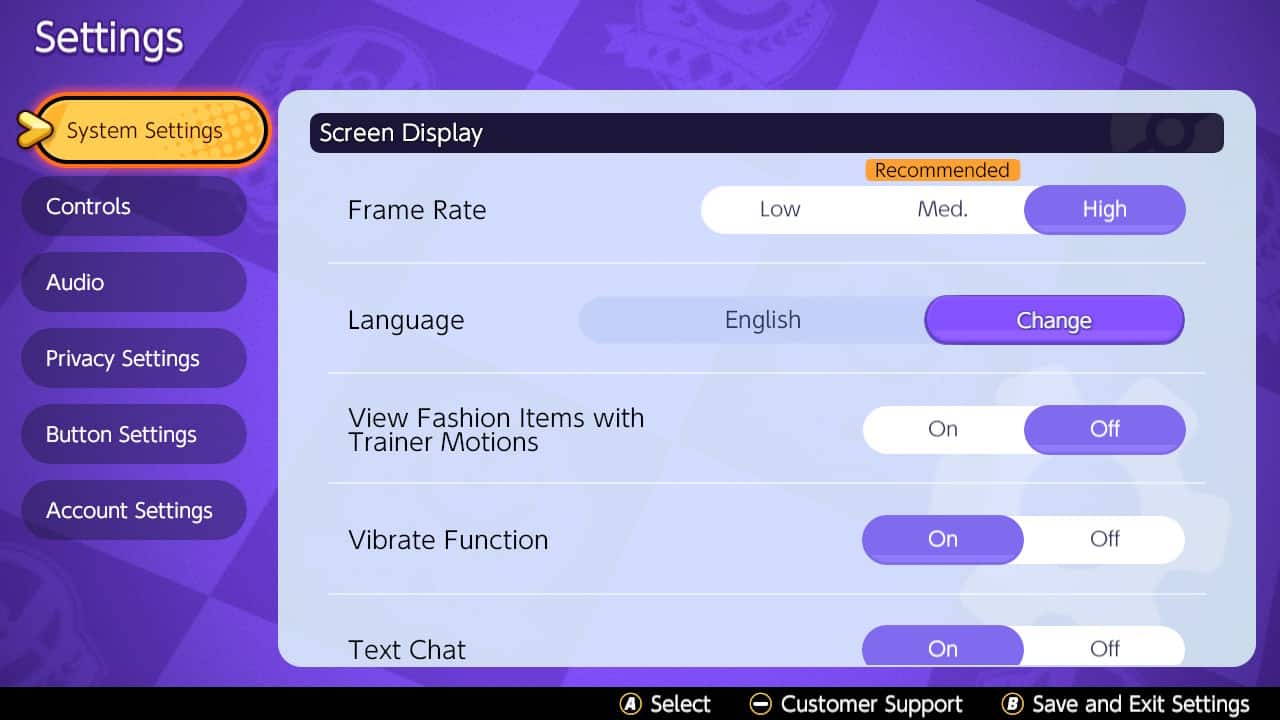 The Pokemon Company / TiMi Studios
The Pokemon Company / TiMi Studios- On mobile, a high frame rate setting is available, too, but will vary based on your device and connection. If you’re on Wi-Fi, then things should be a little smoother. So, if you’re playing out and about or on public transport, it’s something to keep in mind.
- You’ll also have access to a Graphics Quality option, with Low, Medium, High, or Highest available. The game will recommend a rating based on your device, so if your phone can handle it, opt for Highest to see those Unite battles in all their glory.
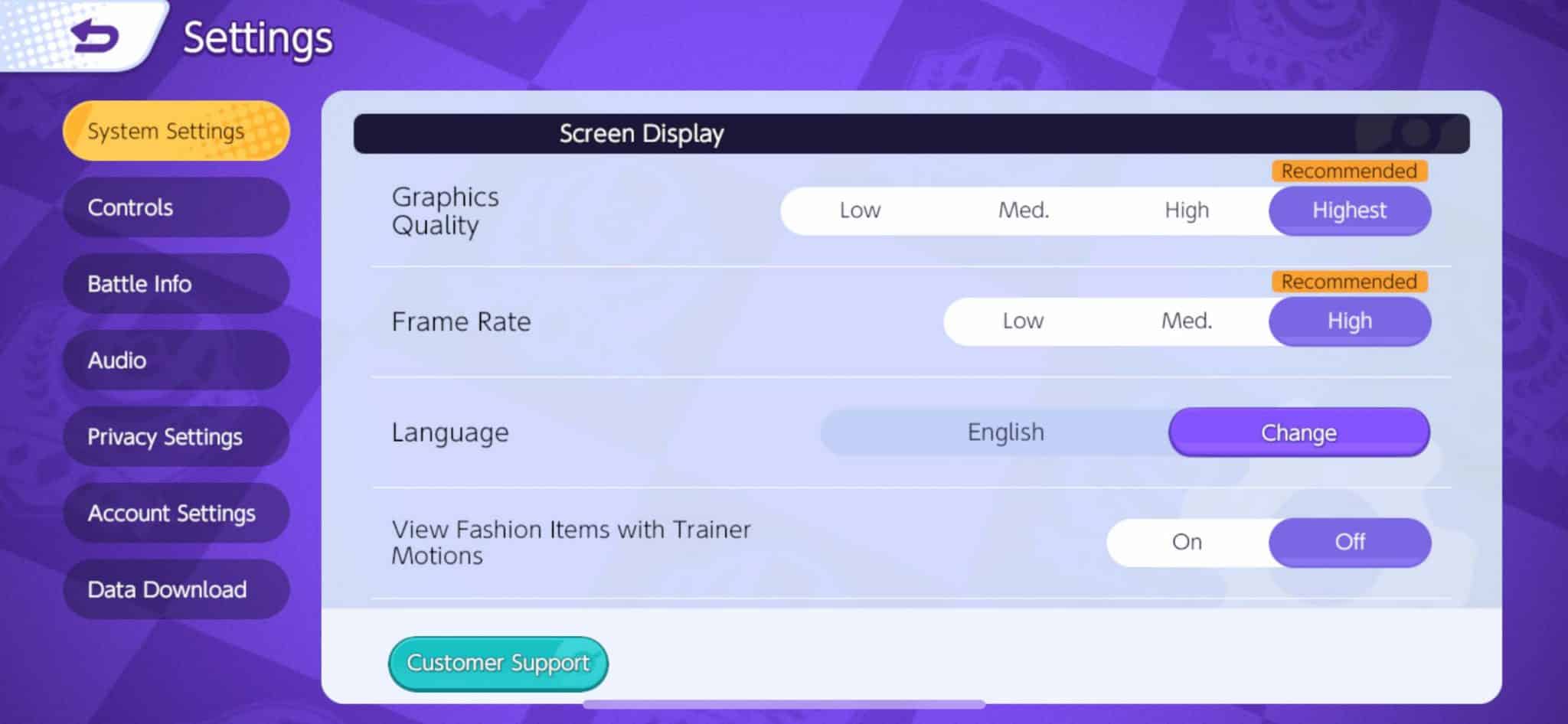 The Pokemon Company
The Pokemon CompanyPokemon Unite best control settings
The control settings easily have the biggest impact on the game. Switching over to Advanced Controls, for instance, will give players an extra button to differentiate between neutral enemies and opponent players.
Your character’s attack will never snap to a nearby wild NPC again when in a battle against the opposing team. Another nifty feature is the Lock-On Icon which lets users select which opposing player they want to target.
- Opponent Lock-On Property: Select Lowest Remaining HP (Value)
- Attack Controls: Select Advanced Controls
- Automatic Basic Attacks: Off
- Boosted Attack Gauge: On
- Lock-On Icon: On
- In-Motion Pursuit Distance: Standard
- In-Motion Purside Mode: Off
- Scoring Controls: Press Button
- Camera Follows Moves: On
- Move Aim Follows Movement Direction: On
- Move Aim snaps to nearby target: Off
- Aim Assist: Assist Off
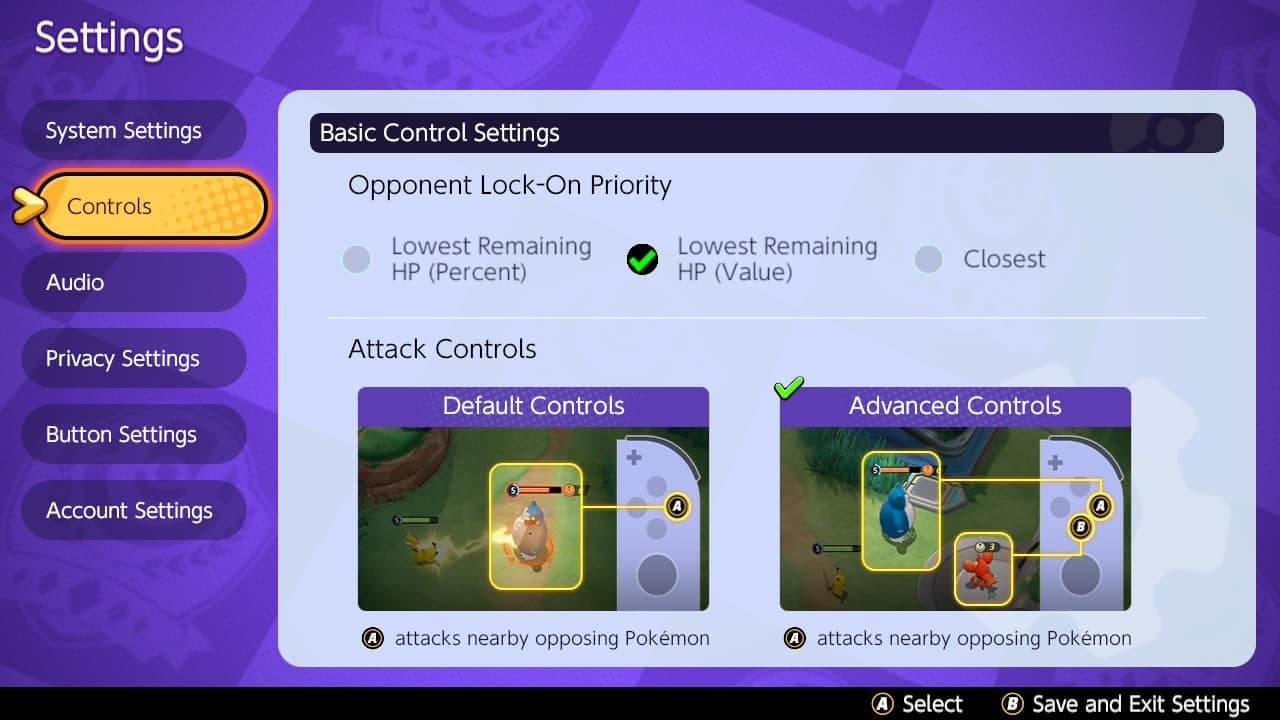 The Pokemon Company / TiMi Studios
The Pokemon Company / TiMi StudiosTiMi Studios has actually offered a wide range of options, so players should make sure to try out different setting configurations to find out which one works best for them.
- Read More: 6 Pokemon Unite meta tips you need to know
While Pokemon Unite’s default gameplay is good for beginners, Trainers will definitely want to change their settings as soon as they get a few battles under their belt.
For more guides on becoming the best Trainer in the game, check out our tips and character builds:
Absol | Alolan Ninetails | Blastoise | Blissey | Charizard | Cinderace | Cramorant | Crustle | Eldegoss | Garchomp | Gardevoir | Gengar | Greninja | Lucario | Machamp | Mr Mime | Pikachu | Slowbro | Snorlax | Talonflame | Wigglytuff | Venusaur | Zeraora | All Held Items | All Battle Items | Best settings | Badge & medals explained