Where do Overwatch screenshots & highlights save? How to change locations
 Blizzard Entertainment
Blizzard EntertainmentIf you’ve taken a particularly good screenshot in Overwatch or, alternatively, want to add a Play of the Game highlight to your collection, you may be wondering where your newfound treasures save. Here’s everything you need to know, and how to change the save location.
There’s nothing more satisfying than completing an Overwatch bout and seeing your name flash up in the post-match ‘Play of the Game’ highlight video. Allowing you to assert dominance, it’s logical that you probably want to save it so you can whip it out whenever doubters crawl out of the shadows.
Screenshots are also perfect for helping show off your prowess to the world; or, alternatively, they form the basis for an absolute banger of a meme.
But just where do your Overwatch screenshots and highlights save? And can you change the location? Here’s everything you need to know about the game’s capture system.
Contents
- Where do screenshots save?
- Where do highlights save?
- Can you change save locations?
- Will this change in Overwatch 2?
 Twitter: TheM0rri
Twitter: TheM0rriWhere do Overwatch screenshots save?
If you’ve taken a masterpiece-level screenshot that you want to share with the world, you’ll have to go through a few different steps to find it.
In order to locate your Overwatch screenshots:
- Use ‘Prt Scr‘ (Print Screen) to take your photo
- Go to ‘Documents‘
- From here, choose ‘Overwatch‘
- You will see a subfolder called ‘Screenshots,’ select it
- Choose ‘GameClientApp,’ and all of your images should be there.
Alternatively, you can hold in the Windows key and ‘R’, then paste “%UserProfile%\Documents\Overwatch\ScreenShots\Overwatch” into the text box for quickness.
Where do Overwatch highlights save?
Thankfully, you won’t need to veer too far off the beaten track to find your highlight videos, as they are also located in the ‘Overwatch’ folder in your Documents.
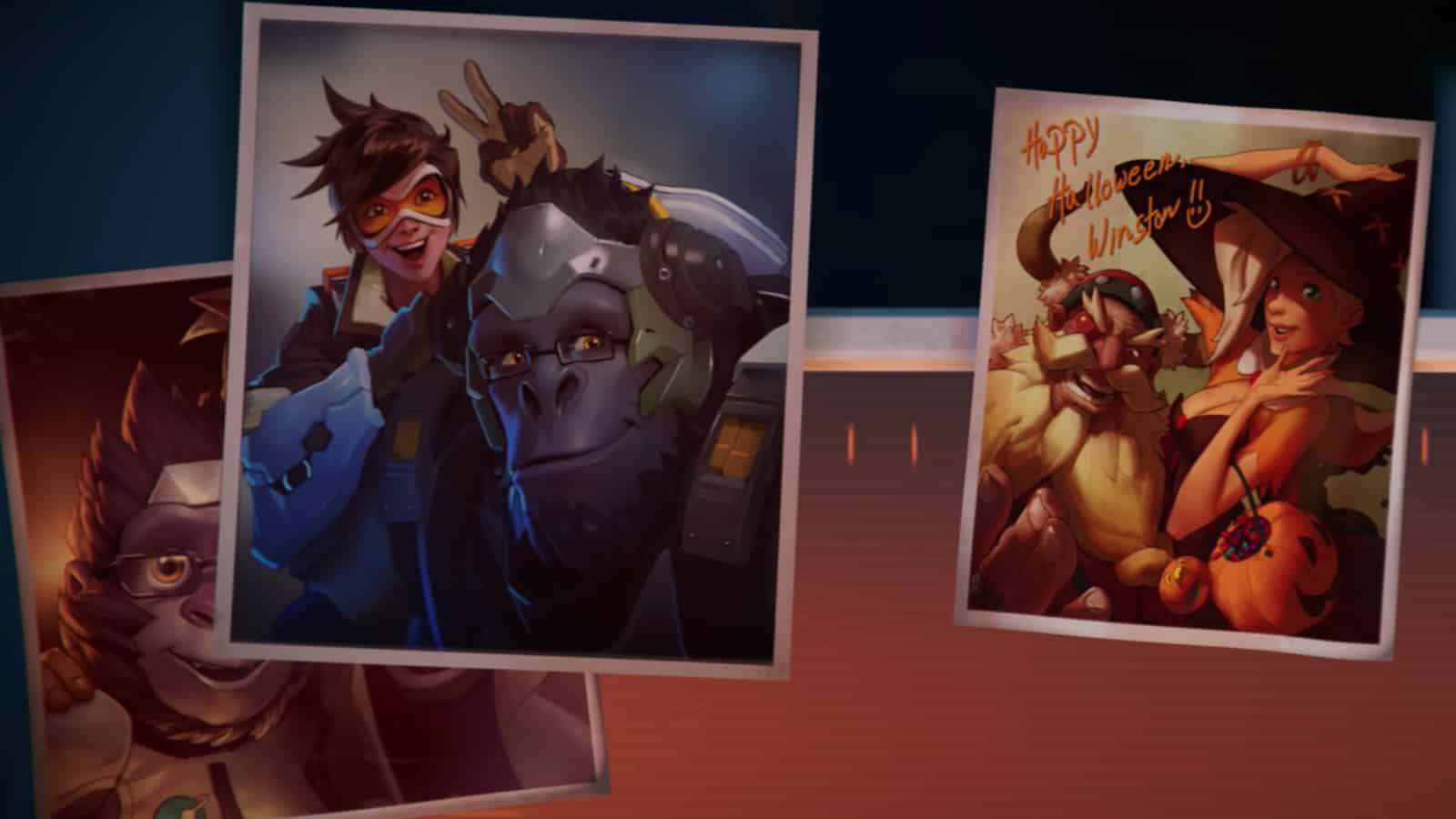 Blizzard Entertainment
Blizzard EntertainmentHow to change screenshot & highlight save location
While you can’t change the save locations for your Overwatch screenshots, you can change where highlights are saved. However, you can’t do this using the in-game UI.
In order to change the save location for Overwatch highlights:
- Make sure Overwatch is closed
- Click the Windows key
- Type %Documents% and enter
- Go to \Documents\Overwatch\Settings.
- Open ‘Settings_v0.ini’ file
- Scroll down to find the [MovieExport.1] section
- It may need to be manually added to the end of the document.
- Add this line under [MovieExport.1], with your custom file location between the quotation marks:
- Save your changes
- Relaunch Overwatch and save your highlight; it will now be in the location you rerouted it to
Will this change in Overwatch 2?
As we come into Overwatch 2, details on highlight videos and screenshots remain pretty scarce. With the beta on the horizon, be sure to check back here as further details emerge.
So that’s where Overwatch screenshots and highlight videos save, as well as how to change the file location for the latter.
Looking to brush up on all things Overwatch ahead of OW2? Be sure to check out our other guides:
Overwatch crossplay | Is there cross-progression in Overwatch? | How to claim free Overwatch League tokens & OWL skins | What are Overwatch ranks? | How to join voice chat in Overwatch



