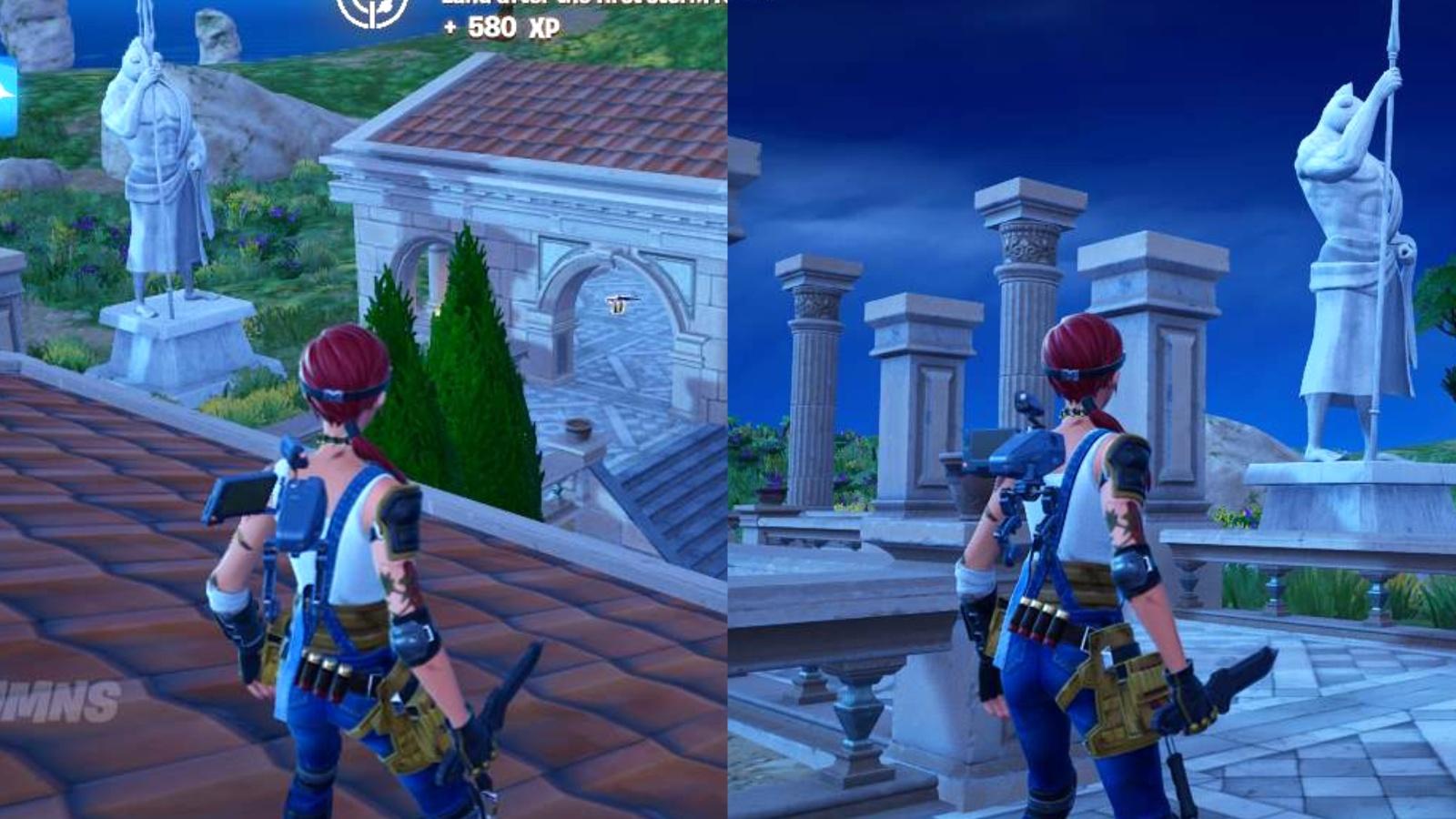Overwatch Workshop guide: How to create, import, and share modes
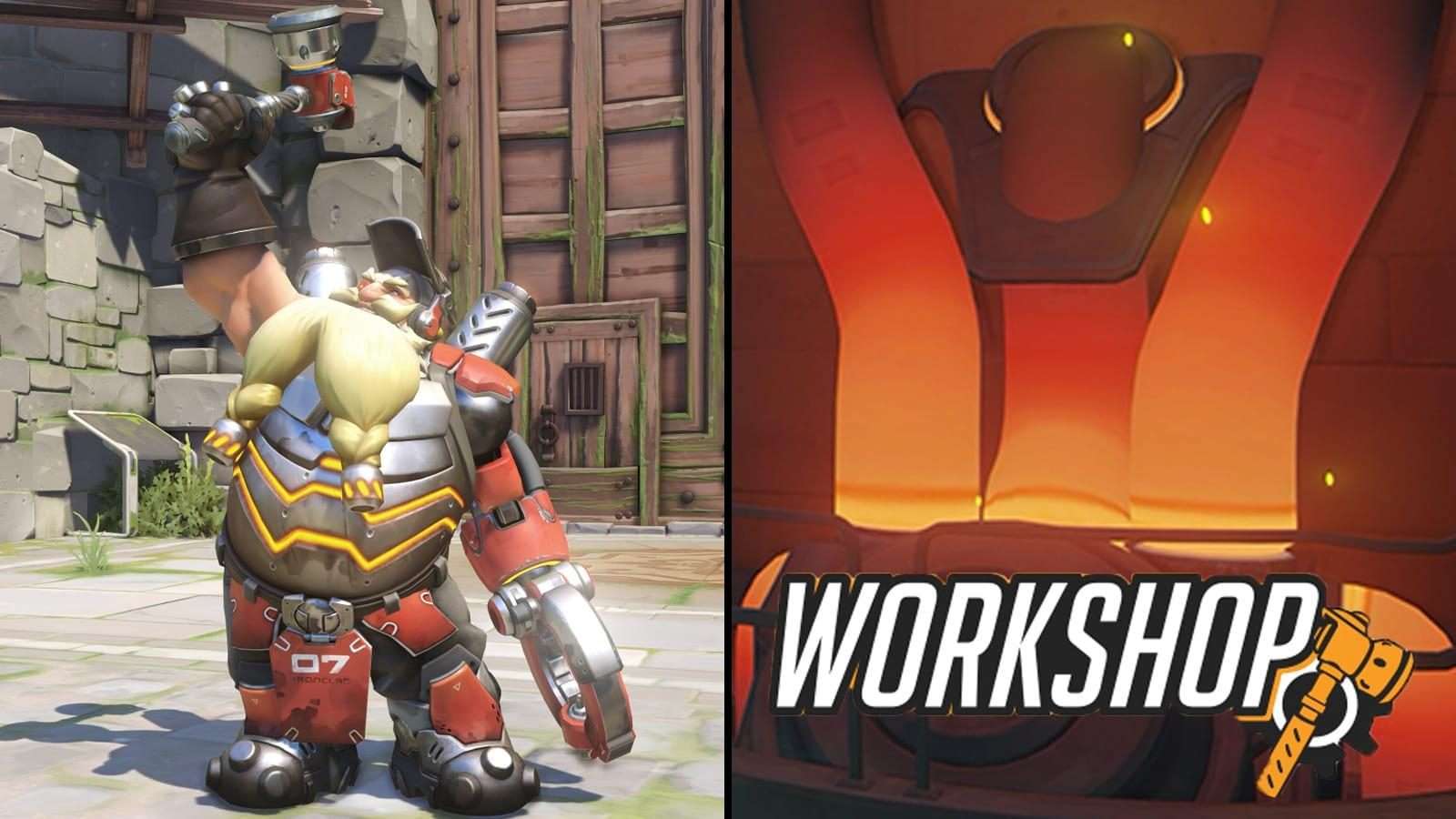 Blizzard Entertainment
Blizzard EntertainmentThe Workshop is about to arrive on the Overwatch live servers, and here’s everything you need to know to get the most out of it.
[ad name=”article1″]
The Workshop is a scripting tool that gives players a huge amount of control over custom games, allowing them to create their own modes that need not adhere to even the fundamental rules of Overwatch.
The feature has been on the Public Test Realm (PTR) since April 24, but this version of the PTR has now been shut down ahead of the update’s anticipated release to the live servers on May 21.
[ad name=”article2″]
As a result, the Workshop will now be available to players on console platforms that didn’t have access to the PTR, as well as all PC players who didn’t try out the feature while it was in testing.
Whether you want to use the Workshop to create new game modes yourself or simply want to try out some of the creations of others, here’s everything you need to know about how it works.
[ad name=”article3″]
How to create a Workshop mode
In order to make a Workshop mode, you must navigate to the Game Browser, and hit the “Create” button as you would if you were making an ordinary custom game.
Within the Create Game lobby, go to “Settings” in the top right hand corner. Within the Settings menu, there is a Workshop section in which custom rules can be added to implement changes that wouldn’t otherwise be doable by adjusting standard settings.
Creating Workshop rules
The Workshop allows players to create rules that alter the game in ways that weren’t previously possible.
Each rule can be made up of an Event, Conditions, and Actions. The Event sets what triggers the rule to initiate, as well as which team or players the rule impacts. Conditions determine whether or not the rule actually takes effect depending on whether or not the Conditions are met, and the Actions describe what happens when the rule does take effect.
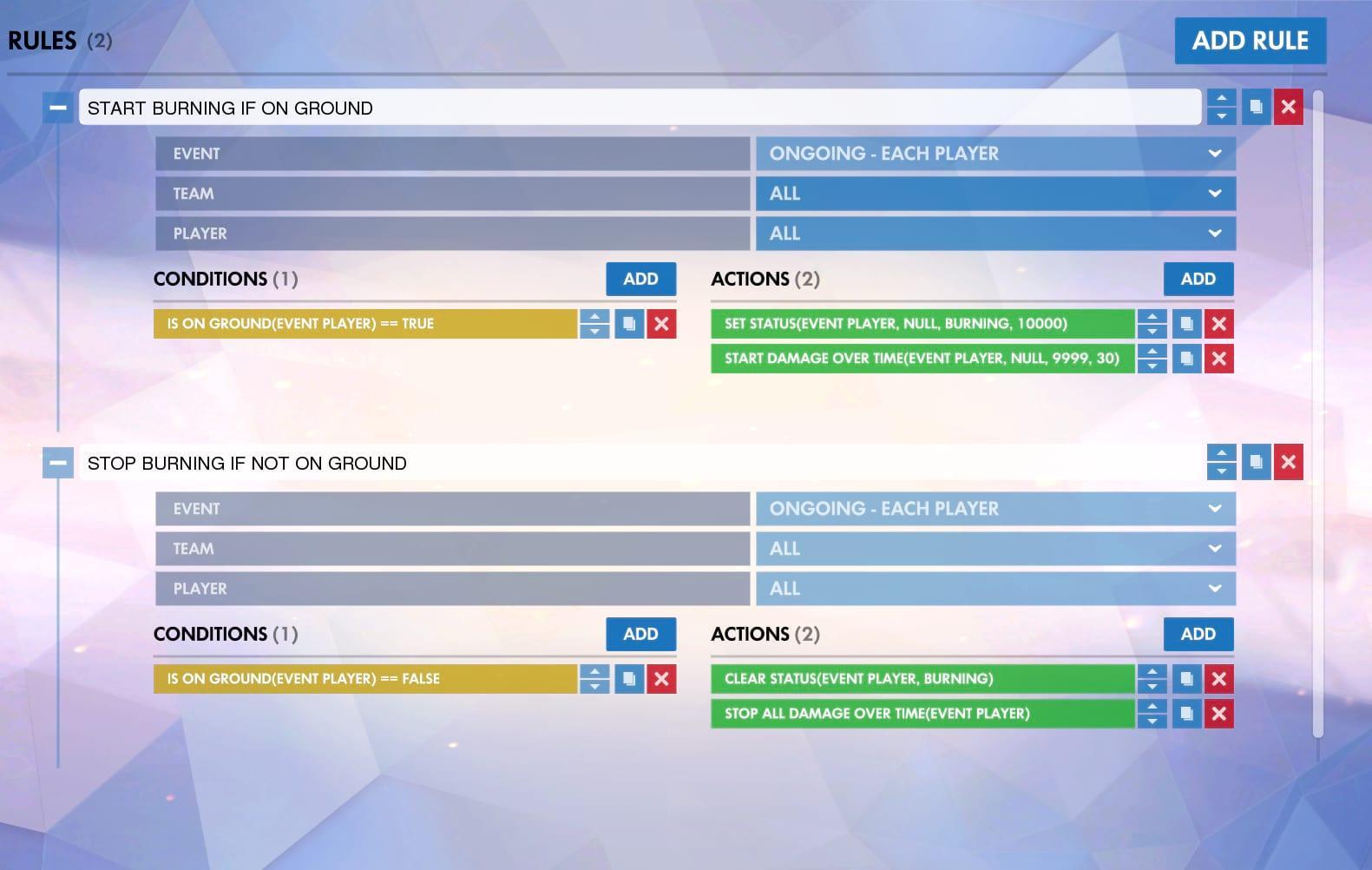 Example rules for a “floor is lava” game mode.
Example rules for a “floor is lava” game mode.How to import and share game modes
If all you want to do is try out some of the many incredible game modes that have been created by other players, you can do so by importing the game with the appropriate share code.
Within the Settings menu, on the right-hand side is a “Summary” bar, underneath which are four buttons. The second button from the left is the “Import” button, which will allow you to enter a share code that will set the rules of the mode you’re importing.
This mode can then be saved as a personal preset using the button on the far left so that you don’t need to import with the code every time you play it. If you’ve saved a mode you can access it through the Presets section of the Settings.
If you want to share a mode of your own creation, you can do so by generating a share code with the Share button to the right of the Import button.
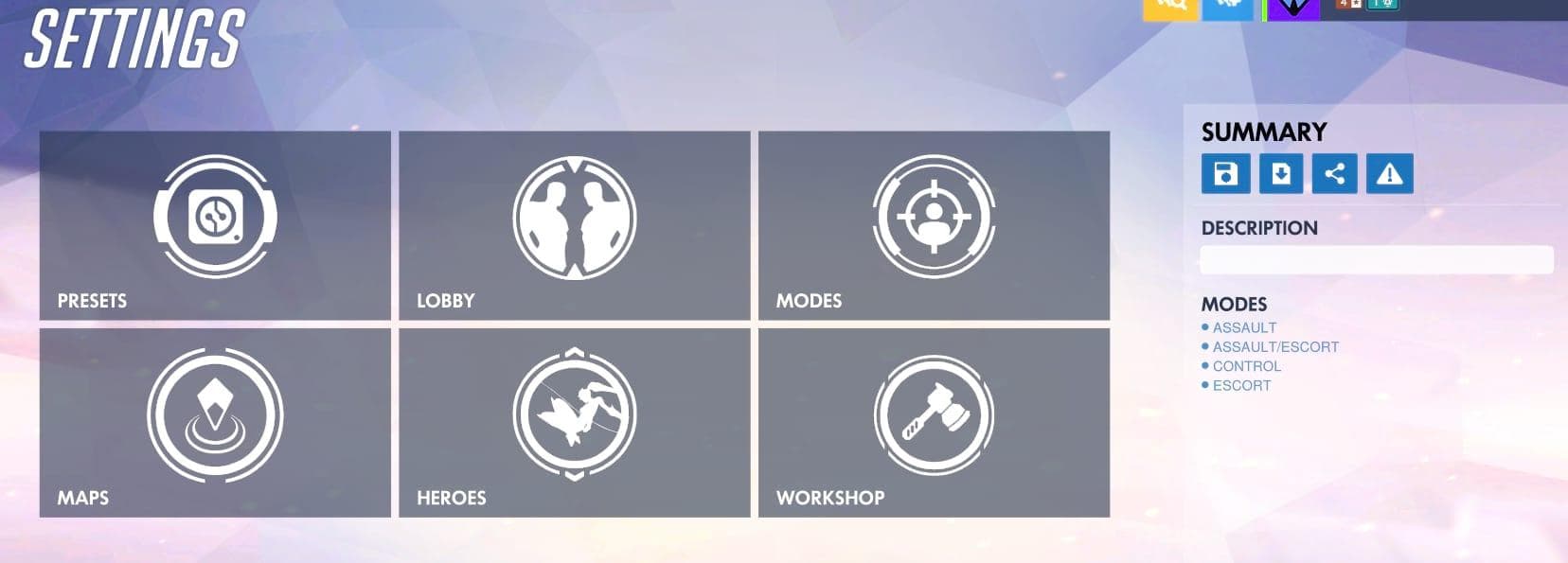 The Settings menu for custom games.
The Settings menu for custom games.The Workshop is expected to go live with the May 21 patch that will also introduce the 2019 Overwatch Anniversary event.